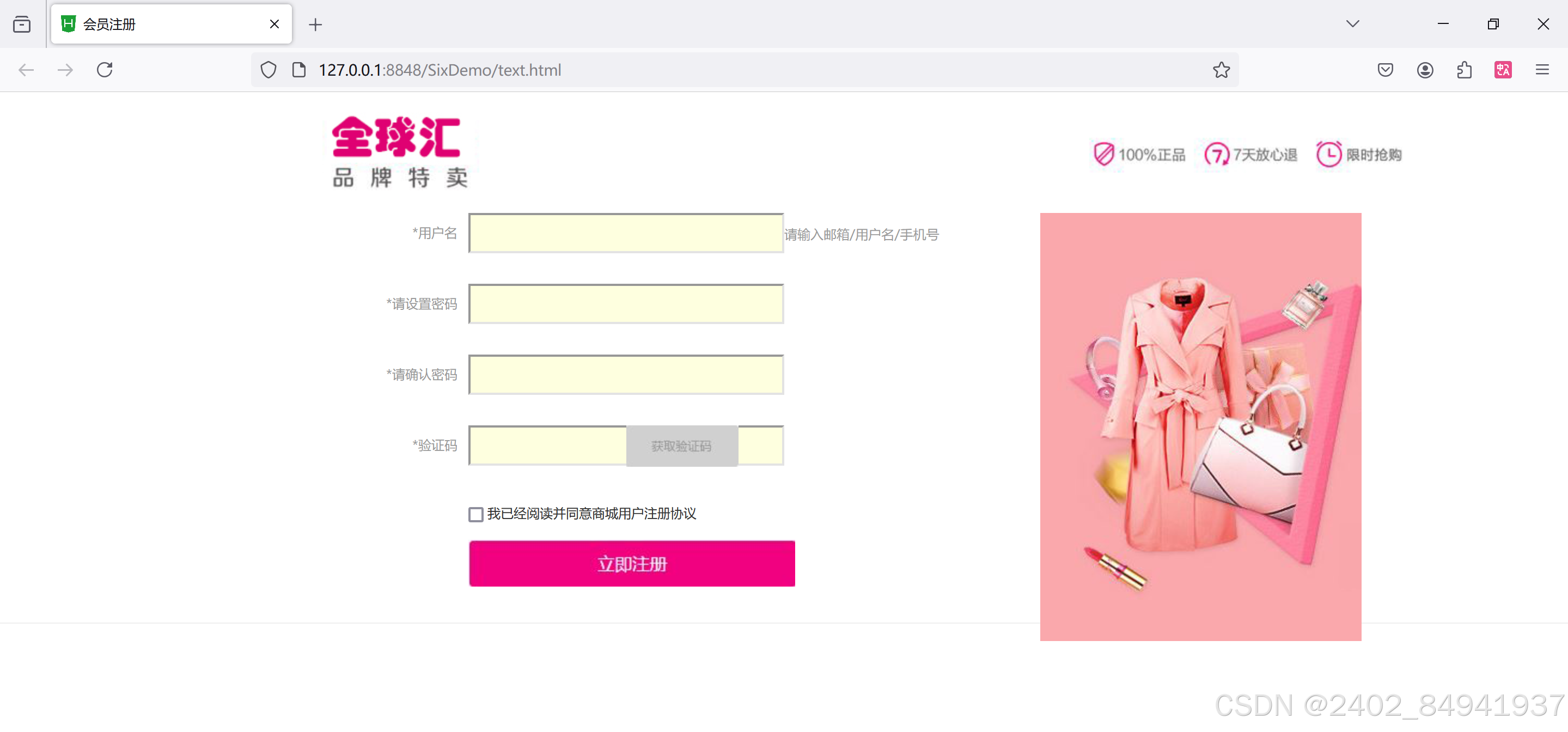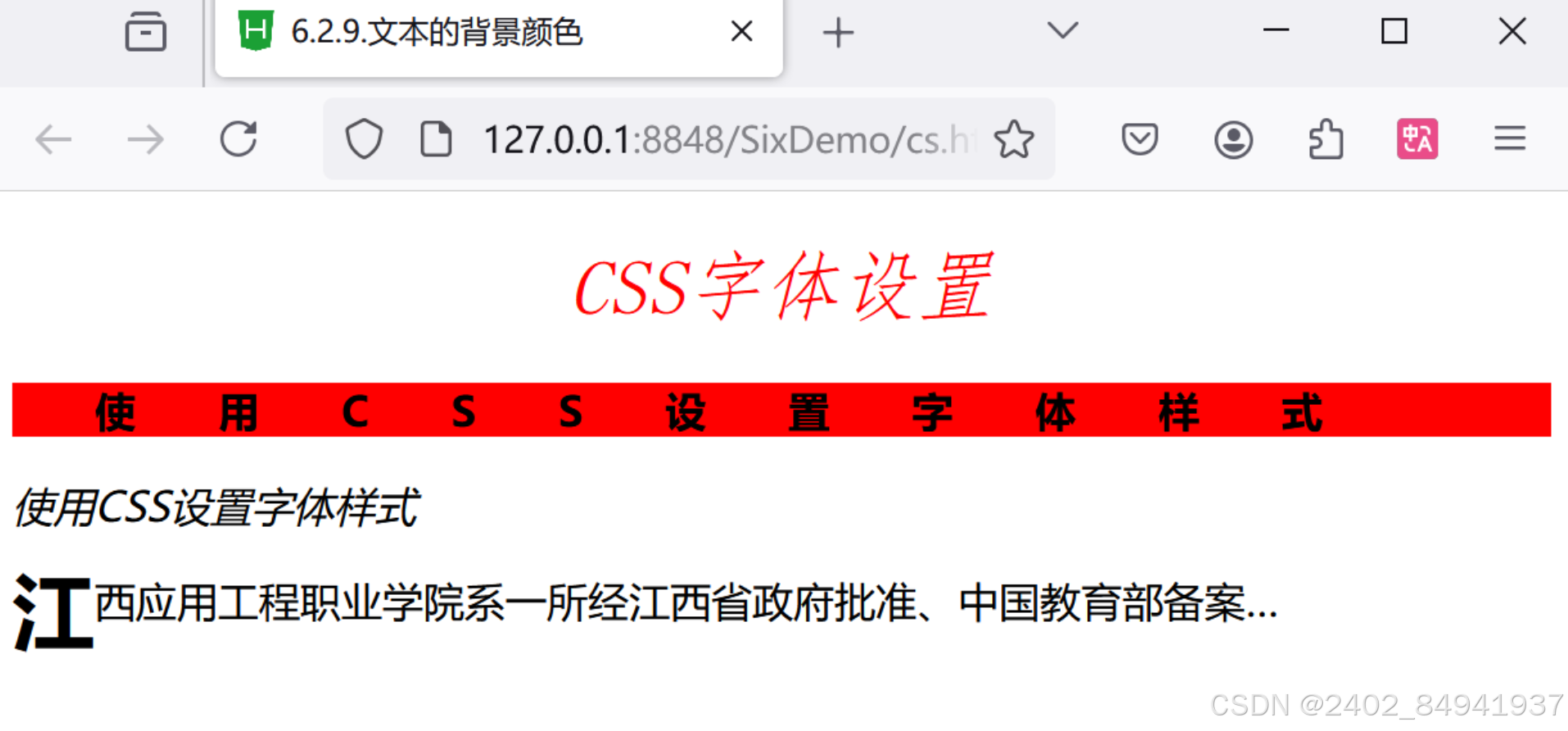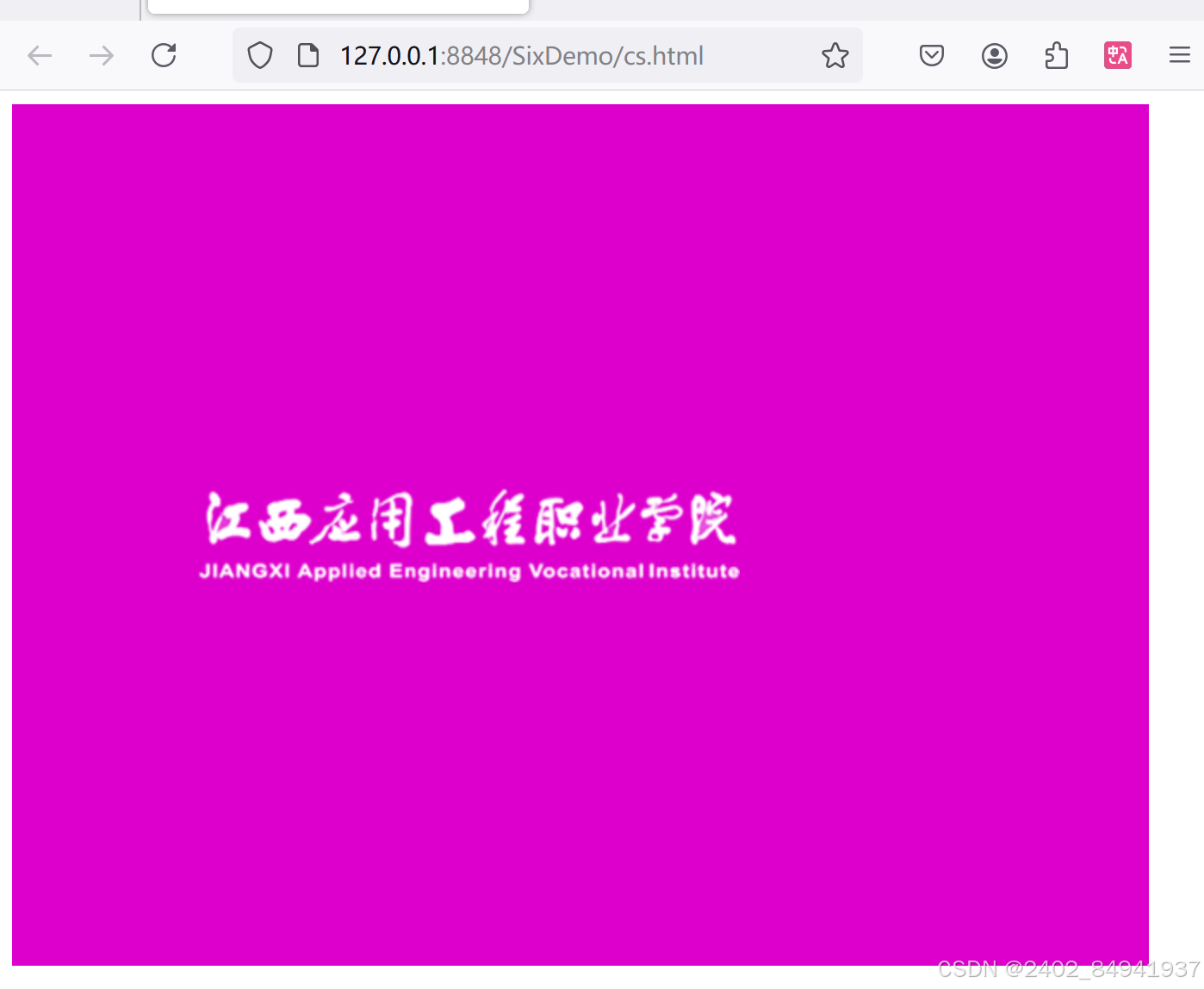6.1 使用CSS设置字体样式
6.1.1.字体类型
字体类型 ( font-family ): 指定字体族
font-family: Arial, sans-serif;
6.1.2.字体大小
字体大小 ( font-size ): 指定字体大小
font-size: 16px;
6.1.3.字体粗细
字体粗细 ( font-weight ): 指定字体粗细
font-weight: bold;
6.1.4.字体倾斜
字体倾斜 ( font-style ): 指定字体样式,如斜体
font-style: italic;6.2 使用CSS设置文本样式
6.2.1.文本水平对齐方式
文本水平对齐方式 ( text-align ): 控制文本的对齐方式
text-align: center; /* 居中对齐 */
6.2.2.行高
行高 ( line-height ): 控制行间距
ine-height: 1.6;
6.2.3.文本的修饰.
文本的修饰 ( text-decoration ): 添加下划线、删除线等
text-decoration: underline;
6.2.4.段落首行缩进
段落首行缩进 ( text-indent ): 设置首行缩进
text-indent: 2em;
6.2.5.首字下沉
首字下沉 ( ::first-letter ): 用于首字下沉效果
p::first-letter {
float: left;
font-size: 2em;
}
6.2.6.字符间距
字符间距 ( letter-spacing ): 控制字符间距
letter-spacing: 2px;
6.2.7.文本的截断
文本的截断 ( text-overflow ): 当文本溢出时显示省略号
white-space: nowrap;
overflow: hidden;
text-overflow: ellipsis;
6.2.8.文本的颜色
文本的颜色 ( color ): 设置文本颜色
color: #333;
6.2.9.文本的背景颜色
文本的背景颜色 ( background-color ): 设置文本背景颜色
background-color: #f8f8f8;
/* 6.2.9.文本的背景颜色 */
.first{
background-color: #ff0000;
}
6.3 使用CSS设置图像样式
6.3.1.设置图像边框
在CSS中,可以使用border属性来设置图像的边框。
border-width:指定边框的宽度,可以是具体的像素值(如2px)或相对值(如1em)。
border-style:指定边框的样式,常用的样式有:solid(实线),dashed(虚线),dotted(点线)等。
border-color:指定边框的颜色,和设置文本颜色一样,可以使用颜色关键字、十六进制颜色值、RGB值或HSL值。
6.3.2.图像缩放
图像缩放 ( width 和 height ): 控制图像大小
width: 100%; height: auto;
6.3.3.设置背景图像
设置背景图像 ( background-image ): 设置元素的背景图像
background-image: url('path/to/image.jpg');
/* 6.3.3.设置背景图像 */
#bg{
width: 660px;
height: 500px;
background-color: #dd00cc;
background-image: url(img/bg.png);
}

6.3.4设置背景重复
在CSS中,可以使用background-repeat属性来设置背景图像的重复方式。
- 可以是以下几个值之一:
repeat:默认值,表示图像在水平和垂直方向上重复;repeat-x:表示图像在水平方向上重复;repeat-y:表示图像在垂直方向上重复;no-repeat:表示图像不重复,只显示一次。
<!DOCTYPE html>
<html>
<head>
<meta charset="utf-8" />
<title>6.3.4设置背景重复</title>
<style>
/* 6.3.3.设置背景图像 */
#bg{
width: 660px;
height: 500px;
background-color: #dd00cc;
background-image: url(img/bg.png);
/* 6.3.4设置背景重复 */
background-repeat: no-repeat; 不重复 */
/* background-repeat: repeat-x; 在x轴重复 */
/* background-repeat: repeat-y; 在y轴重复 */
}
</style>
</head>
<body>
<div id="bg"></div>
</body>
</html>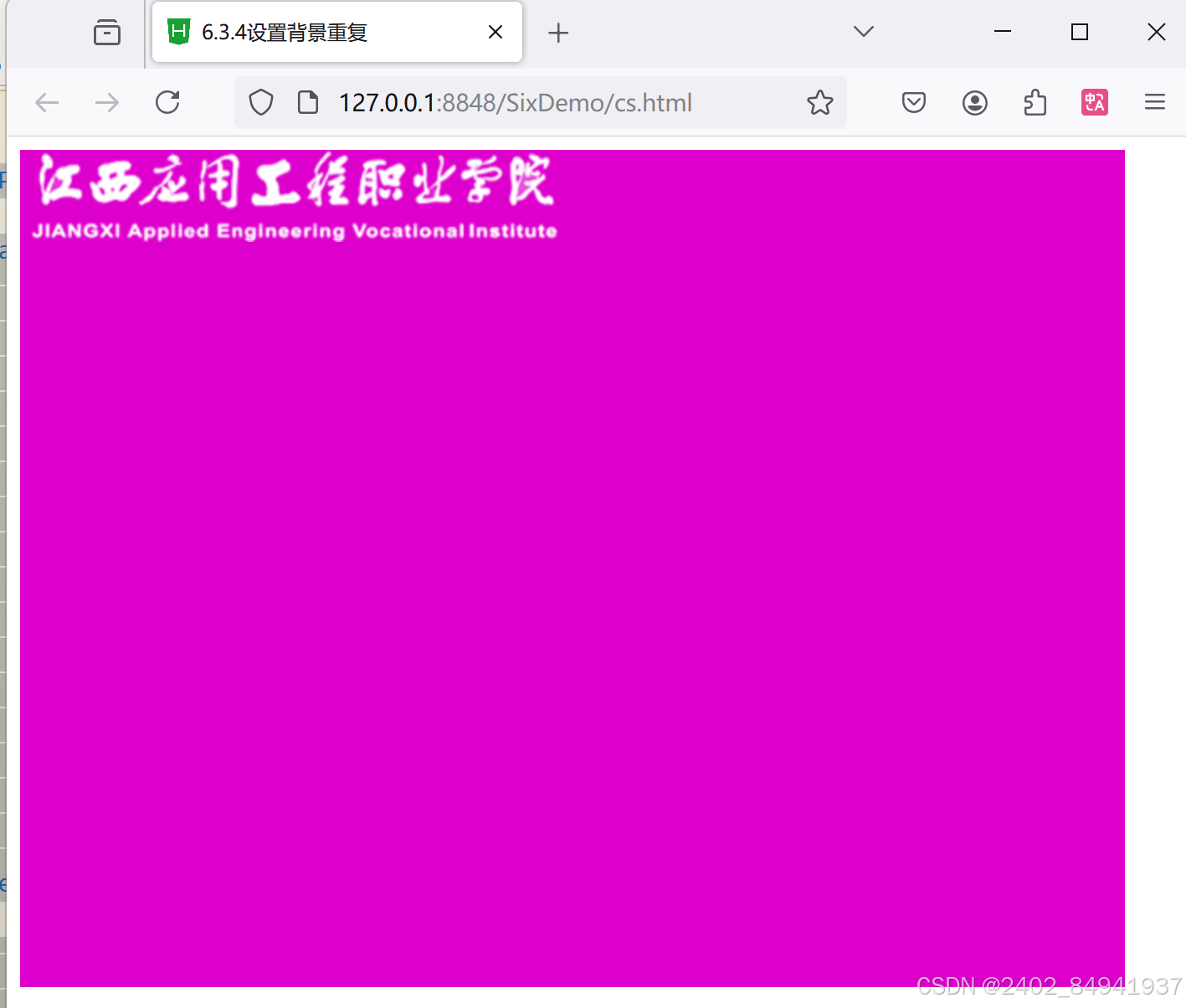
6.3.5.背景图像定位
在CSS中,可以使用background-position属性来设置背景图像的位置。
百分比值:相对于容器的宽度和高度进行定位,如50% 50%表示水平和垂直方向上居中定位;
长度值:相对于容器的左上角进行定位,如10px 20px表示水平方向上偏移10像素,垂直方向上偏移20像素;
关键字:常用的关键字有left、center、right、top、bottom,表示相对于容器的左侧、居中、右侧、顶部、底部进行定位。
<!DOCTYPE html>
<html>
<head>
<meta charset="utf-8" />
<title>6.3.4设置背景重复</title>
<style>
/* 6.3.3.设置背景图像 */
#bg{
width: 660px;
height: 500px;
background-color: #dd00cc;
background-image: url(img/bg.png);
/* 6.3.4设置背景重复 */
background-repeat: no-repeat; /* 不重复 */
/* background-repeat: repeat-x; 在x轴重复 */
/* background-repeat: repeat-y; 在y轴重复 */
/* 6.3.5.背景图像定位 */
/* 6.3.5.1.使用关键字进行背景定位 */
/* background-position: center bottom; */
/* 6.3.5.2.使用长度进行背景定位 */
/* background-position: 100px 50px; */
/* 6.3.5.3.使用百分比进行背景定位 */
background-position:30% 50%;
}
</style>
</head>
<body>
<div id="bg"></div>
</body>
</html>
6.3.5.1.使用关键字进行背景定位
/* 6.3.5.1.使用关键字进行背景定位 */
background-position: center bottom;
6.3.5.2.使用长度进行背景定位
/* 6.3.5.2.使用长度进行背景定位 */
background-position: 100px 50px;
6.3.5.3.使用百分比进行背景定位
/* 6.3.5.3.使用百分比进行背景定位 */
background-position:30% 50%;
6.4 使用CSS设置表单样式
6.4.1.使用CSS修饰常用的表单元素
6.4.1.1.修饰文本域
文本域主要用于采集用户在其中编辑的文字信息,通过CSS样式可以对文本域内的字体、颜色以及背景图像加以控制。
<!DOCTYPE html>
<html>
<head>
<!DOCTYPE html>
<html>
<head>
<meta charset="utf-8">
<title>文本域修饰</title>
</head>
<style type="text/css">
.text1{
border: 1px solid #f60;
color: #03c;
}
.text2{
border: 1px solid #c3c;
height: 20px;
background: #fff url(img/password_bg.JPG) left center no-repeat;
padding-left: 20px;
}
.area{
border: 1px solid #00f;
overflow: auto;
width: 99%;
height: 100px;
}
</style>
<body>
<p>
<input type="text" name="normal"/>
默认样式的文本域
</p >
<p>
<input name="chbd" type="text" value="输入的文字显示为蓝色" class="text1"/>
改变边框颜色和文字颜色的文本域,看起来更加醒目
</p >
<p>
<input name="pass" type="password" class="text2"/>
增加了背景图片的文本域,看起来更加形象直观
</p >
<p>
<textarea name="cha" cols="45" rows="5" class="area">改变边框颜色的多行文本域</textarea>
</p >
</body>
</html>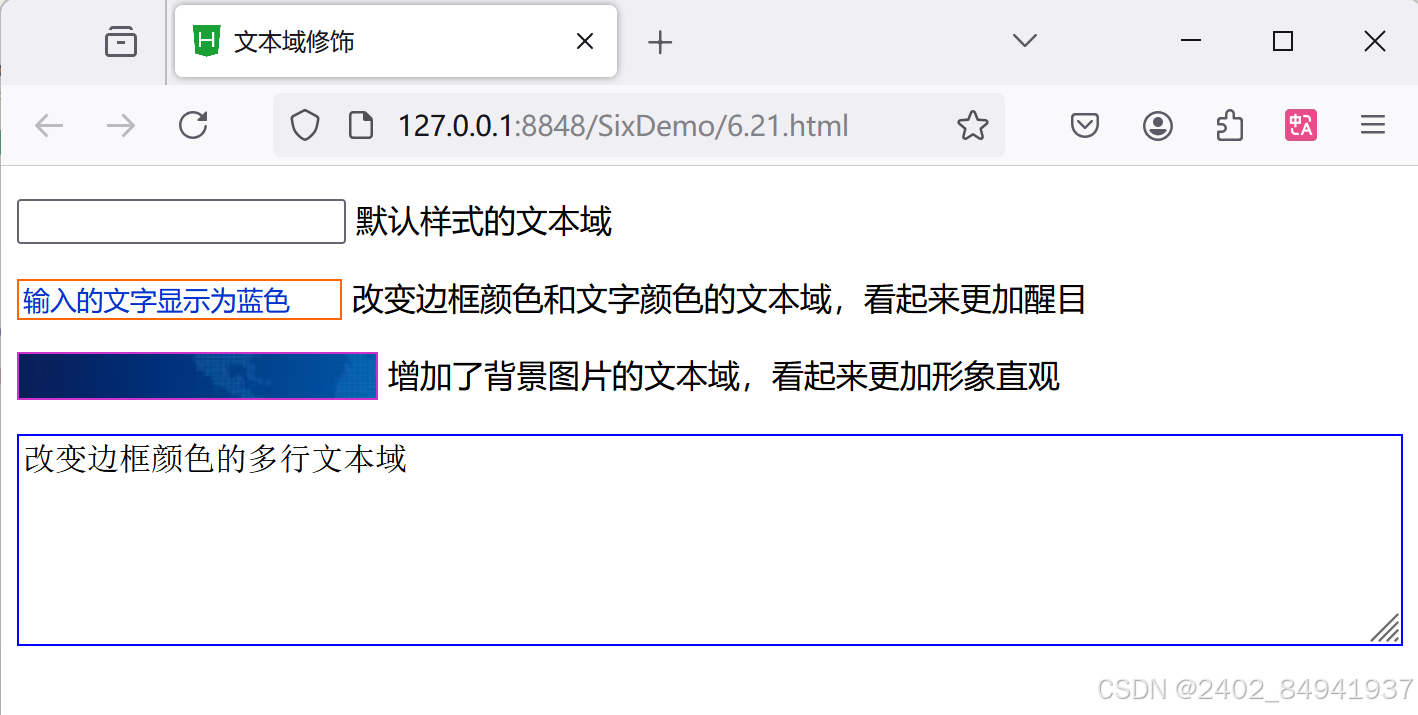
6.4.1.2.修饰按钮
<!DOCTYPE html>
<html>
<head>
<meta charset="utf-8">
<title>按钮修饰</title>
<style type="text/css">
.btn01{
background: url(img/btn_bg02.jpg) repeat-x;
border: 1px solid #f00;
height: 32px;
font-weight: bold;
padding-top: 2px;
cursor: pointer;
font-size: 14px;
color: #fff;
}
.btn02{
background: url(img/btn_bg03.jpg) 0 0 no-repeat;
width: 107px;
height: 37px;
border: none;
font-size: 14px;
font-weight: bold;
color: #d84700;
cursor: pointer;
}
</style>
</head>
<body>
<p>
<input name="button" type="submit" value="提交"/>
默认风格的“提交按钮”
</p>
<input name="button01" type="submit"
class="btn01" id="button1" value="自适应按钮"/>
自适应宽度按钮
<p>
<input name="button02" type="submit"
class="btn02" id="button2" value="免费注册"/>
固定背景图片的按钮
</p>
</body>
</html>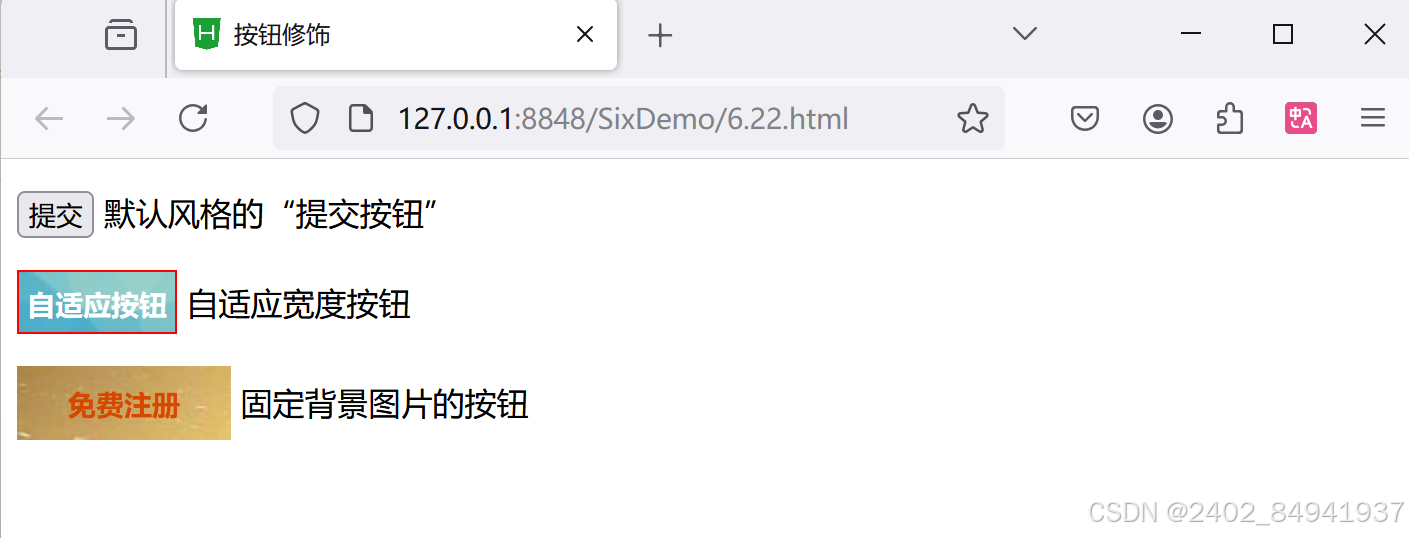
6.4.1.3.制作登录表单
<!DOCTYPE html>
<html>
<head>
<meta charset="utf-8">
<title>登录表单的制作</title>
</head>
<style type="text/css">
.login{
margin: 0 auto;
width: 280px;
height: 150px;
border: dashed 2px #b7ddf2;
background: #ebf4fb;
}
.login * {
margin: 0;
padding: 0;
font-family: 宋体;
font-size: 12px;
line-height: 1.5em;
}
.login h2{
text-align: center;
font-size: 18px;
font-weight: bold;
margin-bottom: 10px;
padding-bottom: 5px;
border-bottom: solid 1px #b7ddf2;
}
.login .content{
padding: 5px;
}
.login .frm-cont{
margin-bottom: 8px;
}
.login .username input,.login .password input{
width: 180px;
height: 18px;
padding: 2px 0px 2px 18px ;
border: solid #aacfe4;
}
.login .username input{
background: #fff url(img/username.JPG) no-repeat left center;
}
.login .password input{
background: #fff url(img/lock.JPG) no-repeat left center;
}
.login .btns{
text-align: center;
}
</style>
<body>
<div class="login">
<h2>用户登录</h2>
<div class="content">
<form action="" method="post">
<div class="frm-cont username">用户名:
<label for="username"></label>
<input type="text" name="username" id="username"/>
</div>
<div class="frm-cont password">密 码
<label for="password"></label>
<input type="password" name="password" id='password'/>
</div>
<div class="btns">
<input type="submit" name="button1" id="button01" value="登录"/>
<input type="submit" name="button2" id="button02" value="注册"/>
</div>
</form>
</div>
</div>
</body>
</html>6.5 综合案例——商城的注册页面
6.5.1.前期准备
html代码
<!DOCTYPE html>
<html>
<head>
<meta charset="utf-8" />
<title>会员注册</title>
<link type="text/css" href="css/text.css" rel="stylesheet"/>
</head>
<body style="background: #fff;">
<div class="loginLogo">
<div class="logoMid">
<h1 class="logo" style="height: 71px; padding-top: 10px;">
<a href=" ">
<img src="img/logo.jpg"/>
</a >
</h1>
<div class="loginBox">
<img src="img/chengguo.jpg" width="295" height="393" class="chengnuo"/>
<form action="#.html"method="get" class="reg">
<div class="regList">
<label><span class="red">*</span>用户名</label>
<input type="text"/><span style="color: #999;">请输入邮箱/用户名/手机号</span>
</div>
<div class="regList">
<label><span class="red">*</span>请设置密码</label>
<input type="text"/>
</div>
<div class="regList">
<label><span class="password">*</span>请确认密码</label>
<input type="text"/>
</div>
<div class="regList">
<label><span class="red">*</span>验证码</label>
<input type="text" class="regList.yanzheng"/>
<img src="img/yanzheng.jpg" width="103" height="38"/>
</div>
<div class="xieyi">
<input type="checkbox"/>
我已经阅读并同意商城用户注册协议
</div>
<div class="reg">
<input type="image" src="img/reg.jpg"/>
</div>
</form>
<div class="clears"></div>
</div>
</div>
</div>
</body>
</html>css代码
*{
margin: 0;
padding: 0;
}
body{
font-size: 12px;
color: #333;
}
ol,ul{
list-style: none;
}
img,a{
border: 0;
text-decoration: none;
}
a{
color: #333;
}
a:hover{
color: #f00;
}
.loginLogo{
width: 100%;
border-bottom: #efefef 1px solid;
}
.logoMid{
width: 1040px;
margin: 0 auto;
}
.loginReg{
height: 30px;
line-height: 30px;
text-align: right;
}
,loginReg a{
color: #7bc144;
}
.loginBox{
width: 1050px;
margin: 30px auto;
position: relative;
}
.regList{
height: 35px;
line-height: 35px;
margin-bottom: 30px;
position: relative;
}
.regList label{
float: left;
width: 105px;
margin-right: 10px;
text-align: right;
color: #999;
}
.regList input{
margin: 0;
padding: 0;
width: 283px;
height: 33px;
border: 3738400 1px solid;
background: #feffdf;
padding-left: 3px;
}
.regList.yanzheng{
width: 135px;
}
.regList img{
left: 260px;
position: absolute;
}
.xieyi{
height: 30px;
line-height: 30px;
font-size: 12px;
padding-left: 115px;
}
.xieyi input{
position: relative;
top: 2px;
}
.xieyi a{
columns: #7bc144;
}
.reg{
padding-left: 115px;
margin-top: 10px;
}
.chengnuo{
position: absolute;
right: 0;
top: 0;
}