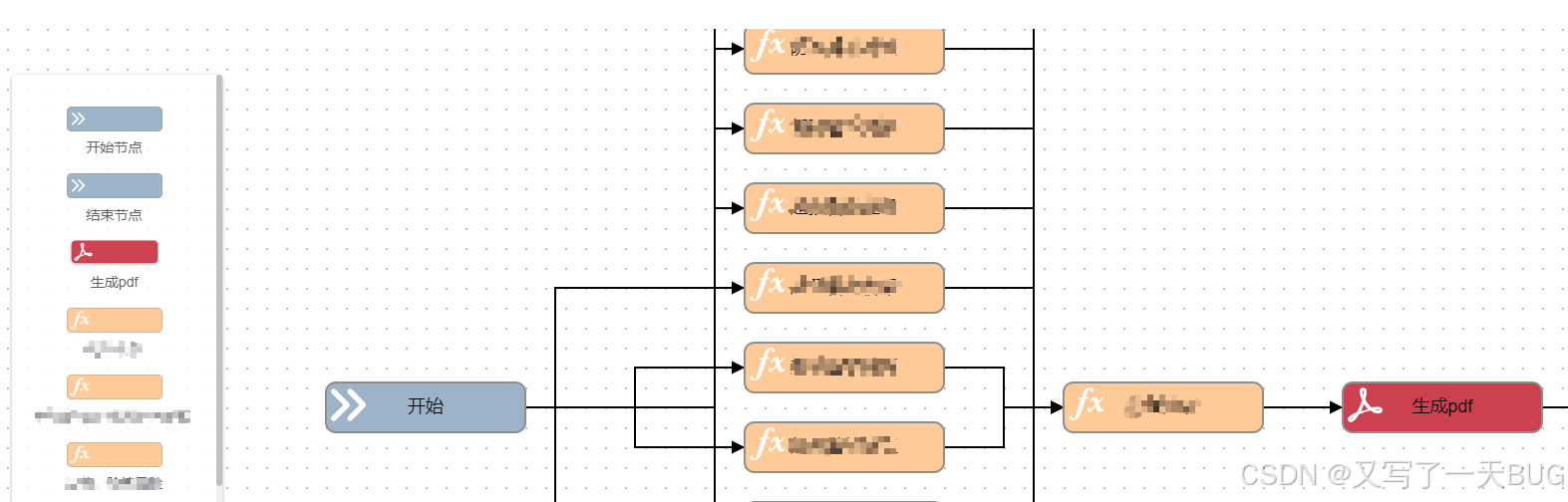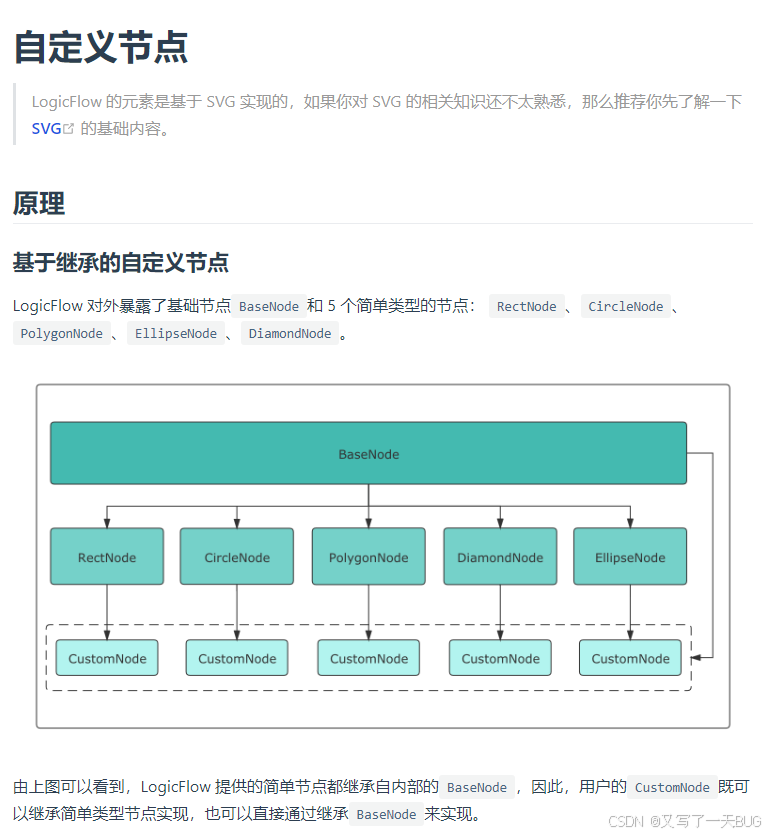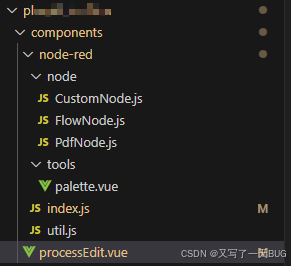主要参考LogicFlow官方文档
在基础流程图搭建起来后,我们想要构建自己的需求风格,例如:
那么该如何对节点进行自定义设定呢?
文档当中有着详细的解释,本文以实际需求为例大体介绍:
import { RectNode, RectNodeModel, h } from "@logicflow/core";
class CustomNodeView extends RectNode {
getShape() {
// 获取XxxNodeModel中定义的形状属性
const { model } = this.props;
const { x, y, width, height, radius } = model;
// 获取XxxNodeModel中定义的样式属性
const style = model.getNodeStyle();
return h('g', {}, [
h('rect', {
...style,
x: x - width / 2,
y: y - height / 2,
width,
height,
rx: radius,
ry: radius,
}),
h('svg', {
x: x - width / 2 + 5,
y: y - height / 2 + 5,
width: 35,
height: 35,
viewBox: "0 0 1028 1024",
}, [
h('path', {
fill: '#fff',
d: ''//节点的svg数据-可以在iconfont上自行查找喜欢的图标
})
])
]);
}
}
class CustomNodeModel extends RectNodeModel {
getNodeStyle() {
const style = super.getNodeStyle();
style.stroke = '#8e8e8e';
style.fill = '#cd4050';
return style;
}
initNodeData(data) {
super.initNodeData(data);
this.width = 200;
this.height = 50;
this.radius = 10;
}
}
export default {
type: "PdfNode",
view: CustomNodeView,
model: CustomNodeModel,
}
这样,我们一个自定义的节点就配置好了,接下来就是要将他注册到我们的左侧工具栏中:
<template>
<div class="box" ref="box"></div>
</template>
<script>
import {LogicFlow, RectNode, RectNodeModel } from '@logicflow/core';
import { DndPanel, SelectionSelect, Control, NodeResize, Menu, InsertNodeInPolyline } from '@logicflow/extension';
import '@logicflow/extension/lib/style/index.css';
import '@logicflow/core/dist/style/index.css';
import CustomNode from "./node-red/node/CustomNode";
import FlowNode from "./node-red/node/FlowNode";
import PdfNode from "./node-red/node/PdfNode";
NodeResize.step = 4;
LogicFlow.use(Control);
LogicFlow.use(NodeResize);
LogicFlow.use(DndPanel);
LogicFlow.use(SelectionSelect);
LogicFlow.use(Menu);
LogicFlow.use(InsertNodeInPolyline);
export default {
props:["flowData",'ruleList'],
data(){
return{
//编辑器内容数据
editData: null,
// LogicFlow对象
lf: '',
// 左侧工具栏数据
patternItems: [
{
type: 'CustomNode',
text: '开始',
label: '开始节点',
icon: require('@/assets/images/flowStart.png'),
},
{
type: 'CustomNode',
text: '结束',
label: '结束节点',
icon: require('@/assets/images/flowStart.png'),
},
{
type: 'PdfNode',//刚刚自定义的节点内容
label: '生成pdf',
text: '生成pdf',
icon: require('@/assets/images/flowPdf.png'),
},
]
}
},
methods:{
initEdit(){
this.editData = this.flowData
this.ruleList.forEach(item=>{
this.patternItems.push({
type: 'FlowNode',
label: item.name,
text: item.name,
icon: require('@/assets/images/flowFunction.png'),
})
})
this.lf = new LogicFlow({
container: this.$refs.box,
grid: true,
// 工具配置
textEdit: true,
isSilentMode: false,
edgeType: 'polyline',
snapline: true,
keyboard: {
enabled: true
},
style: {
outline: {
stroke: '#000000',
strokeWidth: 1,
strokeDasharray: '3,3',
},
controlPoint: {
width: 15,
height: 7,
fill: '#FFFFFF',
stroke: '#000000',
},
},
});
this.lf.setTheme({
nodeText: { // 节点文本样式
fontSize: 18,
color: '#000'
},
});
},
renderEdit(){
this.lf.extension.dndPanel.setPatternItems(this.patternItems);
this.lf.register(CustomNode);
this.lf.register(FlowNode);
this.lf.register(PdfNode);
this.lf.render(this.editData);
}
},
mounted(){
this.initEdit()
this.renderEdit()
},记得给你的box,以及菜单栏一个样式
<style lang="scss" scoped>
.box{
width: 100%;
height: 80vh;
overflow: auto;
}
::v-deep .lf-dndpanel{
width: 11vw;
height: 33vw;
margin-top: 5vh;
overflow-y: auto;
}
::v-deep .lf-dnd-item{
margin-top: 10px;
}
::v-deep .lf-dnd-shape{
width: 10vw;
height: 2vw;
background-size: 50%;
}
</style>目录结构:
我也是参考了官方文档,以及两位老师的博客来解决的,有需要可以查看