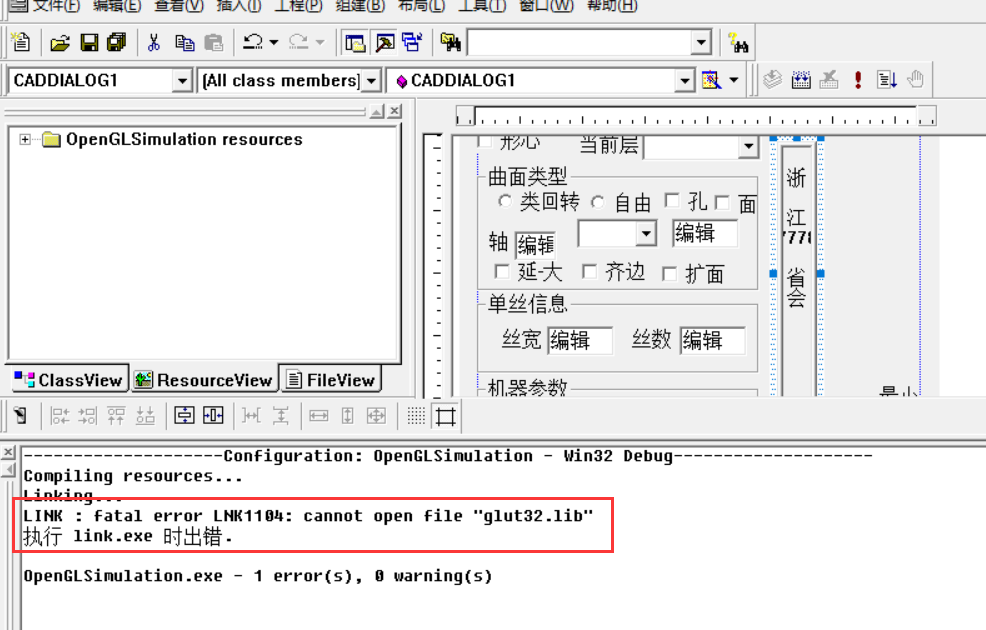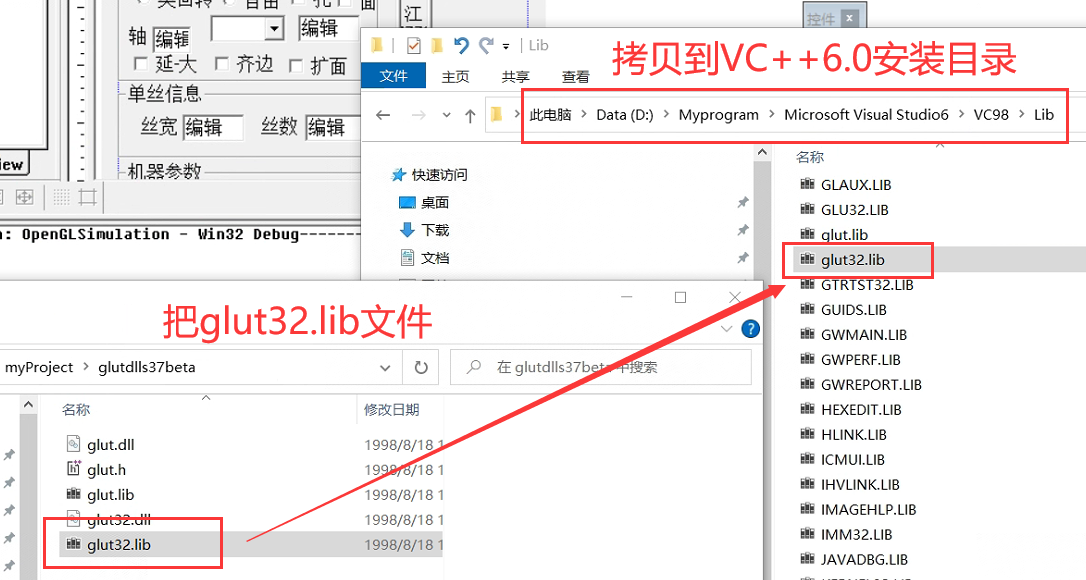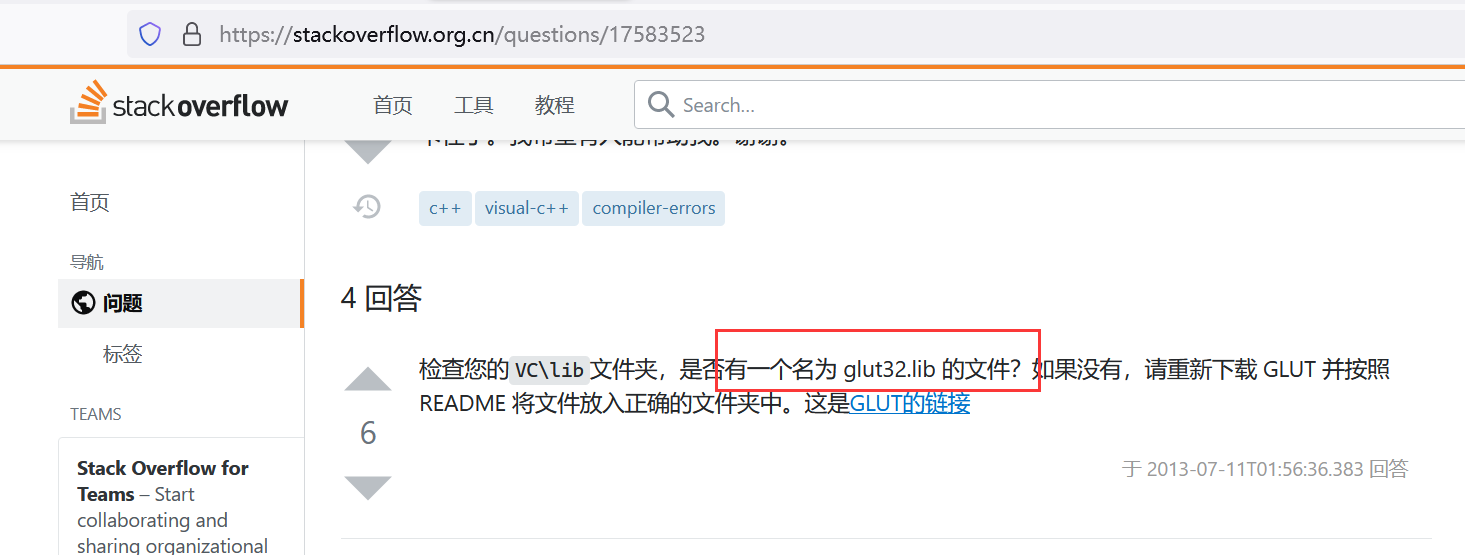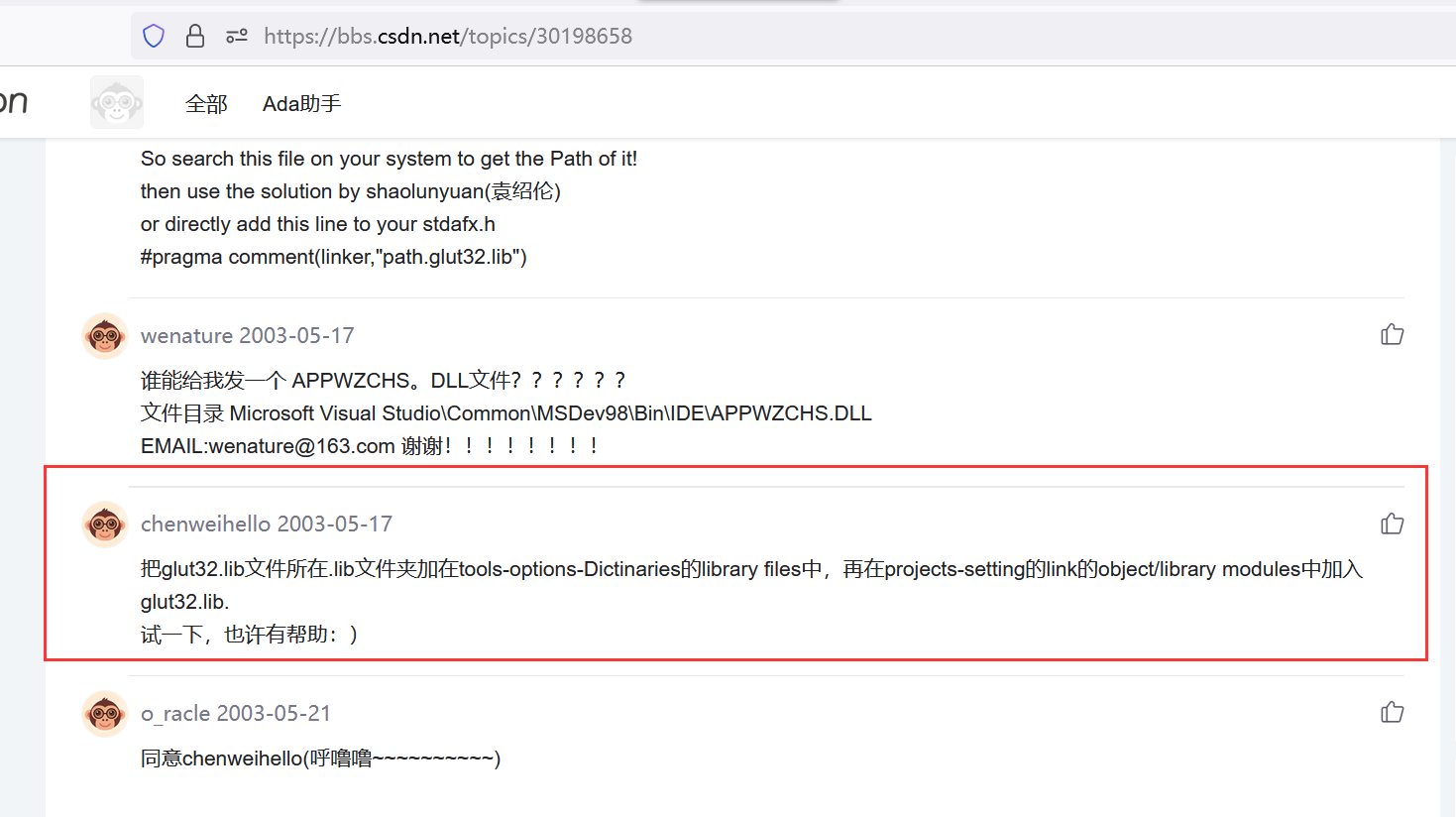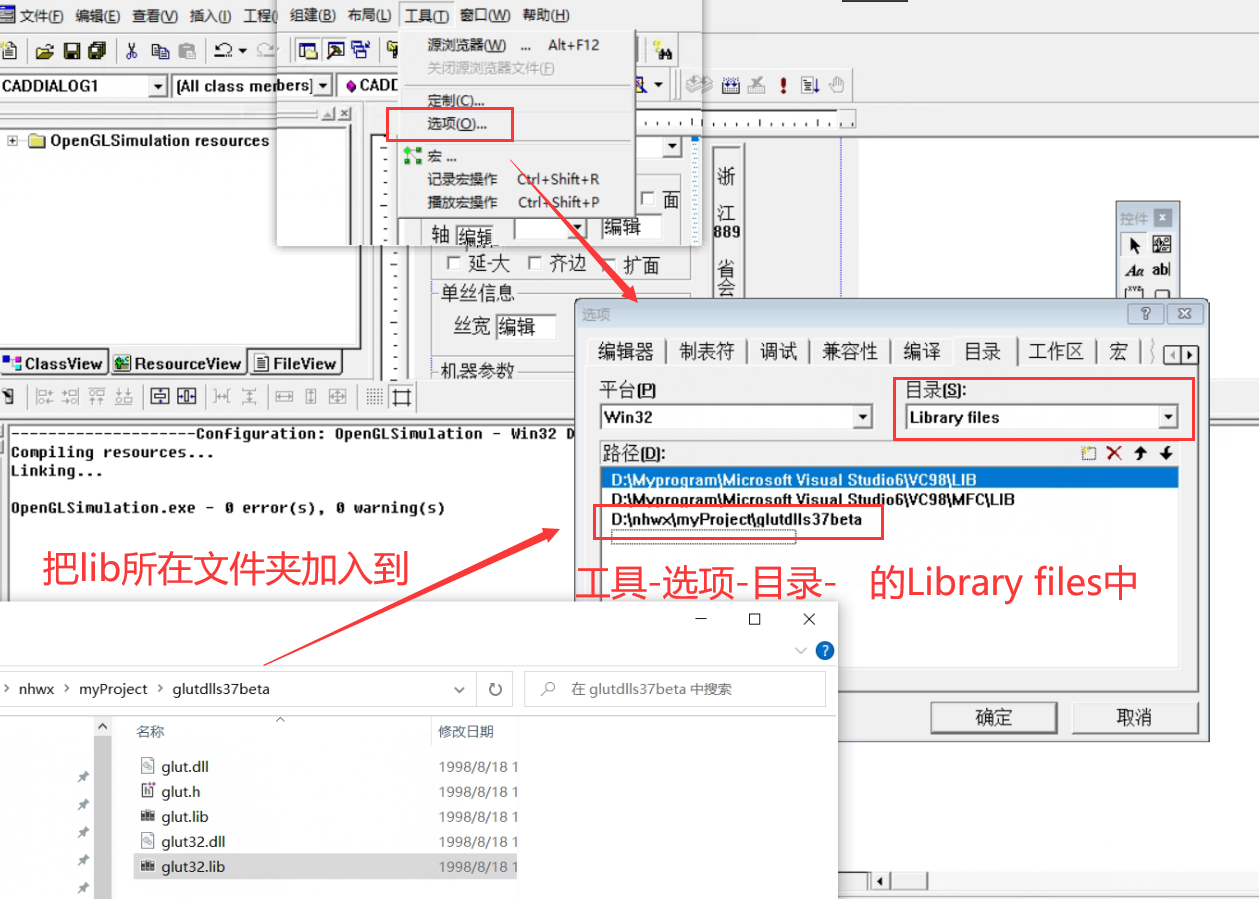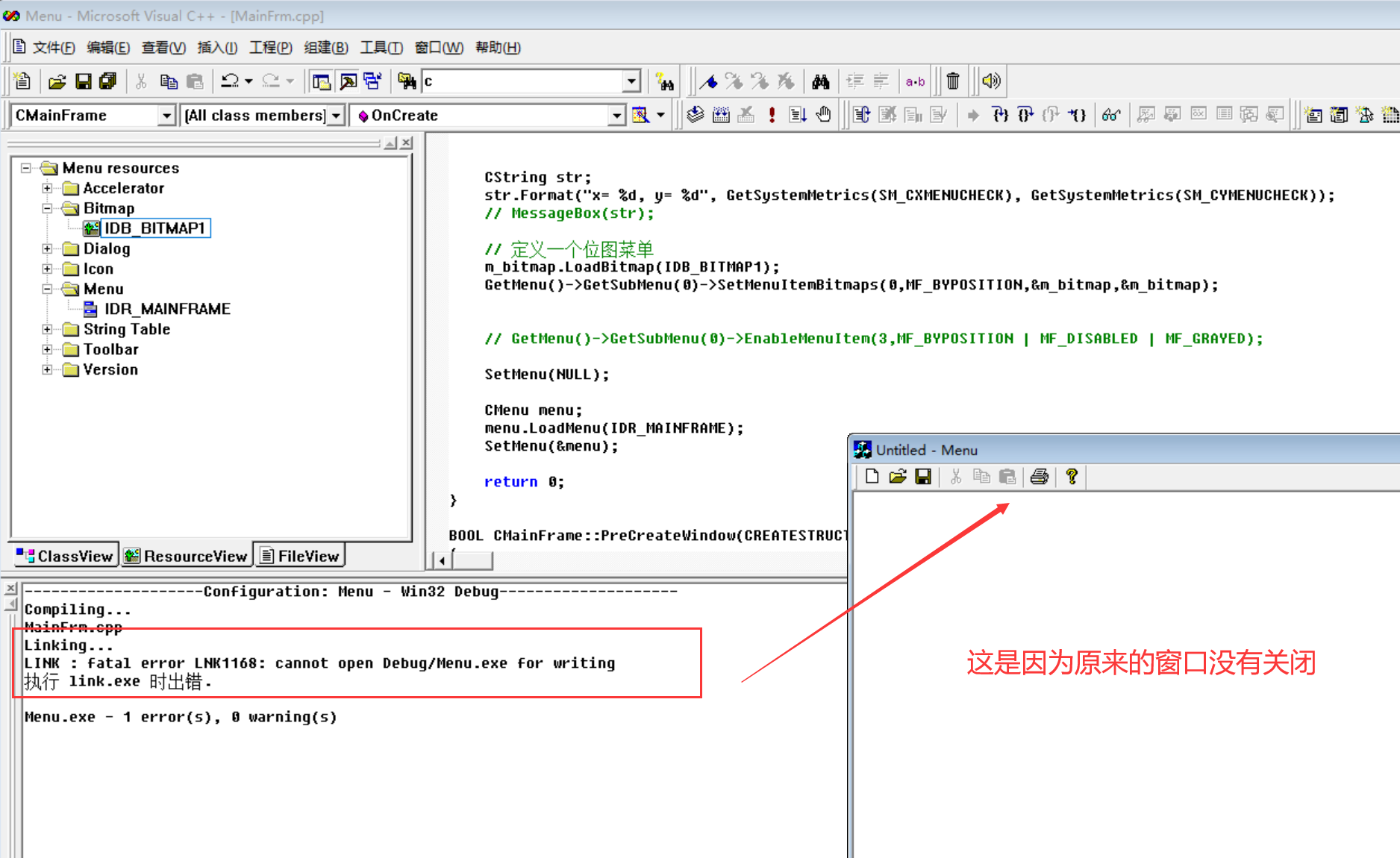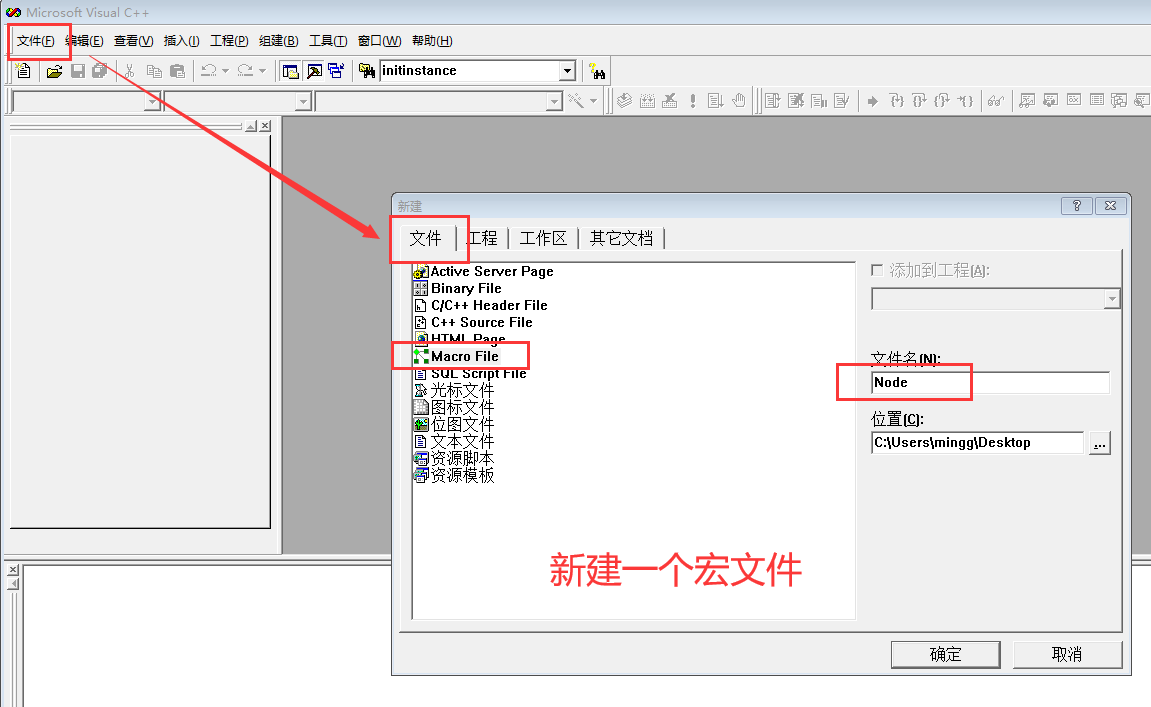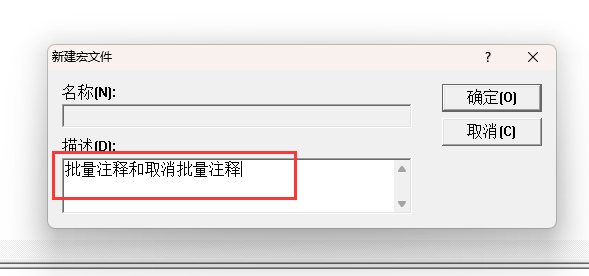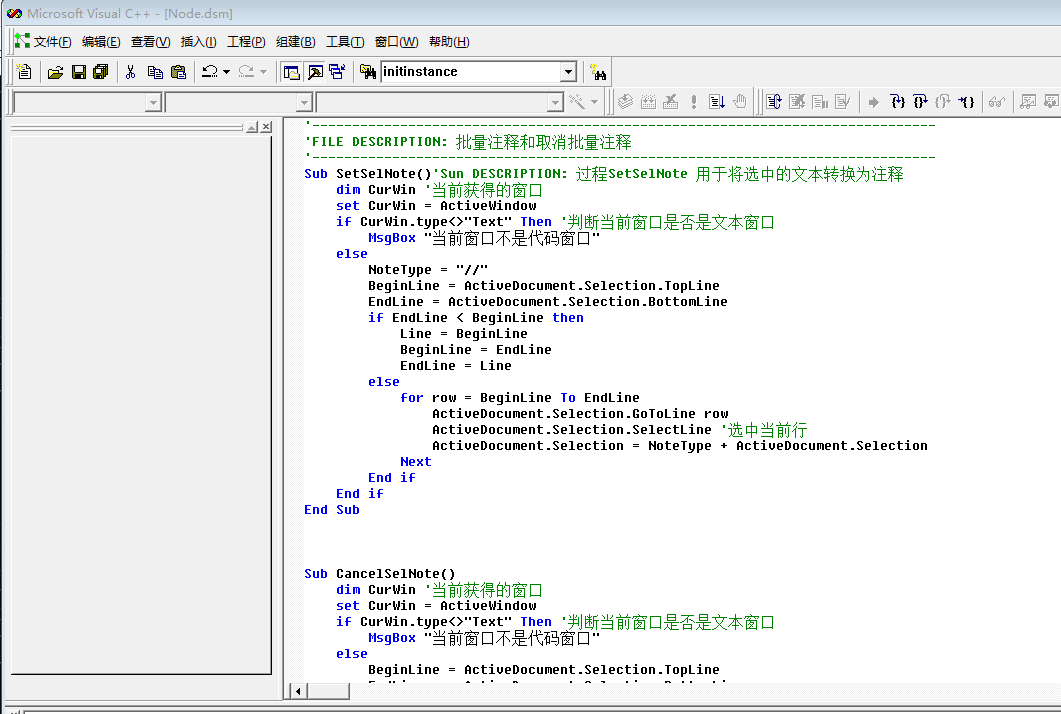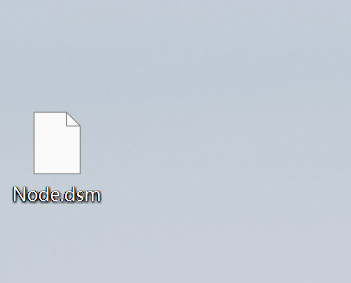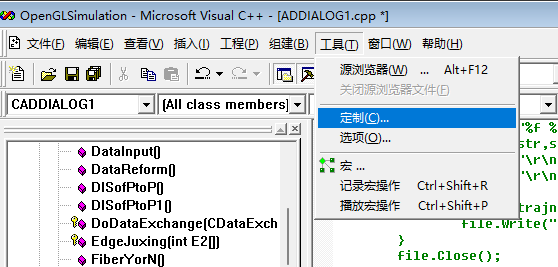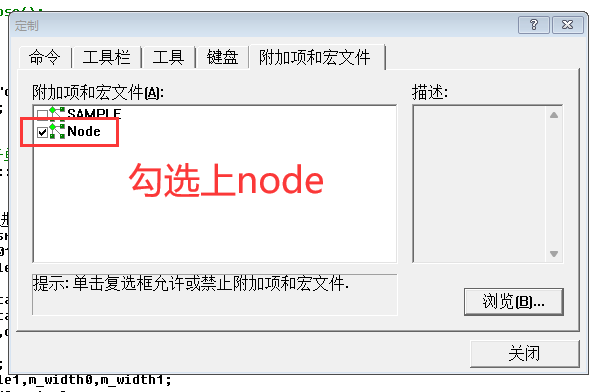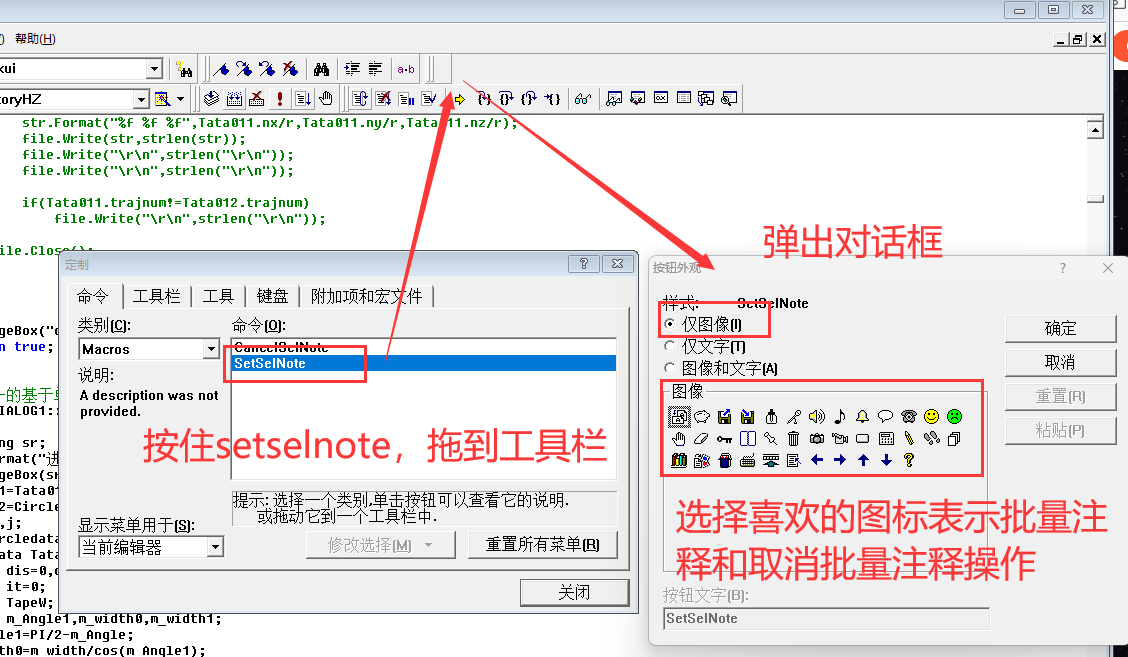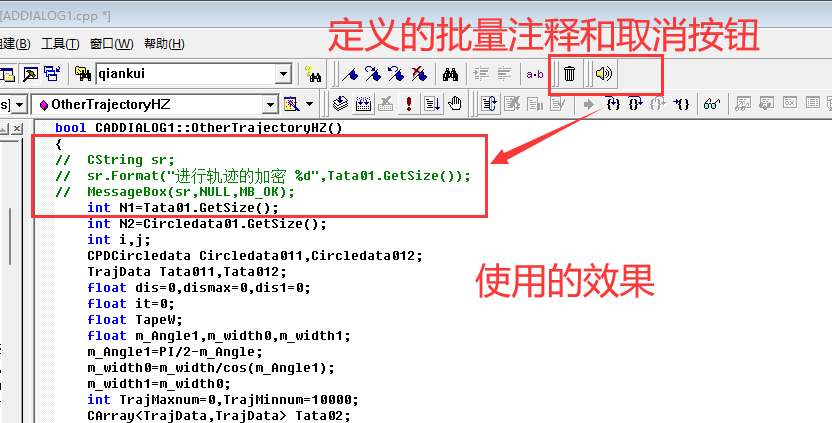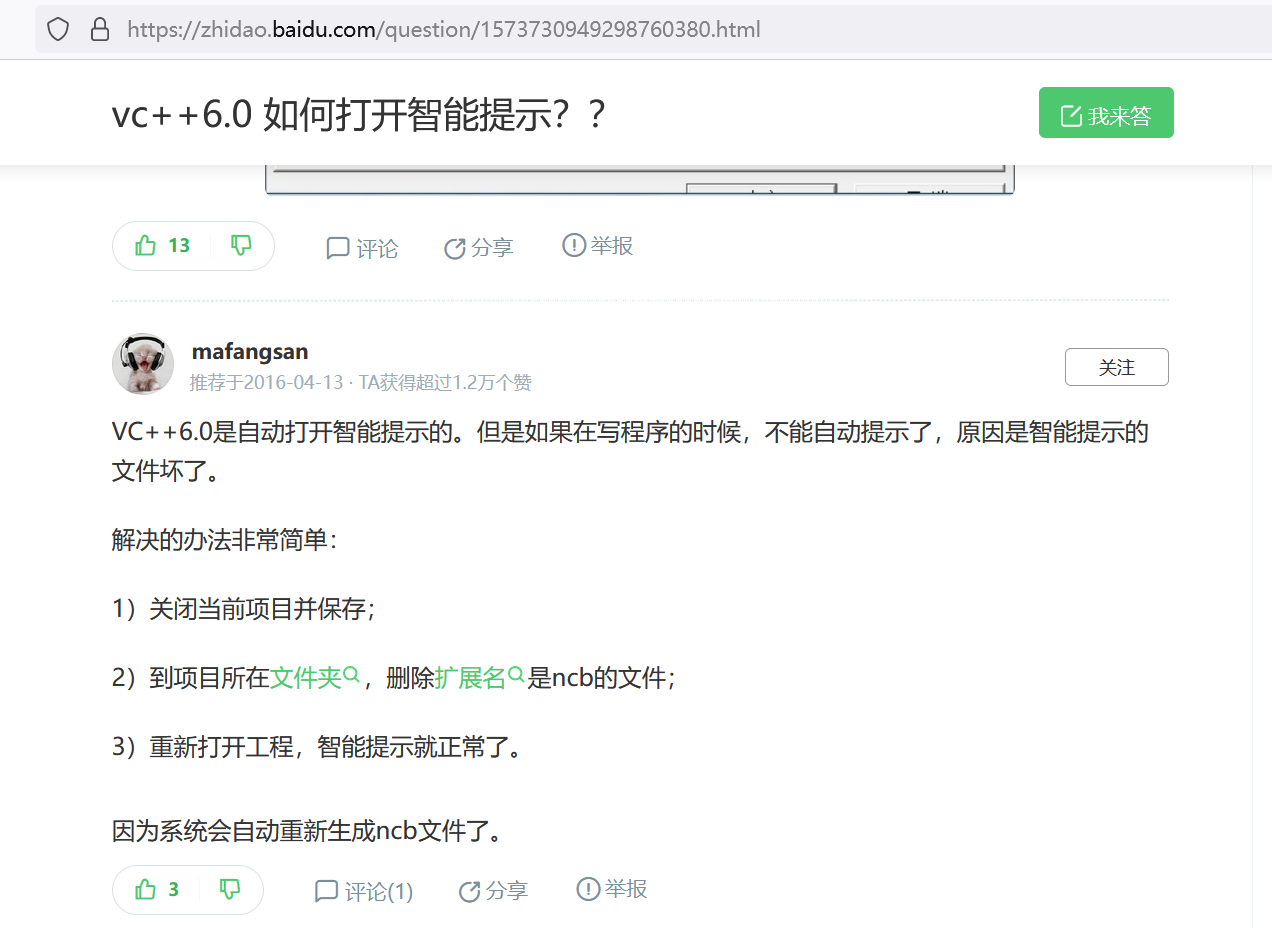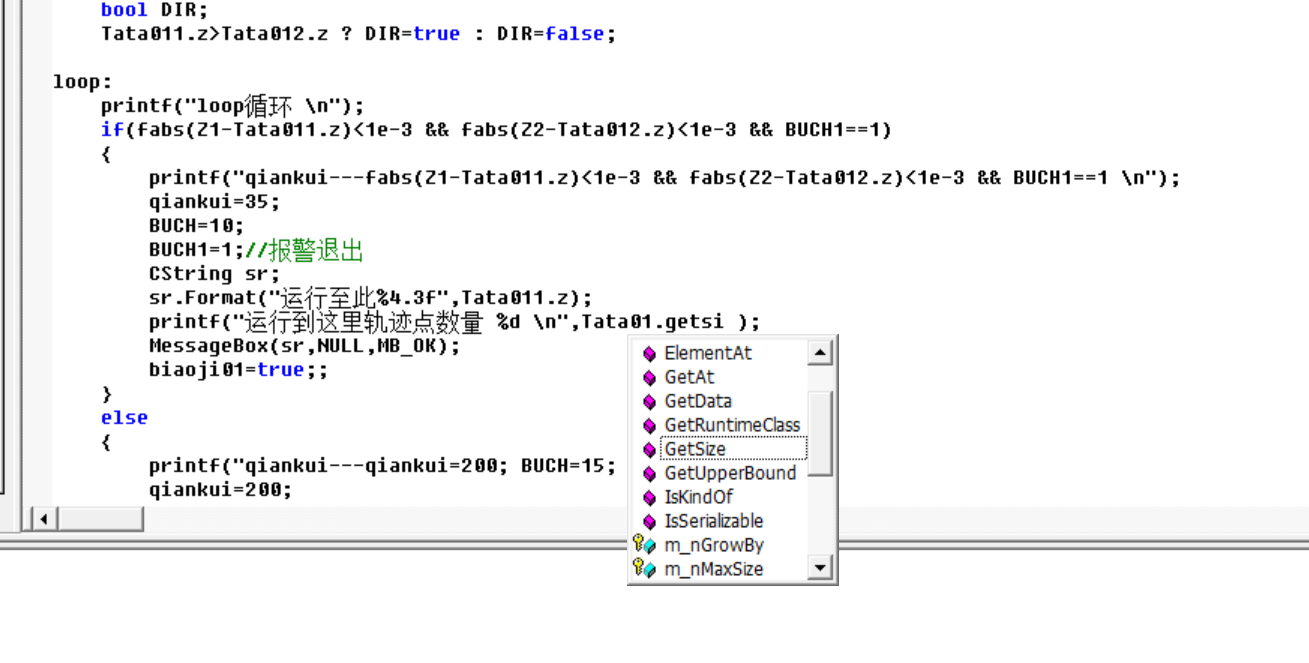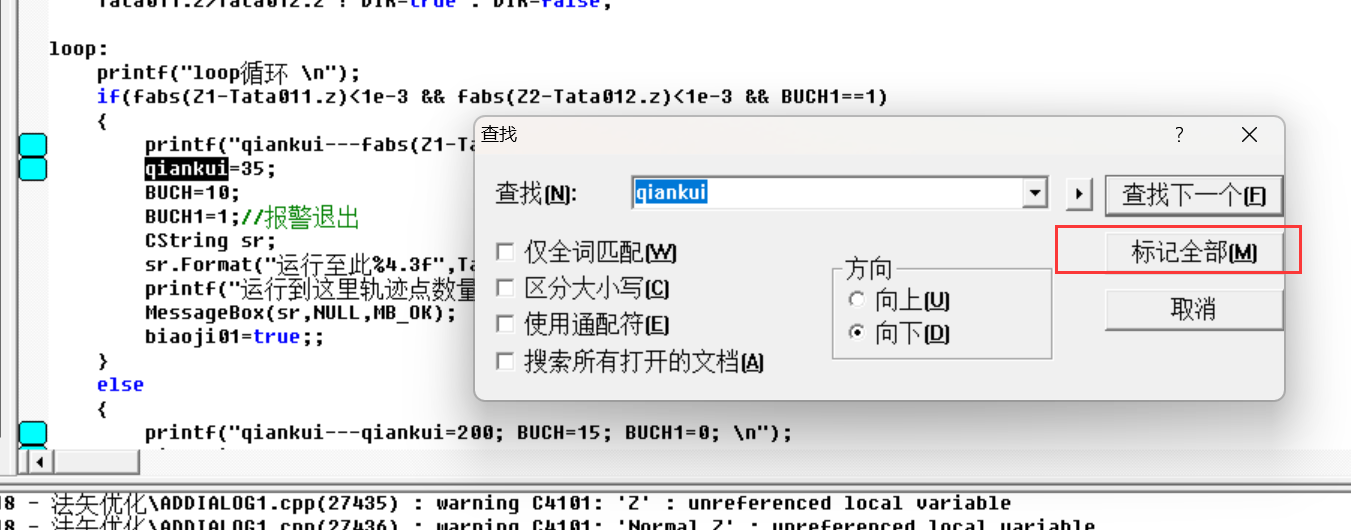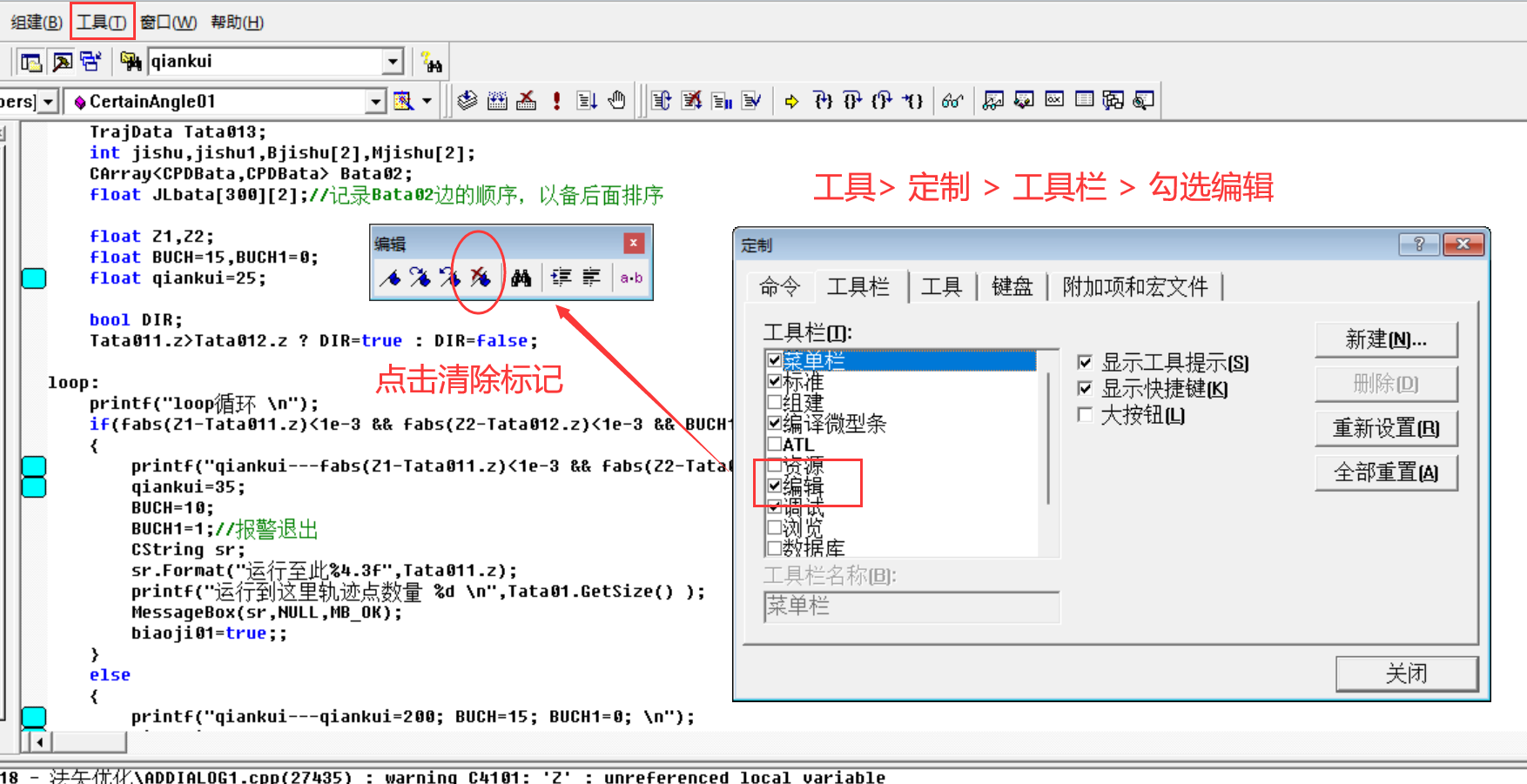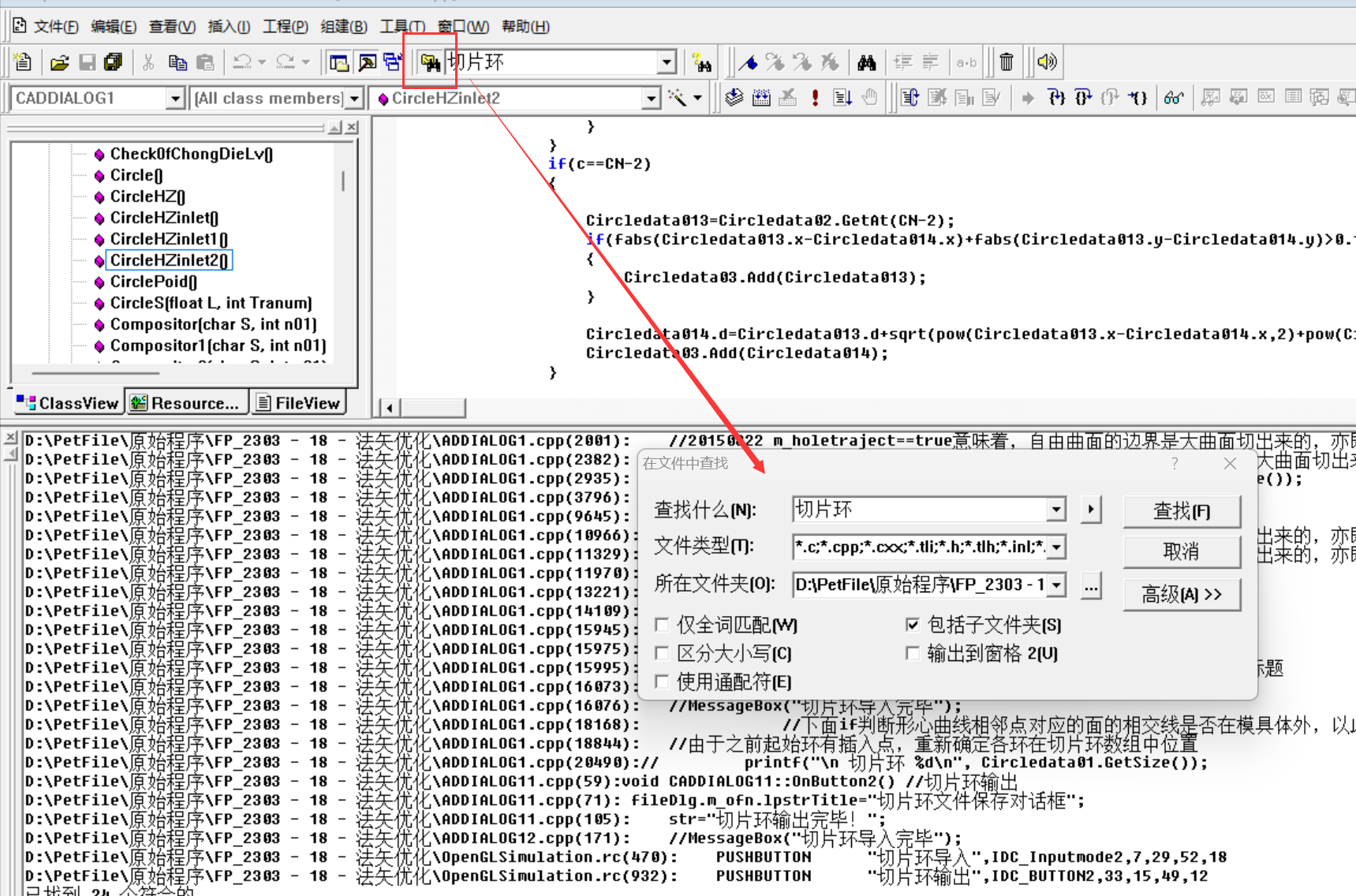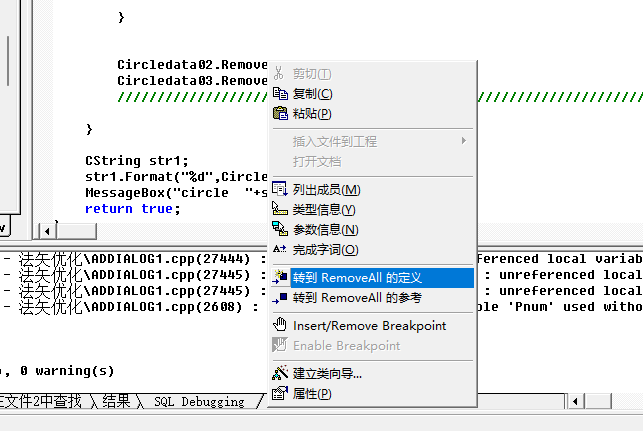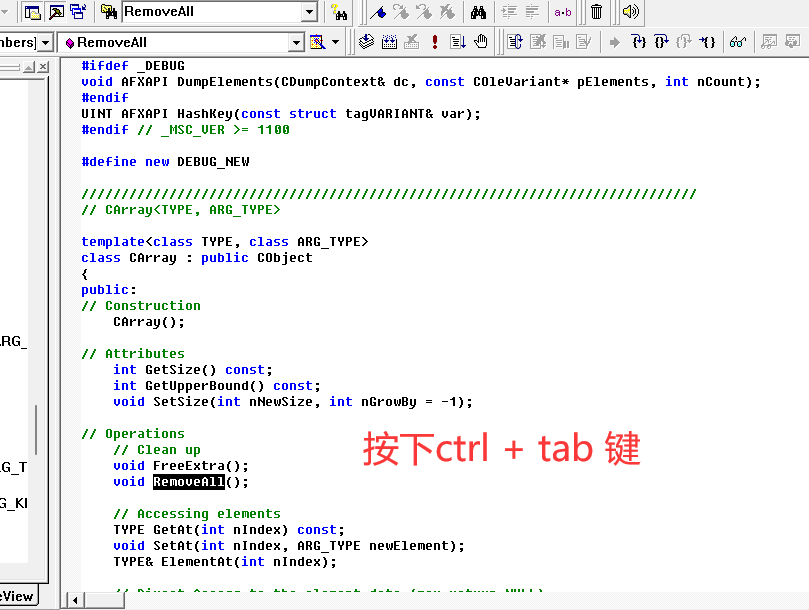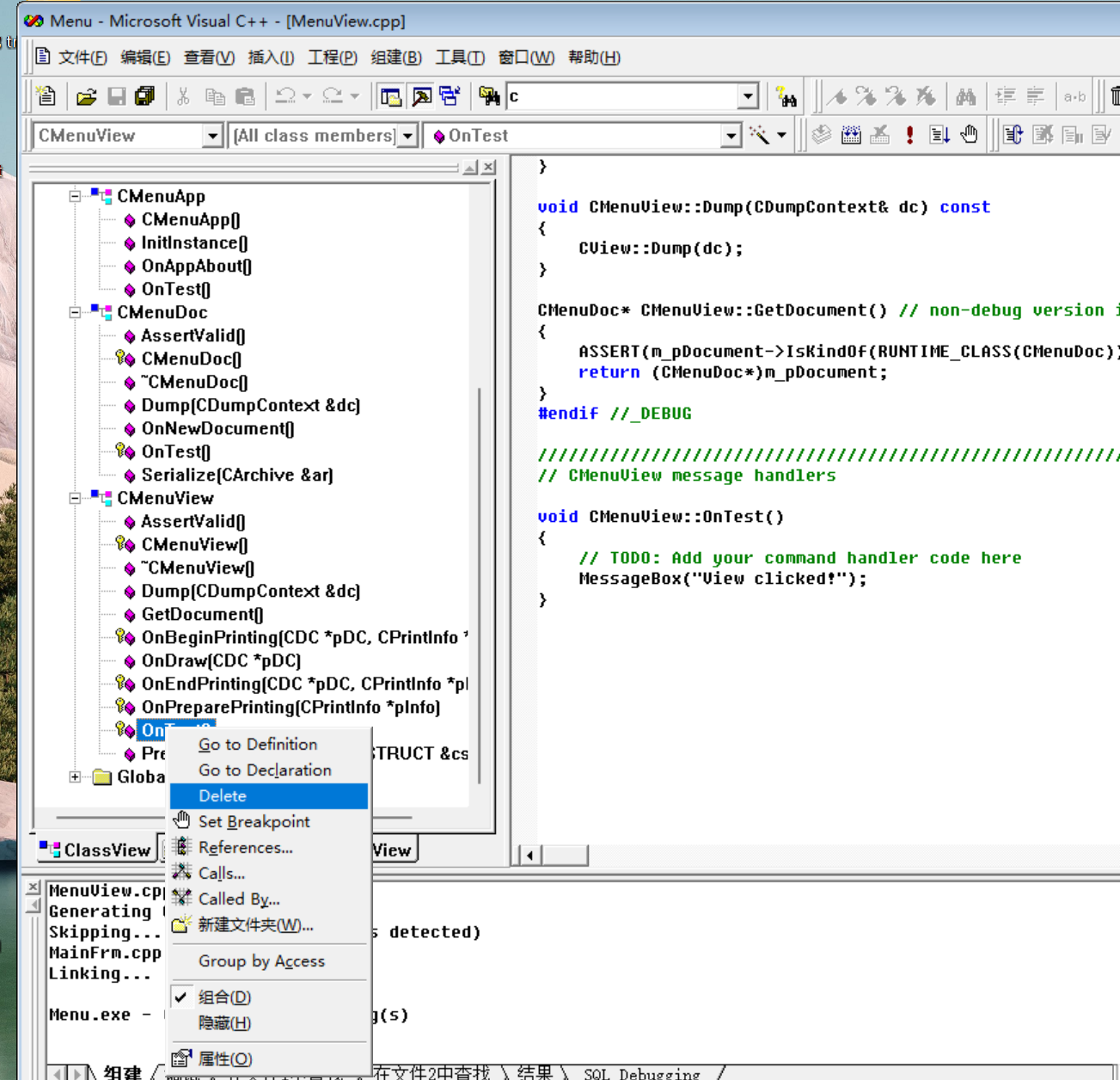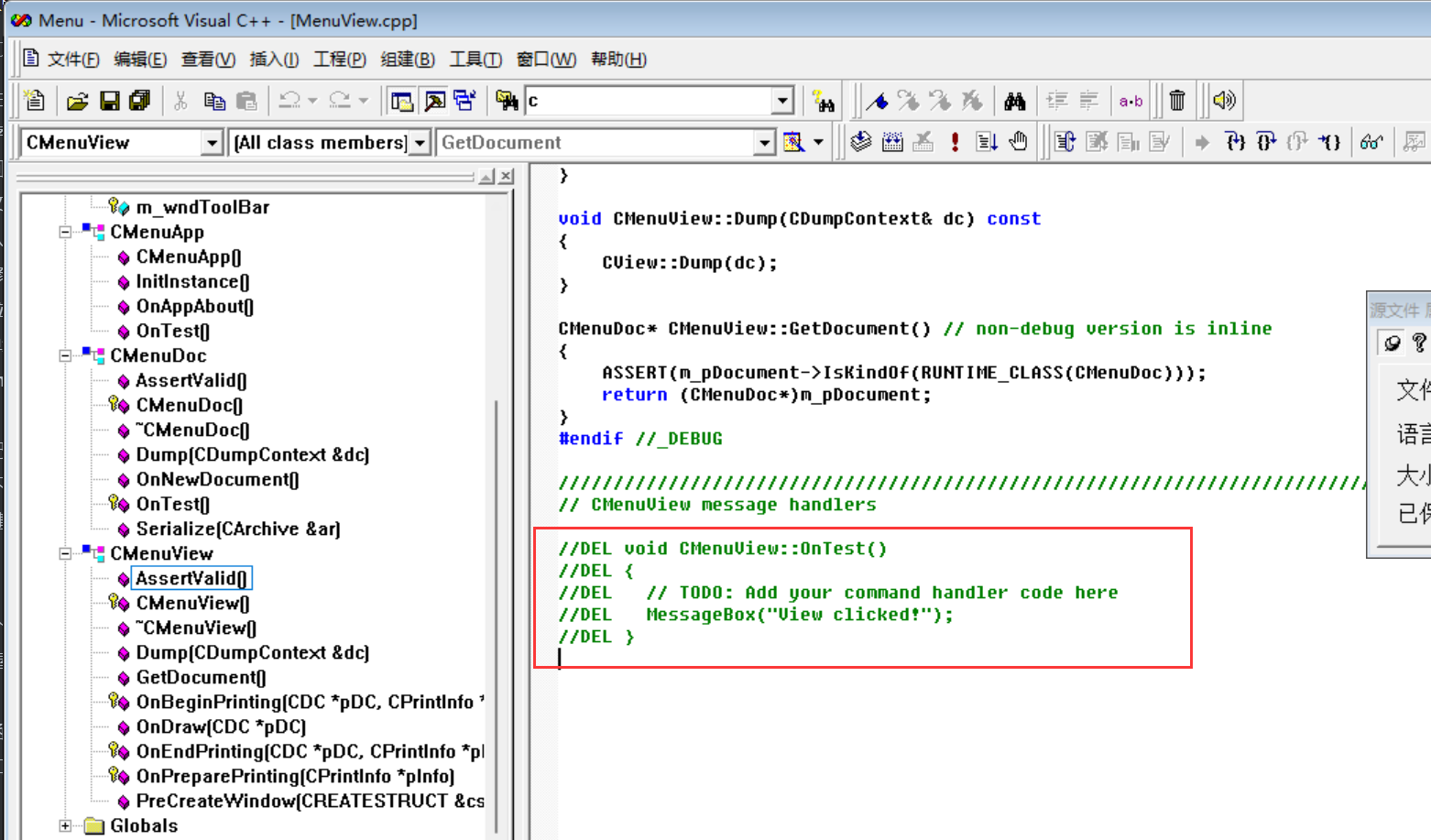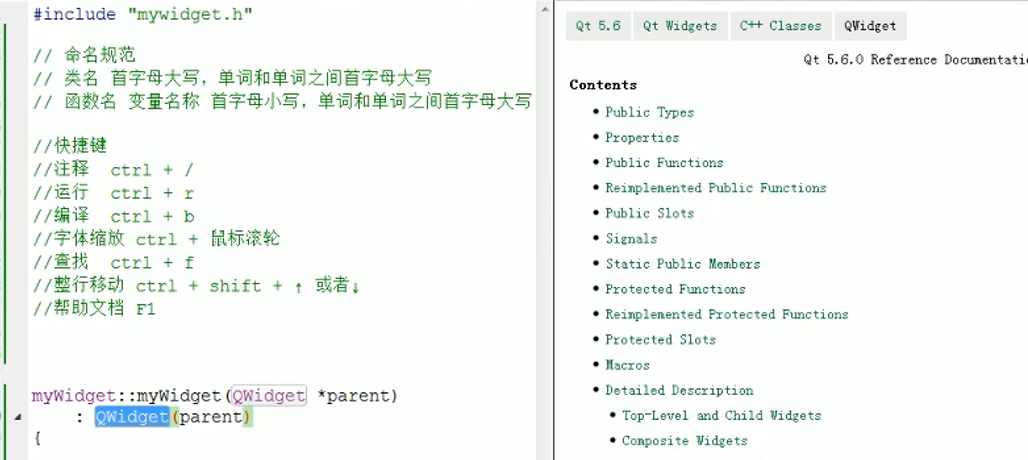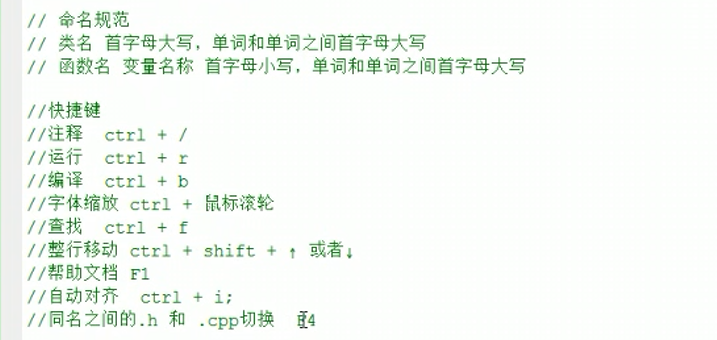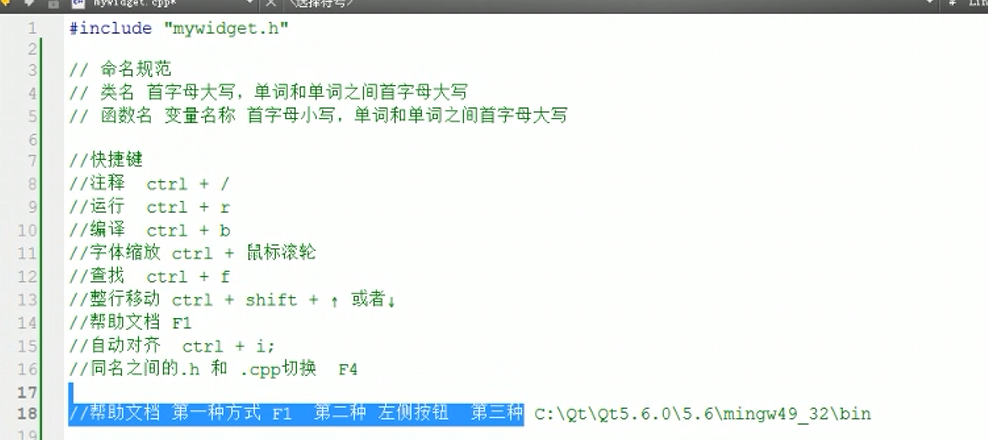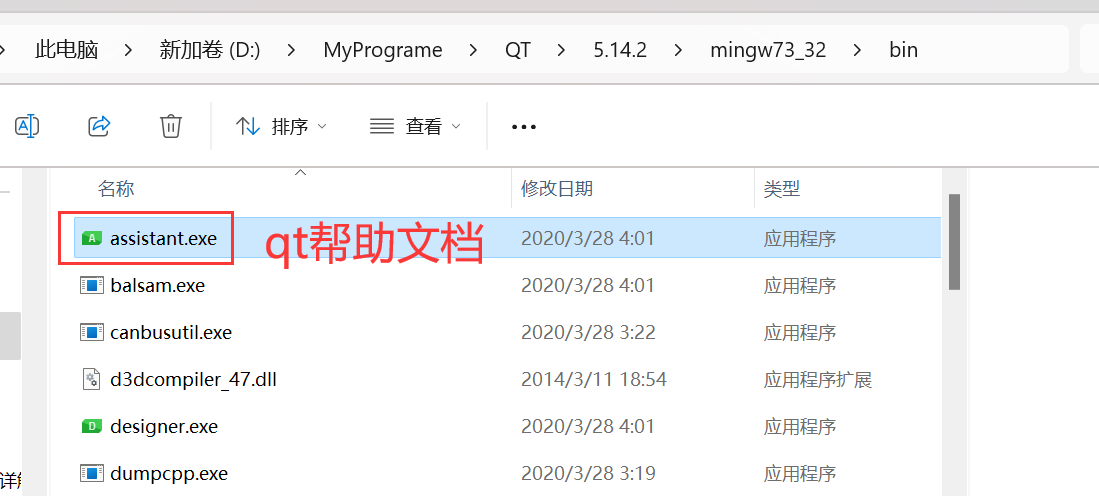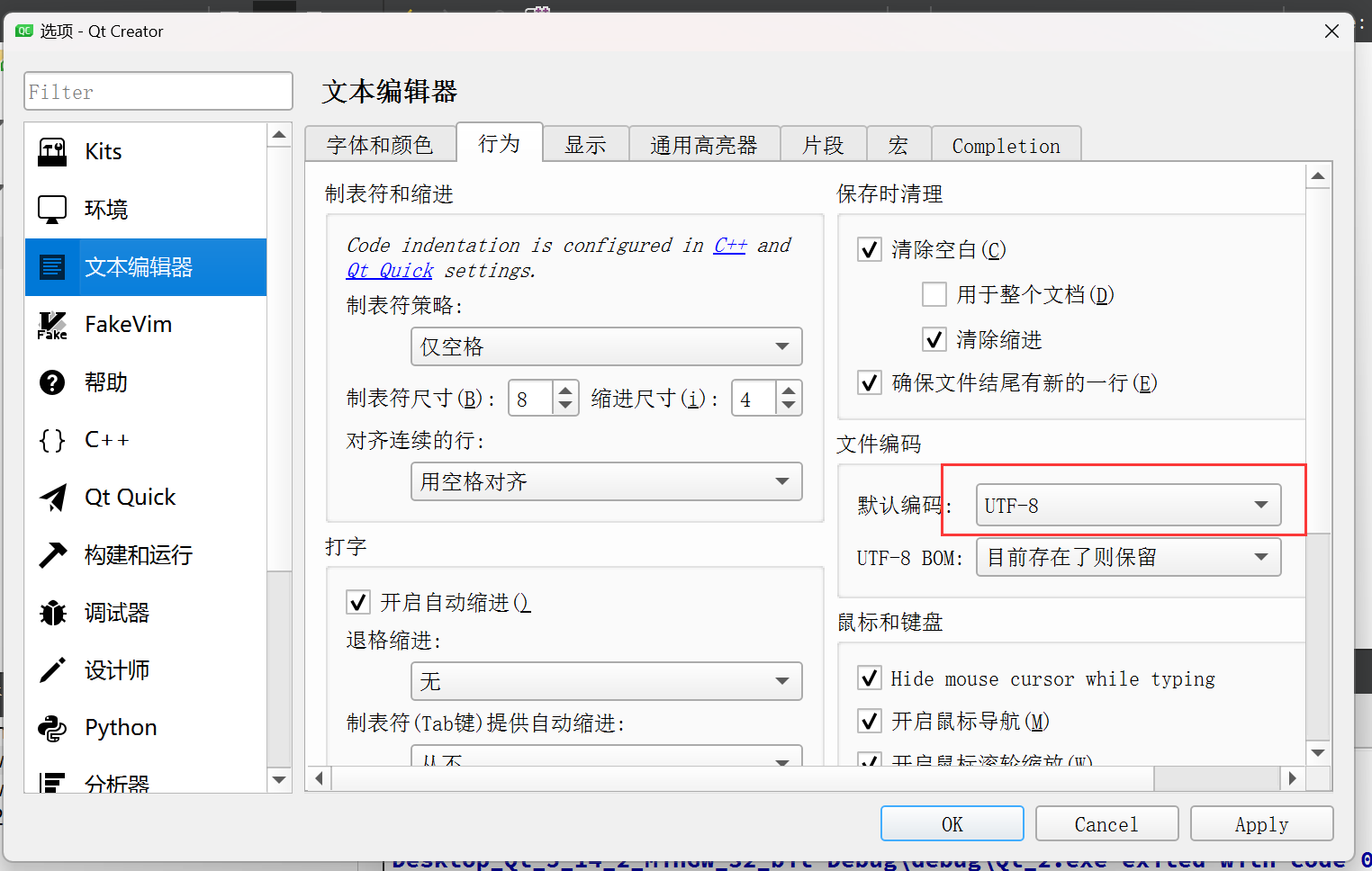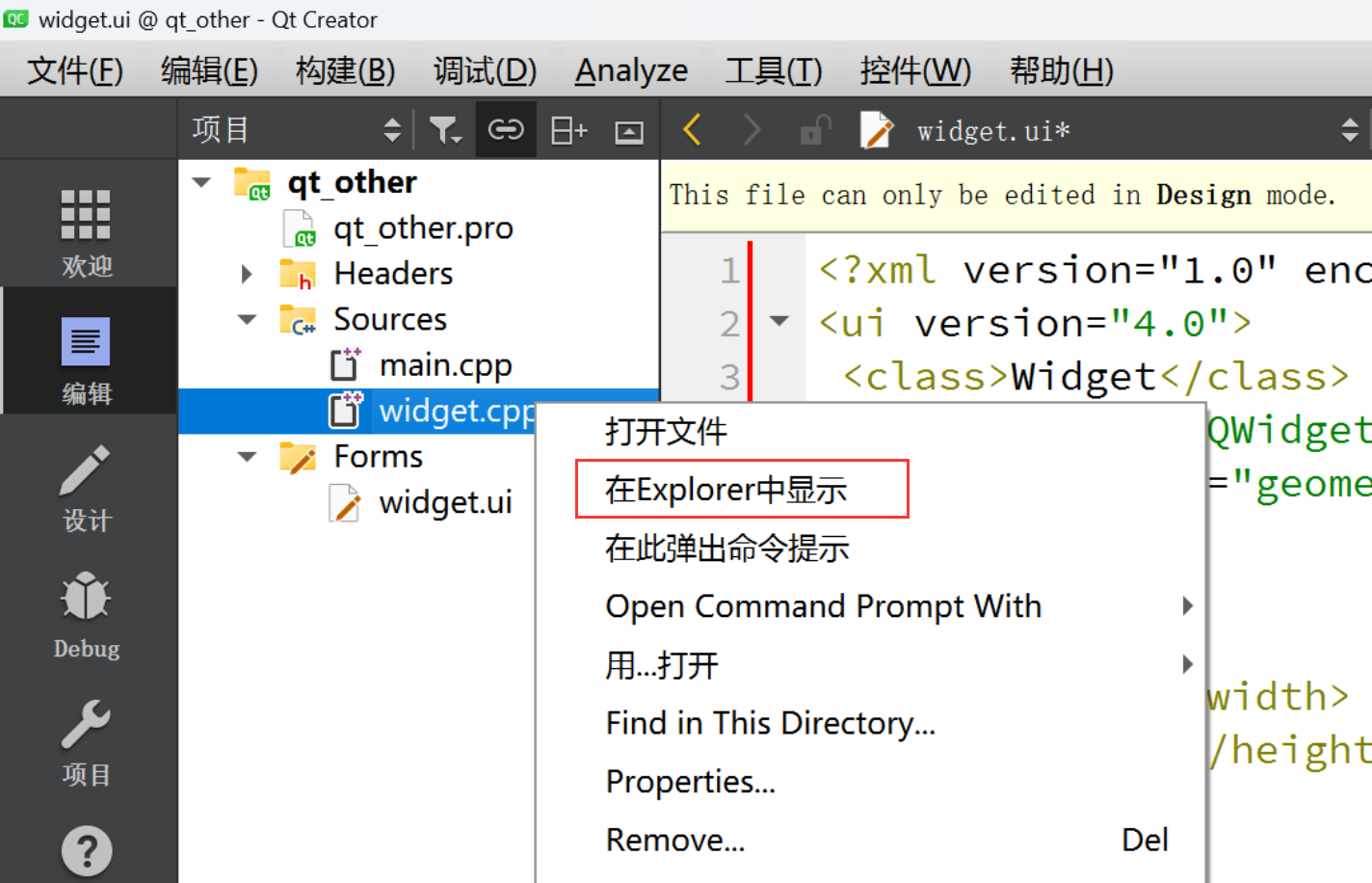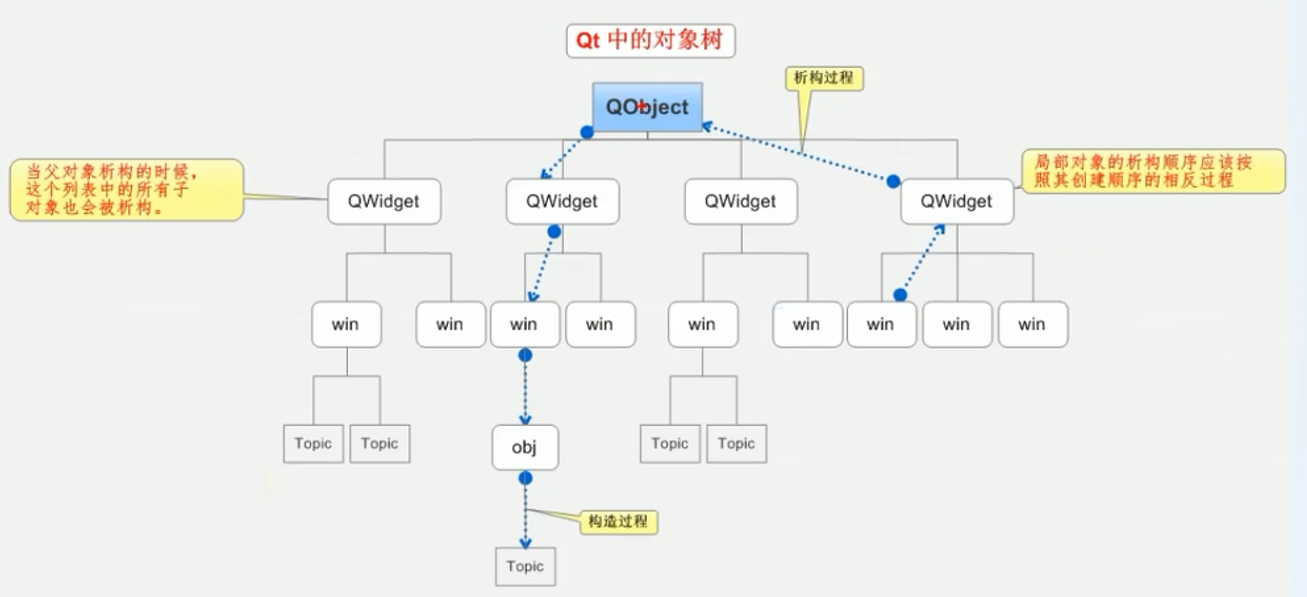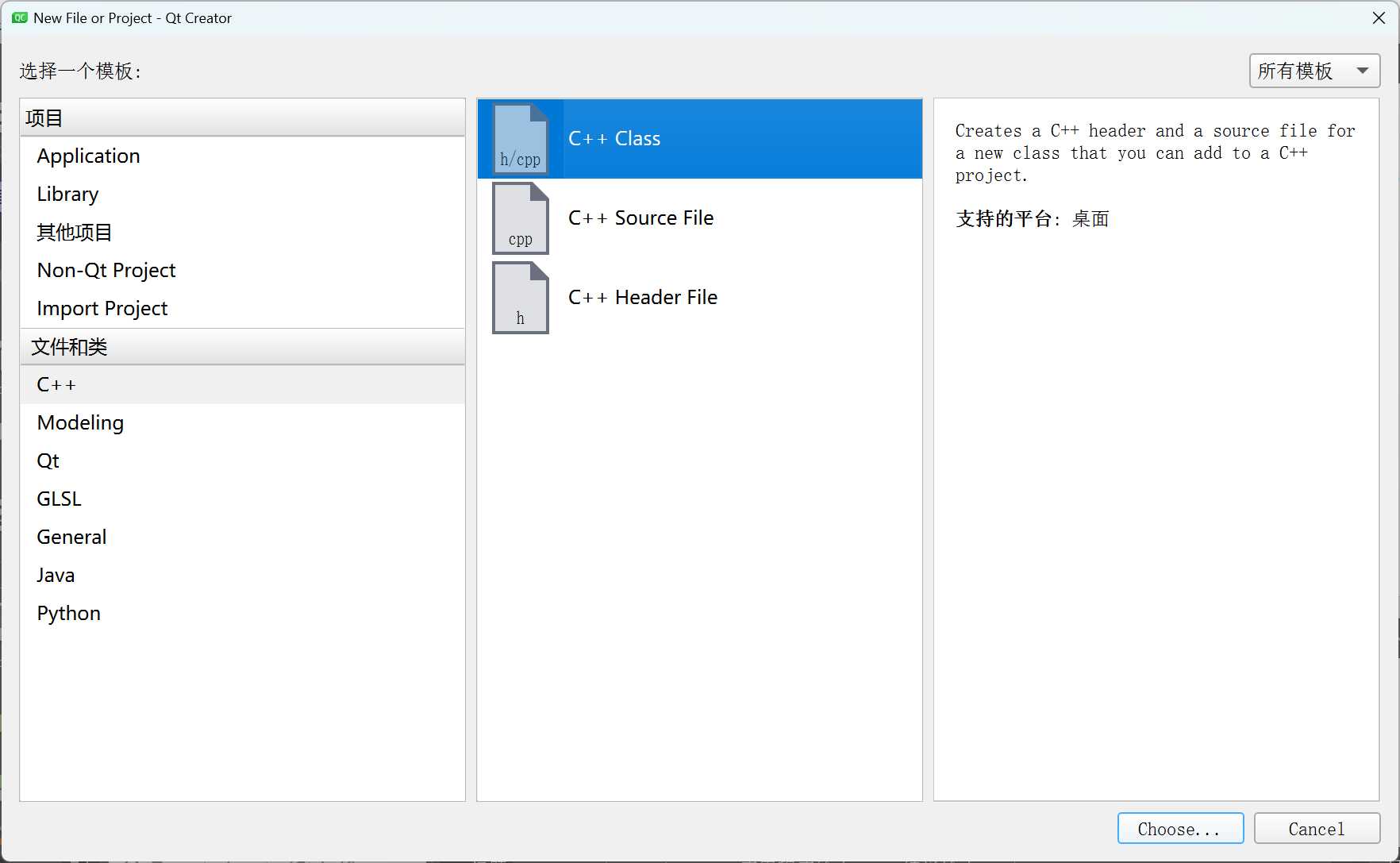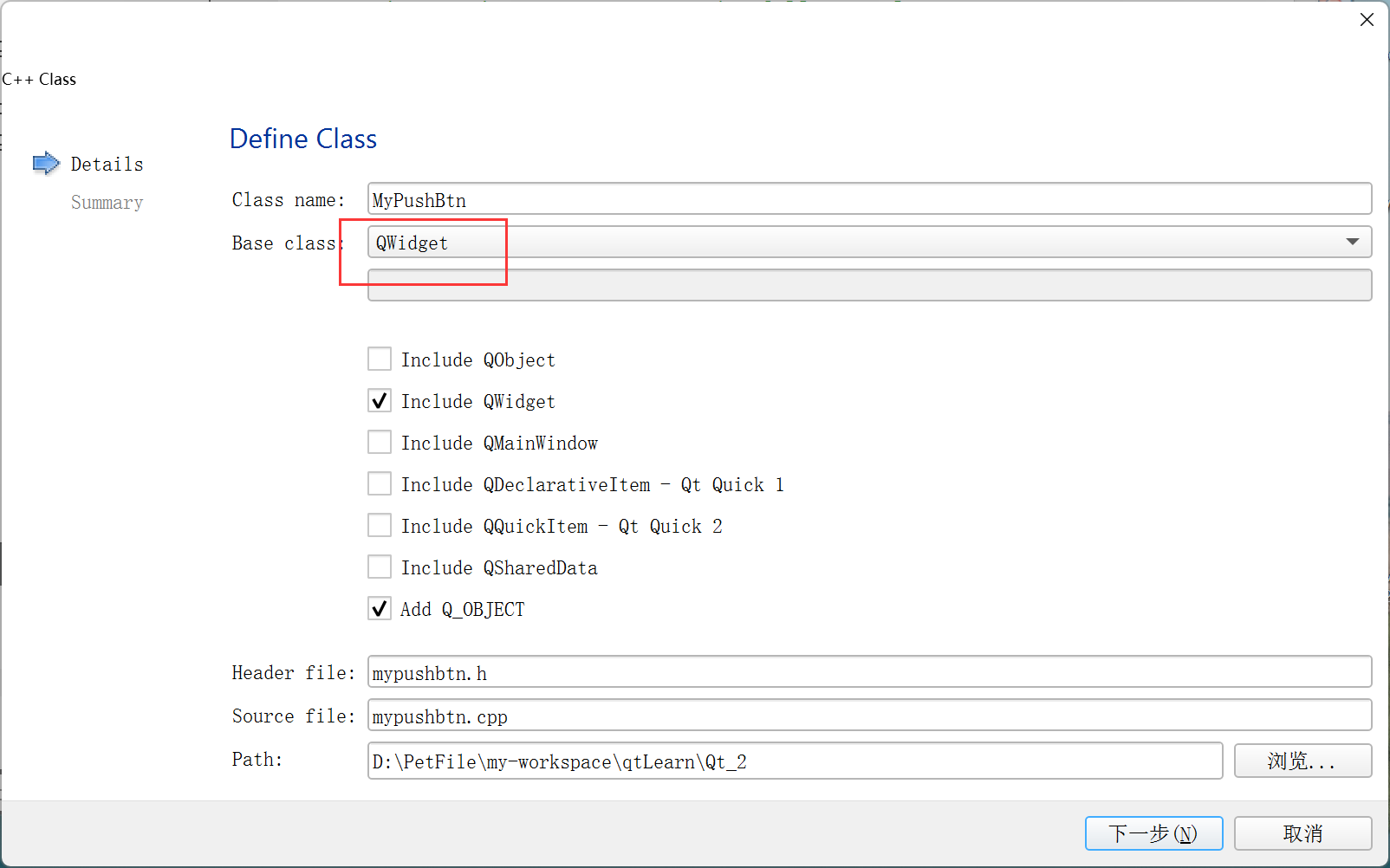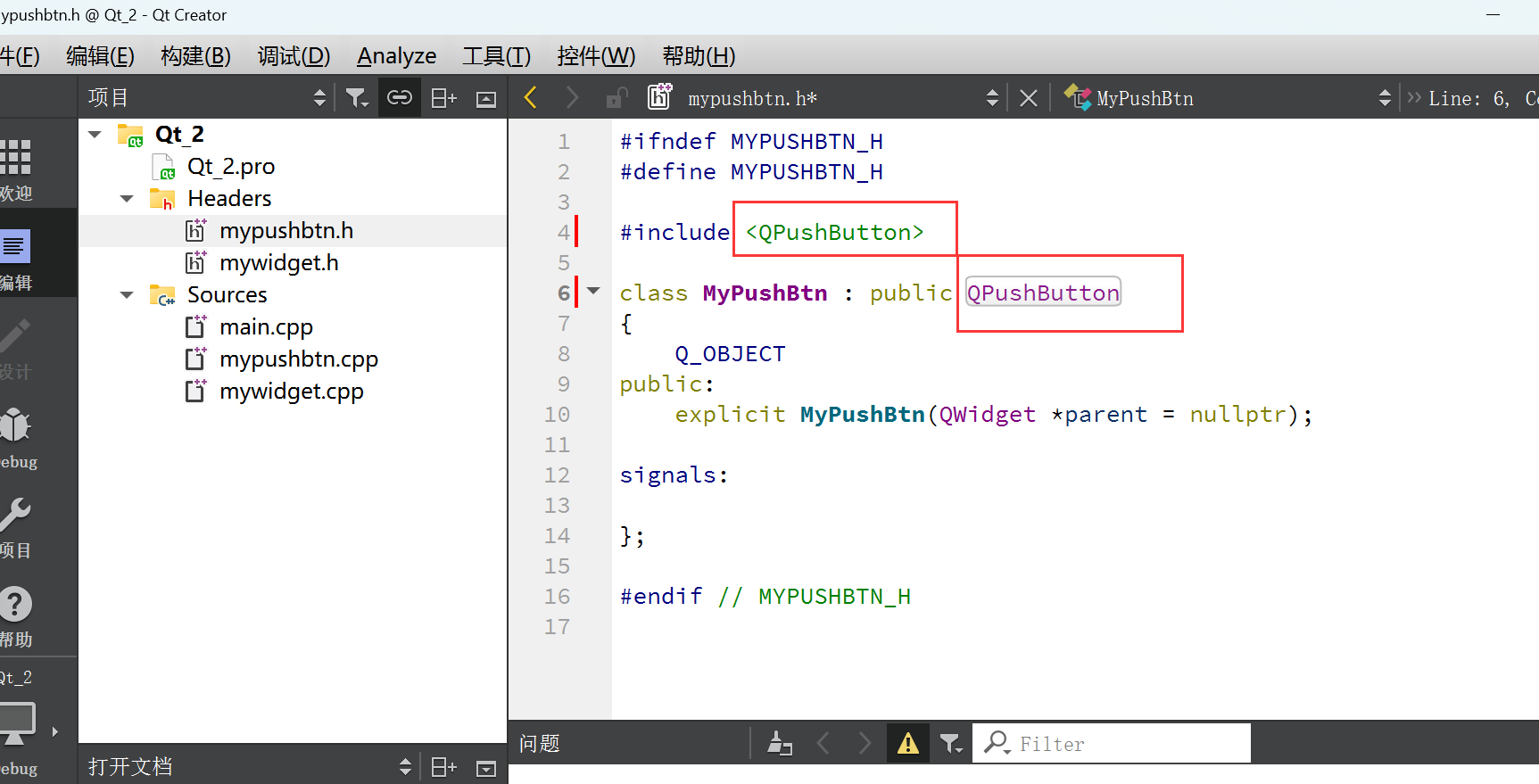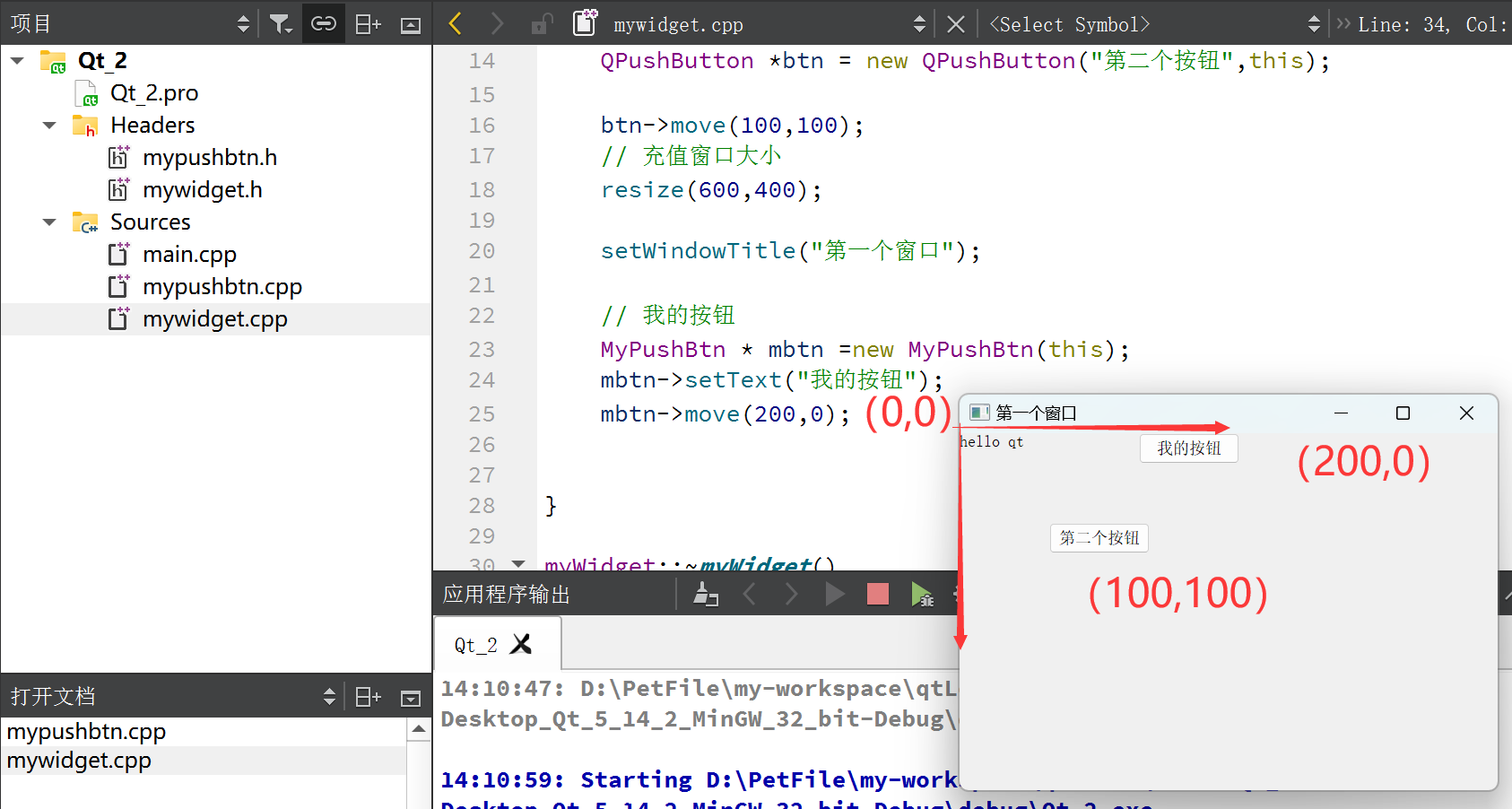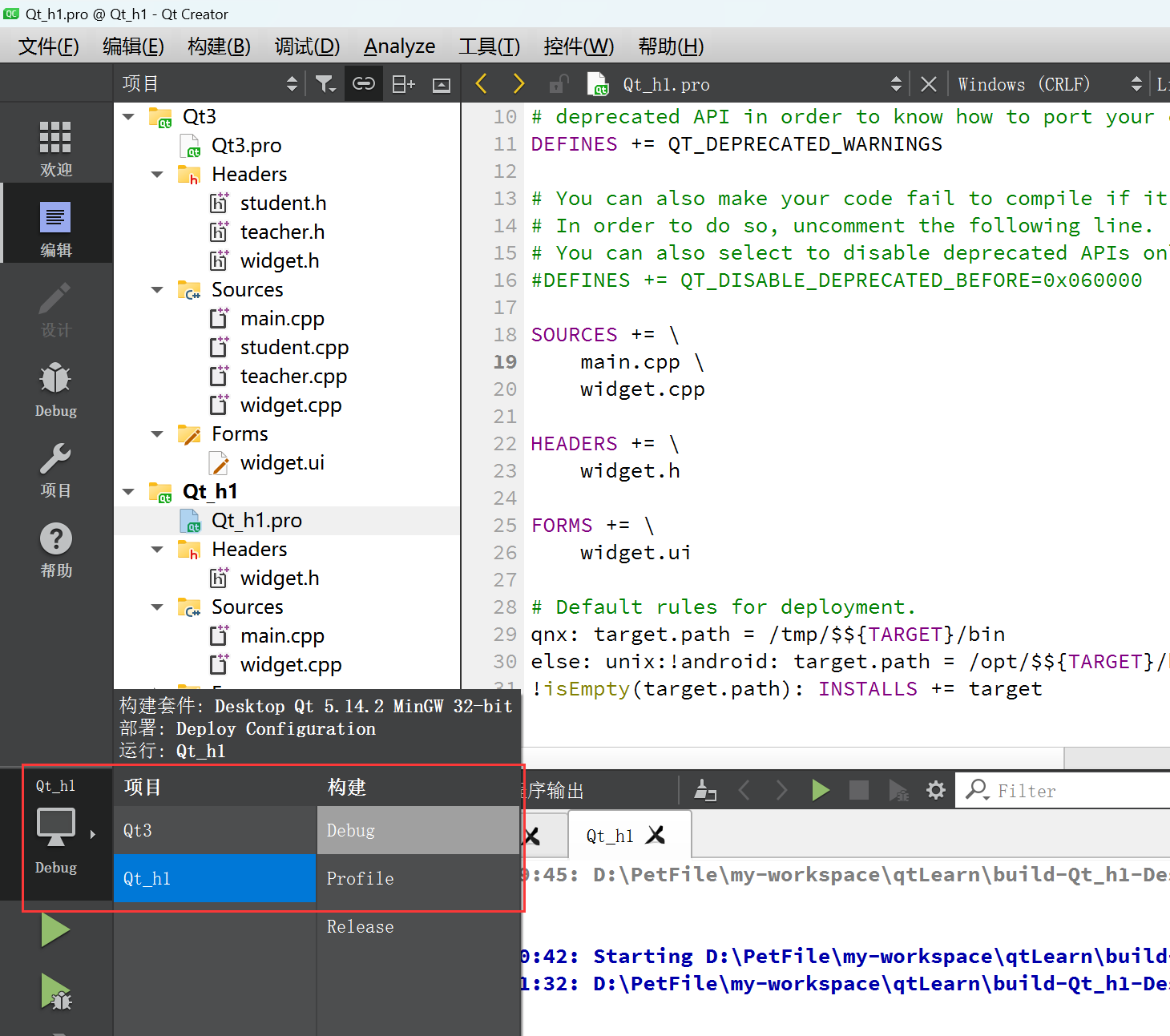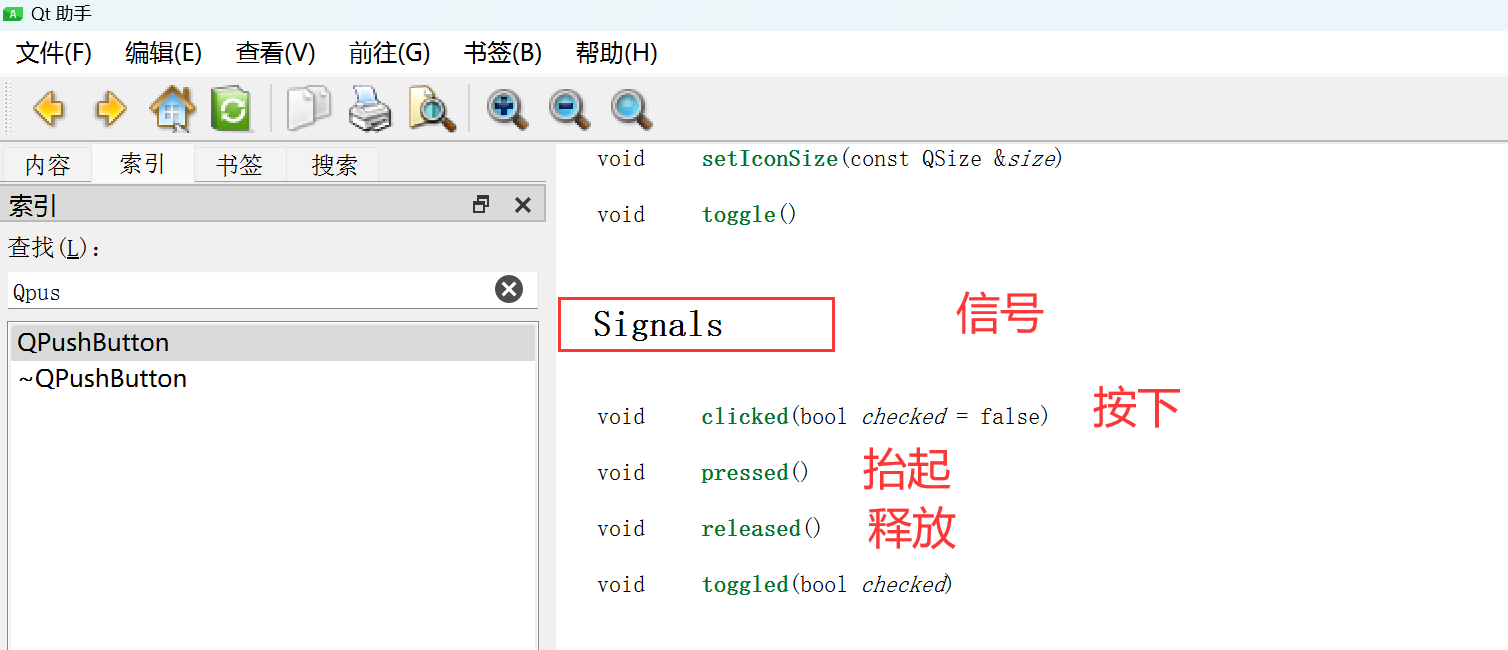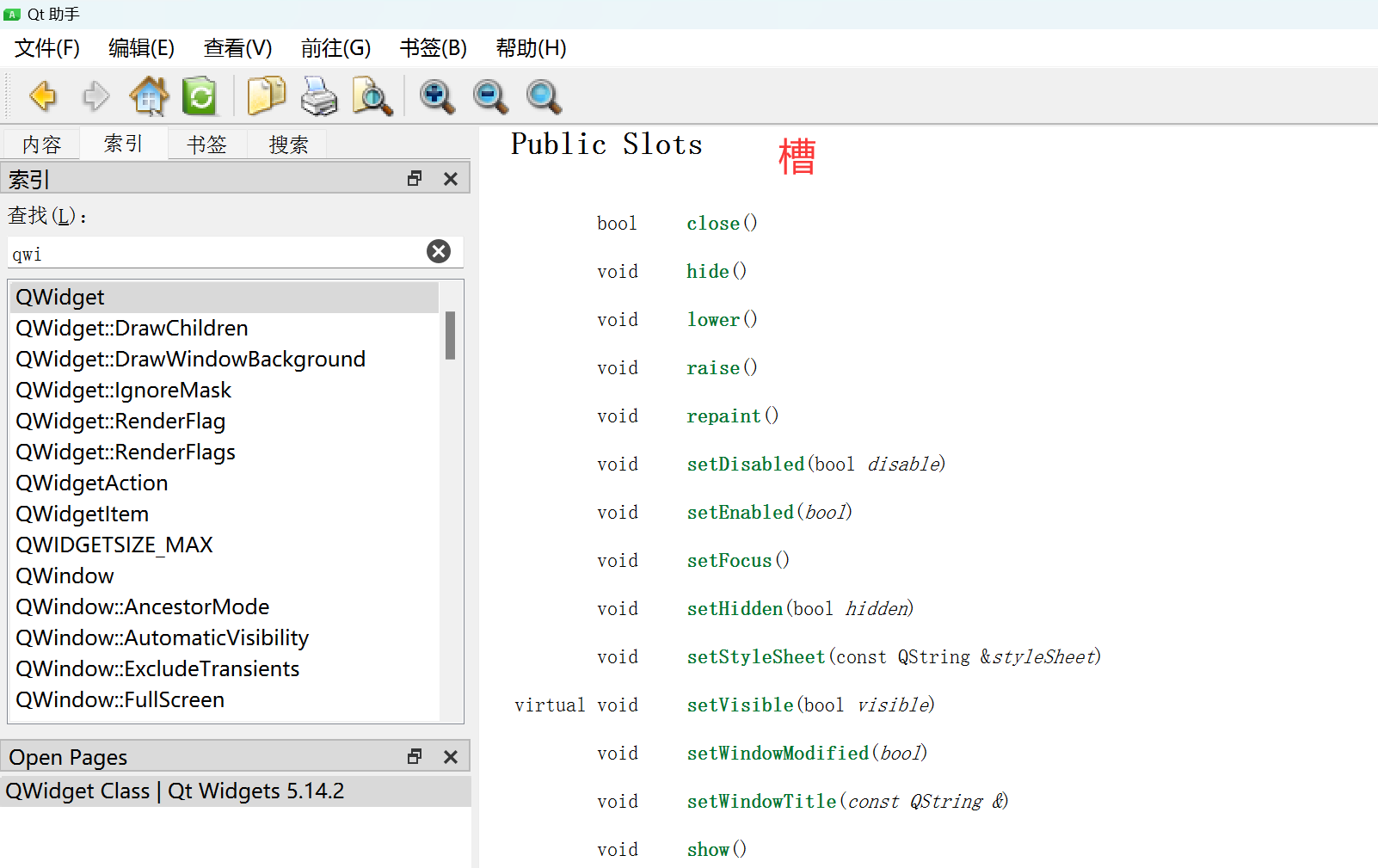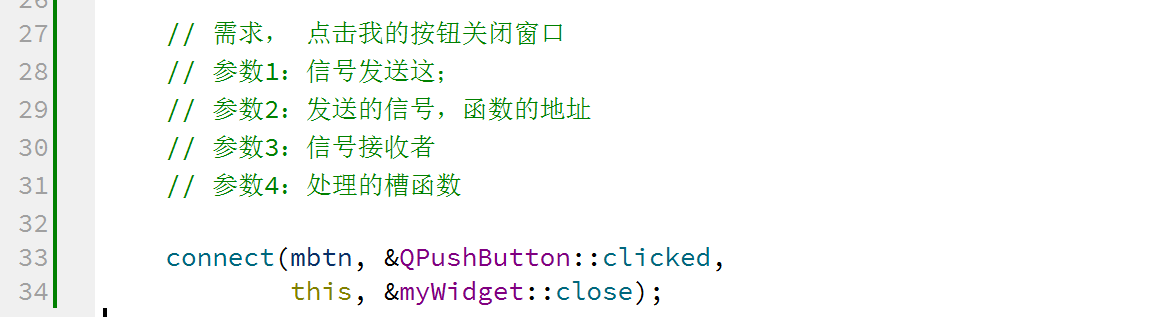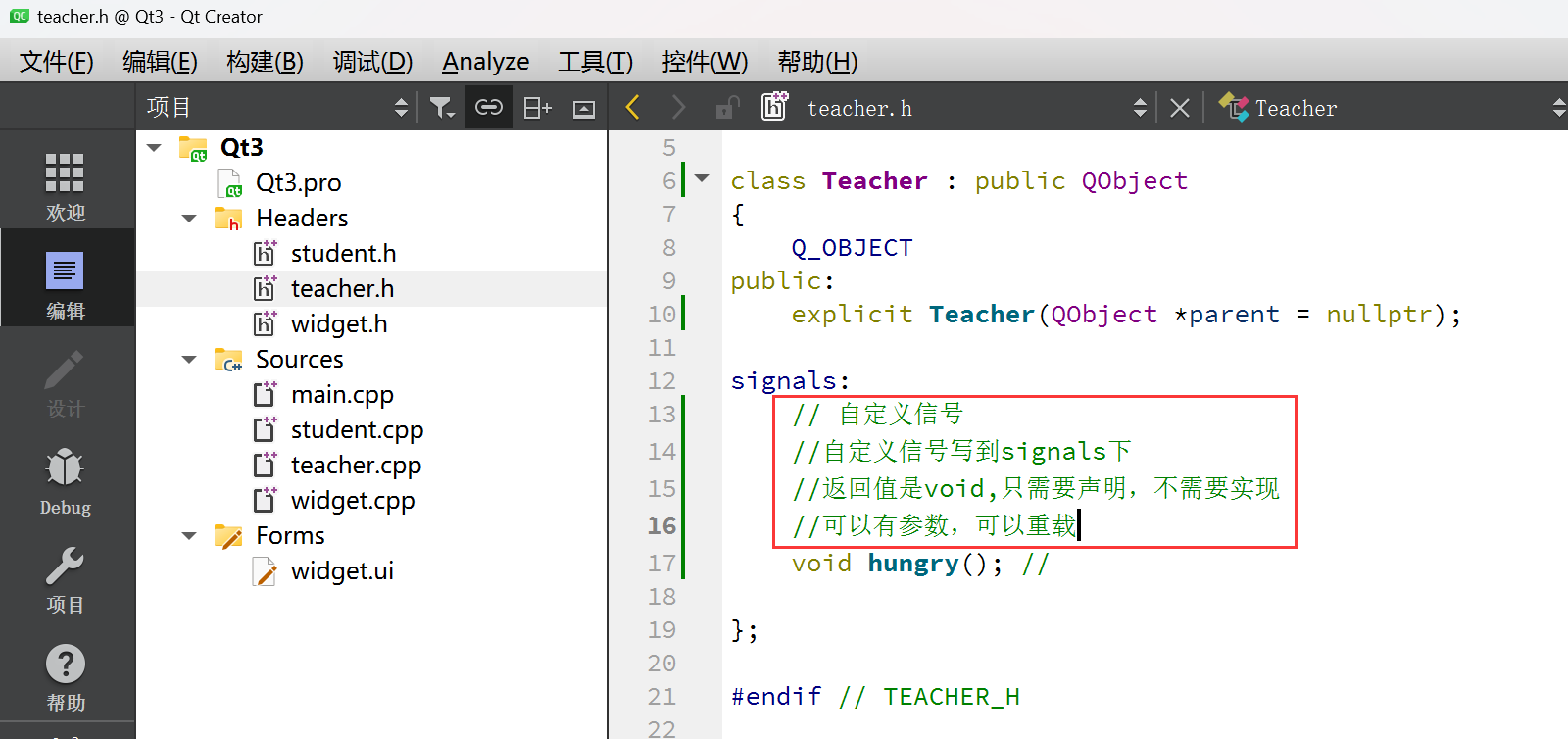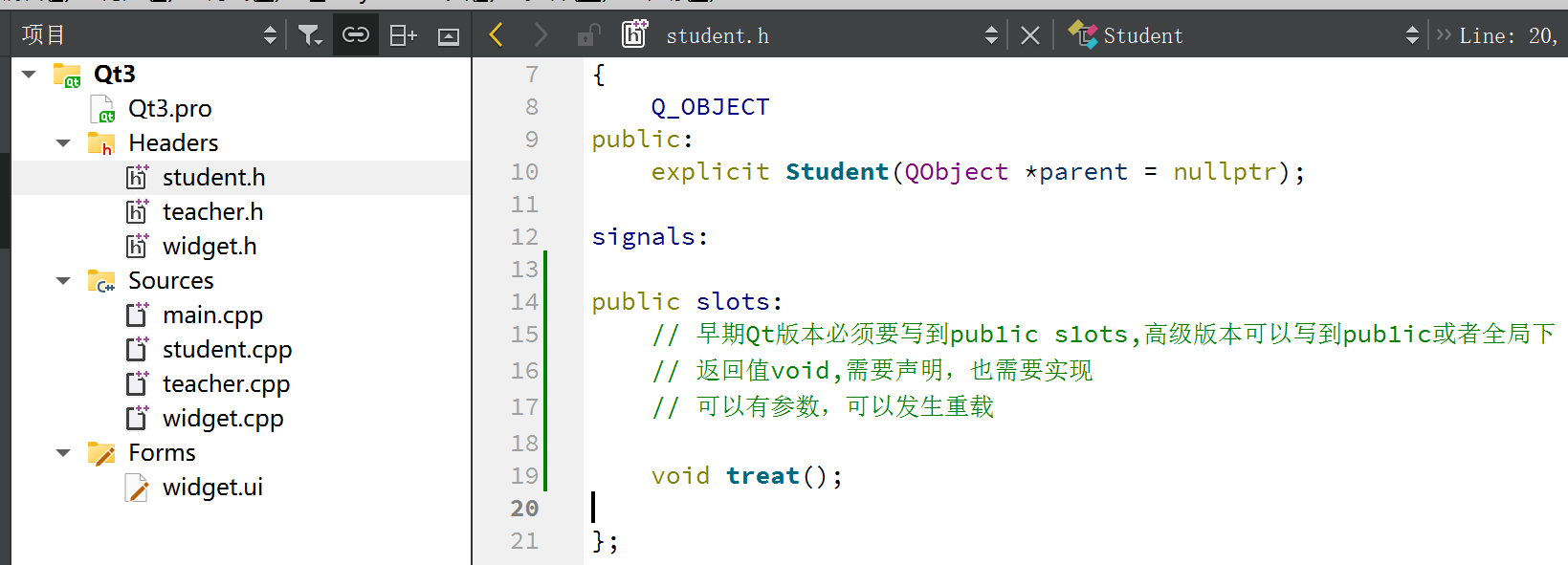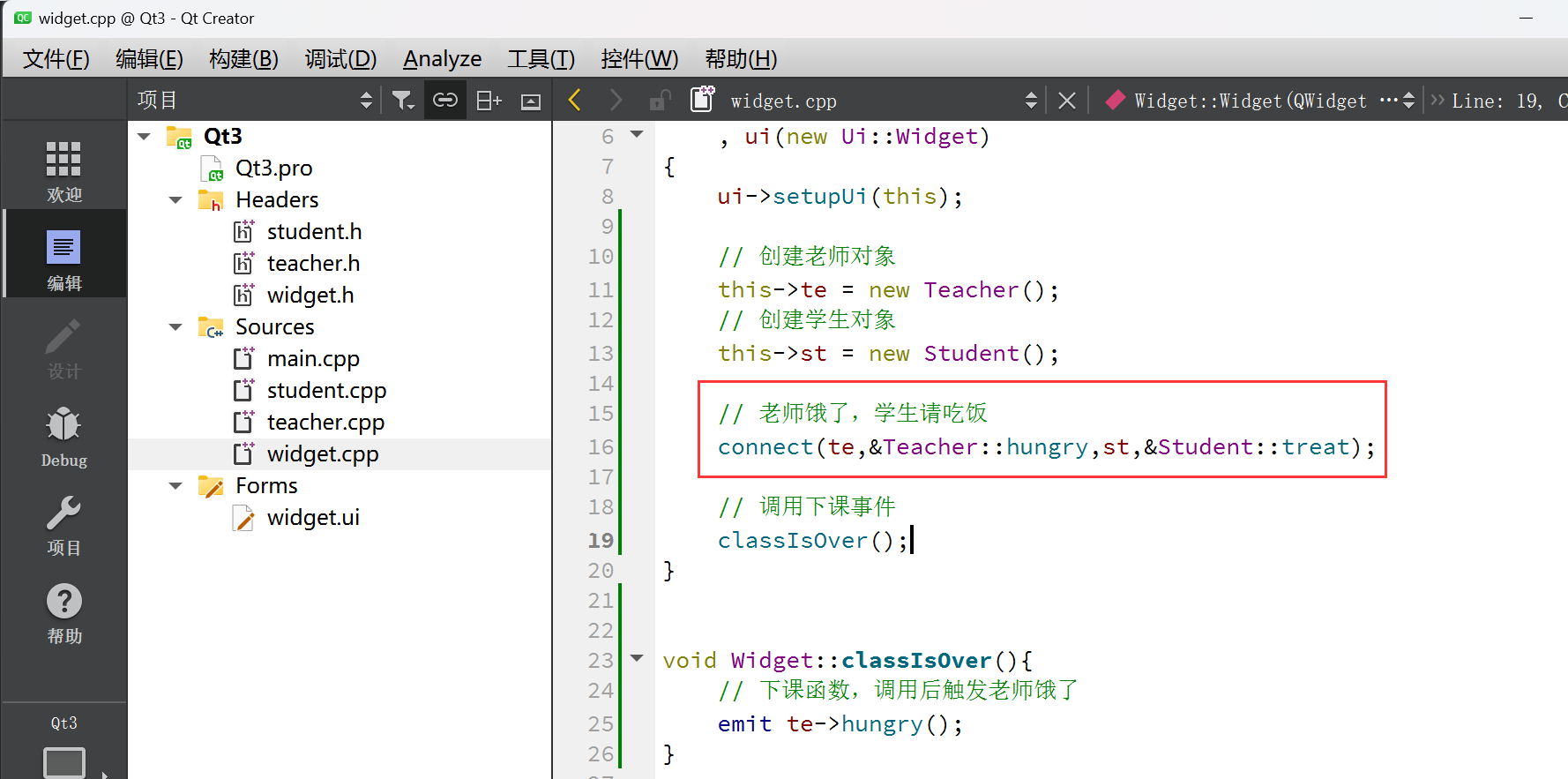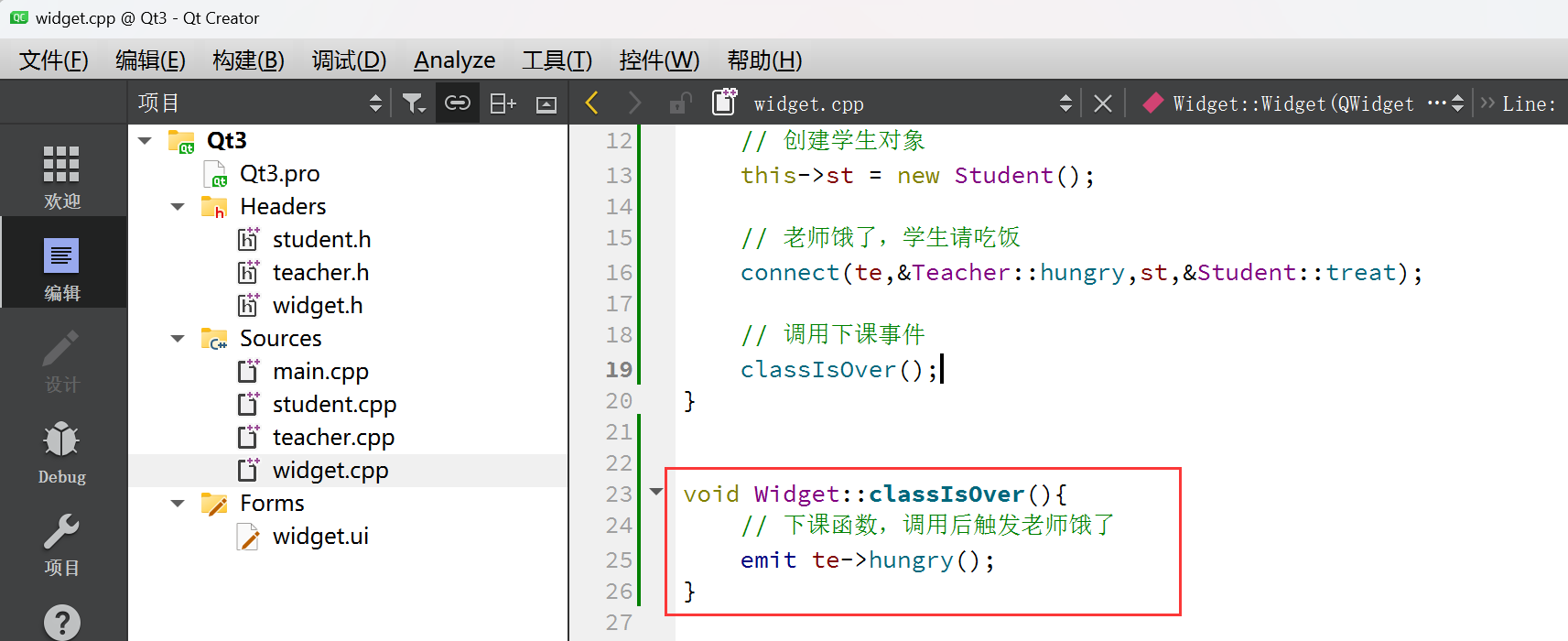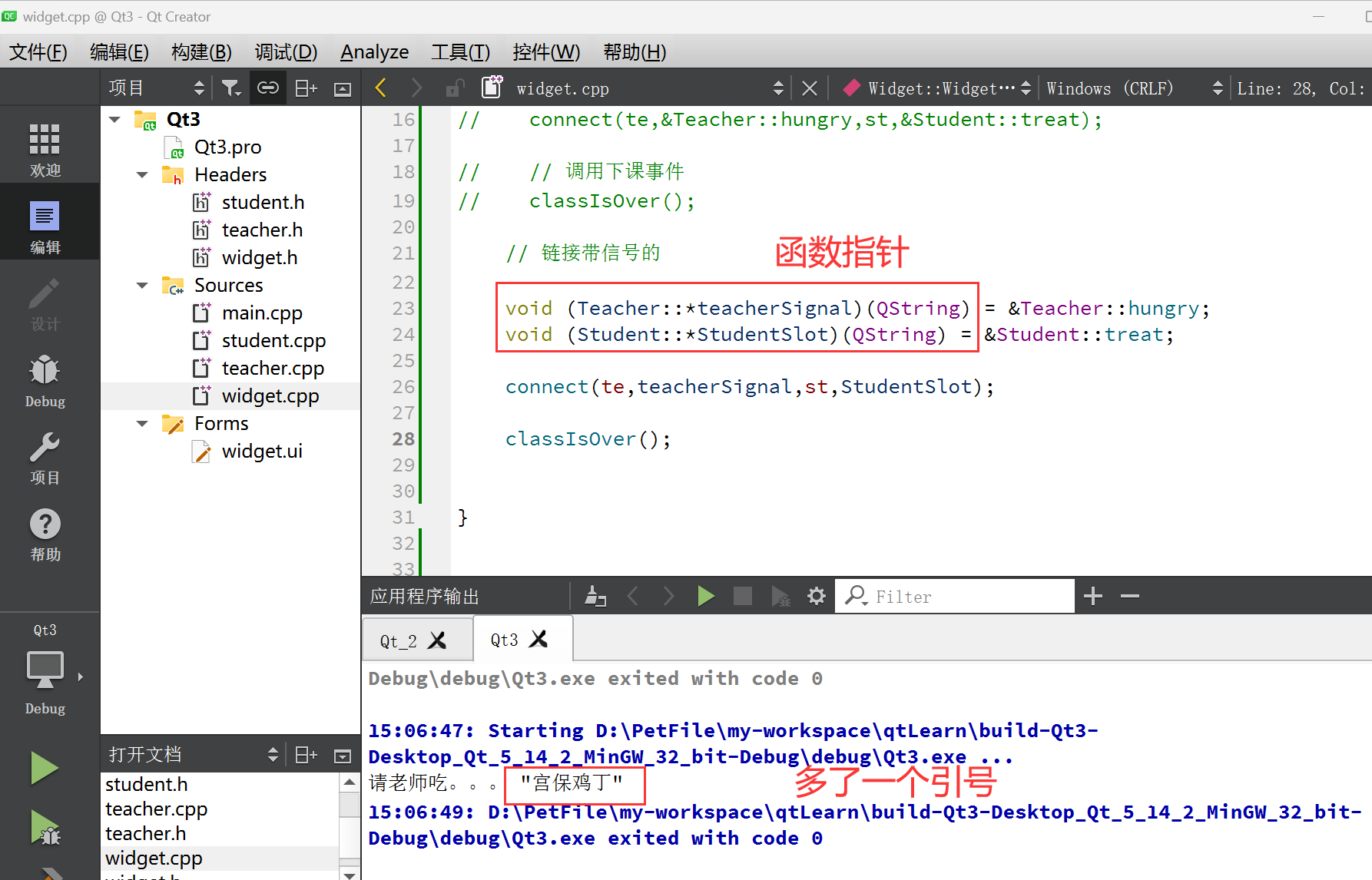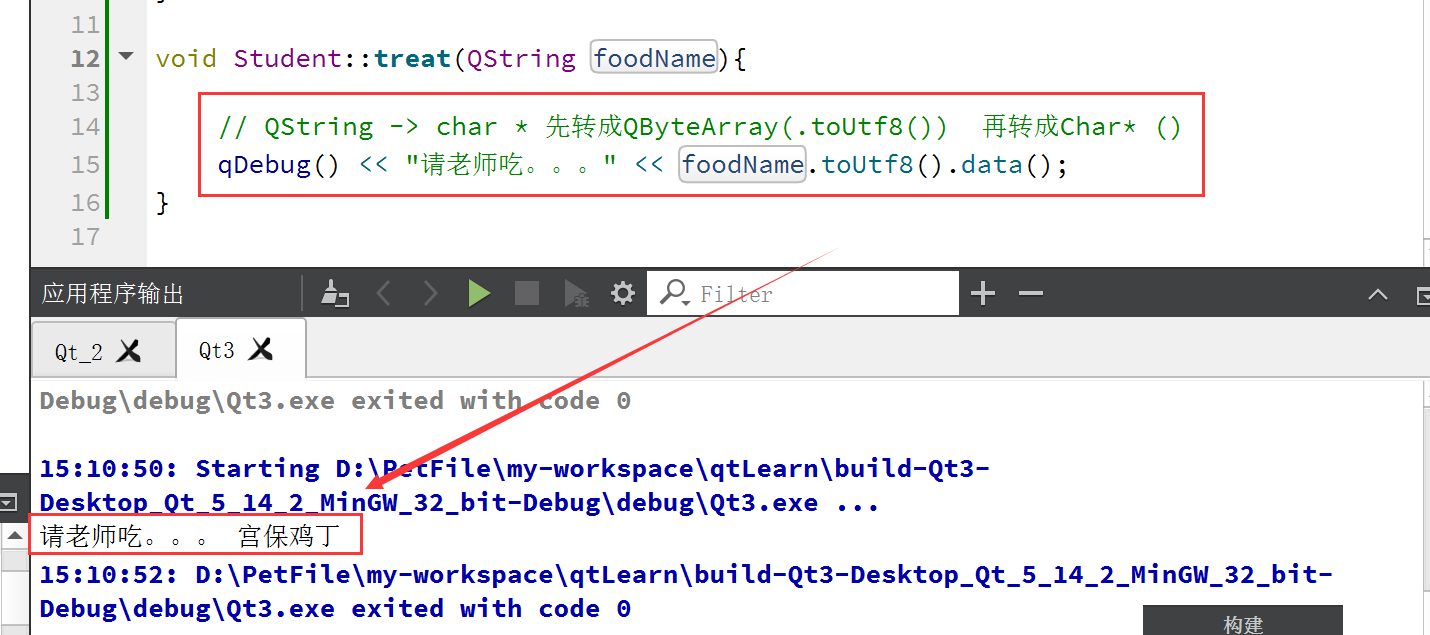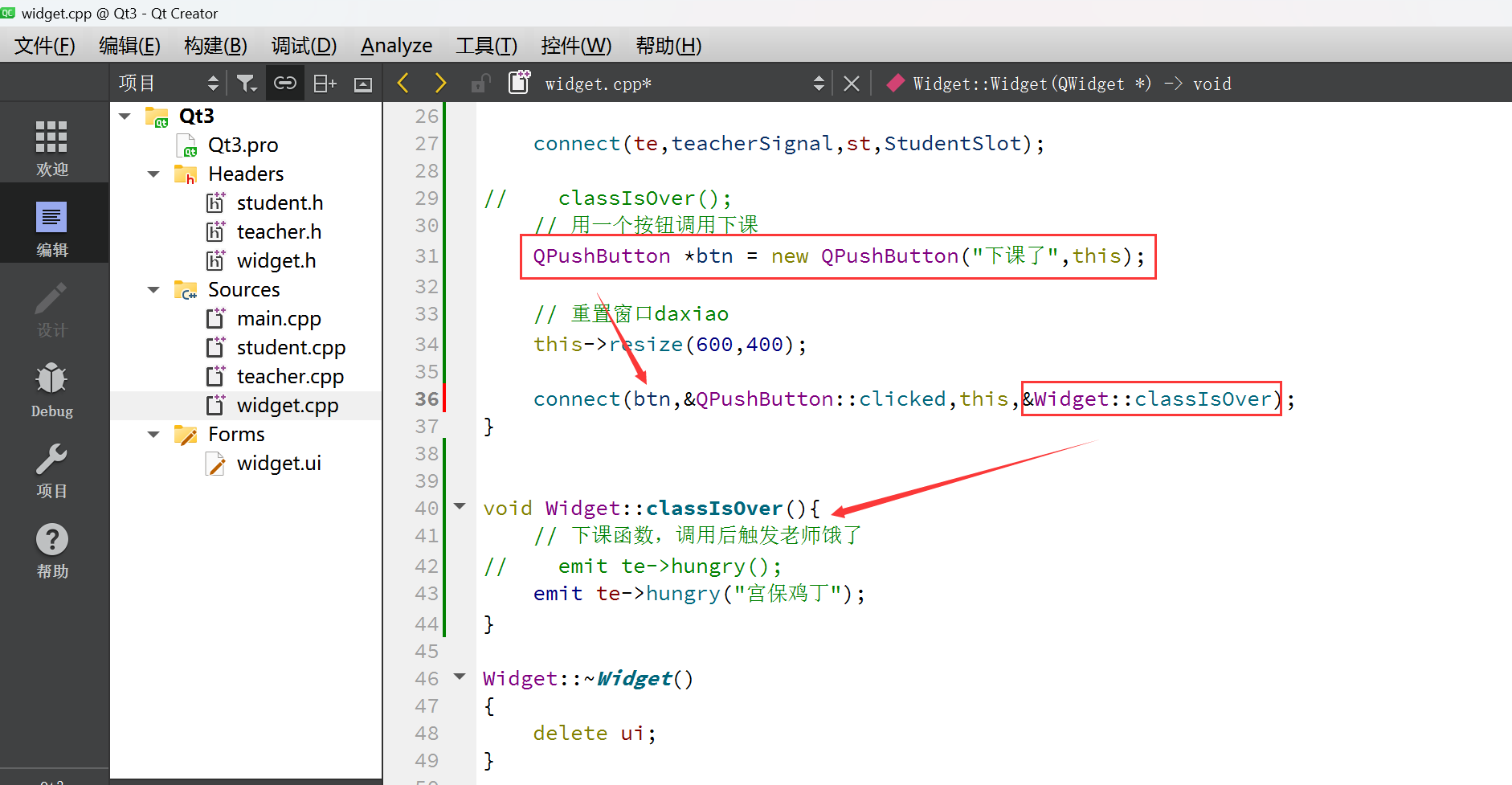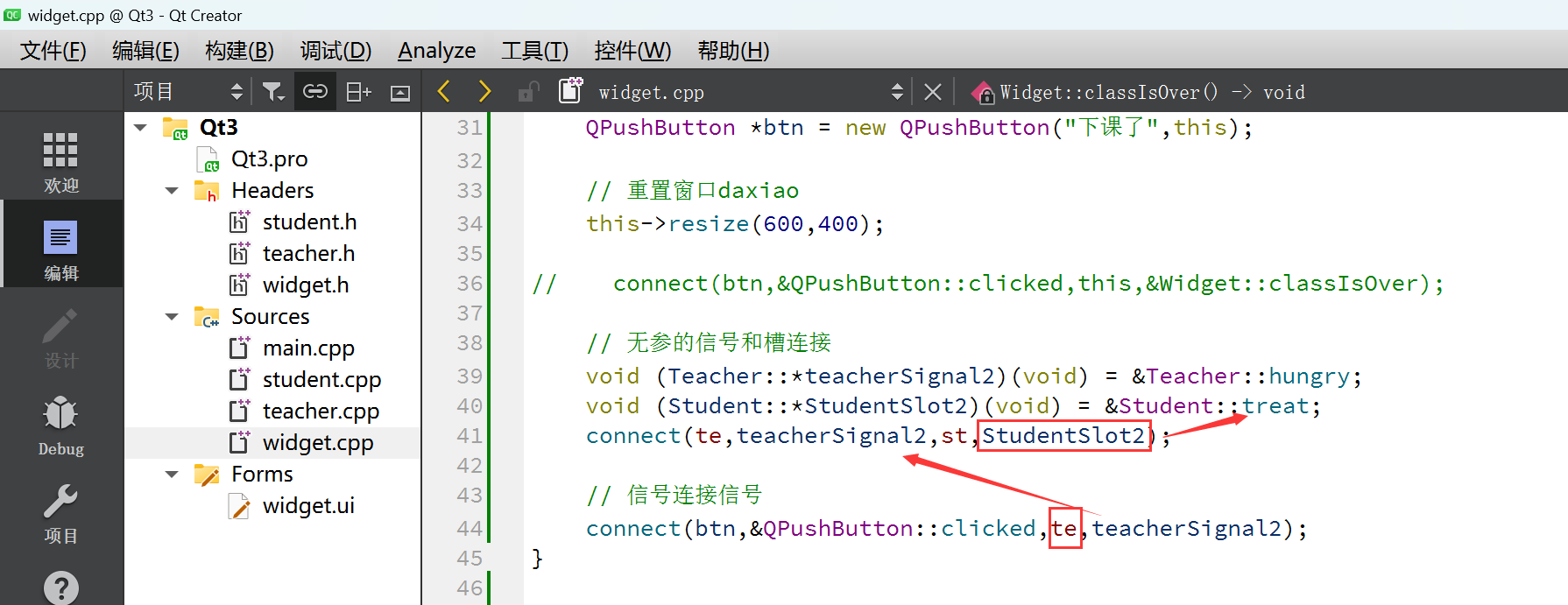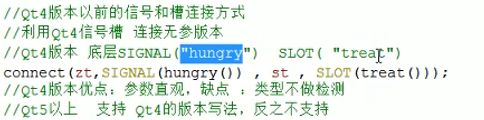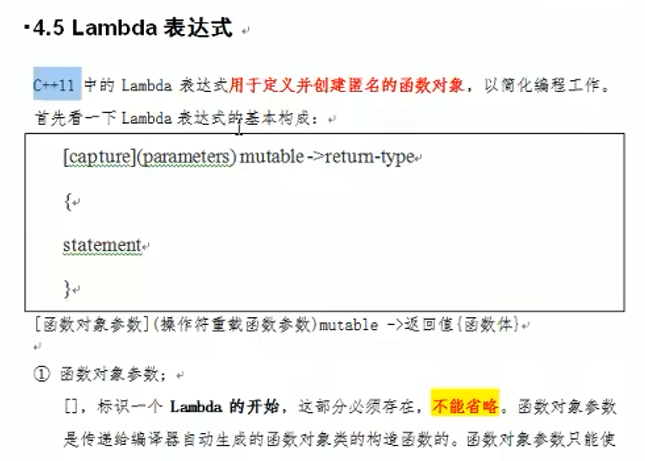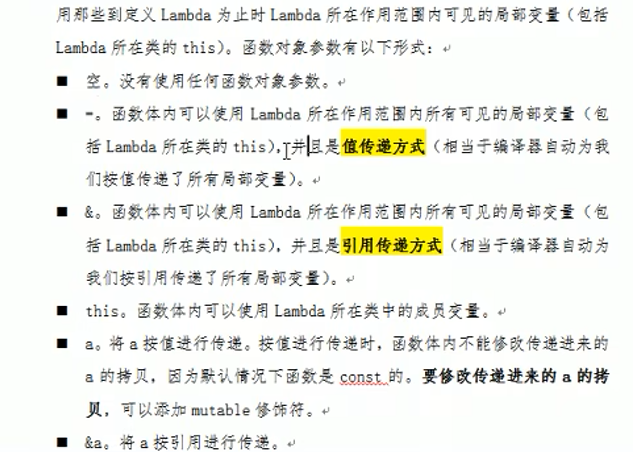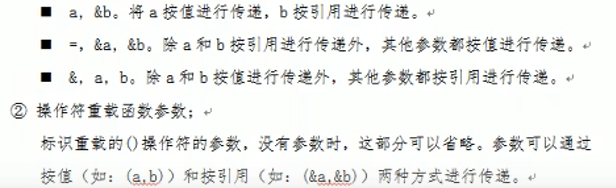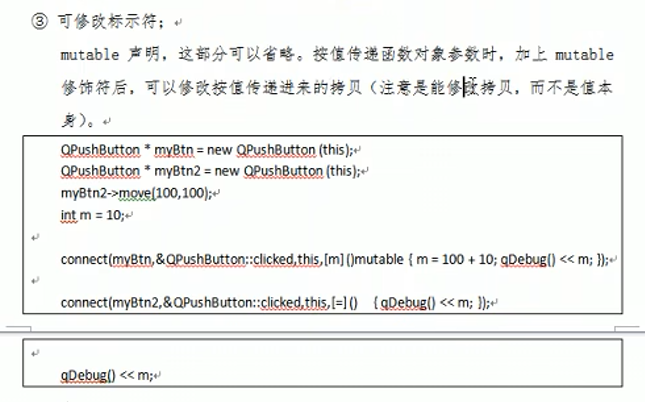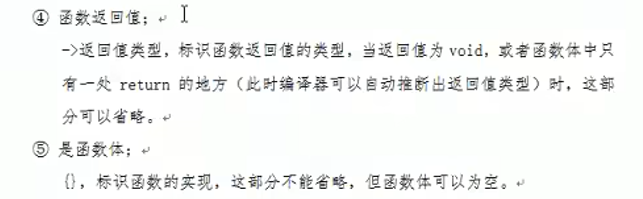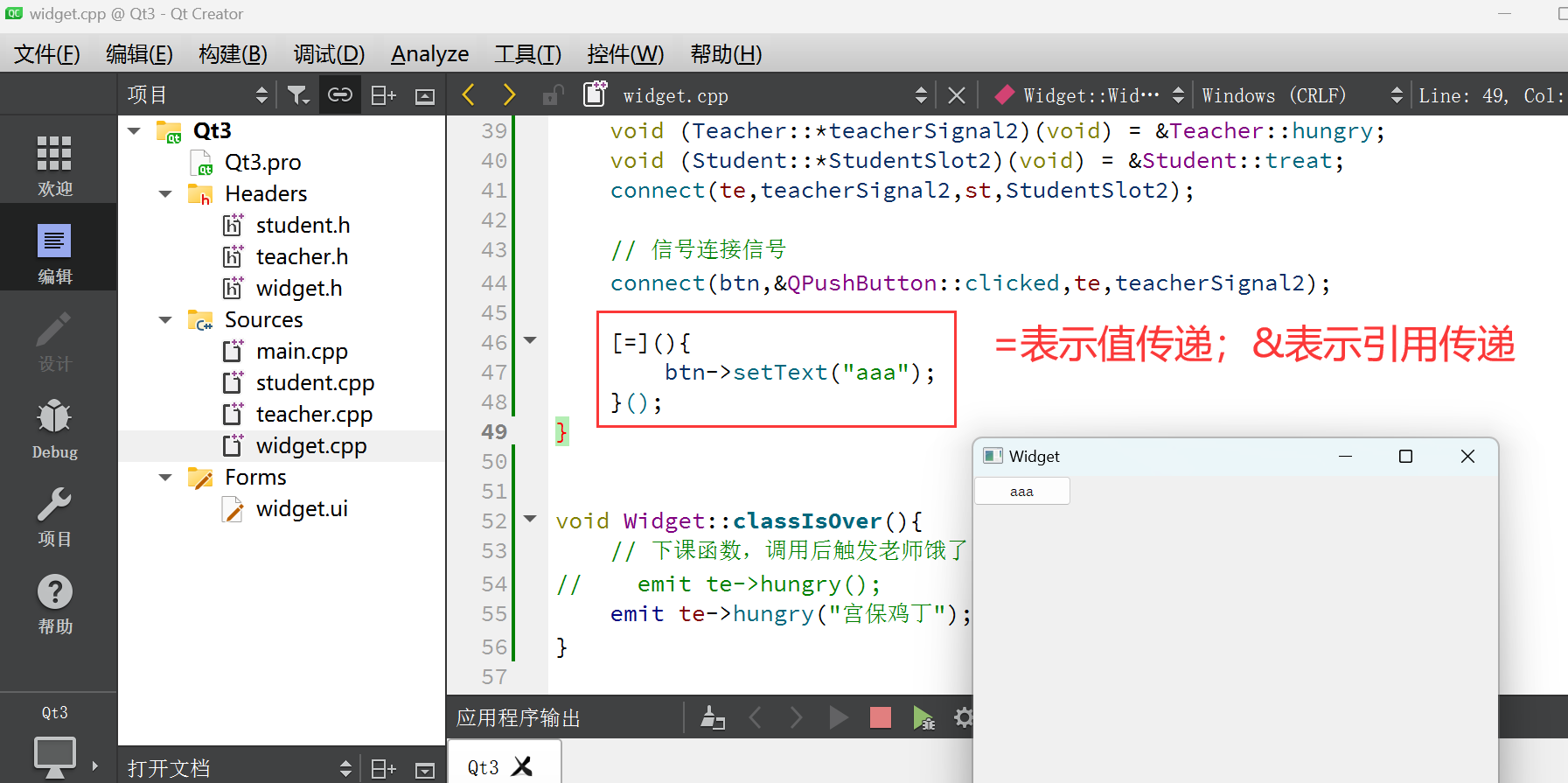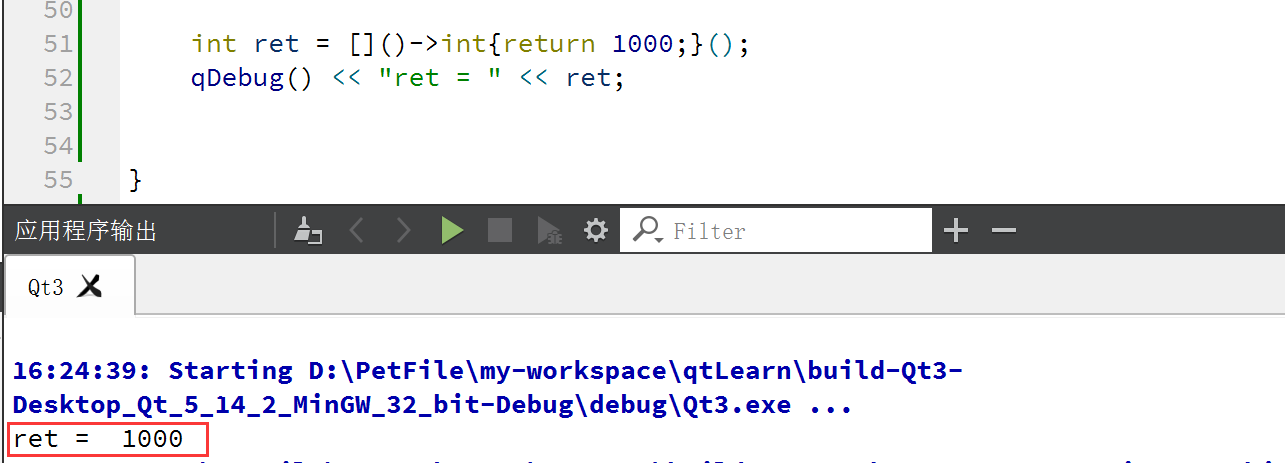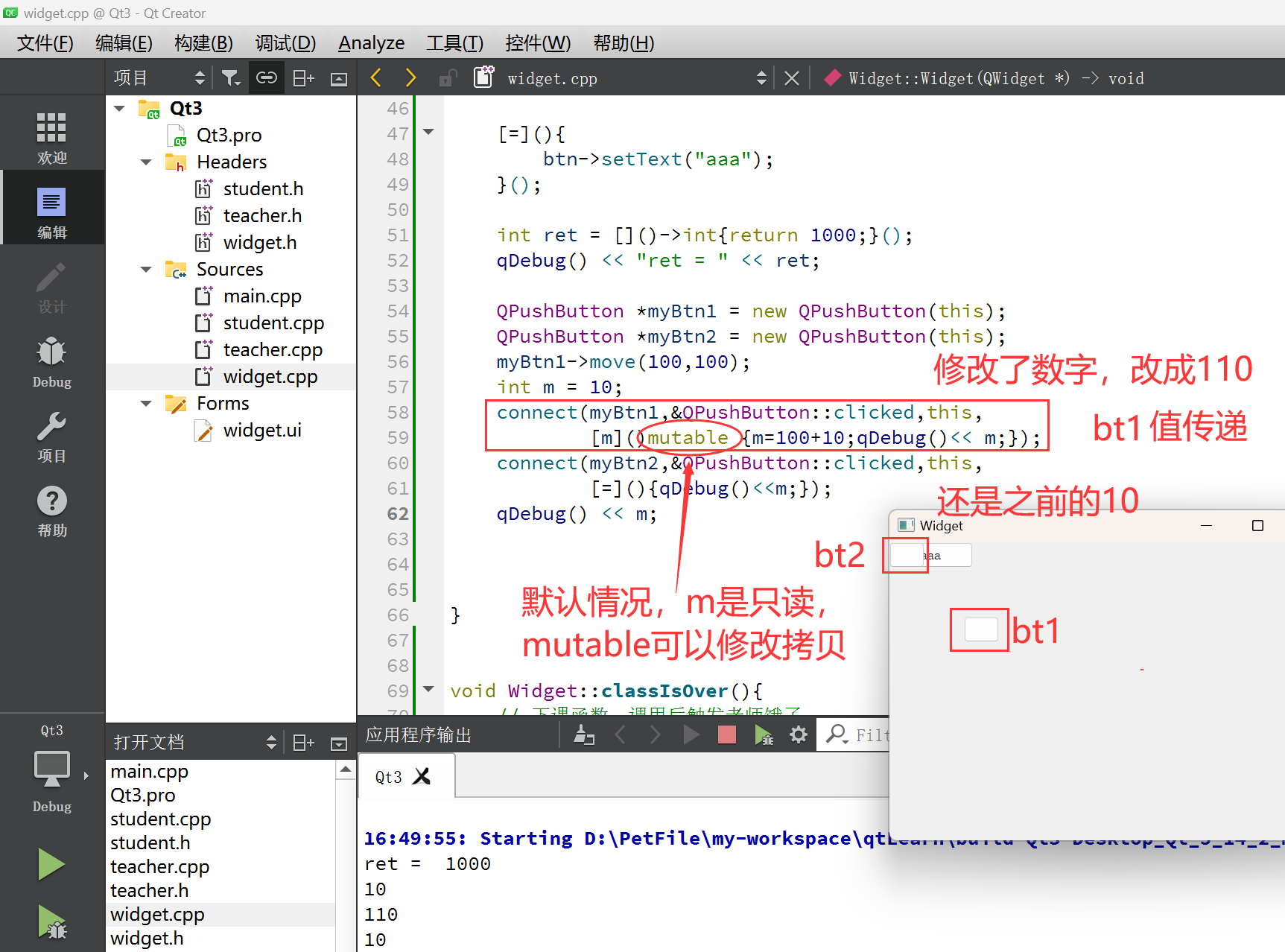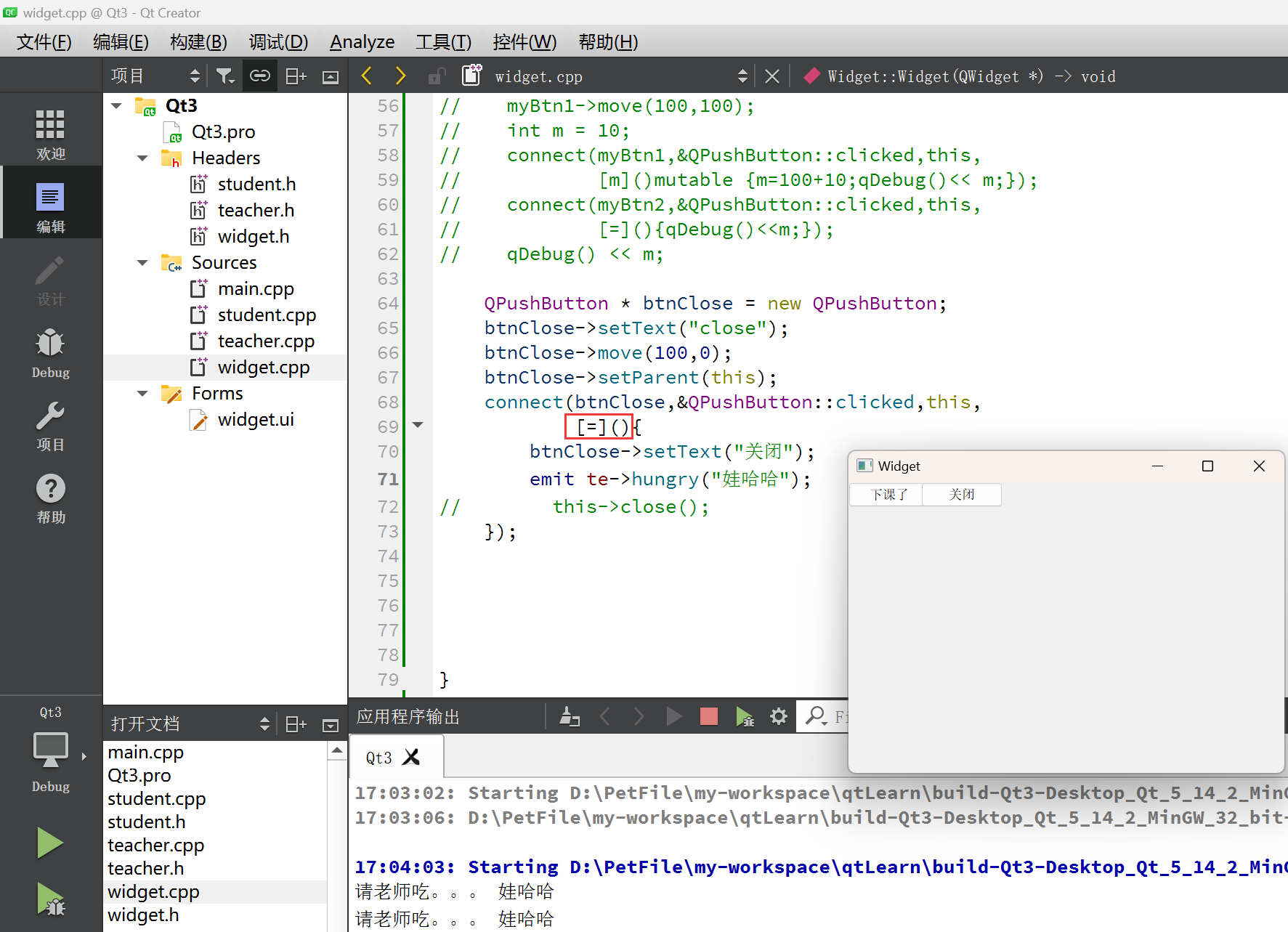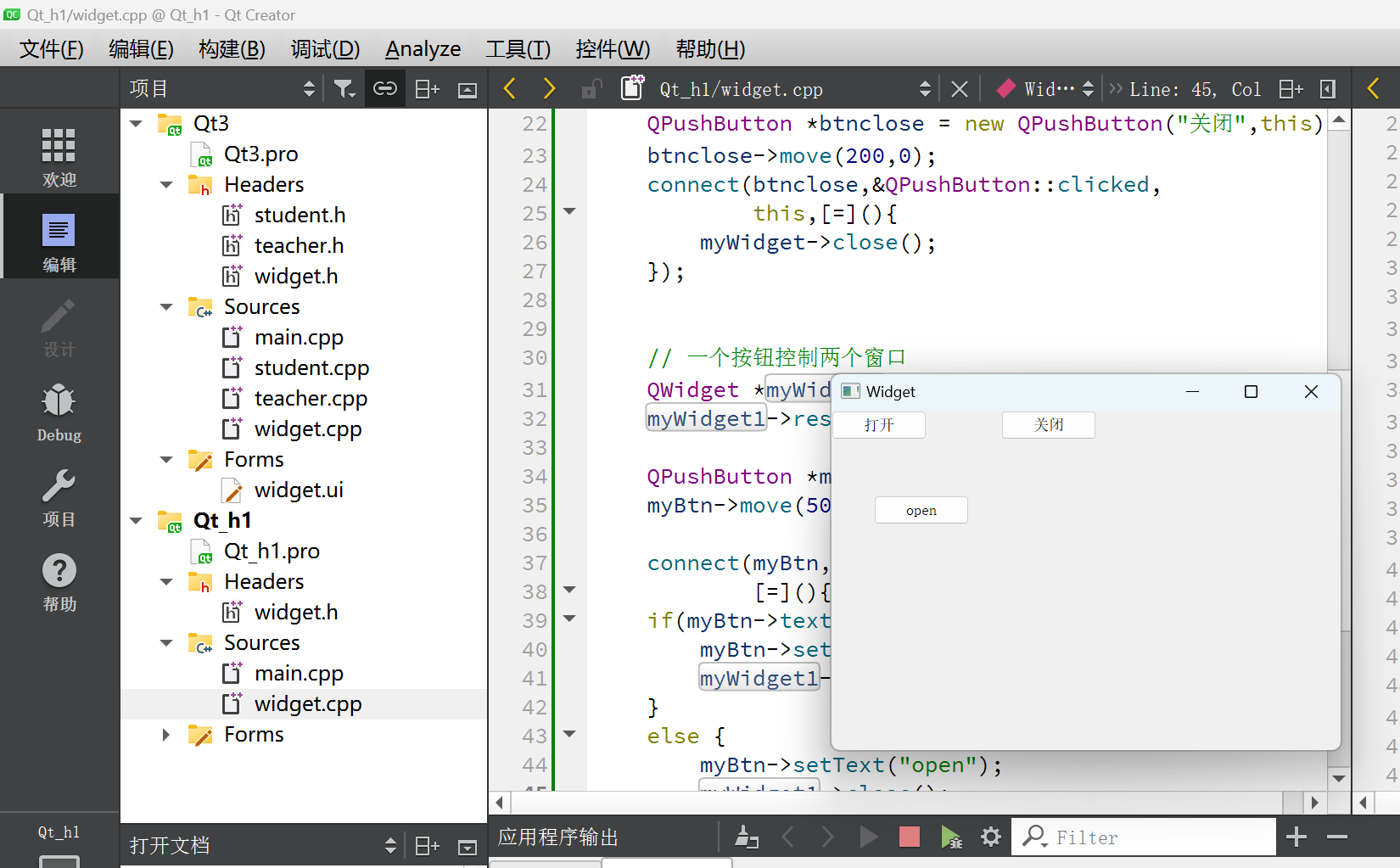引出
VC++开发报错—— LINK : fatal error LNK1104: cannot open file “glut32.lib”
报错及解决
LINK : fatal error LNK1104: cannot open file “glut32.lib”
其他解决方案
LINK : fatal error LNK1168: cannot open Debug/Menu.exe for writing
日积月累,开发集锦
多行注释的实现
新建一个宏文件,Macro文件
输入代码
'------------------------------------------------------------------------------
'FILE DESCRIPTION: 批量注释和取消批量注释
'------------------------------------------------------------------------------
Sub SetSelNote()'Sun DESCRIPTION: 过程SetSelNote 用于将选中的文本转换为注释
dim CurWin '当前获得的窗口
set CurWin = ActiveWindow
if CurWin.type<>"Text" Then '判断当前窗口是否是文本窗口
MsgBox "当前窗口不是代码窗口"
else
NoteType = "//"
BeginLine = ActiveDocument.Selection.TopLine
EndLine = ActiveDocument.Selection.BottomLine
if EndLine < BeginLine then
Line = BeginLine
BeginLine = EndLine
EndLine = Line
else
for row = BeginLine To EndLine
ActiveDocument.Selection.GoToLine row
ActiveDocument.Selection.SelectLine '选中当前行
ActiveDocument.Selection = NoteType + ActiveDocument.Selection
Next
End if
End if
End Sub
Sub CancelSelNote()
dim CurWin '当前获得的窗口
set CurWin = ActiveWindow
if CurWin.type<>"Text" Then '判断当前窗口是否是文本窗口
MsgBox "当前窗口不是代码窗口"
else
BeginLine = ActiveDocument.Selection.TopLine
EndLine = ActiveDocument.Selection.BottomLine
if EndLine < BeginLine then
Line = BeginLine
BeginLine = EndLine
EndLine = Line
else
for row = BeginLine To EndLine
ActiveDocument.Selection.GoToLine row
ActiveDocument.Selection.SelectLine'选中当前行
SelBlock = ActiveDocument.Selection
Trim(SelBlock)
pos = instr(SelBlock,"//")
if pos <>0 then
RightBlock = Right(SelBlock, Len(SelBlock)-2)
ActiveDocument.Selection = RightBlock
End if
Next
End if
End if
End Sub
导入vc++6.0中
定制图标
(C++)如何在VC++6.0中添加批量注释和取消批量注释的功能 - 求一个善终 - 博客园 (cnblogs.com)
代码输入的自动提示
https://zhidao.baidu.com/question/1573730949298760380.html
搜索出来,标记和取消标记
工具—定制----工具栏—勾选编辑
另一个功能更全的搜索
跳转到上一步的位置 ctrl + TAB
插曲:删除函数的方法
总结
VC++开发报错—— LINK : fatal error LNK1104: cannot open file “glut32.lib”
其他
规范和帮助文档
//类名首字母大写,单词和单词之间首字母大写
//函数名变量名称首字母小写,单词和单词之间首字母大写
//快捷键
//注释ctrl +/
// 运行 ctrl +r
// 编译 ctrl b
//字体缩放ctr1+ 鼠标滚轮
//查找 ctrl+f
//整行移动 ctrl+shift+↑或者,
//帮助文档F1
//自动对齐 ctrl i;
//同名之间的.h和.cpp切换 F4
//帮助文档第一种方式F1第二种左侧按钮 1
//D:\MyPrograme\QT\5.14.2\mingw73_32\bin
创建第一个Qt程序
2.1点击创建项目后,选择项目路径到以及给项目起名称
2.2名称·不能有中文不能有空格
2.3路径·不能有中文路径
2.4默认创建有窗口类,yWidget,基类有三种选择:QWidget、QMainWindowQDialog
2.5 main函数
2.5.1 QApplication a应用程序对象,有且仅有一个
2.5.2 mywidget w;实例化窗口对象
2.5.3 w.show0调用show函数显示窗口
2.5.4 return a.exec(让应用程序对家进入消总循环机,制中,代码阻塞到当前行
#include "mywidget.h"
#include <QApplication> // 应用程序头文件
#include <QLabel>
// main程序入口 argc 命令行变量数量,argv命令行变量数组
int main(int argc, char *argv[])
{
// 应用程序对象,qt中有且只有一个
QApplication a(argc, argv);
// 窗口默认不显示,需要调用show方法
myWidget w;
w.show();
// 进入消息循环,死循环
return a.exec();
}
3按钮控件常用API
3.1 创建QPushButton*btn=new QPushButton
3.2 设置父亲setParent(this
3.3 设置文本 setText(文字")
3.4 设置位置move宽,高W
3.5 重新指定商口大小 resize
3.6 设置窗口标题 setwindowTitle
3.7 设置窗口固定大小setFixedsize
#include "mywidget.h"
#include <QLabel>
#include <QPushButton>
myWidget::myWidget(QWidget *parent)
: QWidget(parent)
{
QLabel *label = new QLabel("hello qt");
label->setParent(this);
// 创建按钮
QPushButton *btn = new QPushButton("第二个按钮",this);
btn->move(100,100);
// 充值窗口大小
resize(600,400);
setWindowTitle("第一个窗口");
}
myWidget::~myWidget()
{
}
对象树概念
4对像树
4.1 当创建的对象在堆区时候,如果指定的父亲是QObject派生下来的类或者QObject子类派生下来的类,可以不用管理释放的操作,将对象会放入到对象树中。
4.2 一定程度上简化了内存回收机制
信号signal槽slot
信号的发送者,发送的具体信号,信号的接受者,信号的处理(槽)
信号槽的优点,松散耦合,信号发送端和接受端本身是没有关联的,通过 connect连接将两端耦合在一起
6信号和槽
6.1连接函数:connect
6.2参数
6.2.1参数1 信号的发送者
6.2.2参数2 发送的信号(函数地址)
6.2.3参数3 信号的接受者
6.2.4参数4 处理的槽函数(函数的地址)
6.3松散羯合
自定义信号和槽
1.自定义信号
写到signals下
返回void
需要声明,不需要实现
可以有参数,可以重戟
2.自定义槽
返回void
需要声明,也需要实现
可以有参数,可以重载
写到public slot下或者public或者全局函数
3.建立连接
// 老师饿了,学生请吃饭
connect(te,&Teacher::hungry,st,&Student::treat);
4.进行触发
自定义信号重载
当自定义信号和槽出现重载
8.1 需要利用还数指针明确指向函数的地址·
8.2void(Teacher::tsignal )QString )=&Teacher::hungry;
8.3 QString转成char *
8.3.1.ToUtf80转为QByteArray
8.3.2.Data0转为Char *
8.4信号可以连接信号
8.5断开信号disconnect
带参数的
void (Teacher::*teacherSignal)(QString) = &Teacher::hungry;
void (Student::*StudentSlot)(QString) = &Student::treat;
void Student::treat(QString foodName){
// QString -> char * 先转成QByteArray(.toUtf8()) 再转成Char* ()
qDebug() << "请老师吃。。。" << foodName.toUtf8().data();
}
按钮触发
// 用一个按钮调用下课
QPushButton *btn = new QPushButton("下课了",this);
// 重置窗口daxiao
this->resize(600,400);
connect(btn,&QPushButton::clicked,this,&Widget::classIsOver);
信号触发信号
// 无参的信号和槽连接
void (Teacher::*teacherSignal2)(void) = &Teacher::hungry;
void (Student::*StudentSlot2)(void) = &Student::treat;
connect(te,teacherSignal2,st,StudentSlot2);
// 信号连接信号
connect(btn,&QPushButton::clicked,te,teacherSignal2);
断开信号disconnect
拓展
1、信号是可以连接信号
2、一个信号可以连接多个槽函数
3、多个信号可以连接同一个糟函数
4、信号和槽函数的参数必须类型一一对应
5、信号和槽的参数个数是不是要一致?信号的参数个数可以多余槽函数的参数个数
connect(信号的发送者,发送的信号signal信号),信号接受者,槽函数SLOT)
优点:参数直观
缺点:编译器不会检测爸数类型:
lambda表达式
[=](){
btn->setText("aaa");
}();
返回值
int ret = []()->int{return 1000;}();
qDebug() << "ret = " << ret;
mutable修饰
QPushButton *myBtn1 = new QPushButton(this);
QPushButton *myBtn2 = new QPushButton(this);
myBtn1->move(100,100);
int m = 10;
connect(myBtn1,&QPushButton::clicked,this,
[m]()mutable {m=100+10;qDebug()<< m;});
connect(myBtn2,&QPushButton::clicked,this,
[=](){qDebug()<<m;});
qDebug() << m;
案例
QPushButton * btnClose = new QPushButton;
btnClose->setText("close");
btnClose->move(100,0);
btnClose->setParent(this);
connect(btnClose,&QPushButton::clicked,this,
[=](){
btnClose->setText("关闭");
emit te->hungry("娃哈哈");
// this->close();
});
打开关闭窗口案例
#include "widget.h"
#include "ui_widget.h"
#include <QPushButton>
Widget::Widget(QWidget *parent)
: QWidget(parent)
, ui(new Ui::Widget)
{
ui->setupUi(this);
// 窗口
QWidget *myWidget = new QWidget;
myWidget->resize(200,200);
QPushButton *btnOpen = new QPushButton("打开",this);
this->resize(600,400);
connect(btnOpen,&QPushButton::clicked,
this,[=](){
myWidget->show();
});
QPushButton *btnclose = new QPushButton("关闭",this);
btnclose->move(200,0);
connect(btnclose,&QPushButton::clicked,
this,[=](){
myWidget->close();
});
// 一个按钮控制两个窗口
QWidget *myWidget1 = new QWidget;
myWidget1->resize(300,100);
QPushButton *myBtn = new QPushButton("open",this);
myBtn->move(50,50);
connect(myBtn,&QPushButton::clicked,this,
[=](){
if(myBtn->text()=="open"){
myBtn->setText("close");
myWidget1->show();
}
else {
myBtn->setText("open");
myWidget1->close();
}
});
}
Widget::~Widget()
{
delete ui;
}