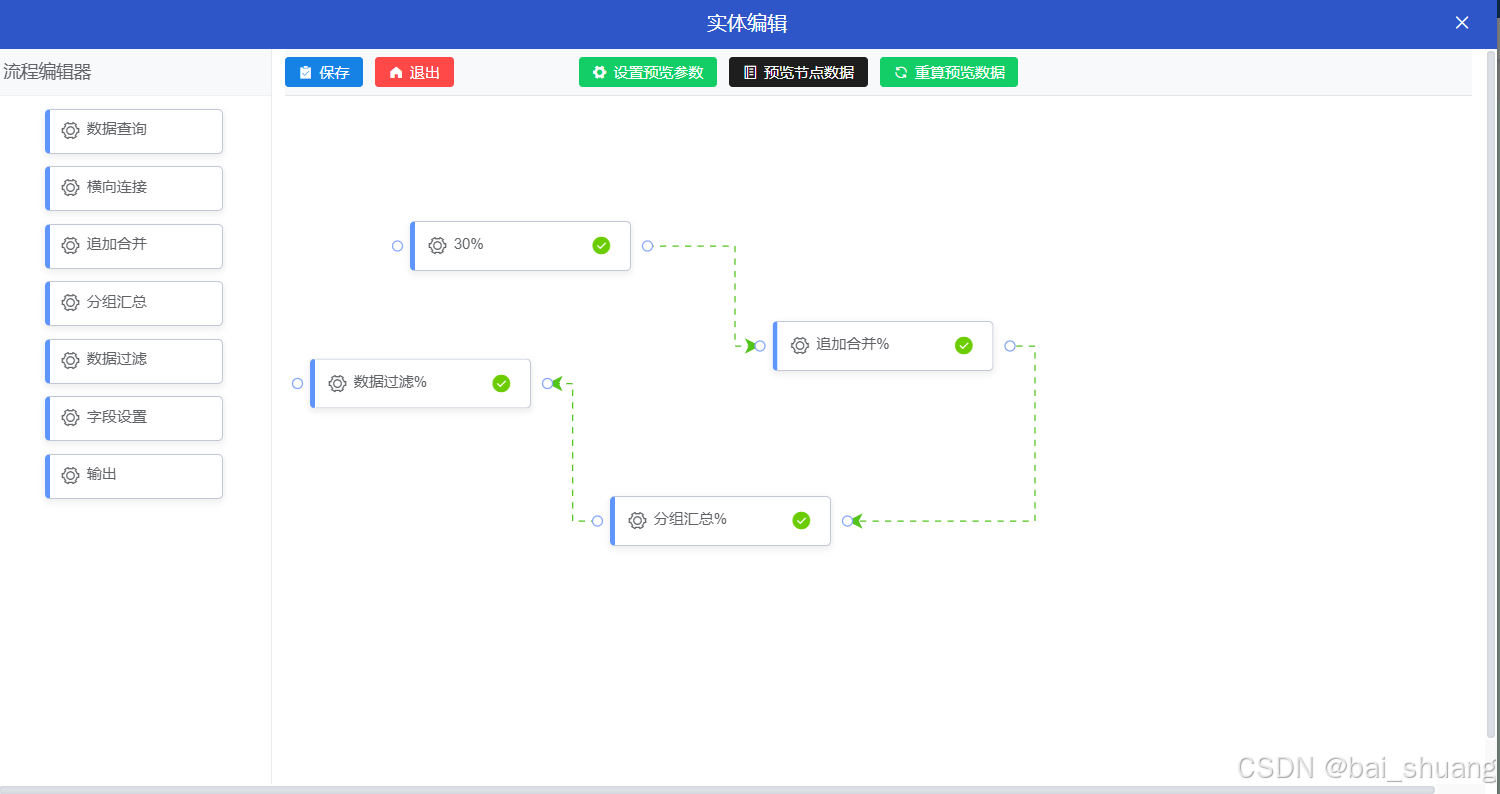X6 是基于 HTML 和 SVG 的图编辑引擎,提供低成本的定制能力和开箱即用的内置扩展,方便我们快速搭建 DAG 图、ER 图、流程图、血缘图等应用。
最终效果图
1.安装
npm install @antv/x6 --save //x6主要包
npm install @antv/x6-vue-shape //使用vue组件画图插件
npm install @antv/x6-plugin-dnd //拖拽 添加元素图形插件
2.直接上代码
dom元素 form.vue
<template>
<!-- 新增、编辑弹窗-->
<el-dialog width="1200px" class="flow-dialog" top="5vh" title="实体编辑" :visible.sync="show" :append-to-body="true" :close-on-click-modal = "false" v-el-drag-dialog>
<div class="content">
<!--左侧工具栏-->
<div class="stencil" >
<p>流程编辑器</p>
<span @mousedown="startDragToGraph(item, $event)" v-for="item in list" :key="item" @click="test(item)" class="percentage-value">
<i style="margin-right: 5px;cursor: pointer;" class="el-icon-setting"/>
<span class="percentage-content">{{ item }}</span>
</span>
</div>
<div class="panel">
<!--流程图工具栏-->
<div class="toolbar">
<el-button class="float-btn" icon="el-icon-s-claim" type="primary" @click="save()">保存</el-button>
<el-button class="float-btn" icon="el-icon-s-home" type="danger" @click="show=false">退出</el-button>
<el-button style="margin-left: 100px;" class="float-btn" icon="el-icon-s-tools" type="success" @click="">设置预览参数</el-button>
<el-button class="float-btn" icon="el-icon-notebook-2" type="info" @click="">预览节点数据</el-button>
<el-button class="float-btn" icon="el-icon-refresh" type="success" @click="">重算预览数据</el-button>
</div>
<!--流程图画板-->
<div id="containerShape" />
</div>
</div>
</el-dialog>
</template>js部分
<script>
import elDragDialog from '@/directive/el-drag-dialog'
import { register } from '@antv/x6-vue-shape'
import { Graph,Shape} from "@antv/x6";
import CustomNode from './CustomNode.vue'
import { Dnd } from '@antv/x6-plugin-dnd'
export default {
directives: { elDragDialog },
data() {
return {
show:false,
list: ['数据查询', '横向连接', '追加合并', '分组汇总', '数据过滤','字段设置','输出'],
graph:{}
}
},
mounted() {
const attrs = {
circle: {
r: 4,
magnet: true,
fill: '#fff',
stroke: '#85A5FF',
strokeWidth: 1,
},
};
register({
shape: 'custom-vue-node',
component: CustomNode,
width: 180,
height: 40,
// port默认不可见
ports: {
groups: {
in: {
position: {
name:'left',
args: {
dx: -10,
y: '50%',
},
},
attrs: attrs
},
out: {
position: {
name:'right',
args: {
x: '100%',
dx: 10,
y: '50%',
},
},
attrs: attrs
},
},
},
})
},
methods: {
open() {
this.show = true;
this.$nextTick(() => {
this.init("containerShape");
});
},
init(id){
const graph = new Graph({
container: document.getElementById(id),
width: 1000,
height: 1000,
connecting: {
router: 'manhattan',
anchor: 'center',
connectionPoint: 'anchor',
createEdge() {
return new Shape.Edge({
attrs: {
line: {
stroke: '#52c41a',
strokeWidth: 1,
strokeDasharray: 5,
targetMarker: 'classic',
style: {
animation: 'ant-line 30s infinite linear',
},
},
},
zIndex: 0,
})
},
}
})
graph.addNode({
shape: 'custom-vue-node',
x: 100,
y: 100,
ports: [{group: 'in'},{group: 'out'}],
data:{
percentage: 30
}
})
this.graph = graph;
},
save() {
this.graph.addNode({
shape: 'custom-vue-node',
x: 200,
y: 300,
ports: [{group: 'in'},{group: 'out'}],
data:{
percentage: '数据流程飒飒飒飒拉开阿斯兰的卡死了的科目来打开'
}
})
},
// 自定义一个拖拽方法,也可以单独封装成一个js文件(方便调用)
// 这里直接写到vue文件的methods方法里了
// 需求:未置灰的可以拖拽,置灰的无法拖拽即禁用状态
startDragToGraph(item, e) {
const node = this.graph.createNode({
shape: 'custom-vue-node',
x: 200,
y: 300,
ports: [{group: 'in'},{group: 'out'}],
data:{
percentage: item
}
});
const dnd = new Dnd({
target: this.graph,
// ☆拖拽结束时,验证节点是否可以放置到目标画布中。
validateNode: () => {
console.log('成功拖拽至目标画布')
},
})
dnd.start(node, e)
},
}
}
</script>css部分
<style type="text/css">
@keyframes ant-line {
to {
stroke-dashoffset: -1000
}
}
</style>
<style type="text/css" scoped>
.flow-dialog ::v-deep .el-dialog__body{
max-height: 85vh;
padding: 0;
}
.toolbar ::v-deep .el-button--small{
padding: 5px 10px;
}
.content {
width: 1180px;
height: 85vh;
display: flex;
}
.stencil {
width: 230px;
height: 100%;
position: relative;
margin-right: 10px;
border-right: 1px solid rgba(0, 0, 0, 0.08);
box-sizing: border-box;
text-align: center;
}
.stencil p{
margin: 0;
line-height: 37px;
border-bottom: 1px solid #00000008;
background-color: #f7f9fb;
font-size: 14px;
padding-left: 5px;
text-align: left;
}
.panel {
width: calc(100% - 230px);
height: 100%;
}
.panel .toolbar {
width: 100%;
height: 38px;
display: flex;
align-items: center;
background-color: #f7f9fb;
border-bottom: 1px solid rgba(0, 0, 0, 0.08);
}
.panel #containerShape {
width: 100%;
height: calc(100% - 10px) !important;
}
.percentage-value{
display: inline-block;
width: max-content;
background-color: #fff;
border: 1px solid #c2c8d5;
border-left: 4px solid #5F95FF;
border-radius: 4px;
box-shadow: 0 2px 5px 1px rgba(0, 0, 0, 0.06);
padding: 8px;
font-size: 16px;
margin-top: 10px;
text-align: left;
}
.percentage-content{
width: 100px;
max-width: 150px;
overflow: hidden;
font-size: 12px;
display: inline-block;
}
</style>
CustomNode.vue节点元素dom
<template>
<span class="percentage-value">
<i style="margin-right: 5px;cursor: pointer;" @click="save()" class="el-icon-setting"/>
<span class="percentage-content">{{ percentage }}%</span>
<i @click="save()" class="el-icon-success data-start"/>
</span>
</template>
<script>
export default {
inject: ['getNode'],
data() {
return {
percentage: 50,
}
},
mounted() {
const cell = this.getNode();
this.percentage = cell.data.percentage;
},
methods: {
save(){
console.log("点击成功")
}
}
}
</script>
<style type="text/css" scoped>
.percentage-value{
display: inline-block;
width: max-content;
background-color: #fff;
border: 1px solid #c2c8d5;
border-left: 4px solid #5F95FF;
border-radius: 4px;
box-shadow: 0 2px 5px 1px rgba(0, 0, 0, 0.06);
padding: 10px;
font-size: 16px;
}
.percentage-content{
width: 100px;
max-width: 150px;
overflow: hidden;
font-size: 12px;
display: inline-block;
}
.data-start{
margin-right: 5px;
margin-left: 10px;
cursor: pointer;
color: #6bcc00;
}
</style>
相关官方文档x6.antv官网