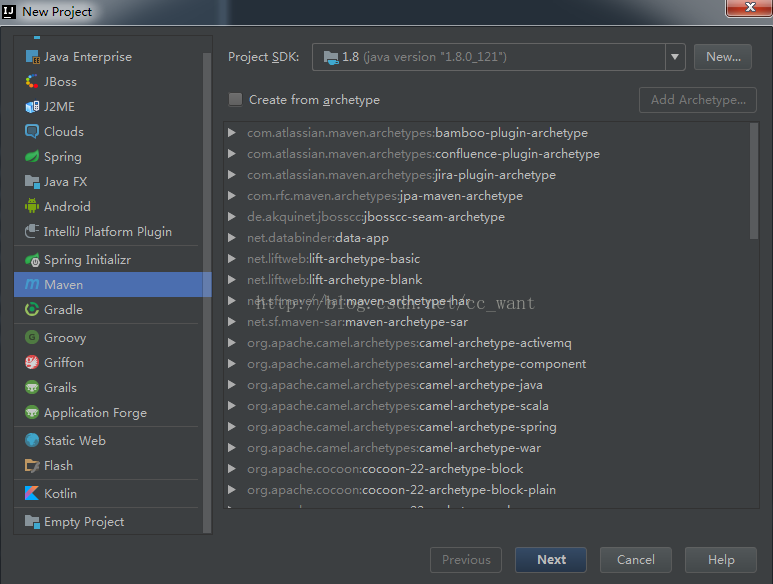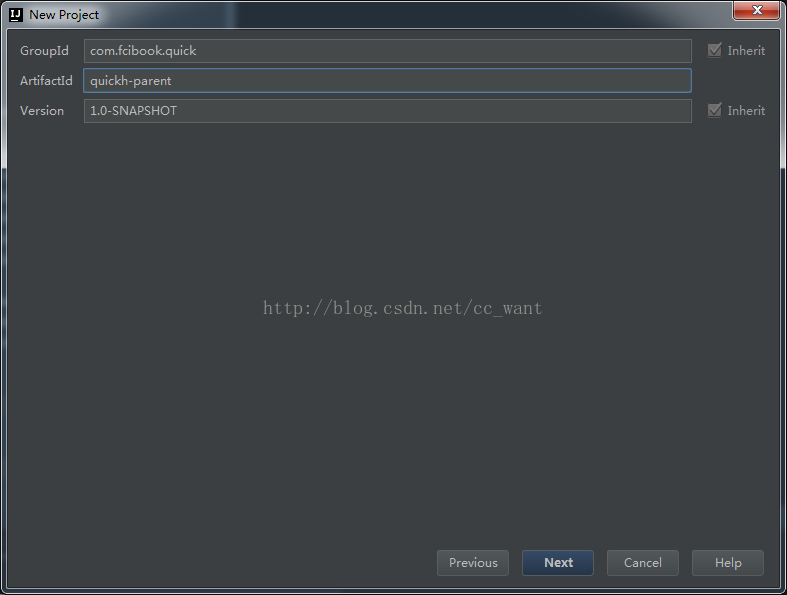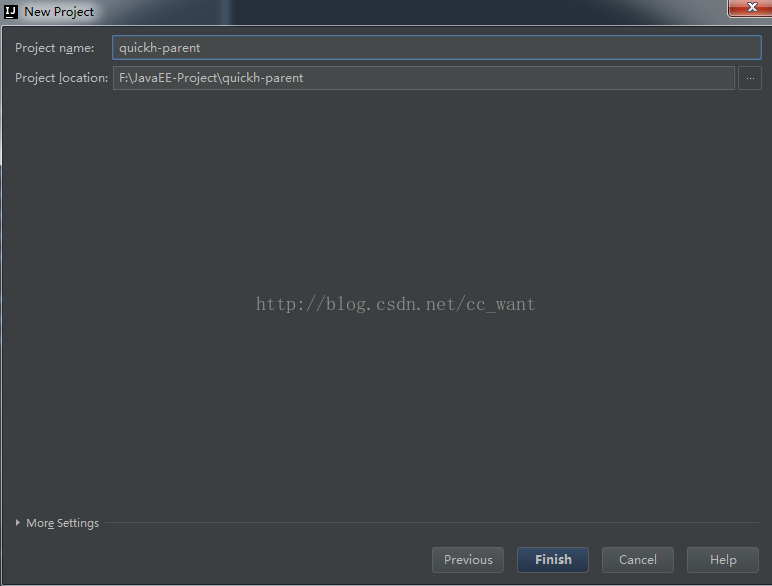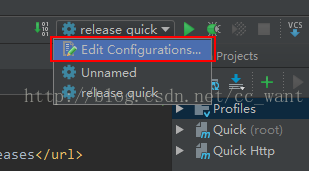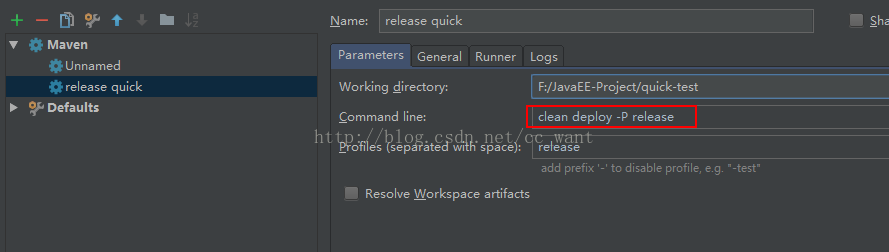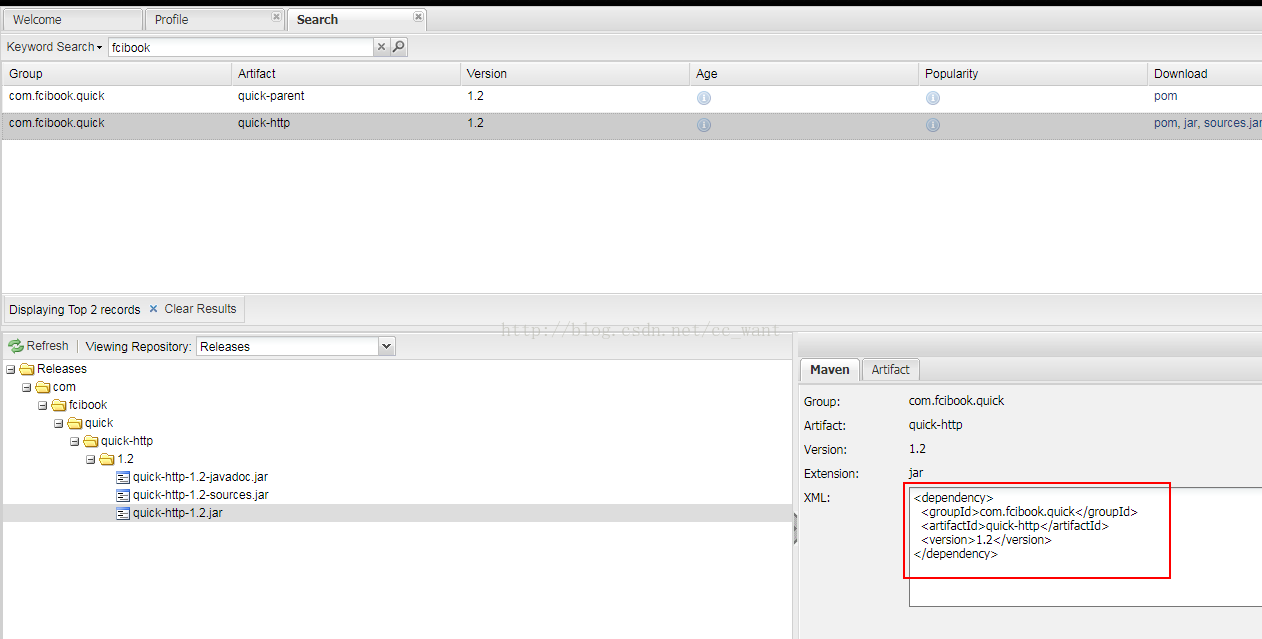本章讲解如何使用idea创建一个java开源项目,并带大家将此项目上传到oss中
1.新建maven项目
设置GroupId和ArtfactId
修改ProjectName,点击Finish即可创建Maven项目,此项目我是这么架构的,在com.fcibook.quick下,打算创建N个模块,故首先删掉了自动生成的src目录,并将pom中的packaging类型修改为pom
接下来创建maven子模块quick-http,其他的就不多说了,主要是pom配置,先看一下我的pom配置文件
首先是quick-parent的pom文件,此处的pom作为全局配置,内容比较多,比较重要
<?xml version="1.0" encoding="UTF-8"?>
<project xmlns="http://maven.apache.org/POM/4.0.0"
xmlns:xsi="http://www.w3.org/2001/XMLSchema-instance"
xsi:schemaLocation="http://maven.apache.org/POM/4.0.0 http://maven.apache.org/xsd/maven-4.0.0.xsd">
<modelVersion>4.0.0</modelVersion>
<groupId>com.fcibook.quick</groupId>
<artifactId>quick-parent</artifactId>
<packaging>pom</packaging>
<version>1.2</version>
<name>Quick</name>
<description>quick is smart java project.</description>
<url>http://www.fcibook.com</url>
<modules>
<module>quick-http</module>
</modules>
<dependencies>
<dependency>
<groupId>org.apache.maven.plugins</groupId>
<artifactId>maven-compiler-plugin</artifactId>
<version>3.5.1</version>
</dependency>
<dependency>
<groupId>org.apache.maven.plugins</groupId>
<artifactId>maven-source-plugin</artifactId>
<version>2.2.1</version>
</dependency>
<dependency>
<groupId>org.apache.maven.plugins</groupId>
<artifactId>maven-javadoc-plugin</artifactId>
<version>2.9.1</version>
</dependency>
<dependency>
<groupId>org.apache.maven.plugins</groupId>
<artifactId>maven-gpg-plugin</artifactId>
<version>1.5</version>
</dependency>
</dependencies>
<properties>
<project.reporting.outputEncoding>UTF-8</project.reporting.outputEncoding>
<project.build.sourceEncoding>UTF-8</project.build.sourceEncoding>
</properties>
<organization>
<name>Fcibook Group</name>
<url>https://github.com/fcibook</url>
</organization>
<licenses>
<license>
<name>The Apache Software License, Version 2.0</name>
<url>http://www.apache.org/licenses/LICENSE-2.0.txt</url>
</license>
</licenses>
<developers>
<developer>
<name>fcibook</name>
<email>[email protected]</email>
</developer>
</developers>
<scm>
<url>https://github.com/fcibook/quick</url>
<connection>[email protected]/fcibook/quick.git</connection>
<developerConnection>http://www.fcibook.com</developerConnection>
</scm>
<profiles>
<profile>
<id>release</id>
<properties>
<gpg.executable>gpg2</gpg.executable>
<gpg.passphrase>请手动填写passphrase密码</gpg.passphrase>
</properties>
<build>
<plugins>
<plugin>
<groupId>org.apache.maven.plugins</groupId>
<artifactId>maven-compiler-plugin</artifactId>
<version>3.5.1</version>
<configuration>
<encoding>UTF-8</encoding>
<source>1.5</source>
<target>1.5</target>
</configuration>
</plugin>
<!-- Source -->
<plugin>
<groupId>org.apache.maven.plugins</groupId>
<artifactId>maven-source-plugin</artifactId>
<version>2.2.1</version>
<executions>
<execution>
<phase>package</phase>
<goals>
<goal>jar-no-fork</goal>
</goals>
</execution>
</executions>
<configuration>
<attach>true</attach>
</configuration>
</plugin>
<!-- Javadoc -->
<plugin>
<groupId>org.apache.maven.plugins</groupId>
<artifactId>maven-javadoc-plugin</artifactId>
<version>2.9.1</version>
<executions>
<execution>
<phase>package</phase>
<goals>
<goal>jar</goal>
</goals>
</execution>
</executions>
<configuration>
<show>public</show>
<charset>UTF-8</charset>
<encoding>UTF-8</encoding>
<docencoding>UTF-8</docencoding>
</configuration>
</plugin>
<!-- GPG -->
<plugin>
<groupId>org.apache.maven.plugins</groupId>
<artifactId>maven-gpg-plugin</artifactId>
<version>1.5</version>
<executions>
<execution>
<phase>verify</phase>
<goals>
<goal>sign</goal>
</goals>
</execution>
</executions>
</plugin>
</plugins>
</build>
<distributionManagement>
<repository>
<id>private-nexus</id>
<url>http://localhost:8081/nexus/content/repositories/releases</url>
</repository>
<snapshotRepository>
<id>private-nexus</id>
<url>http://localhost:8081/nexus/content/repositories/snapshots</url>
</snapshotRepository>
</distributionManagement>
</profile>
</profiles>
<!--私服配置-->
<repositories>
<repository>
<id>nexus</id>
<url>http://localhost:8081/nexus/content/groups/public/</url>
</repository>
</repositories>
<pluginRepositories>
<pluginRepository>
<id>nexus</id>
<url>http://localhost:8081/nexus/content/groups/public/</url>
</pluginRepository>
</pluginRepositories>
</project><?xml version="1.0" encoding="UTF-8"?>
<project xmlns="http://maven.apache.org/POM/4.0.0"
xmlns:xsi="http://www.w3.org/2001/XMLSchema-instance"
xsi:schemaLocation="http://maven.apache.org/POM/4.0.0 http://maven.apache.org/xsd/maven-4.0.0.xsd">
<parent>
<artifactId>quick-parent</artifactId>
<groupId>com.fcibook.quick</groupId>
<version>1.2</version>
</parent>
<packaging>jar</packaging>
<modelVersion>4.0.0</modelVersion>
<artifactId>quick-http</artifactId>
<name>Quick Http</name>
<description>quick is smart java project.</description>
<url>http://www.fcibook.com</url>
<dependencies>
<dependency>
<groupId>org.apache.httpcomponents</groupId>
<artifactId>fluent-hc</artifactId>
<version>4.4.1</version>
<scope>provided</scope>
<optional>true</optional>
</dependency>
<dependency>
<groupId>org.apache.httpcomponents</groupId>
<artifactId>httpmime</artifactId>
<version>4.4.1</version>
<scope>provided</scope>
<optional>true</optional>
</dependency>
</dependencies>
</project>2.pom配置
接下来我们逐步来解释一下这些pom配置各有什么作用
首先来看一下quick-parent的pom配置,从上往下,调重点看
<version>发布版本号</version>
<name>项目名称</name>
<description>项目描述</description>
<url>项目网址</url>
<modules>
<module>quick-http</module>
</modules>
<dependencies>相关maven插件</dependencies>
编码
<properties>
<project.reporting.outputEncoding>UTF-8</project.reporting.outputEncoding>
<project.build.sourceEncoding>UTF-8</project.build.sourceEncoding>
</properties>
证书
<licenses>
<license>
<name>The Apache Software License, Version 2.0</name>
<url>http://www.apache.org/licenses/LICENSE-2.0.txt</url>
</license>
</licenses>
<developers>
<developer>
<name>开发者</name>
<email>开发者email</email>
</developer>
</developers>
<scm>
<url>此处放github的开源项目地址</url>
<connection>此处放github的开源项目clone地址</connection>
<developerConnection>项目官网链接</developerConnection>
</scm>
<profiles>
<profile>
<id>release</id>
<properties>
<gpg.executable>gpg2</gpg.executable>
<gpg.passphrase>passphrase密码</gpg.passphrase>
</properties>
<build>
<plugins>
<plugin>
编译插件相关配置
</plugins>
</build>
<distributionManagement>
<repository>
<id>发布仓库ID</id>
<url>发布仓库地址</url>
</repository>
<snapshotRepository>
<id>快照仓库ID</id>
<url>快照仓库地址</url>
</snapshotRepository>
</distributionManagement>
</profile>
</profiles>
</project>除此之外还有一个仓库的配置,用于拉取第三方java组件库,一般来说我们可以在maven的setting.xml配置文件中配置,pom中无需添加任何配置,如下:
<mirrors>
<mirror>
<id>CN</id>
<name>ZSMY</name>
<url>http://localhost:8081/nexus/content/groups/public</url>
<mirrorOf>*</mirrorOf>
</mirror>
</mirrors> 接下来,我们在setting.xml配置和仓库ID对应的service,用于配置oss的登录账号密码
<!-- 私服账号 -->
<server>
<id>private-nexus</id>
<username>admin</username>
<password>admin123</password>
</server>接着我们继续配置gpg,并生成秘钥,相关配置请看另外一篇博客
3.发布部署到OSS
打开Edit Configurations新建Maven配置,并填写clean deploy -P release命令
然后运行即可,或者我们直接进入此项目的根目录,执行mvn命令也可以部署到oss
mvn clean deploy -P release完成后打开oss,进行搜索即可搜索到相关内容,然后我们就可以在本地环境中使用此项目了