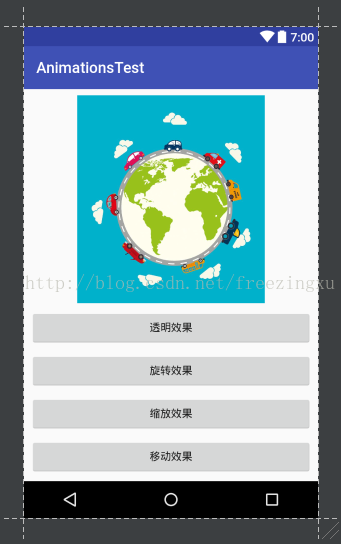Animation类是安卓所提供的实现基础动画效果的类,一共有四种不同的效果:半透明渐变、旋转、缩放和移动。可以说所有的复杂动画都可以由这几种基本效果组合而成。而实现这四种效果也非常简单。
先来看例子,以下是界面。这个界面上有一张图片,这张图片就是用来展示动画效果用的。图片下方有几个按钮,点击可以展示不同的动画效果:
构成界面的代码如下,一个ImageView和四个Button组件,没有任何复杂的地方:
<?xml version="1.0" encoding="utf-8"?>
<android.support.constraint.ConstraintLayout xmlns:android="http://schemas.android.com/apk/res/android"
xmlns:app="http://schemas.android.com/apk/res-auto"
xmlns:tools="http://schemas.android.com/tools"
android:layout_width="match_parent"
android:layout_height="match_parent"
tools:context="com.freezzingxu.animationstest.activities.MainActivity">
<ImageView
android:id="@+id/IMAGE_VIEW_ANIMATION"
android:layout_width="0dp"
android:layout_height="0dp"
android:layout_marginLeft="8dp"
android:layout_marginRight="8dp"
android:layout_marginTop="8dp"
app:layout_constraintLeft_toLeftOf="parent"
app:layout_constraintRight_toRightOf="parent"
app:layout_constraintTop_toTopOf="parent"
app:srcCompat="@drawable/animation"
android:layout_marginBottom="8dp"
app:layout_constraintBottom_toTopOf="@+id/BUTTON_ALPHA"
app:layout_constraintVertical_bias="0.0"
android:layout_marginStart="8dp"
android:layout_marginEnd="8dp" />
<Button
android:id="@+id/BUTTON_ALPHA"
android:layout_width="0dp"
android:layout_height="wrap_content"
android:layout_marginBottom="8dp"
android:layout_marginLeft="8dp"
android:layout_marginRight="8dp"
android:text="@string/button_alpha"
app:layout_constraintBottom_toTopOf="@+id/BUTTON_ROTATE"
app:layout_constraintLeft_toLeftOf="parent"
app:layout_constraintRight_toRightOf="parent"
android:layout_marginStart="8dp"
android:layout_marginEnd="8dp"
android:onClick="playAnimation"/>
<Button
android:id="@+id/BUTTON_ROTATE"
android:layout_width="0dp"
android:layout_height="wrap_content"
android:layout_marginBottom="8dp"
android:layout_marginLeft="8dp"
android:layout_marginRight="8dp"
android:text="@string/button_rotate"
app:layout_constraintBottom_toTopOf="@+id/BUTTON_SCALE"
app:layout_constraintLeft_toLeftOf="parent"
app:layout_constraintRight_toRightOf="parent"
android:layout_marginStart="8dp"
android:layout_marginEnd="8dp"
android:onClick="playAnimation"/>
<Button
android:id="@+id/BUTTON_SCALE"
android:layout_width="0dp"
android:layout_height="wrap_content"
android:layout_marginBottom="8dp"
android:layout_marginLeft="8dp"
android:layout_marginRight="8dp"
android:text="@string/button_scale"
app:layout_constraintBottom_toTopOf="@+id/BUTTON_TRANSLATE"
app:layout_constraintLeft_toLeftOf="parent"
app:layout_constraintRight_toRightOf="parent"
android:layout_marginStart="8dp"
android:layout_marginEnd="8dp"
android:onClick="playAnimation"/>
<Button
android:id="@+id/BUTTON_TRANSLATE"
android:layout_width="0dp"
android:layout_height="wrap_content"
android:layout_marginBottom="8dp"
android:layout_marginLeft="8dp"
android:layout_marginRight="8dp"
android:text="@string/button_translate"
app:layout_constraintBottom_toBottomOf="parent"
app:layout_constraintLeft_toLeftOf="parent"
app:layout_constraintRight_toRightOf="parent"
android:layout_marginStart="8dp"
android:layout_marginEnd="8dp"
android:onClick="playAnimation"/>
</android.support.constraint.ConstraintLayout>
然后再来看Java 源代码
1.实现了透明半效果渐变效果的方法:
/**
* 执行半透明效果
* @param view
*/
public void executeAlpha(View view){
/*
* 创建一个半透明效果的动画对象,效果从完全透明到完全不透明
*/
AlphaAnimation alphaAnimation = new AlphaAnimation(0,1);
/*
* 设置动画的持续时间
*/
alphaAnimation.setDuration(3000);
/*
* 为界面对象启动动画效果
*/
view.startAnimation(alphaAnimation);
}2.实现了旋转效果的方法:
/**
* 执行旋转效果
* @param view
*/
public void executeRotate(View view){
/*
* 创建一个旋转动画对象
* 入参列表含义如下:
* 1.fromDegrees:从哪个角度开始旋转
* 2.toDegrees:旋转到哪个角度结束
* 3.pivotXType:旋转所围绕的圆心的x轴坐标的类型,有ABSOLUT绝对坐标、RELATIVE_TO_SELF相对于自身坐标、RELATIVE_TO_PARENT相对于父控件的坐标
* 4.pivotXValue:旋转所围绕的圆心的x轴坐标,0.5f表明是以自身这个控件的一半长度为x轴
* 5.pivotYType:y轴坐标的类型
* 6.pivotYValue:y轴坐标
*/
RotateAnimation rotateAnimation = new RotateAnimation(0,360, Animation.RELATIVE_TO_SELF,0.5f,Animation.RELATIVE_TO_SELF,0.5f);
/*
* 设置动画的持续时间
*/
rotateAnimation.setDuration(3000);
/*
* 为界面对象启动动画效果
*/
view.startAnimation(rotateAnimation);
}
3.实现了缩放效果的方法:
/**
* 执行缩放效果
* @param view
*/
public void executeScale(View view){
/*
* 创建一个缩放效果的动画
* 入参列表含义如下:
* fromX:x轴的初始值
* toX:x轴缩放后的值
* fromY:y轴的初始值
* toY:y轴缩放后的值
* pivotXType:x轴坐标的类型,有ABSOLUT绝对坐标、RELATIVE_TO_SELF相对于自身坐标、RELATIVE_TO_PARENT相对于父控件的坐标
* pivotXValue:x轴的值,0.5f表明是以自身这个控件的一半长度为x轴
* pivotYType:y轴坐标的类型
* pivotYValue:轴的值,0.5f表明是以自身这个控件的一半长度为y轴
*/
ScaleAnimation scaleAnimation = new ScaleAnimation(0,0.1f,0,0.1f,Animation.RELATIVE_TO_SELF,0.5f,Animation.RELATIVE_TO_SELF,0.5f);
/*
* 设置动画的持续时间
*/
scaleAnimation.setDuration(3000);
/*
* 为界面对象启动动画效果
*/
view.startAnimation(scaleAnimation);
}/**
* 播放移动效果的动画
* @param view
*/
public void executeTranslate(View view){
/*
* 创建一个移动动画效果
* 入参的含义如下:
* fromXType:移动前的x轴坐标的类型
* fromXValue:移动前的x轴的坐标
* toXType:移动后的x轴的坐标的类型
* toXValue:移动后的x轴的坐标
* fromYType:移动前的y轴的坐标的类型
* fromYValue:移动前的y轴的坐标
* toYType:移动后的y轴的坐标的类型
* toYValue:移动后的y轴的坐标
*/
TranslateAnimation translateAnimation = new TranslateAnimation(Animation.RELATIVE_TO_SELF,0,Animation.RELATIVE_TO_SELF,0.5f,Animation.RELATIVE_TO_SELF,0,Animation.RELATIVE_TO_SELF,0.5f);
/*
* 设置动画的持续时间
*/
translateAnimation.setDuration(3000);
/*
* 为界面对象启动动画效果
*/
view.startAnimation(translateAnimation);
}可以看到四种基本动画效果实现起来套路是一样的。
值得注意的是,除了上述代码片段中出现的用于设置动画持续时间的setDuration()方法外,Animation类还有以下一些常用方法:
1、setDuration(long durationMills)
设置动画持续时间(单位:毫秒)
2、setFillAfter(Boolean fillAfter)
如果fillAfter的值为true,则动画执行后,控件将停留在执行结束的状态
3、setFillBefore(Boolean fillBefore)
如果fillBefore的值为true,则动画执行后,控件将回到动画执行之前的状态
4、setStartOffSet(long startOffSet)
设置动画执行之前的等待时间
5、setRepeatCount(int repeatCount)
设置动画重复执行的次数
public void playAnimation(View view){
ImageView animationImage = (ImageView)this.findViewById(R.id.IMAGE_VIEW_ANIMATION);
switch(view.getId()){
case R.id.BUTTON_ALPHA:
/*
* 播放透明效果动画
*/
this.executeAlpha(animationImage);
break;
case R.id.BUTTON_ROTATE:
/*
* 播放旋转效果动画
*/
this.executeRotate(animationImage);
break;
case R.id.BUTTON_SCALE:
/*
* 播放缩放效果动画
*/
this.executeScale(animationImage);
break;
case R.id.BUTTON_TRANSLATE:
/*
* 播放移动效果动画
*/
this.executeTranslate(animationImage);
break;
default:
/*
* 默认播放透明效果动画
*/
this.executeAlpha(animationImage);
break;
}
}