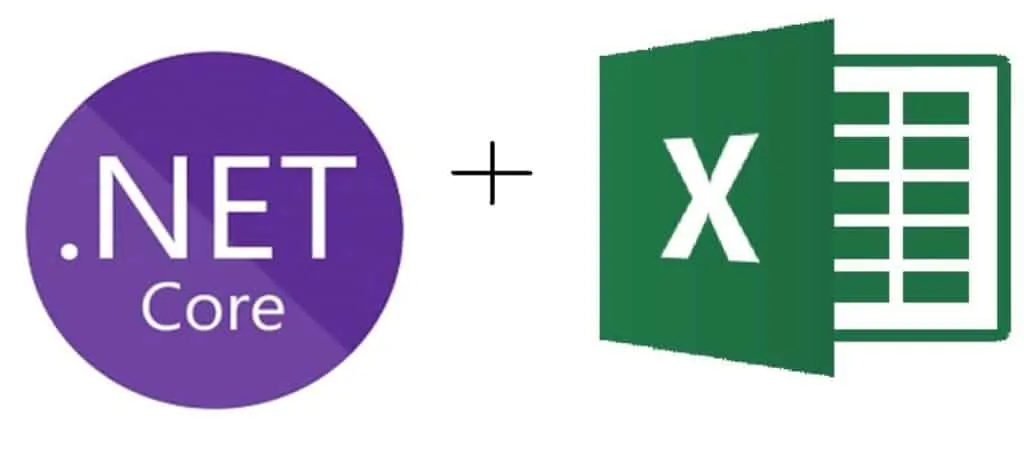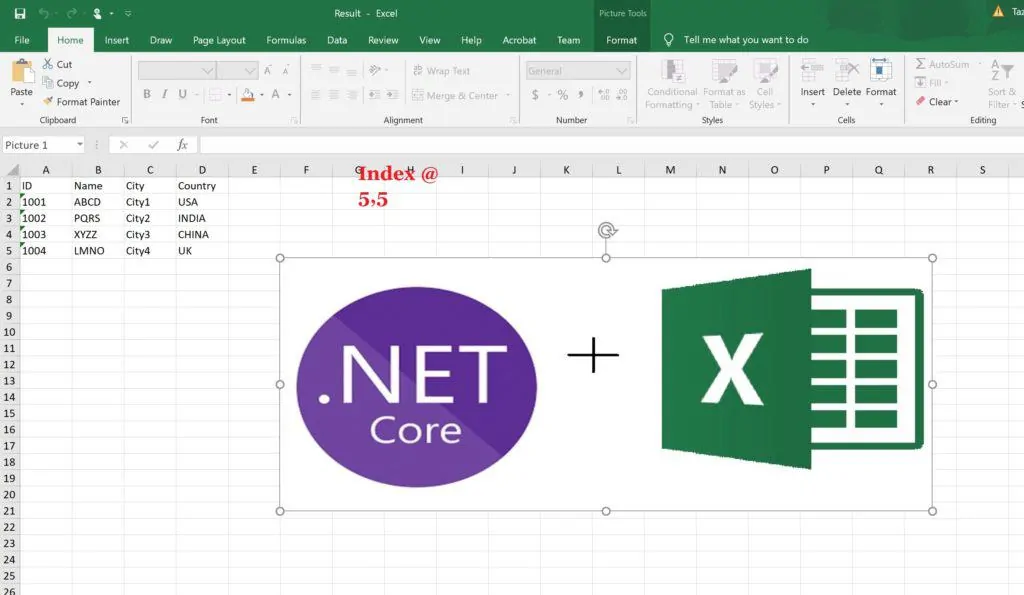今天在本文中,我们将尝试使用NPOI库将图像插入到 Excel 文件的特定位置。请将以下逻辑添加到您的写作方法中,在 Excel 文件中添加图像(JPEG、PNG),我已经有一个示例 jpeg 文件 - Read-write-excel-npoi.jpg ,我们将尝试将其插入索引 (5,5),即第 5 行和第 5 列。
在第 5 行和第 5 列,将以编程方式插入上述图像,代码如下:
byte[] data = File.ReadAllBytes("Read-write-excel-npoi.jpg");//根据自己路径读取图片
int pictureIndex = workbook.AddPicture(data, PictureType.JPEG);
ICreationHelper helper = workbook.GetCreationHelper();
IDrawing drawing = excelSheet.CreateDrawingPatriarch();
IClientAnchor anchor = helper.CreateClientAnchor();
anchor.Col1 = 5;
anchor.Row1 = 5;
IPicture picture = drawing.CreatePicture(anchor, pictureIndex);
picture.Resize();
用图像写入 EXCEL
下面是一个 POC 完整代码示例,如下所示:
static void WriteExcel()
{
List<UserDetails> persons = new List<UserDetails>()
{
new UserDetails() {ID="1001", Name="ABCD", City ="City1", Country="USA"},
new UserDetails() {ID="1002", Name="PQRS", City ="City2", Country="INDIA"},
new UserDetails() {ID="1003", Name="XYZZ", City ="City3", Country="CHINA"},
new UserDetails() {ID="1004", Name="LMNO", City ="City4", Country="UK"},
};
// Lets converts our object data to Datatable for a simplified logic.
// Datatable is most easy way to deal with complex datatypes for easy reading and formatting.
DataTable table = (DataTable)JsonConvert.DeserializeObject(JsonConvert.SerializeObject(persons), (typeof(DataTable)));
var memoryStream = new MemoryStream();
using (var fs = new FileStream("Result.xlsx", FileMode.OpenOrCreate, FileAccess.Write))
{
IWorkbook workbook = new XSSFWorkbook();
ISheet excelSheet = workbook.CreateSheet("TestSheet1");
List<String> columns = new List<string>();
IRow row = excelSheet.CreateRow(0);
int columnIndex = 0;
foreach (System.Data.DataColumn column in table.Columns)
{
columns.Add(column.ColumnName);
row.CreateCell(columnIndex).SetCellValue(column.ColumnName);
columnIndex++;
}
int rowIndex = 1;
foreach (DataRow dsrow in table.Rows)
{
row = excelSheet.CreateRow(rowIndex);
int cellIndex = 0;
foreach (String col in columns)
{
row.CreateCell(cellIndex).SetCellValue(dsrow[col].ToString());
cellIndex++;
}
rowIndex++;
}
byte[] data = File.ReadAllBytes("Read-write-excel-npoi.jpg");
int pictureIndex = workbook.AddPicture(data, PictureType.JPEG);
ICreationHelper helper = workbook.GetCreationHelper();
IDrawing drawing = excelSheet.CreateDrawingPatriarch();
IClientAnchor anchor = helper.CreateClientAnchor();
anchor.Col1 = 5;
anchor.Row1 = 5;
IPicture picture = drawing.CreatePicture(anchor, pictureIndex);
picture.Resize();
workbook.Write(fs);
}
}
我将图像文件保存在同一个项目目录中,以便 Excel API 可以使用它并将其加载到 Excel 中的正确位置。最后图像将成功输入到所需位置:
如果您喜欢此文章,请收藏、点赞、评论,谢谢,祝您快乐每一天。