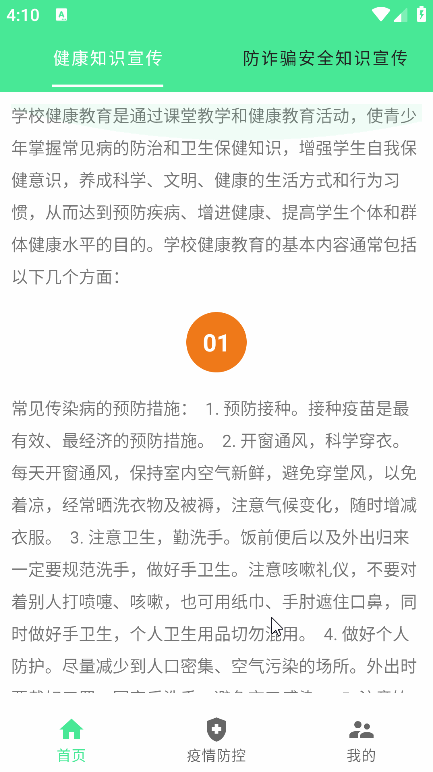1. 编写布局文件
- fragment_home.xml
<?xml version="1.0" encoding="utf-8"?>
<androidx.appcompat.widget.LinearLayoutCompat xmlns:android="http://schemas.android.com/apk/res/android"
xmlns:app="http://schemas.android.com/apk/res-auto"
xmlns:tools="http://schemas.android.com/tools"
android:layout_width="match_parent"
android:layout_height="match_parent"
android:orientation="vertical">
<!--
设置选中时字体颜色
app:tabSelectedTextColor="@color/purple_200"
设置默认时字体颜色
app:tabTextColor="#222222"
设置指示器的宽度自适应文字的宽度
app:tabIndicatorFullWidth="false"
设置指示器的颜色
app:tabIndicatorColor="@color/purple_200"
设置超出字体内容超出一屏,可以滑动
app:tabMode="scrollable"
-->
<com.google.android.material.tabs.TabLayout
android:id="@+id/tab_layout"
android:background="@color/teal_200"
android:layout_width="match_parent"
android:layout_height="wrap_content"
app:tabIndicatorColor="@color/white"
app:tabIndicatorFullWidth="false"
app:tabSelectedTextColor="@color/white"
app:tabTextColor="#222222" />
<View
android:layout_width="match_parent"
android:layout_height="4dp"
android:background="@color/teal_200"/>
<androidx.viewpager2.widget.ViewPager2
android:id="@+id/viewPager"
android:layout_width="match_parent"
android:layout_height="match_parent" />
</androidx.appcompat.widget.LinearLayoutCompat>
这里注意:在布局预览效果中,并没有实际效果,原因是TabLayout并没有设置任何数据
2. 代码逻辑实现
HomeFragment.java
public class HomeFragment extends Fragment {
private View rootView;
private String[] titles = {"健康知识宣传", "防诈骗安全知识宣传"};
private List<Fragment> fragmentList =new ArrayList<>();
private TabLayout tab_layout;
private ViewPager2 viewPager;
@Override
public View onCreateView(LayoutInflater inflater, ViewGroup container,
Bundle savedInstanceState) {
// Inflate the layout for this fragment
rootView = inflater.inflate(R.layout.fragment_home, container, false);
//初始化控件
tab_layout = rootView.findViewById(R.id.tab_layout);
viewPager = rootView.findViewById(R.id.viewPager);
//初始化数据
fragmentList.add(new TabFirstFragment());
fragmentList.add(new TabSecondFragment());
//设置适配器
viewPager.setAdapter(new FragmentStateAdapter(getActivity()) {
@NonNull
@Override
public Fragment createFragment(int position) {
return fragmentList.get(position);
}
@Override
public int getItemCount() {
return fragmentList.size();
}
});
//tab_layout点击事件
tab_layout.addOnTabSelectedListener(new TabLayout.OnTabSelectedListener() {
@Override
public void onTabSelected(TabLayout.Tab tab) {
//设置viewPager选中当前页
viewPager.setCurrentItem(tab.getPosition(),false);
}
@Override
public void onTabUnselected(TabLayout.Tab tab) {
}
@Override
public void onTabReselected(TabLayout.Tab tab) {
}
});
//viewPager和tab_layout关联在一起
TabLayoutMediator tabLayoutMediator = new TabLayoutMediator(tab_layout, viewPager, new TabLayoutMediator.TabConfigurationStrategy() {
@Override
public void onConfigureTab(@NonNull TabLayout.Tab tab, int position) {
tab.setText(titles[position]);
}
});
//这几话不能少
tabLayoutMediator.attach();
return rootView;
}
}
注意事项:
- 这里我是在Fragment里面去实现的,不是在Activity中,如果你想在Activity中去实现,初始化控件直接
findViewById(R.id.xxx)就可以了 viewPager.setAdapter(new FragmentStateAdapter(getActivity())在Fragment中使用getActivity()在Activity中请使用this即可TabFirstFragment和TabSecondFragment就是Fragment页面,自己创建就好,没有逻辑代码
3. 运行效果
3. 关于作者其它项目视频教程介绍
本人在b站录制的一些视频教程项目,免费供大家学习
- Android新闻资讯app实战:https://www.bilibili.com/video/BV1CA1vYoEad/?vd_source=984bb03f768809c7d33f20179343d8c8
- Androidstudio开发购物商城实战:https://www.bilibili.com/video/BV1PjHfeXE8U/?vd_source=984bb03f768809c7d33f20179343d8c8
- Android开发备忘录记事本实战:https://www.bilibili.com/video/BV1FJ4m1u76G?vd_source=984bb03f768809c7d33f20179343d8c8&spm_id_from=333.788.videopod.sections
- Androidstudio底部导航栏实现:https://www.bilibili.com/video/BV1XB4y1d7et/?spm_id_from=333.337.search-card.all.click&vd_source=984bb03f768809c7d33f20179343d8c8
- Android使用TabLayout+ViewPager2实现左右滑动切换:https://www.bilibili.com/video/BV1Mz4y1c7eX/?spm_id_from=333.337.search-card.all.click&vd_source=984bb03f768809c7d33f20179343d8c8