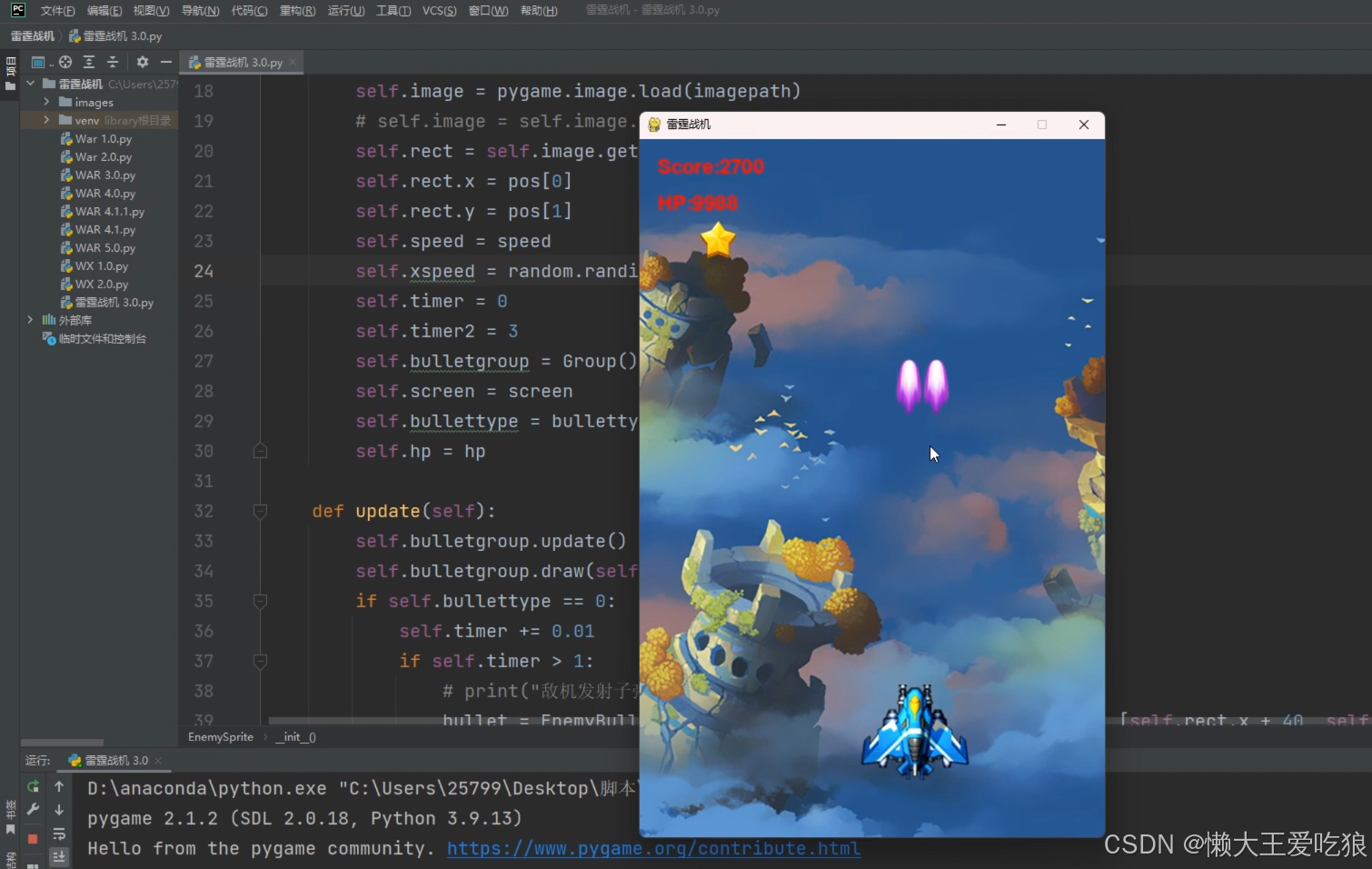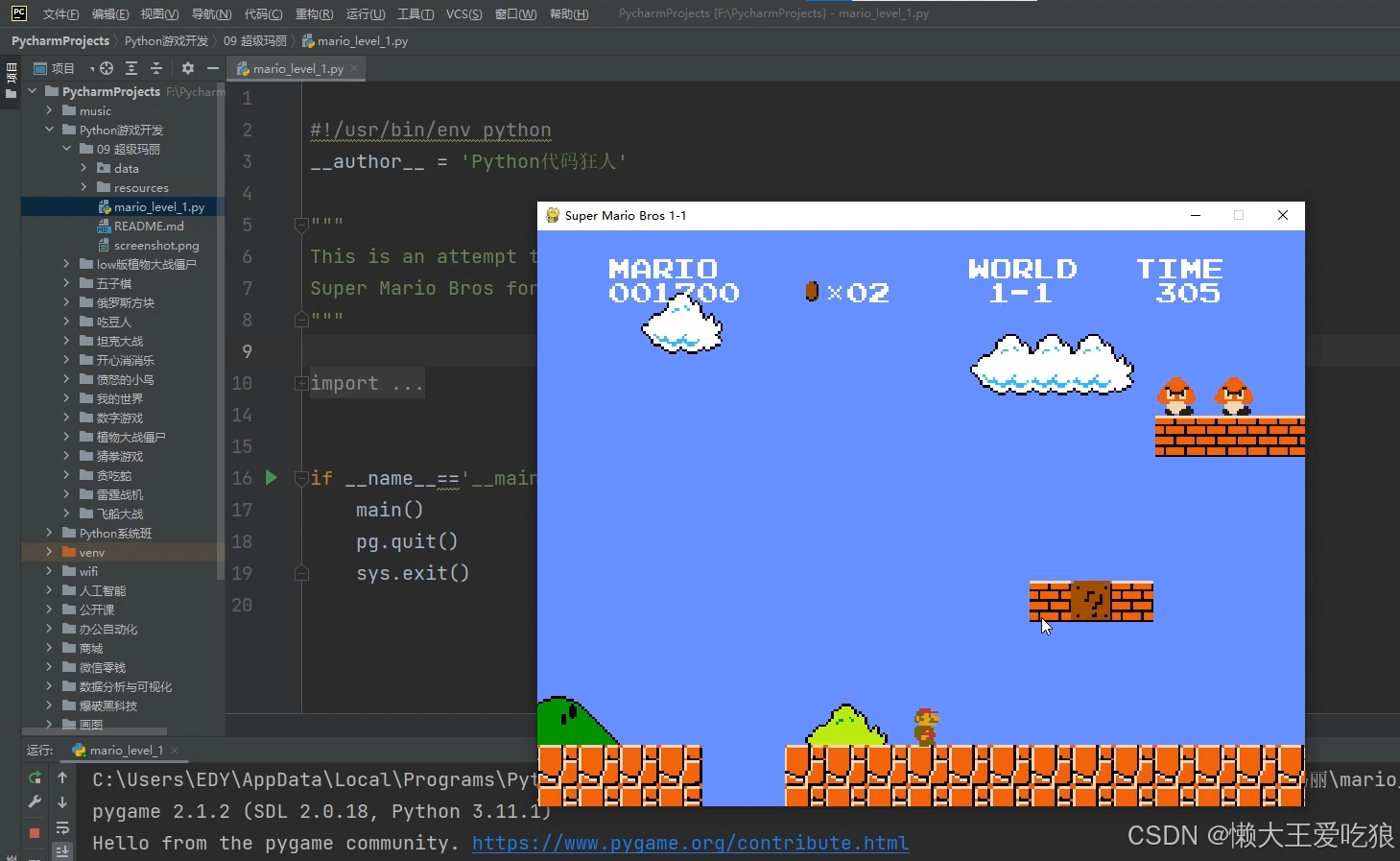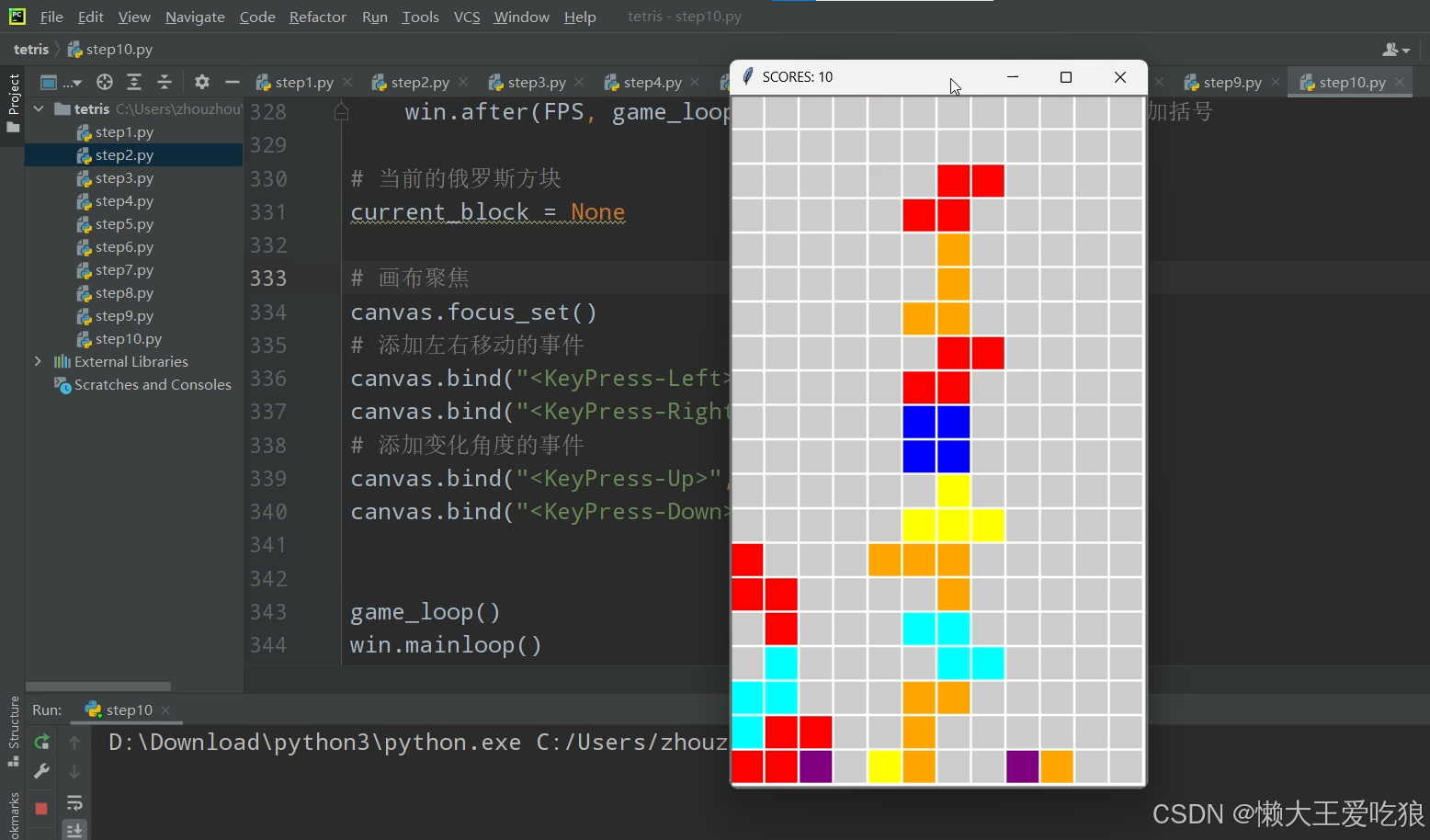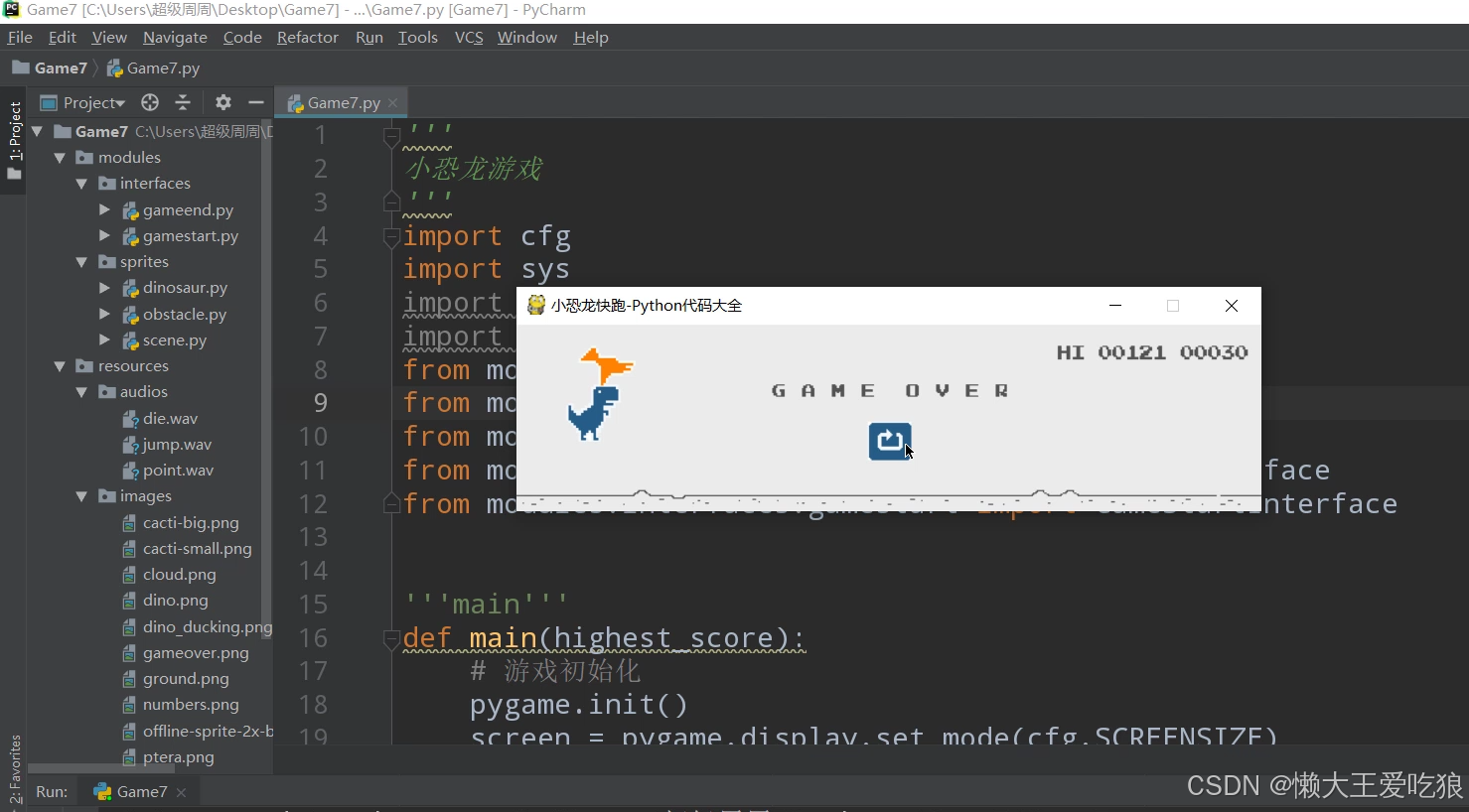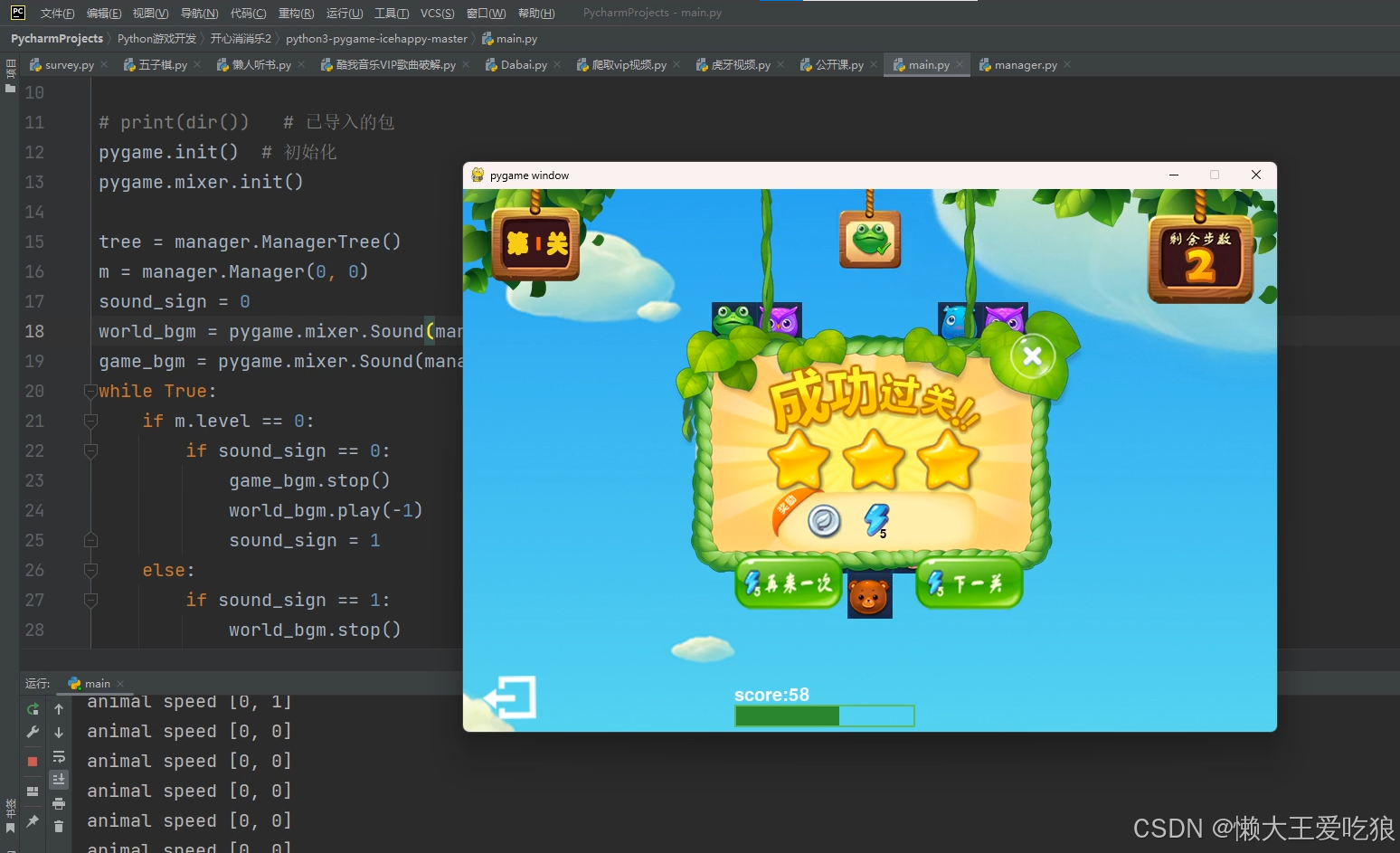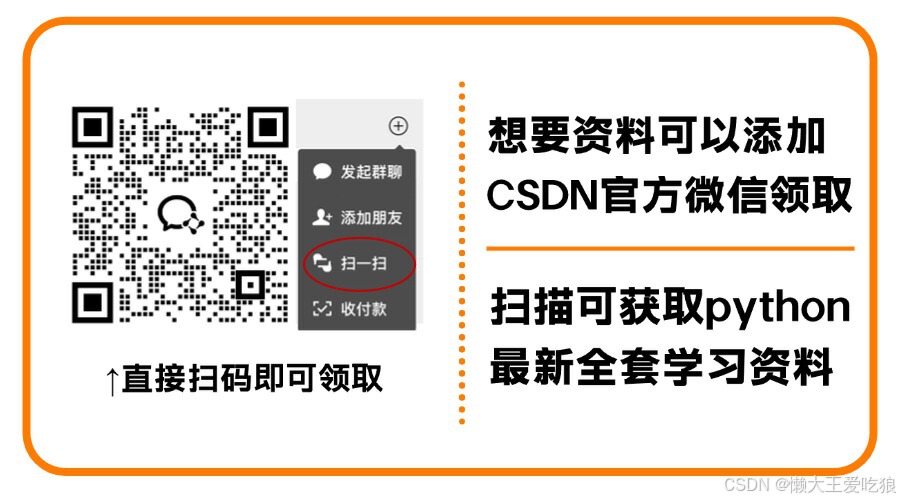一、安装
- pygame可以实现python游戏的开发
pip install pygame
二、查看版本号
pip show pygame
三、测试内置游戏
-
运行 pygame 自带的游戏
-
看是否运行正常
python -m pygame.examples.aliens
四、基础使用
-
初始化一个窗口,设置窗口标题
-
检测用户关闭事件,进行关闭操作
import pygame, sys
from pygame.locals import *
# 初始化pygame
pygame.init()
# 设置窗口的大小,单位为像素
screen = pygame.display.set_mode((500, 400))
# 设置窗口标题
pygame.display.set_caption('我的第一个游戏')
# 程序主循环
while True:
# 获取事件
for event in pygame.event.get():
# 判断事件是否为退出事件
if event.type == QUIT:
# 退出pygame
pygame.quit()
# 退出系统
sys.exit()
# 绘制屏幕内容
pygame.display.update()
五、设置背景色
-
通过 screen.fill 方法可以给背景板填充颜色
-
颜色参数是一个三原色的元组
import pygame, sys
from pygame.locals import *
# 初始化pygame
pygame.init()
# 设置窗口的大小,单位为像素
screen = pygame.display.set_mode((500, 400))
# 定义颜色
BLACK = (0, 0, 0)
WHITE = (255, 255, 255)
RED = (255, 0, 0)
GREEN = (0, 255, 0)
BLUE = (0, 0, 255)
# 设置背景颜色
screen.fill(WHITE)
# 设置窗口标题
pygame.display.set_caption('我的第一个游戏')
# 程序主循环
while True:
# 获取事件
for event in pygame.event.get():
# 判断事件是否为退出事件
if event.type == QUIT:
# 退出pygame
pygame.quit()
# 退出系统
sys.exit()
# 绘制屏幕内容
pygame.display.update()
六、图形绘制
-
绘制一条线段:pygame.draw.line(Surface, color, start_pos, end_pos, width)
-
绘制一条抗锯齿的线:pygame.draw.aaline(Surface, color, start_pos, end_pos, blend)
-
绘制一条折线:pygame.draw.lines(Surface, color, closed, pointlist, width)
-
绘制一个矩形:pygame.draw.rect(Surface, color, Rect)
-
绘制一个矩形框:pygame.draw.rect(Surface, color, Rect, width)
-
绘制一个多边形:pygame.draw.polygon(Surface, color, pointlist, width)
-
绘制一条弧线:pygame.draw.arc(Surface, color, Rect, start_angle, stop_angle, width)
-
绘制一个圆:pygame.draw.circle(Surface, color, Rect, radius)
-
绘制一个椭圆:pygame.draw.ellipse(Surface, color, Rect)
-
绘制一个椭圆框:pygame.draw.ellipse(Surface, color, Rect, width)
import pygame, sys
from pygame.locals import *
from math import pi
# 初始化pygame
pygame.init()
# 设置窗口的大小,单位为像素
screen = pygame.display.set_mode((400,300))
# 设置窗口标题
pygame.display.set_caption('图形绘制')
# 绘制一条线
pygame.draw.line(screen, GREEN, [0, 0], [50,30], 5)
# 绘制一条抗锯齿的线
pygame.draw.aaline(screen, GREEN, [0, 50],[50, 80],True)
# 绘制一条折线
pygame.draw.lines(screen, BLACK, False, [[0, 80], [50, 90], [200, 80], [220, 30]], 5)
# 绘制一个空心矩形
pygame.draw.rect(screen, BLACK, [75, 10, 50, 20], 2)
# 绘制一个矩形
pygame.draw.rect(screen, BLACK, [150, 10, 50, 20])
# 绘制一个空心椭圆
pygame.draw.ellipse(screen, RED, [225, 10, 50, 20], 2)
# 绘制一个椭圆
pygame.draw.ellipse(screen, RED, [300, 10, 50, 20])
# 绘制多边形
pygame.draw.polygon(screen, BLACK, [[100, 100], [0, 200], [200, 200]], 5)
# 绘制多条弧线
pygame.draw.arc(screen, BLACK,[210, 75, 150, 125], 0, pi/2, 2)
pygame.draw.arc(screen, GREEN,[210, 75, 150, 125], pi/2, pi, 2)
pygame.draw.arc(screen, BLUE, [210, 75, 150, 125], pi,3*pi/2, 2)
pygame.draw.arc(screen, RED, [210, 75, 150, 125], 3*pi/2, 2*pi, 2)
# 绘制一个圆
pygame.draw.circle(screen, BLUE, [60, 250], 40)
# 程序主循环
while True:
# 获取事件
for event in pygame.event.get():
# 判断事件是否为退出事件
if event.type == QUIT:
# 退出pygame
pygame.quit()
# 退出系统
sys.exit()
# 绘制屏幕内容
pygame.display.update()
七、绘制字体
-
获取字体:pygame.font.Font(filename, size)
-
显示字体:pygame.font.Font.render(text, antialias, color, background=None)
-
获取坐标对象:get_rect()
import pygame,sys
from pygame.locals import *
pygame.init()
surface = pygame.display.set_mode((500, 400), 0, 32)
pygame.display.set_caption("文字绘制")
surface.fill((255, 255, 255))
# 获取字体对象,可以获取系统自带的,也可以自定义字体
fonts = pygame.font.get_fonts()
fonts = 'fonts/ARBERKLEY.ttf'
basicFont = pygame.font.SysFont(fonts, 50)
# surface对象
text = basicFont.render('这是一串字符', True, (255,255,255), (0,255,0))
# 设置文本位置
textRect = text.get_rect()
textRectObj.center = (250, 200)
# 将渲染的surface对象更新到屏幕上
surface.blit(text,textRect)
# 程序主循环
while True:
# 获取事件
for event in pygame.event.get():
# 判断事件是否为退出事件
if event.type == QUIT:
# 退出pygame
pygame.quit()
# 退出系统
sys.exit()
# 绘制屏幕内容
pygame.display.update()
八、音频播放
-
播放特效声音:pygame.mixer.Sound(filename)
-
加载背景音乐:pygame.mixer.music.load(filename)
import pygame, sys
from pygame.locals import *
# 初始化pygame
pygame.init()
# 设置窗口的大小,单位为像素
screen = pygame.display.set_mode((500,400))
# 设置窗口的标题
pygame.display.set_caption('音频播放')
# 设置背景
screen.fill((255, 255, 255))
# 加载并播放一个特效音频文件
sound = pygame.mixer.Sound('./music.mp3')
sound.play()
# 加载背景音乐文件
pygame.mixer.music.load('./bgmusic.mp3')
# 播放背景音乐,第一个参数为播放的次数(-1表示无限循环),第二个参数是设置播放的起点(单位为秒)
pygame.mixer.music.play(-1, 0.0)
# 程序主循环
while True:
# 获取事件
for event in pygame.event.get():
# 判断事件是否为退出事件
if event.type == QUIT:
# 停止播放背景音乐
pygame.mixer.music.stop()
# 退出pygame
pygame.quit()
# 退出系统
sys.exit()
# 绘制屏幕内容
pygame.display.update()
九、用户事件
-
用户按下关闭按钮:QUIT
-
Pygame被激活或者隐藏:ACTIVEEVENT
-
键盘被按下:KEYDOWN
-
键盘被放开:KEYUP
-
鼠标移动:MOUSEMOTION
-
鼠标按下:MOUSEBUTTONDOWN
-
鼠标放开:MOUSEBUTTONUP
-
Pygame窗口缩放:VIDEORESIZE
import pygame, sys
from pygame.locals import *
# 初始化pygame
pygame.init()
# 设置窗口的大小,单位为像素
screen = pygame.display.set_mode((500,400), 0, 32)
# 设置窗口的标题
pygame.display.set_caption('用户事件监控')
# 设置背景
screen.fill((255, 255, 255))
# 程序主循环
while True:
# 获取事件
for event in pygame.event.get():
# 判断事件是否为退出事件
if event.type == QUIT:
# 退出pygame
pygame.quit()
# 退出系统
sys.exit()
# 获得键盘按下的事件
if event.type == KEYDOWN:
if(event.key==K_UP or event.key==K_w):
print("上")
if(event.key==K_DOWN or event.key==K_s):
print("下")
if(event.key==K_LEFT or event.key==K_a):
print("左")
if(event.key==K_RIGHT or event.key==K_d):
print("右")
# 按下键盘的Esc键退出
if(event.key==K_ESCAPE):
# 退出pygame
pygame.quit()
# 退出系统
sys.exit()
# 获得鼠标当前的位置
if event.type ==MOUSEMOTION:
print(event.pos)
# 获得鼠标按下的位置
if event.type ==MOUSEBUTTONDOWN:
print("鼠标按下:", event.pos)
# 获得鼠标抬起的位置
if event.type ==MOUSEBUTTONUP:
print("鼠标抬起:", event.pos)
# 绘制屏幕内容
pygame.display.update()
这里有几个游戏项目源码,需要的小伙伴可以在最下方获取
雷霆战机
超级玛丽
俄罗斯方块游戏
小恐龙躲避游戏
开心消消乐游戏
捕鱼达人游戏