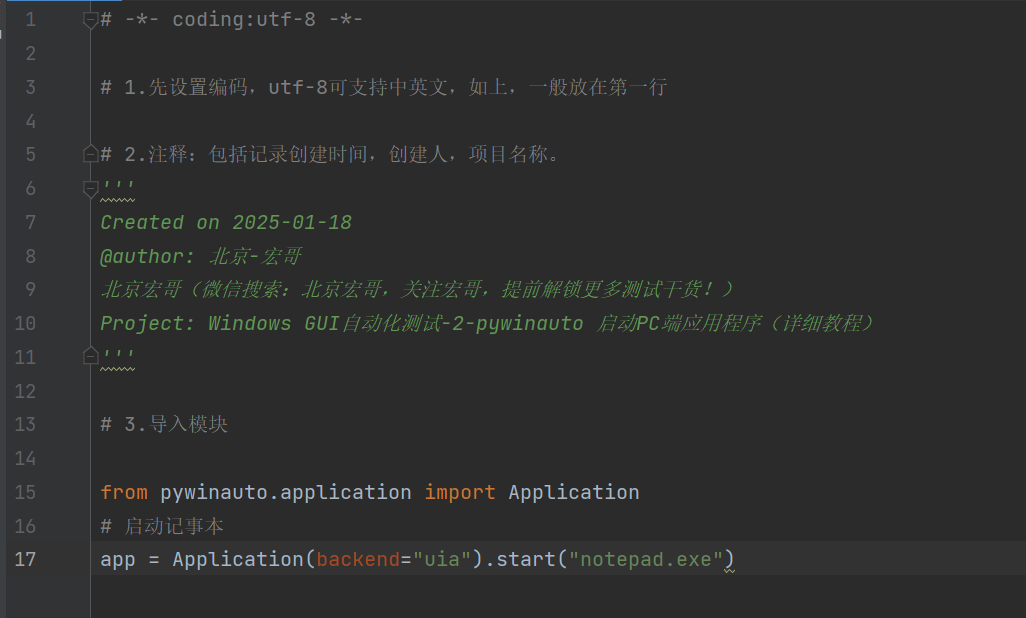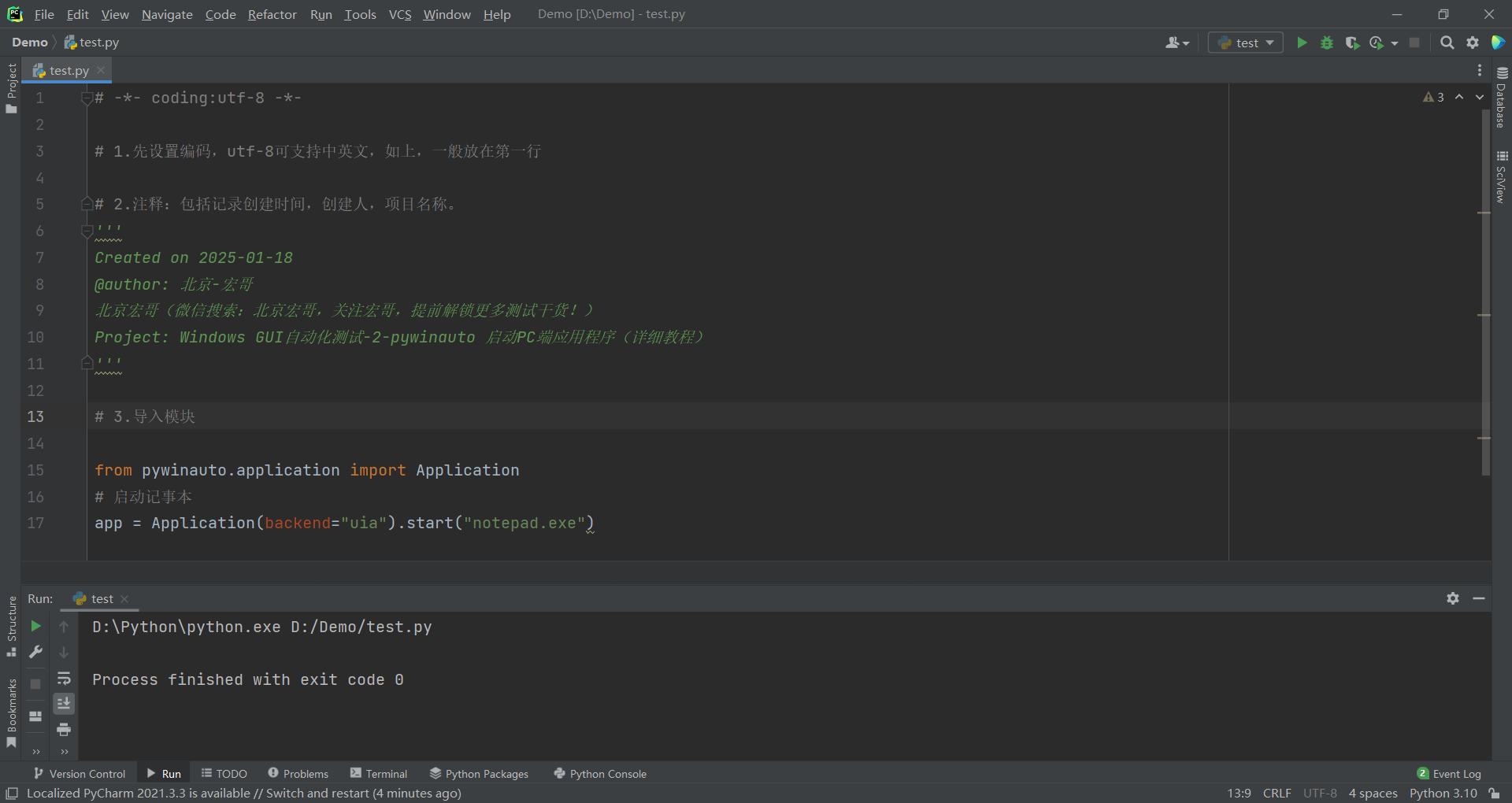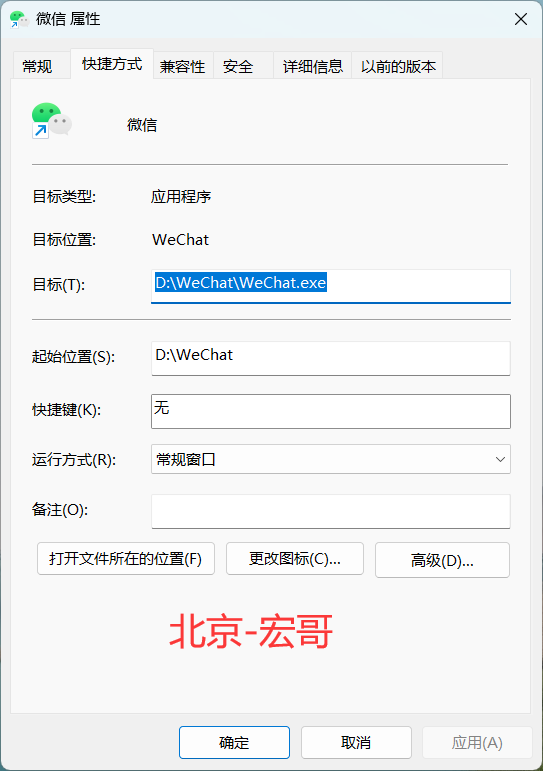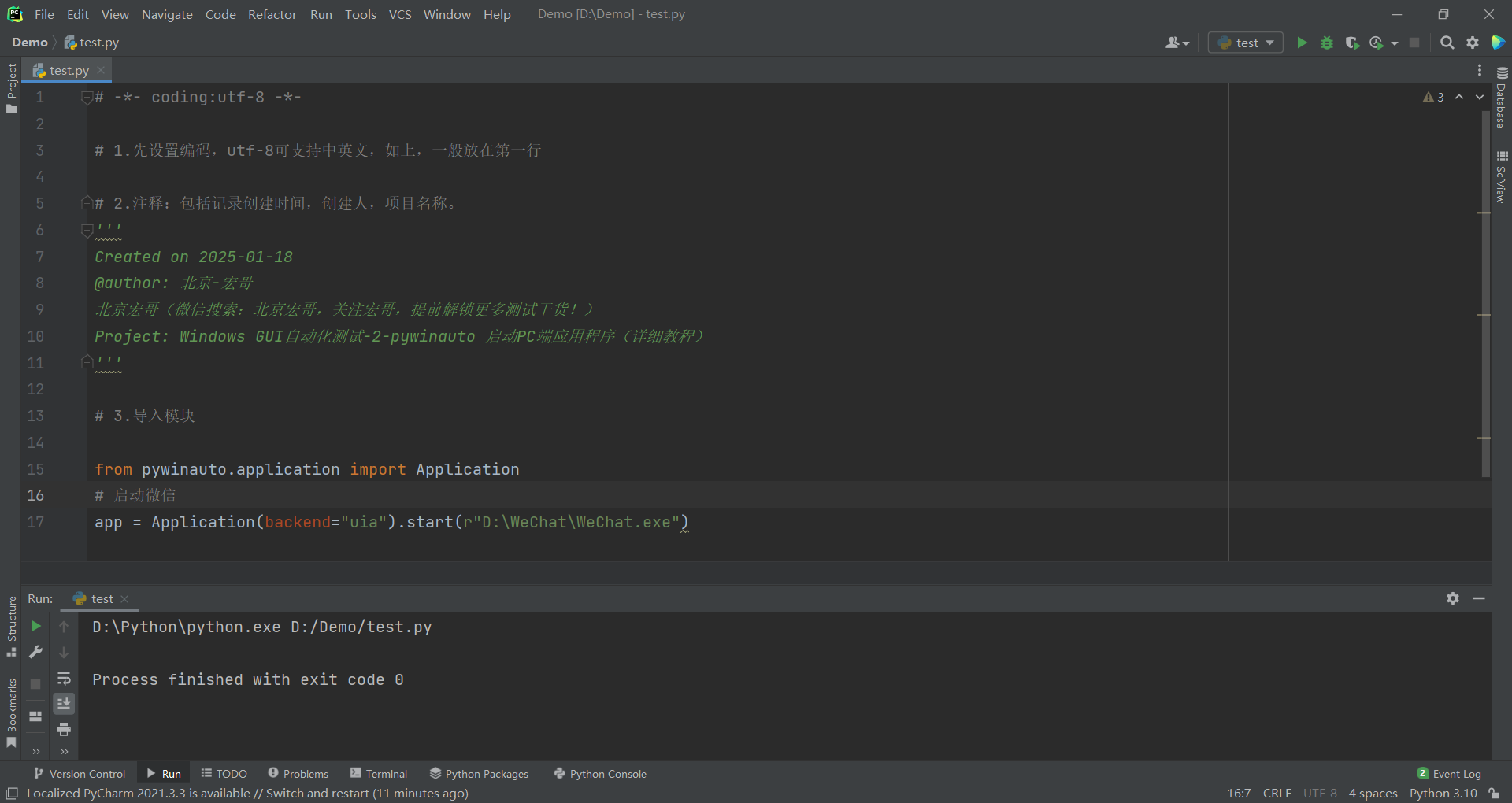1.简介
经过上一篇的学习、介绍和了解,想必小伙伴或者童鞋们,已经见识到pywinauto的强大了,今天继续介绍pywinauto,上一篇已经可以打开计算器了,这里宏哥在提供其他方法进行打开计算器和非电脑自带程序。pywinauto 可以启动电脑自带的应用程序,也可以启动电脑安装的应用程序。
2.运行指定的应用程序
运行指定的应用程序,顾名思义就是用户指定运行那款程序,就运行那款程序。宏哥这里将其分为两大类:电脑自带的应用程序,如:记事本、计算器等和电脑安装的应用程序,如:QQ、微信等。分好后,接下来看宏哥是如何这两类应用程序的。
2.1启动电脑自带的应用程序
上一篇已经启动计算器了,今天宏哥启动一下记事本,给小伙伴或者童鞋们来演示一下。
通过start() 方法指定exe应用程序的名称即可。start()方法用于启动一个可执行程序
def start(self, cmd_line, timeout=None, retry_interval=None,
create_new_console=False, wait_for_idle=True, work_dir=None):
"""Start the application as specified by cmd_line"""
# try to parse executable name and check it has correct bitness
if '.exe' in cmd_line and self.backend.name == 'win32':
exe_name = cmd_line.split('.exe')[0] + '.exe'
_warn_incorrect_binary_bitness(exe_name)
if timeout is None:
timeout = Timings.app_start_timeout
if retry_interval is None:
retry_interval = Timings.app_start_retry
start_info = win32process.STARTUPINFO()
# we need to wrap the command line as it can be modified
# by the function
command_line = cmd_line
# Actually create the process
dw_creation_flags = 0
if create_new_console:
dw_creation_flags = win32con.CREATE_NEW_CONSOLE
try:
(h_process, _, dw_process_id, _) = win32process.CreateProcess(
None, # module name
command_line, # command line
None, # Process handle not inheritable.
None, # Thread handle not inheritable.
0, # Set handle inheritance to FALSE.
dw_creation_flags, # Creation flags.
None, # Use parent's environment block.
work_dir, # If None - use parent's starting directory.
start_info) # STARTUPINFO structure.
except Exception as exc:
# if it failed for some reason
message = ('Could not create the process "%s"\n'
'Error returned by CreateProcess: %s') % (cmd_line, str(exc))
raise AppStartError(message)
self.process = dw_process_id
if self.backend.name == 'win32':
self.__warn_incorrect_bitness()
def app_idle():
"""Return true when the application is ready to start"""
result = win32event.WaitForInputIdle(
h_process, int(timeout * 1000))
# wait completed successfully
if result == 0:
return True
# the wait returned because it timed out
if result == win32con.WAIT_TIMEOUT:
return False
return bool(self.windows())
# Wait until the application is ready after starting it
if wait_for_idle and not app_idle():
warnings.warn('Application is not loaded correctly (WaitForInputIdle failed)', RuntimeWarning)
self.actions.log("Started " + cmd_line + " application.")
return self
相关参数:
- cmd_line: 是包含路径的启动应用程序的命令以及启动参数
- timeout: 启动程序的超时时钟设置,默认为5s
- create_new_console: 创建新的控制台,默认不创建
- wait_for_idle: 是否等待到程序的Idle状态
- work_dir: 指定工作目录
2.1.1代码设计
2.1.2参考代码
# -*- coding:utf-8 -*-
# 1.先设置编码,utf-8可支持中英文,如上,一般放在第一行
# 2.注释:包括记录创建时间,创建人,项目名称。
'''
Created on 2025-01-18
@author: 北京-宏哥
北京宏哥(微信搜索:北京宏哥,关注宏哥,提前解锁更多测试干货!)
Project: Windows GUI自动化测试-2-pywinauto 启动PC端应用程序(详细教程)
'''
# 3.导入模块
from pywinauto.application import Application
# 启动记事本
app = Application(backend="uia").start("notepad.exe")2.1.3运行代码
1.运行代码,右键Run'Test',就可以看到控制台输出,如下图所示:
2.运行代码后电脑端的动作(启动记事本)。如下图所示:
2.2启动电脑安装的应用程序
宏哥这里以大家熟悉的微信为例,属性-查看快捷方式,如下图所示:
2.1.1代码设计
2.1.2参考代码
# -*- coding:utf-8 -*-
# 1.先设置编码,utf-8可支持中英文,如上,一般放在第一行
# 2.注释:包括记录创建时间,创建人,项目名称。
'''
Created on 2025-01-18
@author: 北京-宏哥
北京宏哥(微信搜索:北京宏哥,关注宏哥,提前解锁更多测试干货!)
Project: Windows GUI自动化测试-2-pywinauto 启动PC端应用程序(详细教程)
'''
# 3.导入模块
from pywinauto.application import Application
# 启动微信
app = Application(backend="uia").start(r"D:\WeChat\WeChat.exe")2.1.3运行代码
1.运行代码,右键Run'Test',就可以看到控制台输出,如下图所示:
2.运行代码后电脑端的动作(启动微信)。如下图所示:
3.小结
今天主要分享和讲解了电脑(PC端)系统自带的应用程序,如:记事本、计算器等等,以及电脑(PC端)系统安装的应用程序,如QQ、微信等等。如何启动以及启动的几种方法,非常简单。
好了,时间不早了今天就分享到这里,感谢你耐心地阅读!