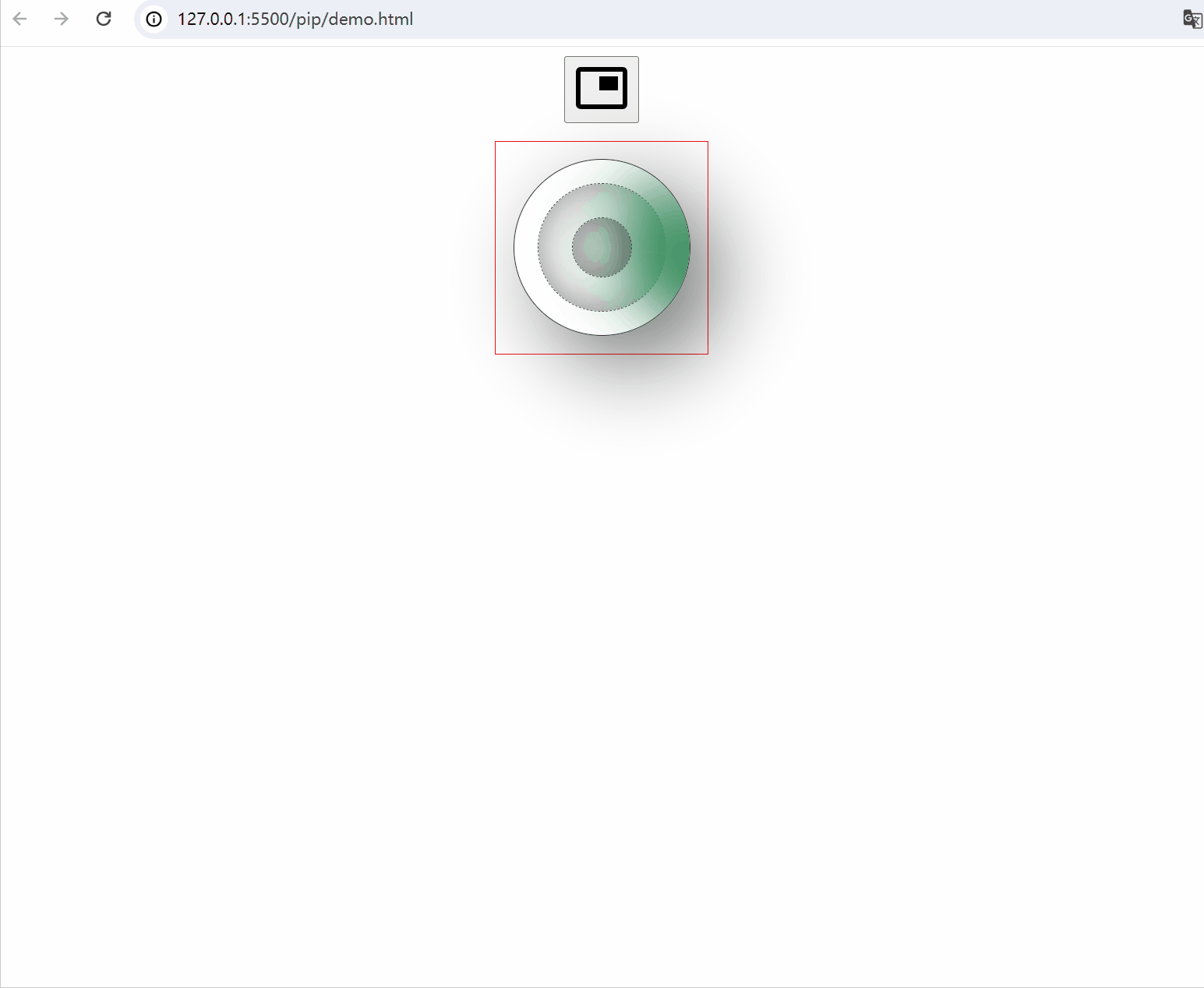作者GitHub:https://github.com/gitboyzcf 有兴趣可关注!!!
效果
尽管效果可以,但是api兼容性不理想🤦
步入正题
安全上下文:此功能仅在安全上下文(HTTPS)中可用,在某些或所有支持的浏览器中。
Document Picture-in-Picture API(文档画中画API)
文档画中画API(pip api)可以打开一个始终在顶部的窗口,该窗口可以填充任意HTML内容,它扩展了早期的 画中画API,专门支持将HTML 元素放入始终在顶部的窗口中。
兼容性
window 内置 pip API
-
documentPictureInPicture对象
它通过window.documentPictureInPicture属性访问。
实例属性:window返回一个 Window 实例,表示画中画窗口内的浏览器上下文。
实例方法:
requestWindow()打开当前主浏览上下文的“画中画”窗口。返回一个 Promise ,返回结果就是一个“画中画”窗口Window实例。close()关闭当前画中画窗口
事件:
enter当画中画窗口成功打开时激发。unload当画中画窗口关闭时触发。click点击画中画文档时触发。
注意点(仔细阅读理解)
- 网站一次只能打开一个画中画窗口,多个按钮触发画中画会进行替换。
- 无法导航画中画窗口(更改为新文档的任何 window.history 或 window.location 调用将关闭PiP窗口)。
- 画中画窗口永远不会超过打开的窗口。这意味着任何将打开器更改为新文档的导航(即使是同源导航)都将导致PiP窗口关闭。
- 画中画窗口将浮在其他窗口的顶部。
- 画中画窗口生命周期只存在于当前标签页。
演示代码
<!DOCTYPE html>
<html lang="en">
<head>
<meta charset="UTF-8">
<meta name="viewport" content="width=device-width, initial-scale=1.0">
<title>画中画</title>
<style>
body {
display: flex;
justify-content: center;
align-items: center;
flex-flow: column;
gap: 15px;
}
#main-content {
padding: 15px;
border: 1px solid red;
}
.svg-icon {
fill: var(--color);
width: 48px;
height: 48px;
transition: fill 300ms;
}
.loader {
position: relative;
width: 150px;
height: 150px;
background: transparent;
border-radius: 50%;
box-shadow: 25px 25px 75px rgba(0, 0, 0, 0.55);
border: 1px solid #333;
display: flex;
align-items: center;
justify-content: center;
overflow: hidden;
}
.loader::before {
content: '';
position: absolute;
inset: 20px;
background: transparent;
border: 1px dashed#444;
border-radius: 50%;
box-shadow: inset -5px -5px 25px rgba(0, 0, 0, 0.25),
inset 5px 5px 35px rgba(0, 0, 0, 0.25);
}
.loader::after {
content: '';
position: absolute;
width: 50px;
height: 50px;
border-radius: 50%;
border: 1px dashed#444;
box-shadow: inset -5px -5px 25px rgba(0, 0, 0, 0.25),
inset 5px 5px 35px rgba(0, 0, 0, 0.25);
}
.loader span {
position: absolute;
top: 50%;
left: 50%;
width: 50%;
height: 100%;
background: transparent;
transform-origin: top left;
animation: radar81 2s linear infinite;
border-top: 1px dashed #fff;
}
.loader span::before {
content: '';
position: absolute;
top: 0;
left: 0;
width: 100%;
height: 100%;
background: seagreen;
transform-origin: top left;
transform: rotate(-55deg);
filter: blur(30px) drop-shadow(20px 20px 20px seagreen);
}
@keyframes radar81 {
0% {
transform: rotate(0deg);
}
100% {
transform: rotate(360deg);
}
}
</style>
</head>
<body>
<button id="popupbtn" title="Toggle PIP Mode">
<svg class="svg-icon" xmlns="http://www.w3.org/2000/svg" viewBox="0 0 48 48">
<path
d="M38 14H22v12h16V14zm4-8H6c-2.21 0-4 1.79-4 4v28c0 2.21 1.79 3.96 4 3.96h36c2.21 0 4-1.76 4-3.96V10c0-2.21-1.79-4-4-4zm0 32.03H6V9.97h36v28.06z" />
</svg>
</button>
<div class="main">
<div id="main-content">
<div class="loader">
<span></span>
</div>
</div>
</div>
<script>
const isPip = () => "documentPictureInPicture" in window
const pipActuator = (targetDomId, popupBtnDomId) => {
if (!isPip()) {
alert("您的浏览器不支持画中画模式!");
return;
}
let targetContainer = null;
let pipWindow = null;
let pipTip = null;
async function enterPiP() {
const target = document.querySelector(targetDomId);
targetContainer = target.parentNode;
pipTip = document.createElement("div");
pipTip.classList.add("pip-tip");
pipTip.innerHTML = "画中画模式已开启";
targetContainer.appendChild(pipTip);
const pipOptions = {
initialAspectRatio: target.clientWidth / target.clientHeight,
lockAspectRatio: true,
copyStyleSheets: true,
};
pipWindow = await documentPictureInPicture.requestWindow(pipOptions);
// 从初始文档复制样式表
// 使画中画里面的画面和初始文档保持一致
[...document.styleSheets].forEach((styleSheet) => {
try {
const cssRules = [...styleSheet.cssRules].map((rule) => rule.cssText).join("");
const style = document.createElement("style");
style.textContent = cssRules;
pipWindow.document.head.appendChild(style);
} catch (e) {
const link = document.createElement("link");
link.rel = "stylesheet";
link.type = styleSheet.type;
link.media = styleSheet.media;
link.href = styleSheet.href;
pipWindow.document.head.appendChild(link);
}
});
// 将目标添加到PiP窗口
pipWindow.document.body.append(target);
// 监听pip点击事件
pipWindow.addEventListener('click', () => {
console.log('点击了画中画文档');
});
// 监听PiP结束事件,将目标放回原位
pipWindow.addEventListener("unload", onLeavePiP.bind(pipWindow), {
once: true,
});
}
// 当PiP窗口关闭时调用
function onLeavePiP() {
if (this !== pipWindow) {
return;
}
// 将目标添加回目标窗口
const target = pipWindow.document.querySelector(targetDomId);
targetContainer.append(target);
targetContainer.removeChild(pipTip)
pipWindow.close();
pipWindow = null;
targetContainer = null;
}
document.querySelector(popupBtnDomId).addEventListener("click", () => {
if (!pipWindow) {
enterPiP();
} else {
onLeavePiP.bind(pipWindow)();
}
});
}
pipActuator("#main-content", "#popupbtn");
</script>
</body>
</html>
到这里就结束了,后续还会更新 前端 系列相关,还请持续关注!
感谢阅读,若有错误可以在下方评论区留言哦!!!
推荐文章👇