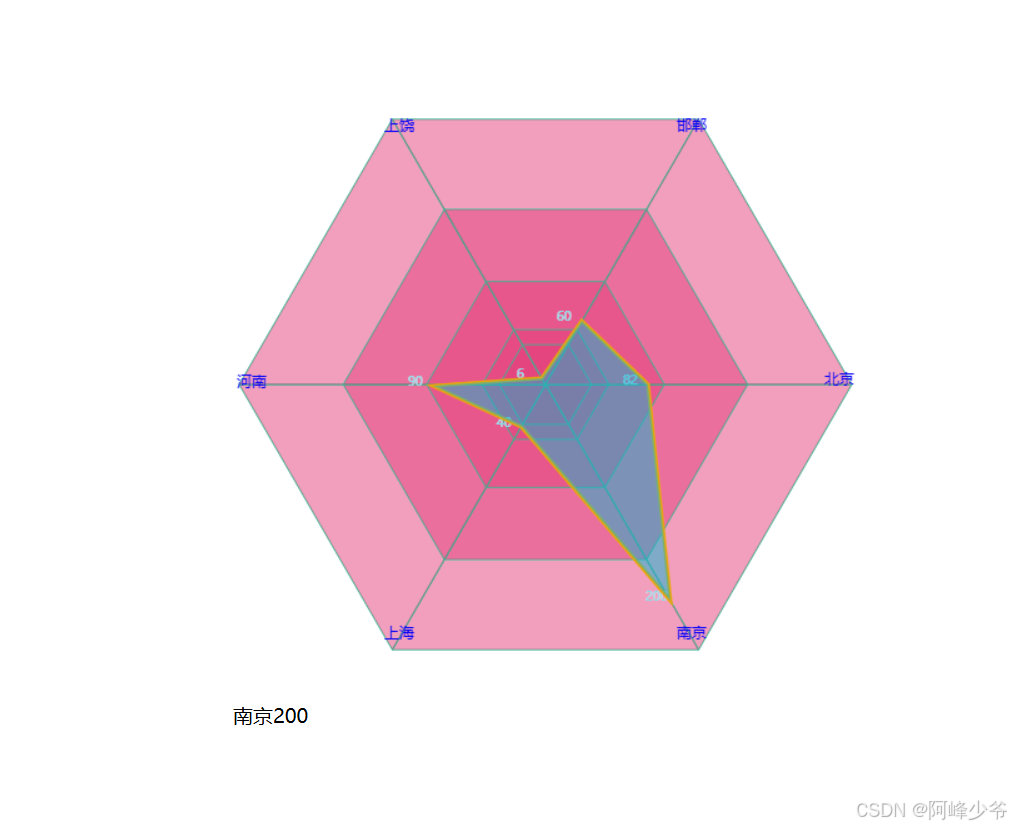今天正好有时间,之前的工作中接到前端的设计图中有个雷达图,但因为是内网,导入echarts框架比较困难,所以当时就直接自己用canvas手敲了个雷达图。这是第一版,样式可能比较差点。最终版的样式代码我这里没有了。
发这篇文章的目的主要有两种:第一种是为自己做一个小笔记,第二种是为刚学习canvas的朋友们提供一个可以参考的素材吧
创建一个dom元素
供绘制的图形显示
<div id="canvasCircle">
<canvas id="canvas"></canvas>
<span id="text">城市</span>
</div>简单编写下css样式
#canvasCircle{
width: 500px;
height: 500px;
position: absolute;
top: 100px;
left: 40%;
z-index: 10;
}最重要的来了...
不过在这之前首先说下实例中用到的几个知识点
Math.abs(result) : 获取整数的绝对值
Math.ceil(result) :向上取值,如:1.2 结果是 2
Math.PI :约为90度
Math.atan(tan) : 获取反正切值
Math.round(result) : 将一个数字四舍五入为最接近的值,1.2 =1,-1.2=-1,-1.8=-2
isPointInPath:这是canvas提供的方法,主要用来探测画布中的图像是否在自己点击范围内
编写JavaScript逻辑
draw()
function draw(){
var canvasCircle = document.getElementById("canvasCircle")
var width = parseInt(getComputedStyle(canvasCircle,null).width)
var height = parseInt(getComputedStyle(canvasCircle,null).height)
var canvas = document.getElementById("canvas");
var ctx = canvas.getContext("2d");
var ctx1 = canvas.getContext("2d");
let isMove = false;
// 支撑图像的数据
let cityData = [
{
name:"北京",
number:"82"
},
{
name:"南京",
number:"200"
},
{
name:"上海",
number:"40"
},
{
name:"河南",
number:"90"
},
{
name:"上饶",
number:"6"
},
{
name:"邯郸",
number:"60"
}]
// 旋转的角度
let rotation = Math.PI*2/cityData.length;
let total = cityData.length;
canvas.width = width;
canvas.height = height;
let center = canvas.width/2;
// 绘制canvas的背景图
function background(rotation,cityData,LinebgColor){
ctx.save();
ctx.lineWidth = "1";
let rad = 5;
let radius = width;
let lineColor = "#23C695";
let bgColor = "rgba(230,63,123,0.5)";
arcDraw(rotation,rad,total,(radius / 2),bgColor,lineColor)
arcDraw(rotation,rad,total,(radius / 3),bgColor,lineColor)
arcDraw(rotation,rad,total,(radius / 5),bgColor,lineColor)
arcDraw(rotation,rad,total,(radius / 9),bgColor,lineColor)
arcDraw(rotation,rad,total,(radius / 12),bgColor,lineColor)
drawcity(rotation,rad,total,width,cityData);
drawLine(cityData,ctx1,rotation,LinebgColor);
ctx.restore();
}
background(rotation,cityData,"rgba(232,166,11,0.5)");
canvas.addEventListener("mousemove",function(e){
const canvasInfo = canvas.getBoundingClientRect();
const isFlat = ctx.isPointInPath(e.clientX - canvasInfo.left,e.clientY - canvasInfo.top);
if(isFlat){
isMove = true
ctx1.clearRect(0,0,canvas.width,canvas.height);
background(rotation,cityData,"rgba(14,184,212,0.5)");
}else{
text.style.cssText = "display:none;"
}
})
window.addEventListener("mousemove",function(e){
if(isMove){
// 鼠标移入事件,根据鼠标移入的地点判断这个角度属于哪条数据
const canvasInfo = canvas.getBoundingClientRect();
let text = document.getElementById("text")
let x = e.clientX - canvasInfo.left;
let y = e.clientY - canvasInfo.top;
let left = x - (canvasInfo.width/2);
let top = y - (canvasInfo.height/2);
let rotate = top / left;
let result = getTanDeg(rotate);
let reg;
// 返回元素的绝对值
result = Math.abs(result)
if(left >= 0 && top >= 0){
reg = result;
}else if(left < 0 && top > 0){
reg = 90 + (90 - result);
}else if(left < 0 && top < 0){
reg = 180 + result;
}else{
reg = 180 + 90 + (90 - result);
}
let ind = parseInt(reg / Math.ceil(rotation * 180 / Math.PI));
text.style.cssText = "left:"+x+"px;top:"+y+"px;display:block;"
if(cityData[ind] != undefined){
text.innerHTML = `<span>${cityData[ind].name}</span><span>${cityData[ind].number}</span>`
}
}
})
canvas.addEventListener("mouseout",function(e){
const canvasInfo = canvas.getBoundingClientRect();
// isPointInPath是canvas提供的方法,通过屏幕坐标返回当前坐标的图形
// isPointInPath:更多了解请百度
const isFlat = ctx.isPointInPath(e.clientX - canvasInfo.left,e.clientY - canvasInfo.top);
if(!isFlat){
isMove = false
ctx1.clearRect(0,0,canvas.width,canvas.height);
background(rotation,cityData,"rgba(232,166,11,0.5)");
text.style.cssText = "display:none;"
}
})
// 返回反正切值
function getTanDeg(tan){
var result = Math.atan(tan) / (Math.PI / 180);
result = Math.round(result);
return result;
}
// 绘制线条
function drawLine(data,ctx,rotation,bgColor){
ctx.save();
ctx.translate(center,center)
ctx.fillStyle = "#ffffff";
for(let i=0,len=data.length;i<len;i++){
let x = parseInt(Math.cos(rotation * i) * data[i].number);
let y = parseInt(Math.sin(rotation * i) * data[i].number);
let measWidth = ctx.measureText(data[i].name).width;
ctx.fillText(data[i].number,x-measWidth,y);
}
ctx.lineWidth = "3"
ctx.strokeStyle = "#e8a60b"
ctx.fillStyle = bgColor;
ctx.beginPath();
for(let i=0,len=data.length;i<len;i++){
let x = parseInt(Math.cos(rotation * i) * data[i].number);
let y = parseInt(Math.sin(rotation * i) * data[i].number);
let measWidth = ctx.measureText(data[i].name).width;
ctx.lineTo(x,y);
ctx.fillText(data[i].number,x-measWidth,y)
}
ctx.closePath();
ctx.stroke();
ctx.fill();
ctx.restore();
}
// 添加字体
function drawcity(rotation,rad,total,width){
ctx.save();
ctx.translate(center,center)
ctx.fillStyle = "#0602F8";
ctx.font = "12px 微软雅黑";
let rads = (rad + 10);
for(let i=0;i<total;i++){
// 此处使用三角函数来计算位置,因为多边形不是平面,有些角度使用三角函数计算是最好的选择
let x = parseInt(Math.cos(rotation * i) * (width / 2 - rads));
let y = parseInt(Math.sin(rotation * i) * (width / 2 - rads));
ctx.beginPath();
let measText = ctx.measureText(cityData[i].name).width;
ctx.fillText(cityData[i].name,(x - measText/2),y);
ctx.closePath();
ctx.fill();
}
ctx.restore();
}
// 绘制图形
function arcDraw(rotation,rad,total,width,bgcolor,lineColor){
ctx.save();
ctx.translate(center,center);
for(let i=0;i<total;i++){
ctx.fillStyle = bgcolor;
ctx.strokeStyle = lineColor;
let startRotation = rotation*i;
let endRotation = rotation*(i+1);
let startX = Math.cos(startRotation)*(width - rad);
let startY = Math.sin(startRotation)*(width - rad);
let endX = Math.cos(endRotation)*(width - rad);
let endY = Math.sin(endRotation)*(width - rad);
ctx.beginPath();
ctx.moveTo(0,0);
ctx.lineTo(startX,startY);
ctx.lineTo(endX,endY);
ctx.lineTo(0,0);
ctx.closePath();
ctx.stroke();
ctx.fill();
}
ctx.restore()
}
}效果图如下: