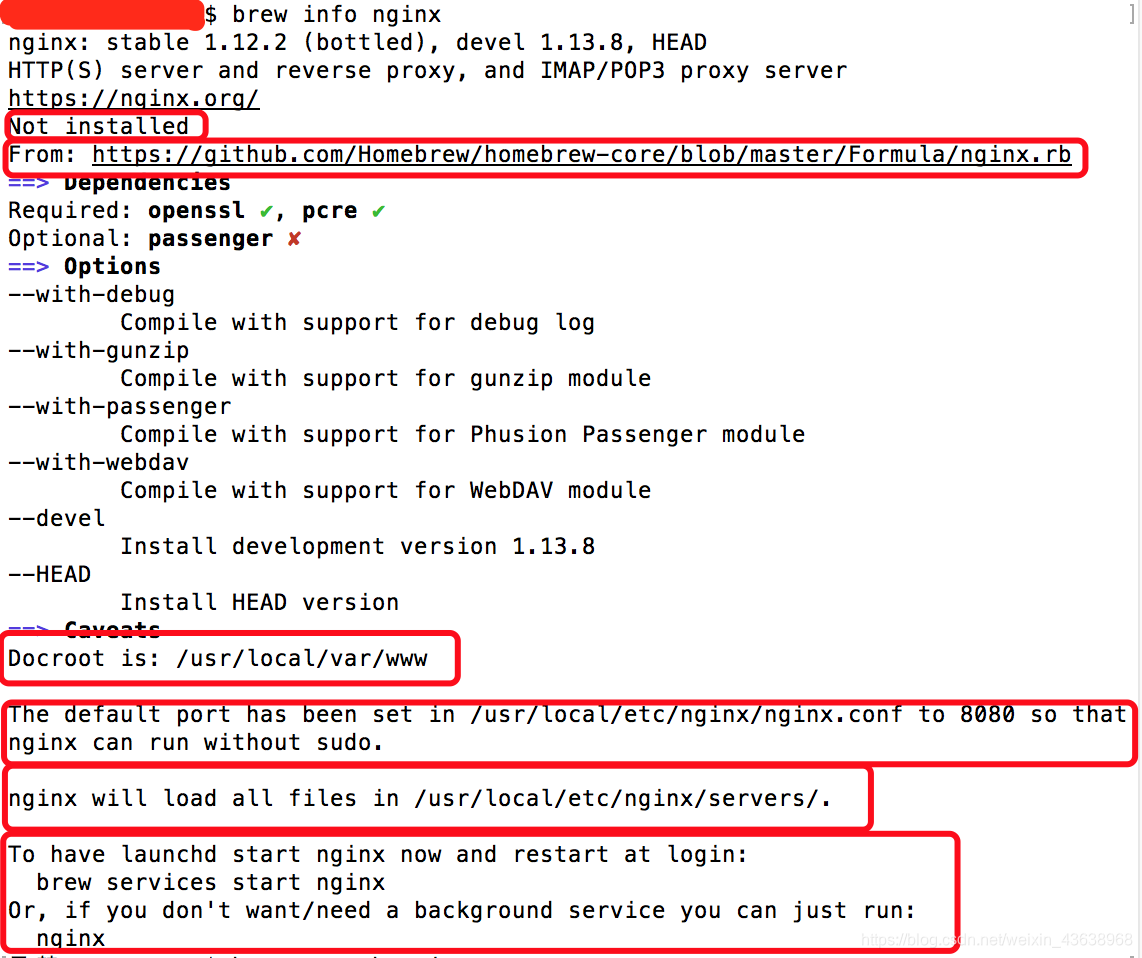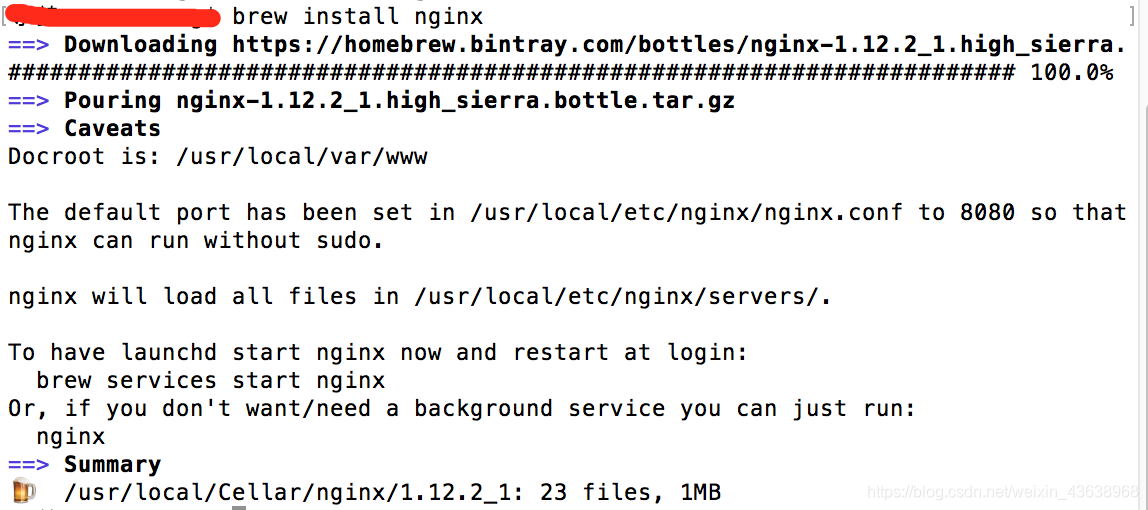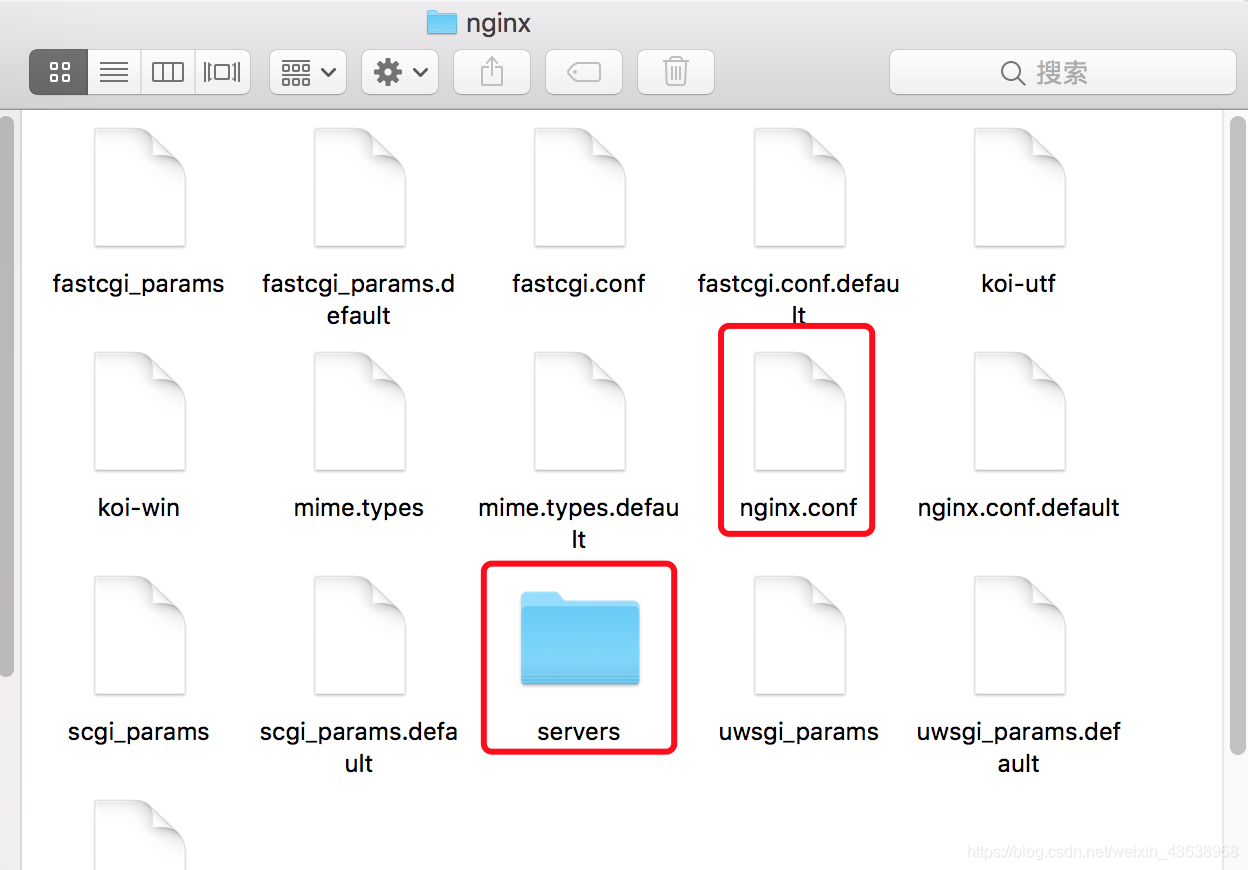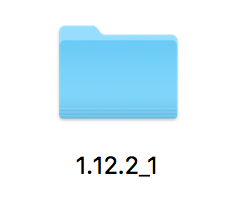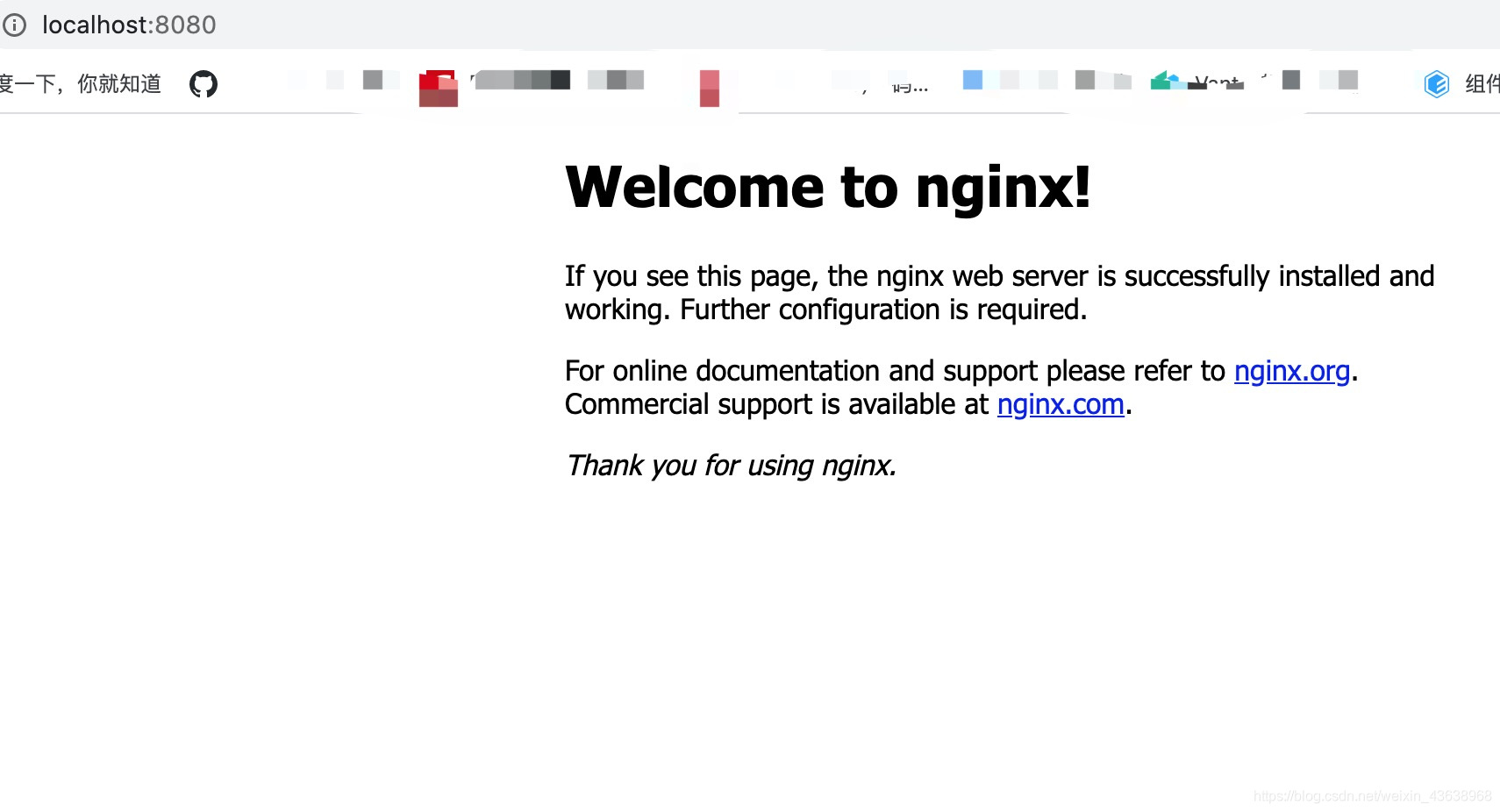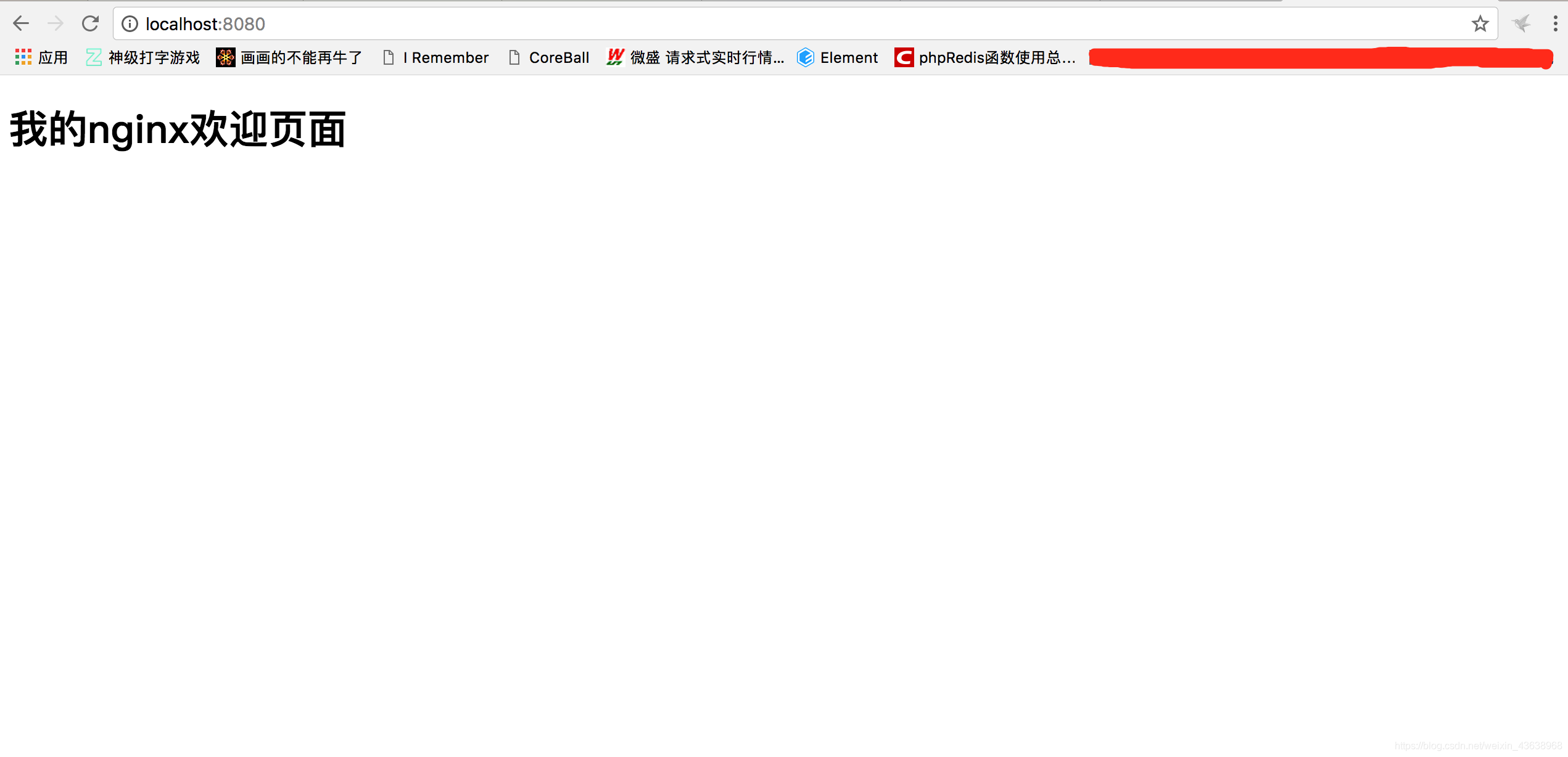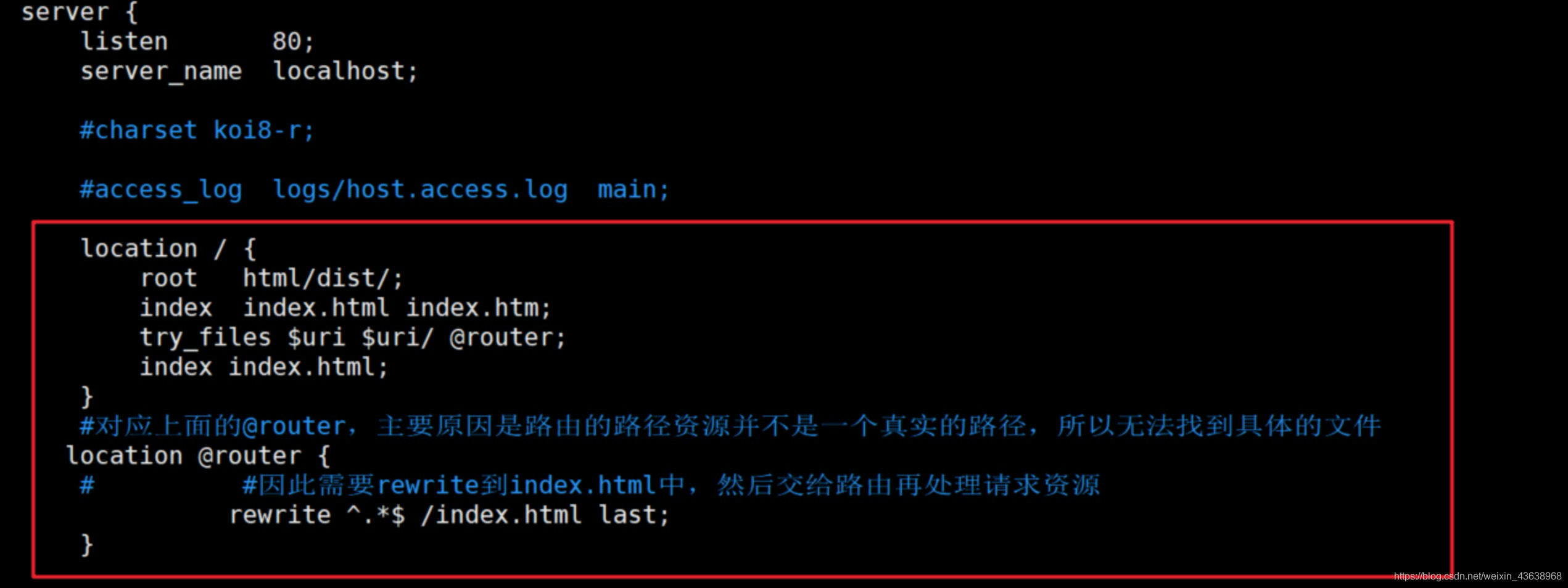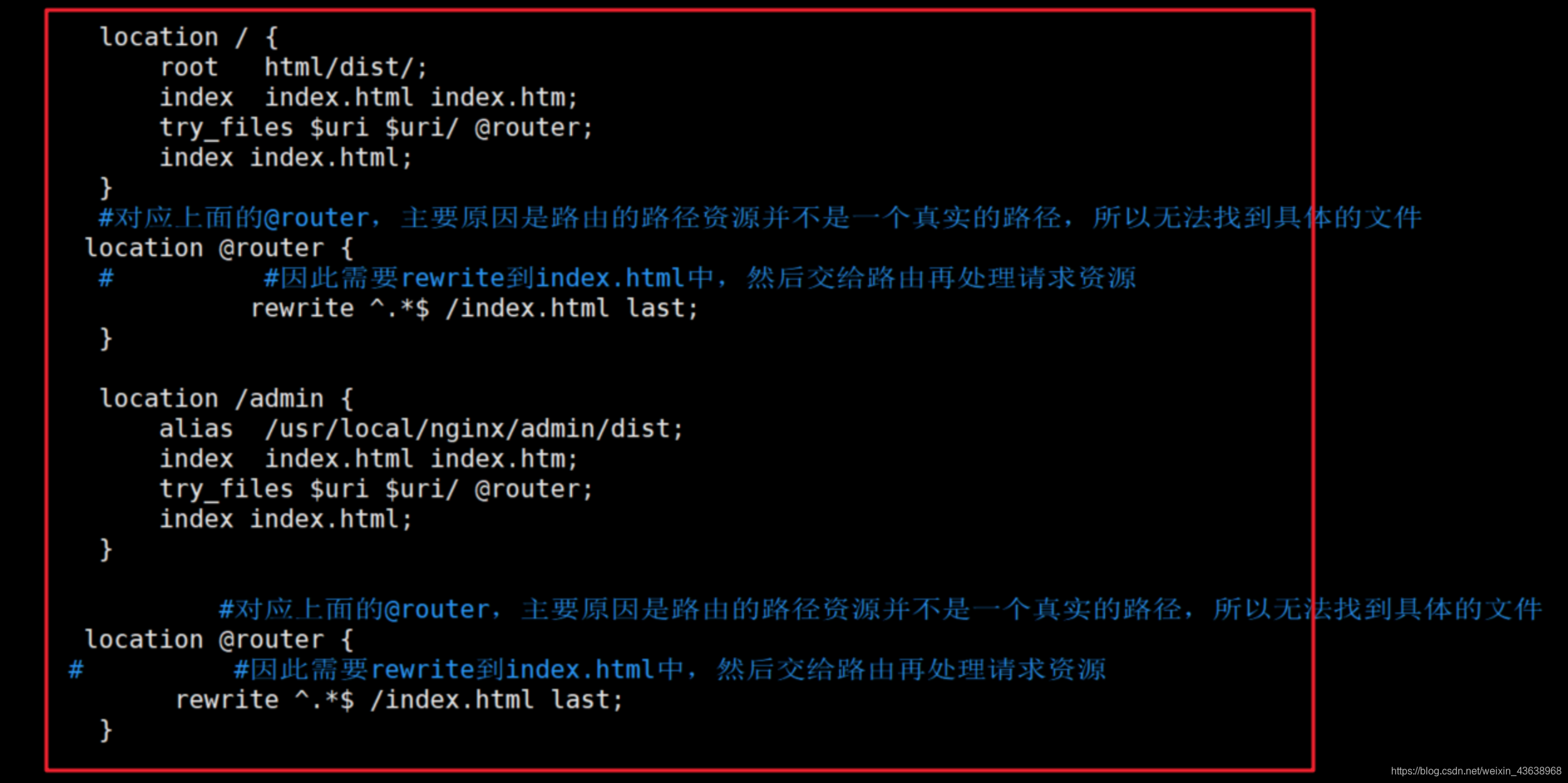1.windows下安装nginx请看:Windows下安装Nginx
2.配置完成后,如何设置,nginx开启gzip压缩,请看vue-cli4打包最强优化(10M变300kb)
mac下安装nginx
安装工具:
homebrew(还没用过的小伙伴可以点链接进行了解或者自行百度)
步骤:
1、打开终端,习惯性命令:更新
brew update
2、终端继续执行命令:
brew search nginx //查询要安装的软件是否存在
3、这里我们多执行一步“废”命令,不过有利于我们后面的配置:
brew info nginx
我们可以看到,nginx在本地还未安装(Not installed),nginx的来源(From),Docroot默认为/usr/local/var/www,在/usr/local/etc/nginx/nginx.conf配置文件中默认端口被配置为8080从而使nginx运行时不需要加sudo,nginx将在/usr/local/etc/nginx/servers/目录中加载所有文件,以及我们可以通过最简单的命令 ‘nginx’来启动nginx。
4、正式开始安装:
brew install nginx
5、查看nginx安装目录(是否如info所说):
open /usr/local/etc/nginx/
成功打开nginx目录,也可以看到如info所说servers目录以及nginx.conf的配置文件(后面会用到这个配置文件)。但我们并没有找到nginx被安装到了哪里。
终端继续执行:
open /usr/local/Cellar/nginx //其实这个才是nginx被安装到的目录
会看到一个以当前安装的nginx的版本号为名称的文件夹,这个就是我们安装的nginx根目录啦。进入1.12.2_1/bin目录,会看到nginx的可执行启动文件。
同样的,我们在1.12.2_1/目录下还可以看到一个名字为html的快捷方式文件夹(暂且就这么叫吧),进入该目录我们会发现其实它指向的就是/usr/local/var/www目录,这个在上面我们查看的info信息中有提到(Dcroot)
6、启动nginx,终端输入如下命令:
nginx
没有报错即为启动成功。
7、访问验证:
打开浏览器访问localhost:8080,这里跟网上的一些教程会有些不一样,正常情况下到这一步就会能看到nginx的欢迎界面啦。
nginx的配置(nginx.conf):
cat /usr/local/etc/nginx/nginx.conf
显示配置文件的代码为:
#user nobody;
worker_processes 1;
#error_log logs/error.log;
#error_log logs/error.log notice;
#error_log logs/error.log info;
#pid logs/nginx.pid;
events {
worker_connections 1024;
}
http {
include mime.types;
default_type application/octet-stream;
#log_format main '$remote_addr - $remote_user [$time_local] "$request" '
# '$status $body_bytes_sent "$http_referer" '
# '"$http_user_agent" "$http_x_forwarded_for"';
#access_log logs/access.log main;
sendfile on;
#tcp_nopush on;
#keepalive_timeout 0;
keepalive_timeout 65;
#gzip on;
server { #侦听8080端口
listen 8080; #定义使用 localhost访问
server_name localhost;
#charset koi8-r;
#access_log logs/host.access.log main;
location / { #定义服务器的默认网站根目录位置
root html; #定义首页索引文件的名称
index index.html index.htm;
}
... ... ... (注释代码太多,就不全部贴出来了)
include servers/*;
}
通过配置文件我们可以看到其默认的网站根目录为html(即/usr/local/var/www),而默认的索引文件为index.html 和 index.htm,这下就找到原因了,原来我们的根目录少了首页索引文件,那就来手动创建一个吧:
cd /usr/local/var/www/ //进入到www目录下
touch index.html //创建一个新的index.html文件
vim index.html //编辑该文件
将如下代码写入index.html文件中:
<!DOCTYPE html>
<html lang="en">
<head>
<meta charset="UTF-8">
<title>title</title>
</head>
<body>
<div>
<h1>我的nginx欢迎页面</h1>
</div>
</body>
</html>
按esc键,输入:wq推出编辑并保存(这个相信大家都会,但还是强迫症的写上了)。
回到浏览器(localhost:8080)刷新:
多个Vue项目如何部署到服务器
一、vue打包
在项目中输入npm run build
此时会生产一个dist目录
二、将dist目录上传至ngnix中的html目录中
修改Nginx文件,找到nginx.conf
三、如果此时有多个vue项目呢?
多加几个location即可
四、最后记得保存
:wq
五、重新启动Nginx
sudo nginx -s reload
六:Nginx.conf的内容
server {
listen 80;
server_name localhost;
#charset koi8-r;
#access_log logs/host.access.log main;
location / {
root html/dist/;
index index.html index.htm;
try_files $uri $uri/ @router;
index index.html;
}
#对应上面的@router,主要原因是路由的路径资源并不是一个真实的路径,所以无法找到具体的文件
location @router {
# #因此需要rewrite到index.html中,然后交给路由再处理请求资源
rewrite ^.*$ /index.html last;
}
location /admin {
alias /usr/local/nginx/admin/dist;
index index.html index.htm;
try_files $uri $uri/ @router;
index index.html;
}
#对应上面的@router,主要原因是路由的路径资源并不是一个真实的路径,所以无法找到具体的
location @router {
# #因此需要rewrite到index.html中,然后交给路由再处理请求资源
try_files $uri $uri/ @router;
index index.html;
}
#对应上面的@router,主要原因是路由的路径资源并不是一个真实的路径,所以无法找到具体>的文件
location @router {
# #因此需要rewrite到index.html中,然后交给路由再处理请求资源
rewrite ^.*$ /index.html last;
}
终端运行:
sudo nginx -s reload // 修改配置后重新加载生效
sudo nginx -s stop // 快速停止nginx
OK,大功告成啦!