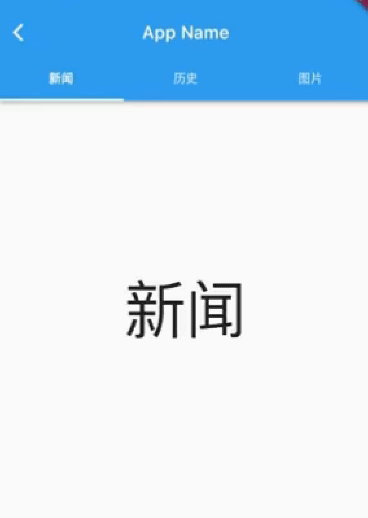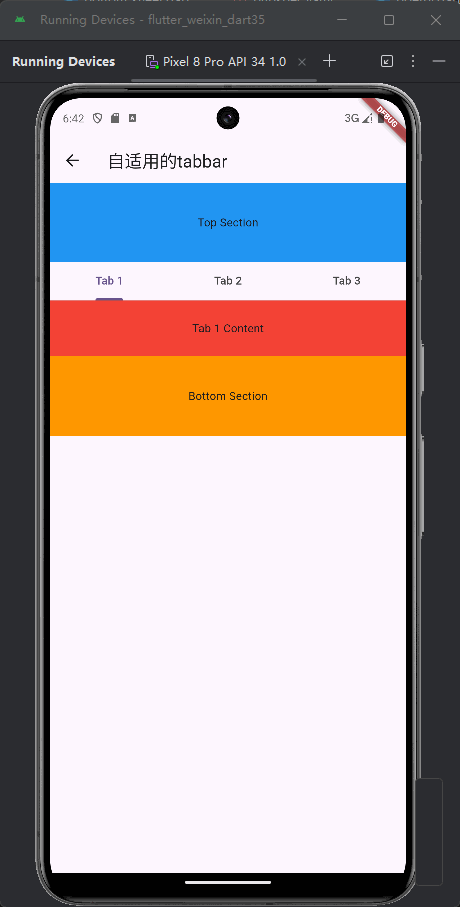背景
在之前的文章中,简介了tabbar组件的使用,它通常用于顶部放置tabbar标签页头,内容全部都是TabbarView的全部内容,且内容通常是占满屏幕的(尽可能大),如下:
但是有时候我们需要在文章的中间部分使用tabbar,之前也简介了封装的方法,当时的思路是给tabbarView限制高度、或者使用expand组件包裹,但这样也不是很灵活。
因为,如果tabbarView下面还有其他组件,那么tabbarView的高度就被限制死了。
那么,能否实现tabbarView无论在哪里,上面下面是否有组件时,其高度都能自适用呢?
自定义tabbar
由于tabbarView组件的特性使然,它必须有固定的高度、或者声明为占据尽可能大的高度,所以如果要让tabbar高度自适用,那就得自己封装,即:不使用tabbarView组件,效果图如下:
自定义tabbar源码
以下仅为示例代码,但足可以应付开发中的大部分需求,仅供参考:
import 'package:flutter/material.dart';
class CustomTabBarExample extends StatefulWidget {
const CustomTabBarExample({super.key});
State<CustomTabBarExample> createState() => _CustomTabBarExampleState();
}
class _CustomTabBarExampleState extends State<CustomTabBarExample> {
int _selectedTabIndex = 0;
Widget build(BuildContext context) {
return DefaultTabController(
length: 3, // Tab 的数量
child: Scaffold(
appBar: AppBar(
title: const Text('自适用的tabbar'),
),
body: SingleChildScrollView(
child: Column(
children: [
// 顶部部分,可自定义内容
Container(
height: 100,
color: Colors.blue,
child: const Center(
child: Text('Top Section'),
),
),
// TabBar
TabBar(
onTap: (index) {
setState(() {
_selectedTabIndex = index;
});
},
tabs: const [
Tab(text: 'Tab 1'),
Tab(text: 'Tab 2'),
Tab(text: 'Tab 3'),
],
),
// 根据选中的 Tab 索引显示不同的内容
_buildTabContent(_selectedTabIndex),
// 底部部分,可自定义内容
Container(
height: 100,
color: Colors.orange,
child: const Center(
child: Text('Bottom Section'),
),
),
],
),
),
),
);
}
Widget _buildTabContent(int index) {
switch (index) {
case 0:
return Container(
height: 70,
color: Colors.red,
child: const Center(
child: Text('Tab 1 Content'),
),
);
case 1:
return Container(
height: 800,
color: Colors.green,
child: const Center(
child: Text('Tab 2 Content'),
),
);
case 2:
return Container(
height: 150,
color: Colors.yellow,
child: const Center(
child: Text('Tab 3 Content'),
),
);
default:
return Container();
}
}
}