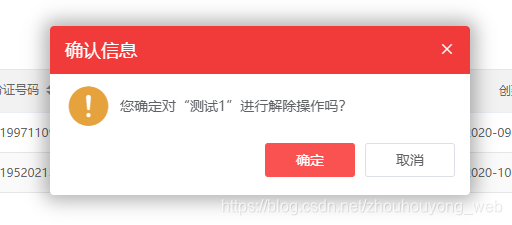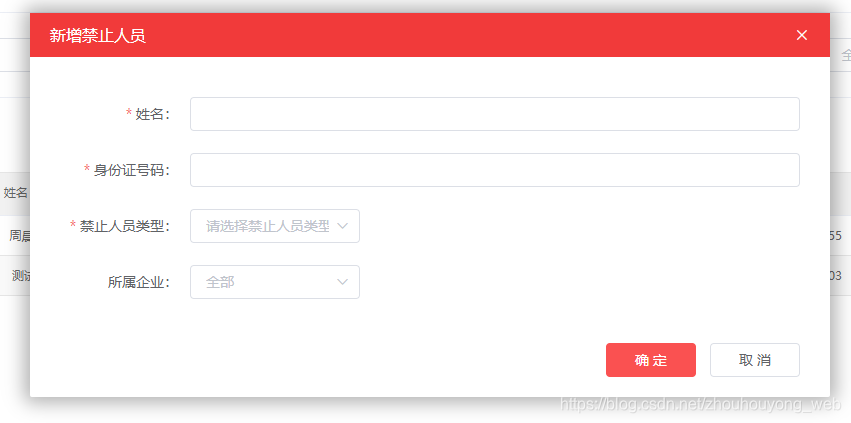elementUI vue this.$confirm 和el-dialog 弹出框 拖动
- el-dialog 弹出框 拖动
// v-dialogDrag: 弹窗拖拽
Vue.directive('dialogDrag', {
bind(el, binding, vnode, oldVnode) {
const dialogHeaderEl = el.querySelector('.el-dialog__header')
const dragDom = el.querySelector('.el-dialog')
dialogHeaderEl.style.cursor = 'move'
// 获取原有属性 ie dom元素.currentStyle 火狐谷歌 window.getComputedStyle(dom元素, null);
const sty = dragDom.currentStyle || window.getComputedStyle(dragDom, null)
dialogHeaderEl.onmousedown = (e) => {
// 鼠标按下,计算当前元素距离可视区的距离
const disX = e.clientX - dialogHeaderEl.offsetLeft
const disY = e.clientY - dialogHeaderEl.offsetTop
// 获取到的值带px 正则匹配替换
let styL, styT
// 注意在ie中 第一次获取到的值为组件自带50% 移动之后赋值为px
if (sty.left.includes('%')) {
styL = +document.body.clientWidth * (+sty.left.replace(/\%/g, '') / 100)
styT = +document.body.clientHeight * (+sty.top.replace(/\%/g, '') / 100)
} else {
styL = +sty.left.replace(/\px/g, '')
styT = +sty.top.replace(/\px/g, '')
}
document.onmousemove = function(e) {
// 通过事件委托,计算移动的距离
const l = e.clientX - disX
const t = e.clientY - disY
// 移动当前元素
dragDom.style.left = `${l + styL}px`
dragDom.style.top = `${t + styT}px`
// 将此时的位置传出去
// binding.value({x:e.pageX,y:e.pageY})
}
document.onmouseup = function(e) {
document.onmousemove = null
document.onmouseup = null
}
}
}
})
在<el-dialog v-dialogDrag></el-dialog> 这么用
- elementUI vue this.$confirm 弹出框 移动
//elementUI vue this.$confirm 弹出框移动
$(function () {
$("body").on("mousedown", '.el-message-box__header', (e) => {
const dialogHeaderEl = document.querySelector('.el-message-box__header')
const dragDom = document.querySelector('.el-message-box')
dialogHeaderEl.style.cursor = 'move'
// 获取原有属性 ie dom元素.currentStyle 火狐谷歌 window.getComputedStyle(dom元素, null);
const sty = dragDom.currentStyle || window.getComputedStyle(dragDom, null)
// 鼠标按下,计算当前元素距离可视区的距离
const disX = e.clientX - dialogHeaderEl.offsetLeft
const disY = e.clientY - dialogHeaderEl.offsetTop
// 获取到的值带px 正则匹配替换
let styL, styT
// 注意在ie中 第一次获取到的值为组件自带50% 移动之后赋值为px
if (sty.left.includes('%')) {
styL = +document.body.clientWidth * (+sty.left.replace(/\%/g, '') / 100)
styT = +document.body.clientHeight * (+sty.top.replace(/\%/g, '') / 100)
} else {
let lefts = sty.left
let tops = sty.top
if (sty.left == 'auto') {
lefts = '0px'
}
if (sty.top == 'auto') {
tops = '0px'
}
styL = +lefts.replace(/\px/g, '')
styT = +tops.replace(/\px/g, '')
}
document.onmousemove = function (e) {
// 通过事件委托,计算移动的距离
const l = e.clientX - disX
const t = e.clientY - disY
// 移动当前元素
dragDom.style.left = `${l + styL}px`
dragDom.style.top = `${t + styT}px`
dragDom.style.position = `absolute`
// 将此时的位置传出去
// binding.value({x:e.pageX,y:e.pageY})
}
document.onmouseup = function (e) {
document.onmousemove = null
document.onmouseup = null
}
})
})
总结:
首先得引用在main.js引用应用jquery.js和dialogdrage.js。
我把两段代码都放到命名为dialogdrage里面,jquery和js最好放到utils文件夹下进行引用。
效果图: