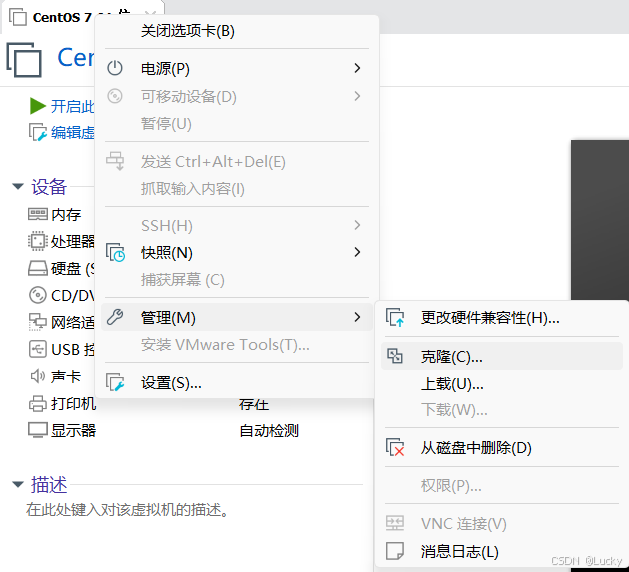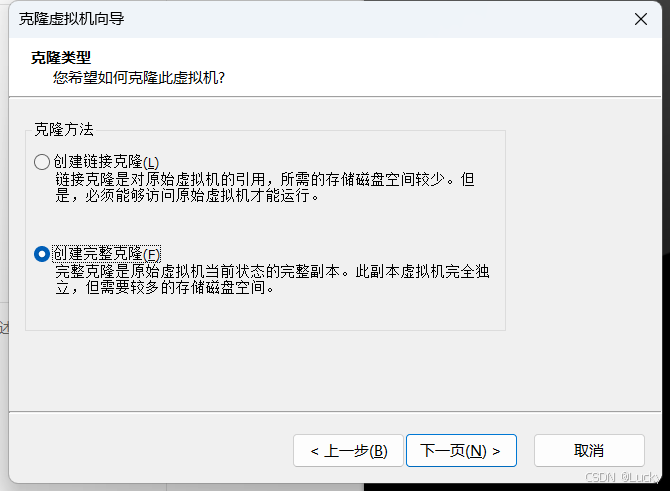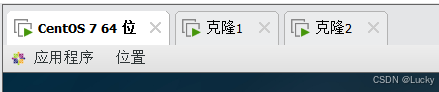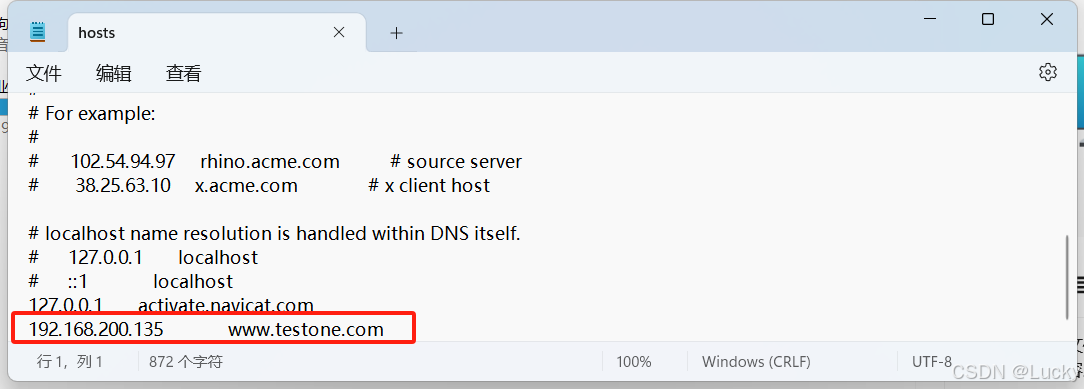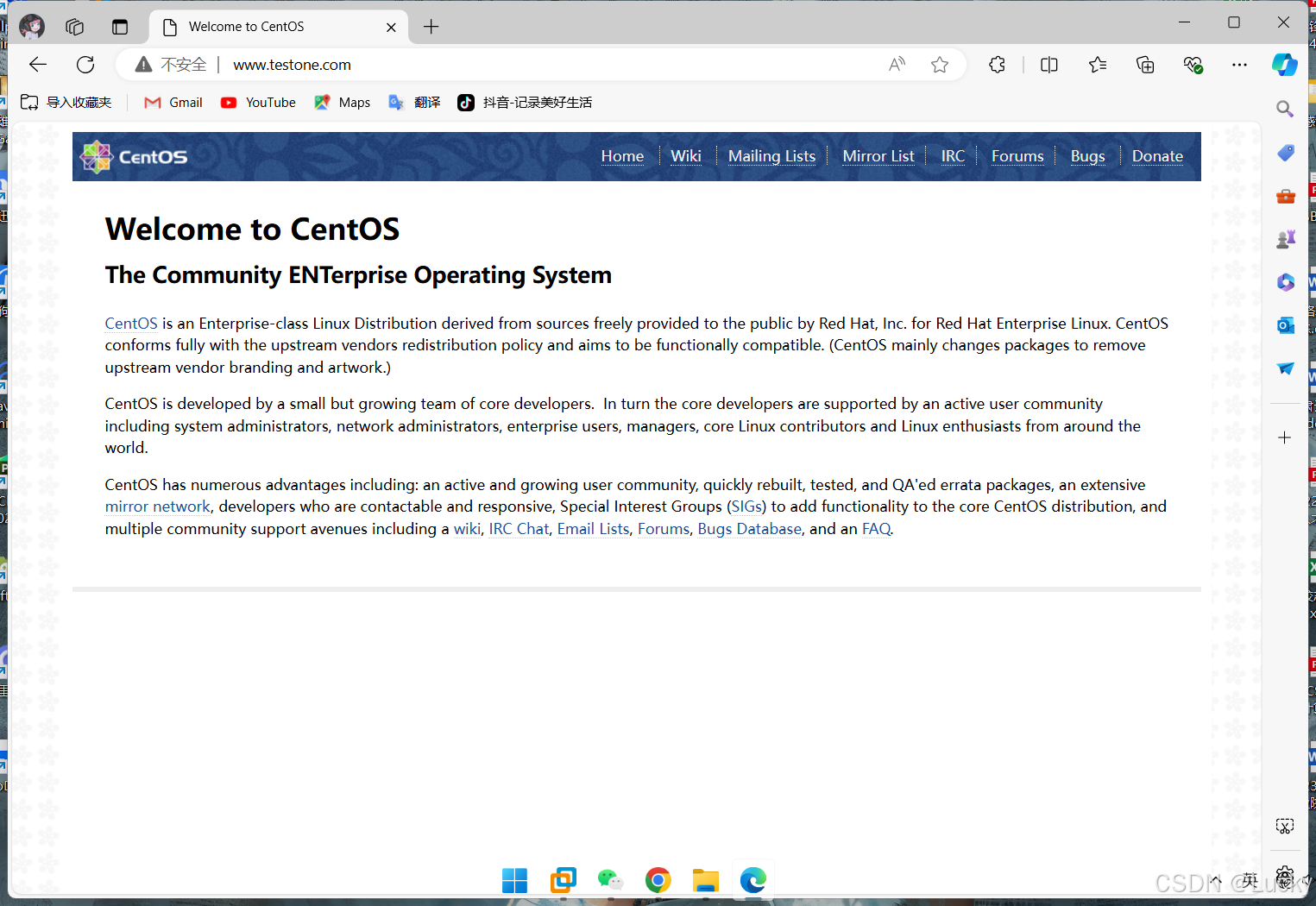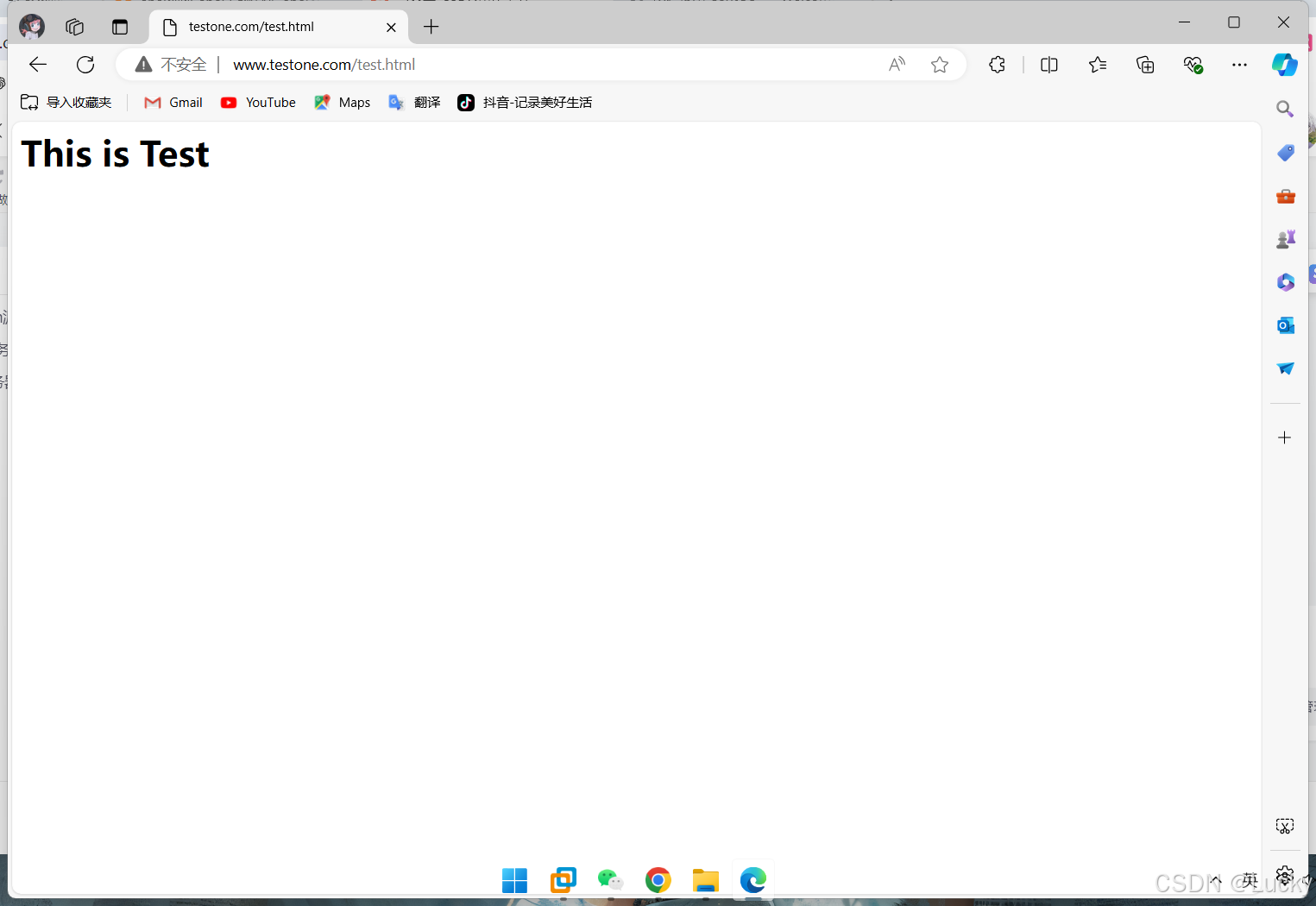一、配置网络yum源
首先删除自带的yum仓库,写入新的网络yum仓库(阿里云)
前提是虚拟机能上网
[root@cloud ~]# rm -rf /etc/yum.repos.d/*
[root@cloud ~]# wget -O /etc/yum.repos.d/CentOS-Base.repo https://mirrors.aliyun.com/repo/Centos-7.repo
--2024-07-08 23:38:14-- https://mirrors.aliyun.com/repo/Centos-7.repo
正在解析主机 mirrors.aliyun.com (mirrors.aliyun.com)... 116.162.204.107, 116.162.20.232, 116.162.20.234, ...
正在连接 mirrors.aliyun.com (mirrors.aliyun.com)|116.162.204.107|:443... 已连接。
已发出 HTTP 请求,正在等待回应... 200 OK
长度:2523 (2.5K) [application/octet-stream]
正在保存至: “/etc/yum.repos.d/CentOS-Base.repo”
100%[======================================>] 2,523 --.-K/s 用时 0s
2024-07-08 23:38:15 (11.2 MB/s) - 已保存 “/etc/yum.repos.d/CentOS-Base.repo” [2523/2523])
[root@cloud ~]# wget -O /etc/yum.repos.d/epel.repo https://mirrors.aliyun.com/repo/epel-7.repo
--2024-07-08 23:38:25-- https://mirrors.aliyun.com/repo/epel-7.repo
正在解析主机 mirrors.aliyun.com (mirrors.aliyun.com)... 183.215.52.213, 116.162.20.230, 116.162.20.235, ...
正在连接 mirrors.aliyun.com (mirrors.aliyun.com)|183.215.52.213|:443... 已连接。
已发出 HTTP 请求,正在等待回应... 200 OK
长度:664 [application/octet-stream]
正在保存至: “/etc/yum.repos.d/epel.repo”
100%[======================================>] 664 --.-K/s 用时 0s
2024-07-08 23:38:26 (177 MB/s) - 已保存 “/etc/yum.repos.d/epel.repo” [664/664])
二、安装nginx服务并启动
[root@cloud ~]# yum install -y nginx
已加载插件:fastestmirror, langpacks
Loading mirror speeds from cached hostfile
* base: mirrors.aliyun.com
* extras: mirrors.aliyun.com
* updates: mirrors.aliyun.com
http://mirrors.aliyuncs.com/centos/7/os/x86_64/repodata/repomd.xml: [Errno 14] curl#7 - "Failed connect to mirrors.aliyuncs.com:80; 拒绝连接"
正在尝试其它镜像。
http://mirrors.cloud.aliyuncs.com/centos/7/os/x86_64/repodata/repomd.xml: [Errno 14] curl#6 - "Could not resolve host: mirrors.cloud.aliyuncs.com; 未知的错误"
正在尝试其它镜像。
base | 3.6 kB 00:00:00
epel | 4.3 kB 00:00:00
extras | 2.9 kB 00:00:00
updates | 2.9 kB 00:00:00
(1/4): epel/x86_64/group | 399 kB 00:00:00
(2/4): epel/x86_64/updateinfo | 1.0 MB 00:00:01
(3/4): epel/x86_64/primary_db | 8.7 MB 00:00:09
updates/7/x86_64/primary_db FAILED 29 MB 03:12:27 ETA
http://mirrors.aliyun.com/centos/7/updates/x86_64/repodata/f19044932626155f0cd849e88972b84875fc85e3308b4d622844a911c4ef54d0-primary.sqlite.bz2: [Errno 12] Timeout on http://mirrors.aliyun.com/centos/7/updates/x86_64/repodata/f19044932626155f0cd849e88972b84875fc85e3308b4d622844a911c4ef54d0-primary.sqlite.bz2: (28, 'Operation too slow. Less than 1000 bytes/sec transferred the last 30 seconds')
正在尝试其它镜像。
updates/7/x86_64/primary_db FAILED
http://mirrors.aliyuncs.com/centos/7/updates/x86_64/repodata/f19044932626155f0cd849e88972b84875fc85e3308b4d622844a911c4ef54d0-primary.sqlite.bz2: [Errno 14] curl#7 - "Failed connect to mirrors.aliyuncs.com:80; Connection refused"
正在尝试其它镜像。
updates/7/x86_64/primary_db FAILED
http://mirrors.cloud.aliyuncs.com/centos/7/updates/x86_64/repodata/f19044932626155f0cd849e88972b84875fc85e3308b4d622844a911c4ef54d0-primary.sqlite.bz2: [Errno 14] curl#6 - "Could not resolve host: mirrors.cloud.aliyuncs.com; Unknown error"
正在尝试其它镜像。
(4/4): updates/7/x86_64/primary_db | 27 MB 00:00:05
正在解决依赖关系
--> 正在检查事务
---> 软件包 nginx.x86_64.1.1.20.1-10.el7 将被 安装
--> 正在处理依赖关系 nginx-filesystem = 1:1.20.1-10.el7,它被软件包 1:nginx-1.20.1-10.el7.x86_64 需要
--> 正在处理依赖关系 libcrypto.so.1.1(OPENSSL_1_1_0)(64bit),它被软件包 1:nginx-1.20.1-10.el7.x86_64 需要
--> 正在处理依赖关系 libssl.so.1.1(OPENSSL_1_1_0)(64bit),它被软件包 1:nginx-1.20.1-10.el7.x86_64 需要
--> 正在处理依赖关系 libssl.so.1.1(OPENSSL_1_1_1)(64bit),它被软件包 1:nginx-1.20.1-10.el7.x86_64 需要
--> 正在处理依赖关系 nginx-filesystem,它被软件包 1:nginx-1.20.1-10.el7.x86_64 需要
--> 正在处理依赖关系 libcrypto.so.1.1()(64bit),它被软件包 1:nginx-1.20.1-10.el7.x86_64 需要
--> 正在处理依赖关系 libssl.so.1.1()(64bit),它被软件包 1:nginx-1.20.1-10.el7.x86_64 需要
--> 正在检查事务
---> 软件包 nginx-filesystem.noarch.1.1.20.1-10.el7 将被 安装
---> 软件包 openssl11-libs.x86_64.1.1.1.1k-7.el7 将被 安装
--> 解决依赖关系完成
依赖关系解决
===================================================================================================
Package 架构 版本 源 大小
===================================================================================================
正在安装:
nginx x86_64 1:1.20.1-10.el7 epel 588 k
为依赖而安装:
nginx-filesystem noarch 1:1.20.1-10.el7 epel 24 k
openssl11-libs x86_64 1:1.1.1k-7.el7 epel 1.5 M
事务概要
===================================================================================================
安装 1 软件包 (+2 依赖软件包)
总下载量:2.1 M
安装大小:5.3 M
Downloading packages:
(1/3): nginx-filesystem-1.20.1-10.el7.noarch.rpm | 24 kB 00:00:00
(2/3): nginx-1.20.1-10.el7.x86_64.rpm | 588 kB 00:00:00
(3/3): openssl11-libs-1.1.1k-7.el7.x86_64.rpm | 1.5 MB 00:00:01
---------------------------------------------------------------------------------------------------
总计 1.5 MB/s | 2.1 MB 00:00:01
Running transaction check
Running transaction test
Transaction test succeeded
Running transaction
正在安装 : 1:openssl11-libs-1.1.1k-7.el7.x86_64 1/3
正在安装 : 1:nginx-filesystem-1.20.1-10.el7.noarch 2/3
正在安装 : 1:nginx-1.20.1-10.el7.x86_64 3/3
验证中 : 1:nginx-filesystem-1.20.1-10.el7.noarch 1/3
验证中 : 1:nginx-1.20.1-10.el7.x86_64 2/3
验证中 : 1:openssl11-libs-1.1.1k-7.el7.x86_64 3/3
已安装:
nginx.x86_64 1:1.20.1-10.el7
作为依赖被安装:
nginx-filesystem.noarch 1:1.20.1-10.el7 openssl11-libs.x86_64 1:1.1.1k-7.el7
完毕!
防火墙开启http服务
[root@cloud ~]# firewall-cmd --permanent --zone=public --add-service=http
success
[root@cloud ~]# firewall-cmd --reload
success
[root@cloud ~]#
克隆两台虚拟机模拟业务机
克隆需要先将虚拟机关机
必须要选择创用户创建完整克隆
随后将三台虚拟机都开起来
三、配置代理服务器
就是被克隆的那台机子
[root@cloud ~]# vim /etc/nginx/nginx.conf #nginx配置文件的位置
打开之后找到对应的位置加入以下内容
# 在http段中配置upstream
http {
upstream backend {
server 192.168.200.130 weight=1; #第一台业务机的IP
server 192.168.200.131 weight=2; #第二台业务机的IP
}
# 配置server段
server {
listen 80;
server_name www.testone.com; #这里是你要设置的域名
location / {
proxy_pass http://backend;
proxy_set_header Host $host;
proxy_set_header X-Real-IP $remote_addr;
proxy_set_header X-Forwarded-For $proxy_add_x_forwarded_for;
proxy_connect_timeout 120;
proxy_send_timeout 120;
proxy_read_timeout 180;
send_timeout 180;
}
}
}完成之后保存退出并重启nginx
systemctl restart nginx四、测试
在两台业务机上创建测试文件
[root@cloud ~]# vim /usr/share/nginx/html/test.html在文件中写入一下内容
<h1>This is Test</h1>写完之后再重启nginx
两个务机都要做上面的步骤
五、物理机配置
到物理机添加本地域名解析
修改hosts文件
C:\Windows\System32\drivers\etc\hosts(文件位置)
右键以记事本方式打开 在末尾加入你代理服务器的IP 后面接你的域名(如图)
ctrl+s保存
去浏览器测试
地址栏输入www.testone.com
已经成功访问了
再输入之前创建的测试文件
也已经可以成功访问了
测试文件都是创建在业务机的 通过代理转发 本地域名解析 就可以在代理服务器上访问业务机的资源,实现负载均衡