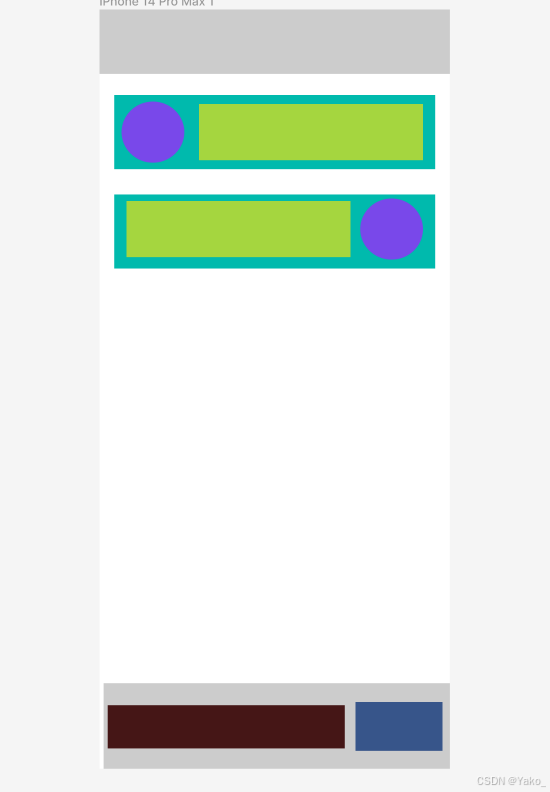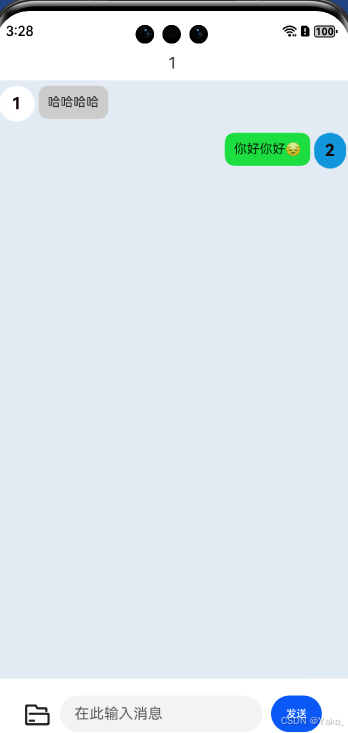UI结构概述
整个聊天页面的UI分为三大部分:
-
顶部标题栏
-
消息列表区域
-
底部输入区域
1. 顶部标题栏设计
@Component
export struct Title {
private text: string = ''
build() {
Flex({ alignItems: ItemAlign.Center, justifyContent: FlexAlign.Center }) {
Text(this.text)
.fontSize('18fp')
.padding('20px')
}
.height('120px')
.backgroundColor("gery")
}
}-
使用
Title组件显示页面标题信息,通过this.text动态配置。
2. 消息列表区域设计
Column(){
List() {
ForEach(this.messages, (item: message) => {
ListItem() {
if (item.senderId !== this.userId) {
LeftDialogBox({
name:params.username,
message:item.message
})
} else {
RightDialogBox({
name:this.myName,
message:item.message
})
}
}
})
}
.height("85%")
}
.backgroundColor("#E2EAF4")-
-
使用
List容器动态加载消息内容,支持实时更新。 -
根据消息发送者动态调用
LeftDialogBox或RightDialogBox,分别代表对方和自己发送的消息。
-
LeftDialogBox:接收消息框
LeftDialogBox 用于展示对方发送的消息,结构和样式上强调信息接收者的身份。
@Component
export struct LeftDialogBox {
name: string = '';
message: string = '';
senderColor: string = '#ffffff';
time: Date = new Date();
build() {
Row() {
// 头像区域
Flex({ alignItems: ItemAlign.Center, justifyContent: FlexAlign.Center }) {
Text(this.name.charAt(0))
.fontSize(18)
.fontColor('#140404') // 白色字体
.fontWeight(FontWeight.Bold);
}
.width(39)
.height(39)
.borderRadius(20) // 圆形头像
.backgroundColor(this.senderColor) // 背景色
.margin({ left: '14px', right: '14px' });
// 消息气泡
Text(this.message)
.fontSize('14fp')
.backgroundColor('#cccccc') // 灰色气泡
.padding(10)
.borderRadius(10)
.margin({ right: '280px' });
}
.width('100%')
.margin({ top: '20px', bottom: '20px' })
.alignItems(VerticalAlign.Top);
}
}
- 头像部分:
- 圆形头像(
borderRadius(20)),显示对方名字的首字母。 - 使用自定义颜色
senderColor,可根据聊天对象动态生成。
- 圆形头像(
- 消息气泡:
- 灰色背景(
#cccccc)区分对方消息,配以圆角设计提升柔和度。 - 通过
margin({ right: '280px' })限制宽度,避免占满屏幕。
- 灰色背景(
RightDialogBox:发送消息框
RightDialogBox 用于展示当前用户发送的消息,结构上与 LeftDialogBox 相似,但方向与样式不同。
@Component
export struct RightDialogBox {
name: string = '';
message: string = '';
myColor: string = '#1296db';
build() {
Flex({ direction: FlexDirection.RowReverse }) {
// 头像区域
Flex({ alignItems: ItemAlign.Center, justifyContent: FlexAlign.Center }) {
Text(this.name.charAt(0))
.fontSize(18)
.fontColor('#140404') // 白色字体
.fontWeight(FontWeight.Bold);
}
.width(39)
.height(39)
.borderRadius(20) // 圆形头像
.backgroundColor(this.myColor) // 自定义背景色
.margin({ left: '14px', right: '14px' });
// 消息气泡
Flex({ direction: FlexDirection.RowReverse, justifyContent: FlexAlign.Start }) {
Text(this.message)
.fontSize('14fp')
.backgroundColor('#1dde40') // 绿色气泡
.padding(10)
.borderRadius(10)
.margin({ left: '140px' });
}
}.margin({ top: '20px', bottom: '20px' });
}
}
- 方向调整:
- 通过
FlexDirection.RowReverse实现消息框和头像的反向排列。
- 通过
- 头像部分:
- 与接收消息框一致,使用动态背景色
myColor以突出自己的消息。
- 与接收消息框一致,使用动态背景色
3. 底部输入区域设计
Row() {
Image($r('app.media.file4chat'))
.width(30).height(30).margin({right:10})
.onClick(() => { /* 附件逻辑 */ });
TextInput({
placeholder: '在此输入消息',
text:this.message,
controller:this.controller
})
.width('60%')
.margin({right:10})
.onChange((value) => {
this.message = value;
});
Button('发送')
.width('15%')
.onClick(() => {
if (this.message.trim()) {
this.sendMessage()
this.message = ''
}
});
}
.height('10%')
.padding(10)效果图: