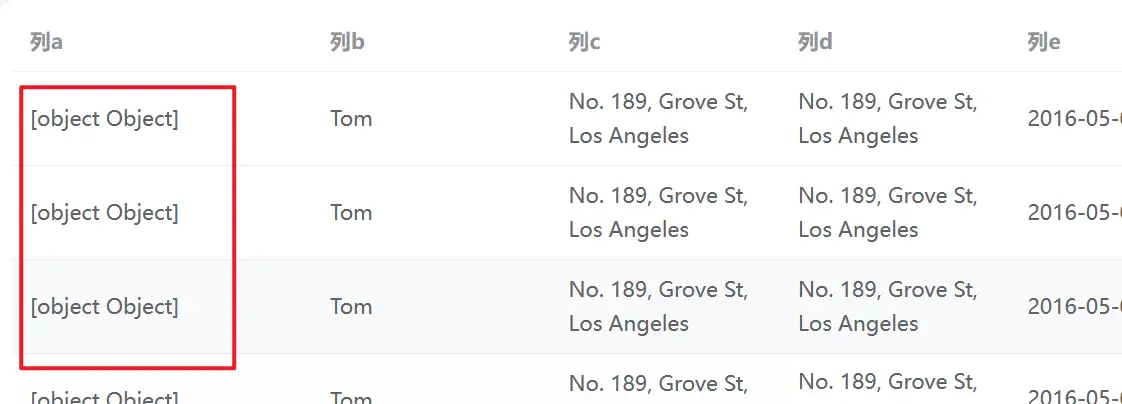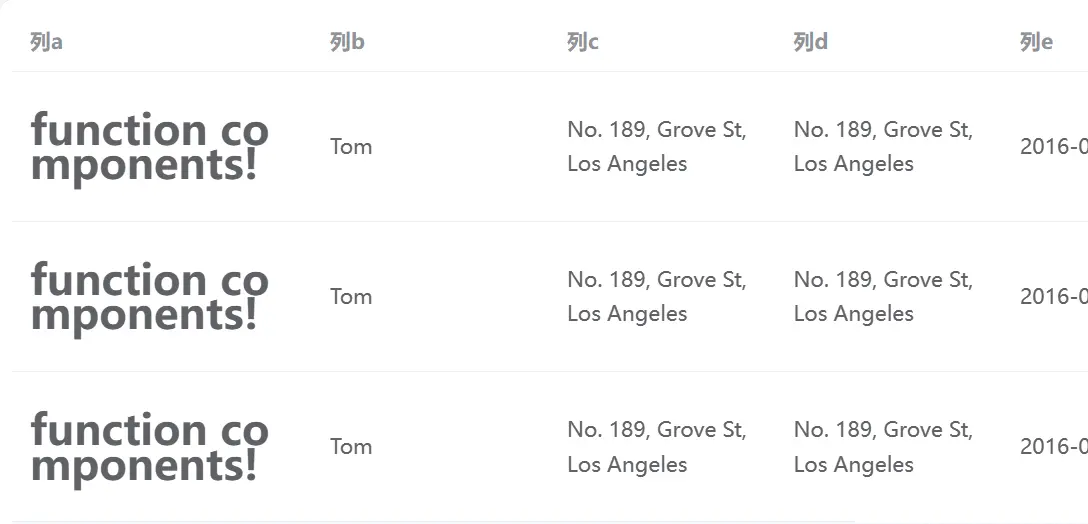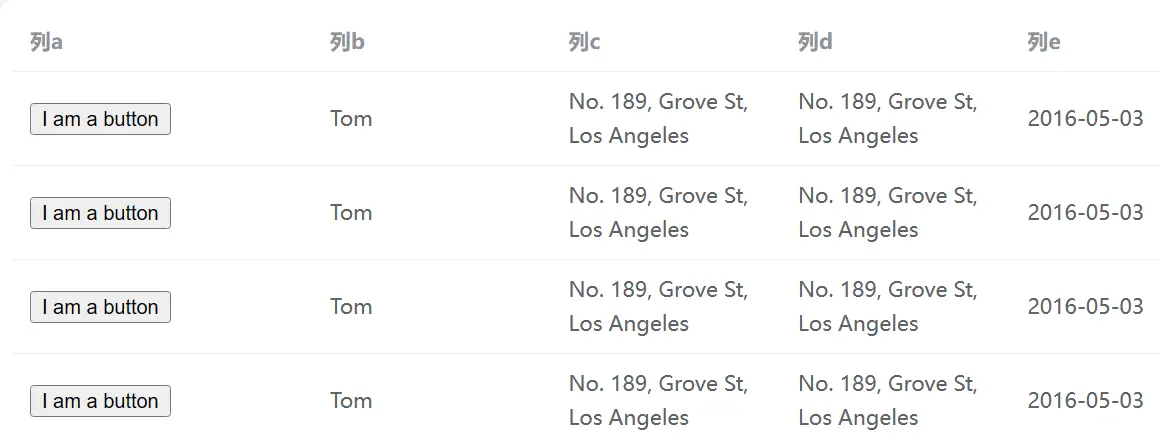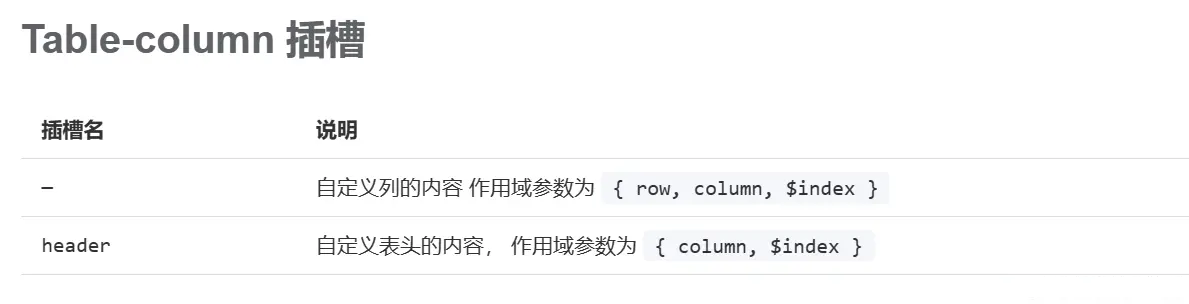开发后台管理系统,在业务上接触的最多就是表单(输入)和表格(输出)了。对于使用 Vue 框架进行开发的同学来说,组件库 Element 是肯定会接触的,而其中的 el-table 和 el-form 更是管理系统中的常客。
然而,一旦项目的表格或表单多起来,每个不同的配置,以及多一个字段少一个字段,都要在 template 中重新写一大段组件代码,显得非常麻烦。或许你会考虑将这些代码封装起来,可是又会发现,封装的表格、表单大多数只在一处地方使用,还不如不封装呢。到底要如何封装,可以让每处使用 el-table 或 el-form, 都可以复用相同的组件,减少代码量的同时又具备高度的可定制性?
本文章将会按照从无到有的步骤,按照封装组件常用的思路来封装 el-table,并且实现封装完成的组件支持 el-table 的全配置。在封装的过程中,你将会看到:
- 如何抽取组件。
- 巧用属性透传。
- v-html、component 组件、h 函数、动态组件的应用。
- 具名插槽、作用域插槽。
- v-bind 的妙用。
- 实现插槽透传的方法。
一般的组件封装思路
以下是 el-table 在项目中常用的写法:el-table 接受一个数组 data 作为数据,在 el-table 元素中插入多个 el-table-column 组件,用于定义列的名称(label),数据来源(prop),以及其它列的定制配置(width 等)。在实际项目中,往往不止几行 column,甚至三四十行都有可能(不过一般超过十行,最好考虑把次要的信息放在详情中展示,而不是全部列在表格上,除非是业务需要在表格上浏览所有数据),而且每个 column 都可能会有不同的配置,比如排序、fix、不同宽度、插入增删改按钮等,这就使得一个表格的代码会变得又长又复杂,如果还要写其它业务功能,会大大地降低模板代码的可读性。
<template>
<el-table :data="tableData" style="width: 100%">
<el-table-column prop="a" label="aName" width="180" />
<el-table-column prop="b" label="bName" width="180" />
<el-table-column prop="c" label="cName" width="180" />
<el-table-column prop="d" label="dName" width="180" />
<el-table-column prop="e" label="eName" width="180" />
<el-table-column prop="f" label="fName" width="180" />
<el-table-column prop="g" label="gName" width="180" />
<el-table-column prop="h" label="hName" width="180" />
<el-table-column prop="i" label="iName" width="180" />
</el-table>
</template>
<script lang="ts" setup>
const tableData = new Array(9).fill({
a: "2016-05-03",
b: "Tom",
c: "No. 189, Grove St, Los Angeles",
d: "No. 189, Grove St, Los Angeles",
e: "2016-05-03",
f: "Tom",
g: "No. 189, Grove St, Los Angeles",
h: "2016-05-03",
i: "Tom",
});
</script>
Copy
当然,这种情况,一般都会将它抽取为组件:
// CustomTable.vue
<template>
<el-table :data="tableData" style="width: 100%">
<el-table-column prop="a" label="aName" width="180" />
<el-table-column prop="b" label="bName" width="180" />
<el-table-column prop="c" label="cName" width="180" />
<el-table-column prop="d" label="dName" width="180" />
<el-table-column prop="e" label="eName" width="180" />
<el-table-column prop="f" label="fName" width="180" />
<el-table-column prop="g" label="gName" width="180" />
<el-table-column prop="h" label="hName" width="180" />
<el-table-column prop="i" label="iName" width="180" />
</el-table>
</template>
<script lang="ts" setup>
defineProps<{
tableData: Array<any>;
}>();
</script>
Copy
然后在页面中使用:
// App.vue
<template>
<CustomTable :tableData="tableData"></CustomTable>
</template>
<script lang="ts" setup>
import CustomTable from "./CustomTable.vue";
const tableData = new Array(9).fill({
a: "2016-05-03",
b: "Tom",
c: "No. 189, Grove St, Los Angeles",
d: "No. 189, Grove St, Los Angeles",
e: "2016-05-03",
f: "Tom",
g: "No. 189, Grove St, Los Angeles",
h: "2016-05-03",
i: "Tom",
});
</script>
Copy
一般封装的过程到这里就结束了。可见,这种封装既将表格从页面中抽取出来方便单独维护,又提高了页面代码的可读性。然而,这种封装方式并没有解决开篇提到的书写重复代码的问题,而且还比没有封装多了一些操作,其实仍然是一种“体力活”。
封装表格数据Api
为了后面演示方便,先将表格数据的 api 封装起来。
// src/api/index.ts
export function getData() {
return new Promise((resolve) => {
setTimeout(() => {
resolve({
data: new Array(9).fill({
a: "2016-05-03",
b: "Tom",
c: "No. 189, Grove St, Los Angeles",
d: "No. 189, Grove St, Los Angeles",
e: "2016-05-03",
f: "Tom",
g: "No. 189, Grove St, Los Angeles",
h: "2016-05-03",
i: "Tom",
}),
});
}, 200);
});
}
Copy
同时,组件的位置也改为 src/components/custom-table/index.vue。
// App.vue
<template>
<CustomTable :tableData="tableData"></CustomTable>
</template>
<script lang="ts" setup>
import CustomTable from "./components/custom-table/index.vue";
import { getData } from "./api/index";
import { onMounted, ref } from "vue";
const tableData = ref<any>([]);
onMounted(() => {
getData().then((res: any) => {
tableData.value = res.data;
});
});
</script>
Copy
v-for 复用 el-table-column
先回到最初的代码,来解决 el-table-column 复用的问题。首先暂时不考虑 el-table-column 定制化属性的需求,先把下面的代码量减少,如何实现?很简单,使用 v-for:
// src\components\custom-table\index.vue
<template>
<el-table :data="tableData" style="width: 100%">
<el-table-column
v-for="column in tableHeaders"
:key="column"
:prop="column"
:label="column + 'Name'"
width="180"
></el-table-column>
</el-table>
</template>
<script lang="ts" setup>
import { computed } from "vue";
const prop = defineProps<{
tableData: Array<any>;
}>();
const tableHeaders = computed(() => Object.keys(prop.tableData[0] || {}));
</script>
Copy
这里,我们使用数据的 key 作为列名,数据有多少个字段,就可以显示多少列,当数据的列数发生改变时,还不需要修改任何代码。
自定义列名和列的属性
自定义列名
然而,数据的 key 作为列名的情况很少(至少在我们这里,一般是使用中文作为列名的),这就需要我们使用可定制的列名,并且,如果我们不想展示某些字段,上面的写法也是做不到的(它会显示数据的所有字段)。
这时候,我们只需要一个映射(mapper)就可以解决这些问题。该对象的每一个属性对应每一列的 prop、key,值对应列的列名 label。
// App.vue
// 定义新的Header结构,key为column的prop/key,value为column的label
const tableHeaderMapper = {
a: "列a",
b: "列b",
c: "列c",
d: "列d",
e: "列e",
f: "列f",
g: "列g",
h: "列h",
i: "列i",
};
Copy
遍历并绑定:
// src\components\custom-table\index.vue
<template>
<el-table :data="tableData" style="width: 100%">
<el-table-column
v-for="(value, key) in tableHeaders"
:key="key"
:prop="key"
:label="value"
></el-table-column>
</el-table>
</template>
<script lang="ts" setup>
export type Mapper<T> = {
[P in keyof T as string]?: string;
};
defineProps<{
tableData: Array<any>;
tableHeaders: Mapper<any>;
}>();
</script>
Copy
使用:
<CustomTable :tableData="tableData" :table-headers="tableHeaderMapper"></CustomTable>Copy
v-bind 绑定所有属性
在 Vue 中,可以使用 v-bind 直接绑定对象,简化很多代码:
<el-table-column
:key="key"
:prop="key"
:label="value"
></el-table-column>
Copy
等同:
<el-table-column
v-bind="{key:key,prop:key,label:value}"
></el-table-column>
Copy
所以,我们其实可以这样定义 tableHeaders!
const tableHeaderMapper = {
a: {
label: "列a",
key: "a",
prop: "a"
},
...
};
Copy
改写组件代码:
// src\components\custom-table\index.vue
// v-bind 直接绑定一个对象
<template>
<el-table :data="tableData" style="width: 100%">
<el-table-column
v-for="column in tableHeaders"
v-bind="column"
></el-table-column>
</el-table>
</template>
<script lang="ts" setup>
export type Mapper<T> = {
[P in keyof T as string]?: object; // 从string类型改为object类型
};
defineProps<{
tableData: Array<any>;
tableHeaders: Mapper<any>;
}>();
</script>
Copy
如果觉得重复写 key、prop 太冗余,又或者想兼容之前自定义列名的写法,可以在自定义组件中对 tableHeaders 进行处理,生成 newTableHeaders。
// src\components\custom-table\index.vue
<template>
<el-table :data="tableData" style="width: 100%">
<el-table-column
v-for="column in newTableHeader"
v-bind="column"
></el-table-column>
</el-table>
</template>
<script lang="ts" setup>
import { ref, onMounted, onBeforeUpdate } from "vue";
export type Mapper<T> = {
[P in keyof T as string]?: string | object;
};
const prop = defineProps<{
tableData: Array<any>;
tableHeaders: Mapper<any>;
}>();
const newTableHeader = ref<any>({});
const genNewTableHeader = () => {
newTableHeader.value = { ...prop.tableHeaders };
const rawAttr = prop.tableHeaders;
for (let key in rawAttr) {
let column = rawAttr[key];
if (typeof column === "string") {
Reflect.set(newTableHeader.value, key, {
key: key,
prop: key,
label: column,
});
}
// 其实此时一定是对象了,此处判断是用于ts类型收窄
if (typeof column === "object") {
// 设置默认的key
if (!Reflect.has(column, "key")) {
Reflect.set(column, "key", key);
}
if (!Reflect.has(column, "label")) {
Reflect.set(column, "label", key);
}
// 设置默认的prop,如果该列是多选项,则不需要prop
if (
!Reflect.has(column, "prop") &&
!(
Reflect.has(column, "type") &&
Reflect.get(column, "type") == "selection"
)
) {
Reflect.set(column, "prop", key);
}
}
}
console.log(newTableHeader.value);
};
onMounted(genNewTableHeader);
onBeforeUpdate(genNewTableHeader);
</script>
Copy
使用:
// App.vue
const tableHeaderMapper = {
a: {
label: "列a",
width: "200",
},
b: "列b",
c: "列c",
d: "列d",
e: "列e",
f: "列f",
g: "列g",
h: "列h",
i: "列i",
};
Copy
到这里,对 el-tabl 的封装已经相对完善了,我们不需要书写复杂的 el-table-column,只需传入 tableData 和 tableHeaders,就可以自由定制我们的表格列了。
表格透传
我们解决了表格列属性问题,现在,如果我们还想要表格属性和表格列属性一样可以自由传入,如何实现?
属性、样式、事件透传
Vue 天然支持属性、样式、事件透传,我们直接在 CustomeTable 上书写我们想要的 el-table 属性或事件即可!
// App.vue
<template>
<CustomTable
:tableData="tableData"
:table-headers="tableHeaderMapper"
v-loading="loading"
></CustomTable>
</template>
<script lang="ts" setup>
...
const loading = ref(false);
onMounted(() => {
loading.value = true;
getData().then((res: any) => {
tableData.value = res.data;
loading.value = false;
});
});
</script>
Copy
插槽透传
仔细观察 el-table 属性,发现它还支持三个插槽:默认插槽、append、empty。我们的 CustomTable 也要支持!
先回顾以下我们的 CustomTable。在 custom-table/index. vue 中,我们并没有书写 slot 标签,所以在 App. vue 中往 CustomTable 插入标签是不会被渲染的,所以我们需要给 CustomTable 添加 slot 插槽,要添加什么样的插槽呢?和 el-table 提供同名的插槽,并在 custom-table/index. vue 中的 el-table 中插入。即,CustomTable 提供插槽,App. vue 写入插槽,CustomTable 读取到插槽,并把插槽的内容写入 el-table 中。插槽的内容是这样传递的:App. vue -> CustomTable -> el-table。
在 CustomTable 中开始写插槽前,会发现,我们已经使用了 el-table 的插槽,将我们 v-for 生成的 column 插入到 el-table 的默认插槽中了。这个时候,我们需要改变我们的写法:将 column 的生成也拆分为组件!然后传入给 CustomTable,而 CustomTable 的职责则变为:只负责从 App. vue 传递插槽给 el-table。符合单一职责的封装原则!
// 新的CustomTable,只负责传递插槽
<template>
<el-table :data="tableData" style="width: 100%">
<slot></slot>
</el-table>
</template>
<script lang="ts" setup>
defineProps<{
tableData: Array<any>;
}>();
</script>
Copy
新建 src/components/custom-column/index. vue,修改少许代码。
// 抽取为CustomColumn
<template>
<el-table-column
v-for="column in newTableHeader"
v-bind="column"
></el-table-column>
</template>
<script lang="ts" setup>
import { ref, onMounted, onBeforeUpdate } from "vue";
export type Mapper<T> = {
[P in keyof T as string]?: string | object;
};
const prop = defineProps<{
tableHeaders: Mapper<any>;
}>();
const newTableHeader = ref<any>({});
const genNewTableHeader = () => {
newTableHeader.value = { ...prop.tableHeaders };
const rawAttr = prop.tableHeaders;
for (let key in rawAttr) {
let column = rawAttr[key];
if (typeof column === "string") {
Reflect.set(newTableHeader.value, key, {
key: key,
prop: key,
label: column,
});
}
// 其实此时一定是对象了,此处判断是用于ts类型收窄
if (typeof column === "object") {
// 设置默认的key
if (!Reflect.has(column, "key")) {
Reflect.set(column, "key", key);
}
if (!Reflect.has(column, "label")) {
Reflect.set(column, "label", key);
}
// 设置默认的prop,如果该列是多选项,则不需要prop
if (
!Reflect.has(column, "prop") &&
!(
Reflect.has(column, "type") &&
Reflect.get(column, "type") == "selection"
)
) {
Reflect.set(column, "prop", key);
}
}
}
console.log(newTableHeader.value);
};
onMounted(genNewTableHeader);
onBeforeUpdate(genNewTableHeader);
</script>
Copy
使用:
// App.vue
<template>
<CustomTable :tableData="tableData" v-loading="loading">
<CustomColumn :table-headers="tableHeaderMapper"></CustomColumn>
</CustomTable>
</template>
<script lang="ts" setup>
import CustomColumn from "./components/custom-column/index.vue";
...
Copy
上面我们只是支持传递默认插槽,现在我们让 CustomTable 将所有插槽原封不动传给 el-table,实现“插槽透传“!
// src\components\custom-table\index.vue
<template>
<el-table :data="tableData" style="width: 100%">
<template v-for="slot in Object.keys($slots)" #[slot]>
<slot :name="slot"></slot>
</template>
</el-table>
</template>
<script setup lang="ts">
defineProps<{
tableData: Array<any>;
}>();
</script>
Copy
Vue 中并没有实现插槽透传的方法,我们做的其实是插槽传递,而非透传,但对于组件的使用者来说,这种传递方法看起来和透传无异!
到了这一步,我们的 CustomTable 的基础功能就算封装完成啦!支持 el-tabled 的所有属性和插槽。如有需要,可以在 CustomTable 的基础上进行修改,设计出我们自己的专属 Table!
在列中插入子元素
表格列中重要的一个内容,就是插入各种按钮(增删改)、图片、进度条以及其它元素,来实现表格的可操作性、数据可视化。在 el-table-column 中,我们想插入元素,直接使用插槽即可。然而,这里并不能完全照搬表格的插槽传递的方法,因为你很快就会发现,CustomColumn 只有一个,而 el-table-column 却有很多个,我怎么知道插入 CustomColumn 的插槽是属于哪个 el-table-column 的!
非插槽写法 v-html
如何在不同的 column 插入元素?很快我们就会想起我们是如何在不同 column 中定义不同的列名,对,tableHeaders!我们可以给 tableHeaders 定义一个属性,只要写到这个属性中,就插入到对应的列的位置上!我们暂且称这个属性为 inner。
const tableHeaderMapper = {
a: {
label: "列a",
width: "200",
inner: xxx
},
Copy
接下来就是如何读取 inner 并插入了,我们很容易就想起 v-html:
// CustomColumn
<template>
<el-table-column v-for="column in newTableHeader" v-bind="column">
<div v-if="column.inner" v-html="column.inner"></div>
</el-table-column>
</template>
Copy
inner 的值为字符串:
const tableHeaderMapper = {
a: {
label: "列a",
inner: "<h1>hello</h1>",
},
Copy
在字符串中写 html,显然不是很方便,而一说到字符串中写 html,我们自然而然就会想到 jsx!那么这里我们能否接受 jsx 呢?显然不能,但是可以接受一个返回组件的函数吗?可以一试!
const tableHeaderMapper = {
a: {
label: "列a",
inner: h('h1','function component!'),
},
Copy
直接运行,可以看到对应列显示:
其实就是输出一个组件对象。如何应用这个对象?不妨试试 component。
// CustomColumn
<template>
<el-table-column v-for="column in newTableHeader" v-bind="column">
<div v-if="typeof column.inner == 'string'" v-html="column.inner"></div>
<component v-else :is="column.inner"></component>
</el-table-column>
</template>
Copy
浏览页面:
好极了。
既然支持 h 渲染函数,能否支持导入的组件?
const tableHeaderMapper = {
a: {
label: "列a",
width: "200",
inner: CustomButton,
Copy
component 也是支持的:
插槽写法
如何在 CustomColumn 的插槽中区分不同的插槽?其实也很简单,规定一个格式,使用不同的后缀即可。比如,a 列的插槽为 default-a,b 列的插槽为 default-b。我们可以使用 useSlots 读取传入 CustomColumn 中的所有插槽,并使用正则进行匹配。
const slots = useSlots();
const slotKeys = Object.keys(slots);
for(let key of keys){
const res = key.match(/^(\S+)-(\S+)/);
console.log(res);
}
Copy
假设传入:
<CustomColumn :table-header="tableHeaderMapper">
<template #default-a> I am slot of a </template>
</CustomColumn>
Copy
输出:
const slots = useSlots() // { 'default-a': V_node }
const slotKeys = Object.keys(slots); // ['default-a']
for(let key of keys){
const res = key.match(/^(\S+)-(\S+)/);
console.log(res); // ['default-a','default','a']
}
Copy
根据 res 的值,我们可以很快确定插槽是属于哪一列的、哪一种类型的插槽。
插槽能够区分和读取了,接下来如何插入?
试想一下我们之前是如何插入列的 inner 属性的,很快就有思路了。
// CustomColumn
<template>
<el-table-column v-for="column in newTableHeader" v-bind="column">
<template v-for="(value, key) in column.slot" #[key]>
<slot :name="value">
<div v-if="column.inner && String(key) == 'default'">
<div
v-if="typeof column.inner == 'string'"
v-html="column.inner"
></div>
<component v-else :is="column.inner"></component>
</div>
</slot>
</template>
<!-- <div v-if="typeof column.inner == 'string'" v-html="column.inner"></div> -->
<!-- <component v-else :is="column.inner"></component> -->
</el-table-column>
</template>
<script lang="ts" setup>
import { ref, onMounted, onBeforeUpdate, useSlots } from "vue";
...
const slots = useSlots();
const newTableHeader = ref<any>({});
const genNewTableHeader = () => {
newTableHeader.value = { ...prop.tableHeaders };
const rawAttr = prop.tableHeaders;
for (let key in rawAttr) {
...
if (typeof column === "object") {
// 设置默认的key
...
// 设置默认的prop,如果该列是多选项,则不需要prop
...
// 处理插槽
const slotKeys = Object.keys(slots);
for (let key of slotKeys) {
const res = key.match(/^(\S+)-(\S+)/);
// 查找不到则res为null
if (res && res[2] == Reflect.get(column, "key")) {
if (!Reflect.has(column, "slot")) {
Reflect.set(column, "slot", {});
}
Reflect.set(Reflect.get(column, "slot"), res[1], res[0]);
}
}
}
}
console.log(newTableHeader.value);
};
...
</script>
Copy
这里我们预先处理 slots,和 inner 属性类似,在渲染 column 时,如果有 inner 就渲染 inner。我们在 column 对象(column 对象位于 newTableHeaders 上)上绑定了一个 slot 属性,在渲染 column 时,如果有 slot 就渲染 slot。
兼容 inner 和 slot:因为 inner 也是渲染在 default 上,所以上面的代码需要将 inner 注释掉,以免冲突。这里我选择在 slot 存在的情况下,忽略 inner(你也可以选择其它处理方式,比如二者存在时,都渲染出来,或者存在 inner,就忽略slot)。
// CustomColumn
<template>
<el-table-column v-for="column in newTableHeader" v-bind="column">
<template v-for="(value, key) in column.slot" #[key]>
<slot :name="value">
<div v-if="column.inner && String(key) == 'default'">
<div
v-if="typeof column.inner == 'string'"
v-html="column.inner"
></div>
<component v-else :is="column.inner"></component>
</div>
</slot>
</template>
<template v-if="!column.slot" #default>
<div v-if="column.inner">
<div v-if="typeof column.inner == 'string'" v-html="column.inner"></div>
<component v-else :is="column.inner"></component>
</div>
</template>
</el-table-column>
</template>
Copy
插槽作用域
在点击按钮时(修改列、删除列),我们需要得到点击对应列的信息,该信息是通过插槽作用域实现的。
// CustomColumn
<template>
<el-table-column v-for="column in newTableHeader" v-bind="column">
<template v-for="(value, key) in column.slot" #[key]="scope">
<slot :name="value" v-bind="scope">
<div v-if="column.inner && String(key) == 'default'">
<div
v-if="typeof column.inner == 'string'"
v-html="column.inner"
></div>
<component v-else :is="column.inner"></component>
</div>
</slot>
</template>
<template v-if="!column.slot" #default>
<div v-if="column.inner">
<div v-if="typeof column.inner == 'string'" v-html="column.inner"></div>
<component v-else :is="column.inner"></component>
</div>
</template>
</el-table-column>
</template>
Copy
这里使用 template 的 #插槽 =“xxx”读取了 el-table-column 提供的列信息并保存 xxx 为 scope,然后又使用 v-bind 将 scope 通过 slot 的属性传递给 CustomColumn 的使用者。
// App.vue 使用scope可以读取对应的列的信息
<template>
<CustomTable :tableData="tableData" v-loading="loading">
<template #empty>暂无数据</template>
<CustomColumn :table-headers="tableHeaderMapper">
// 使用scope.$index读取该列在表格中的索引
<template #default-a="scope"> I am slot of a {{ scope.$index }}</template>
</CustomColumn>
</CustomTable>
</template>
Copy
关于 scope 对象的取值可以查阅 Element 的文档(Table 表格 | Element Plus)
总结
本文章通过通俗易懂、循序渐进的方法,介绍了如何对 el-table 进行基础性的二次封装,让我们使用表格的代码量减到最少的同时,又具备极高的可定制性和可维护性。同时,又在封装的过程中掌握了 v-for、v-if、v-else、v-html、v-slot 等内置指令的用法、属性透传和插槽的概念。