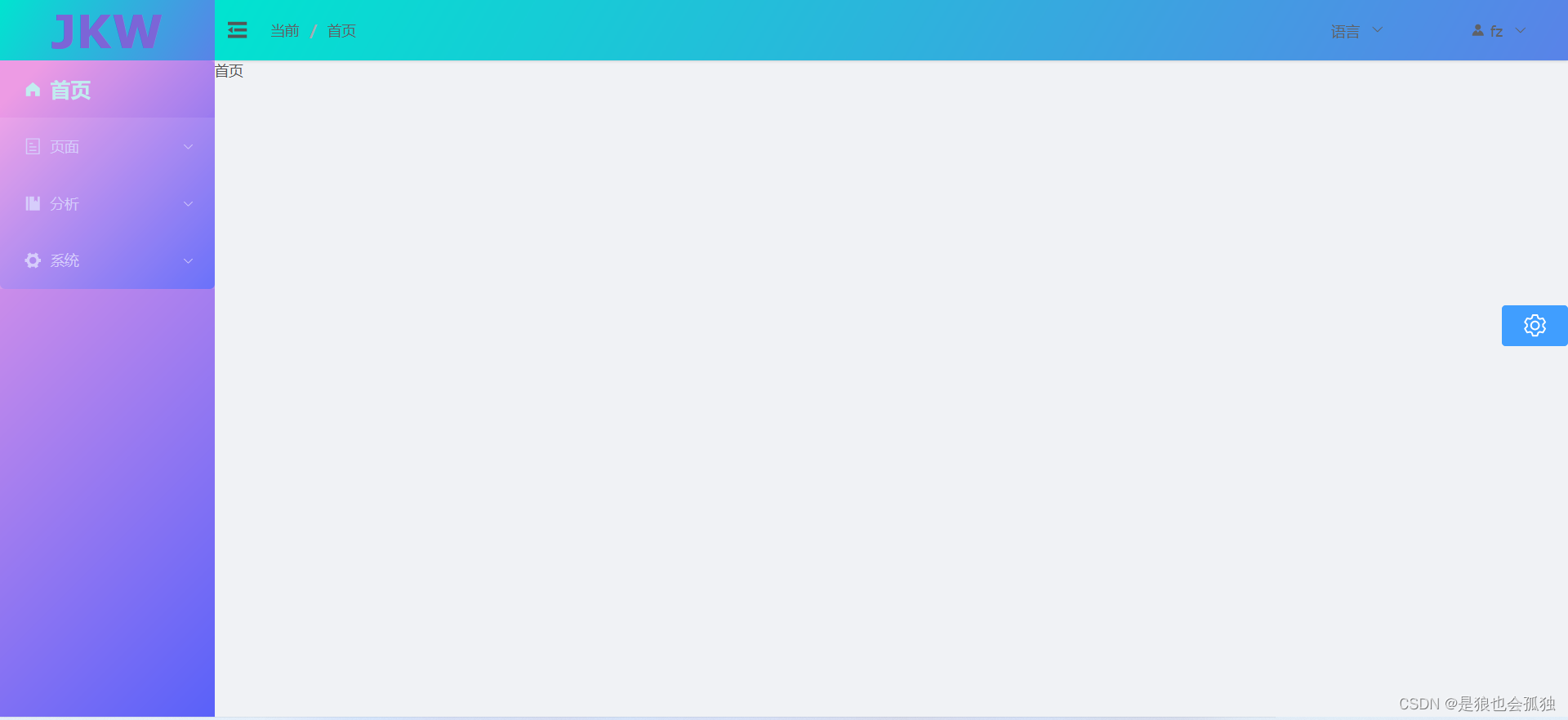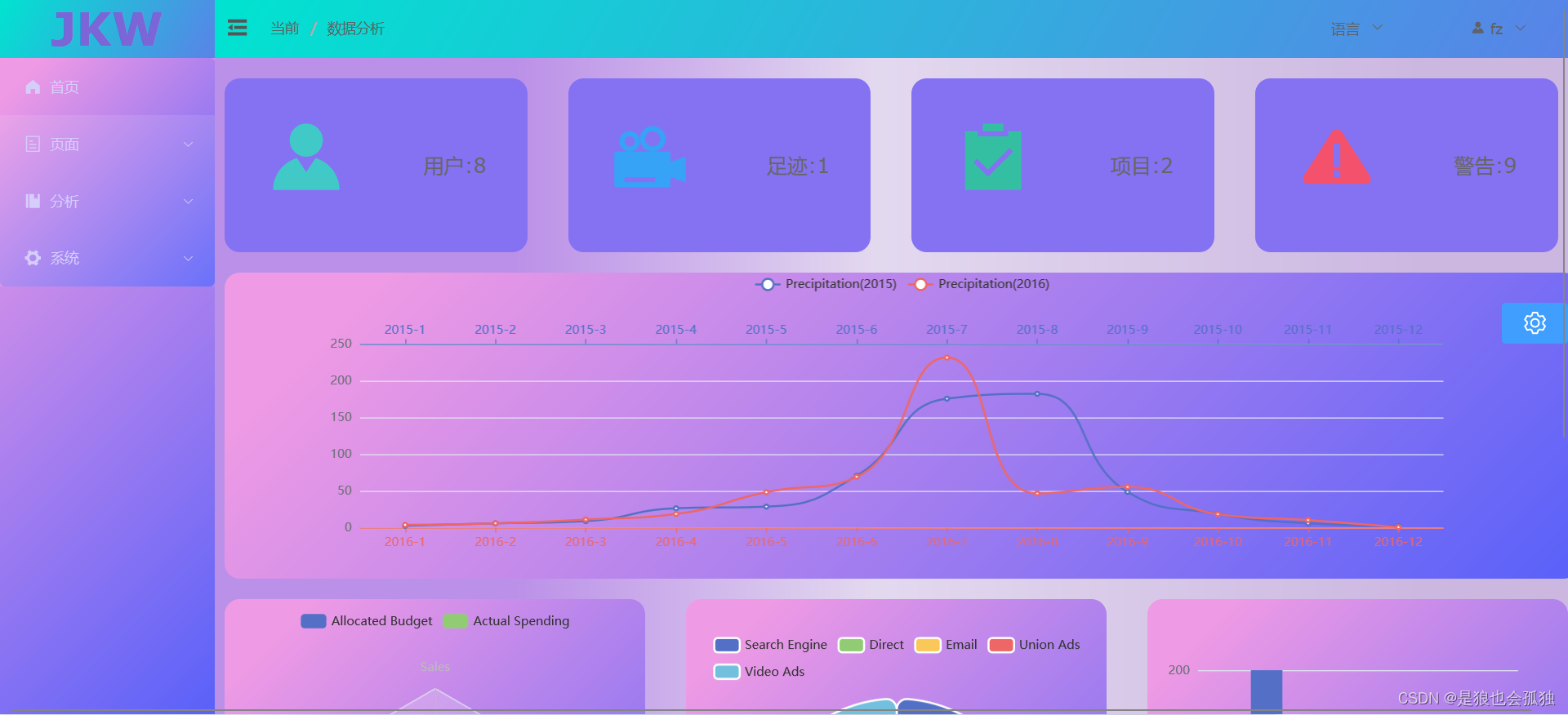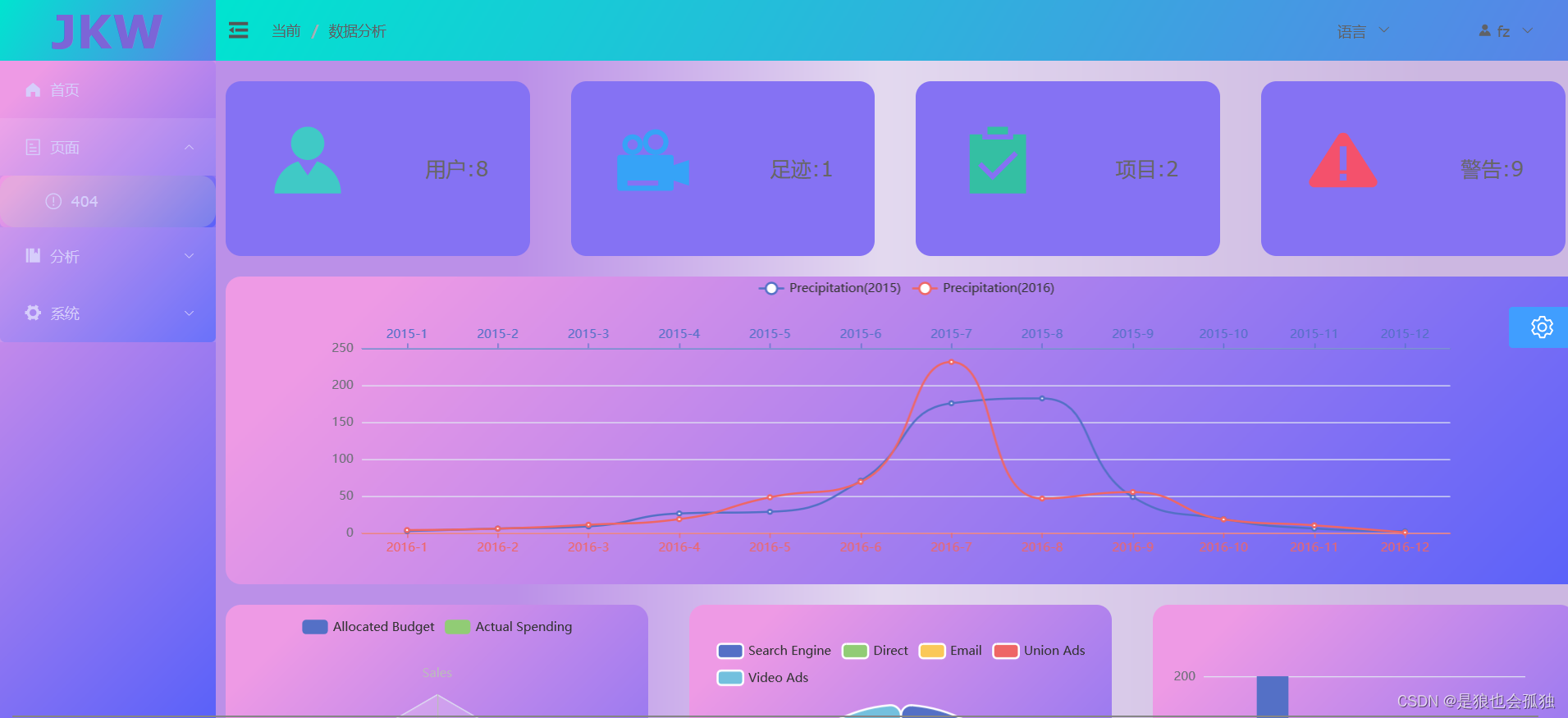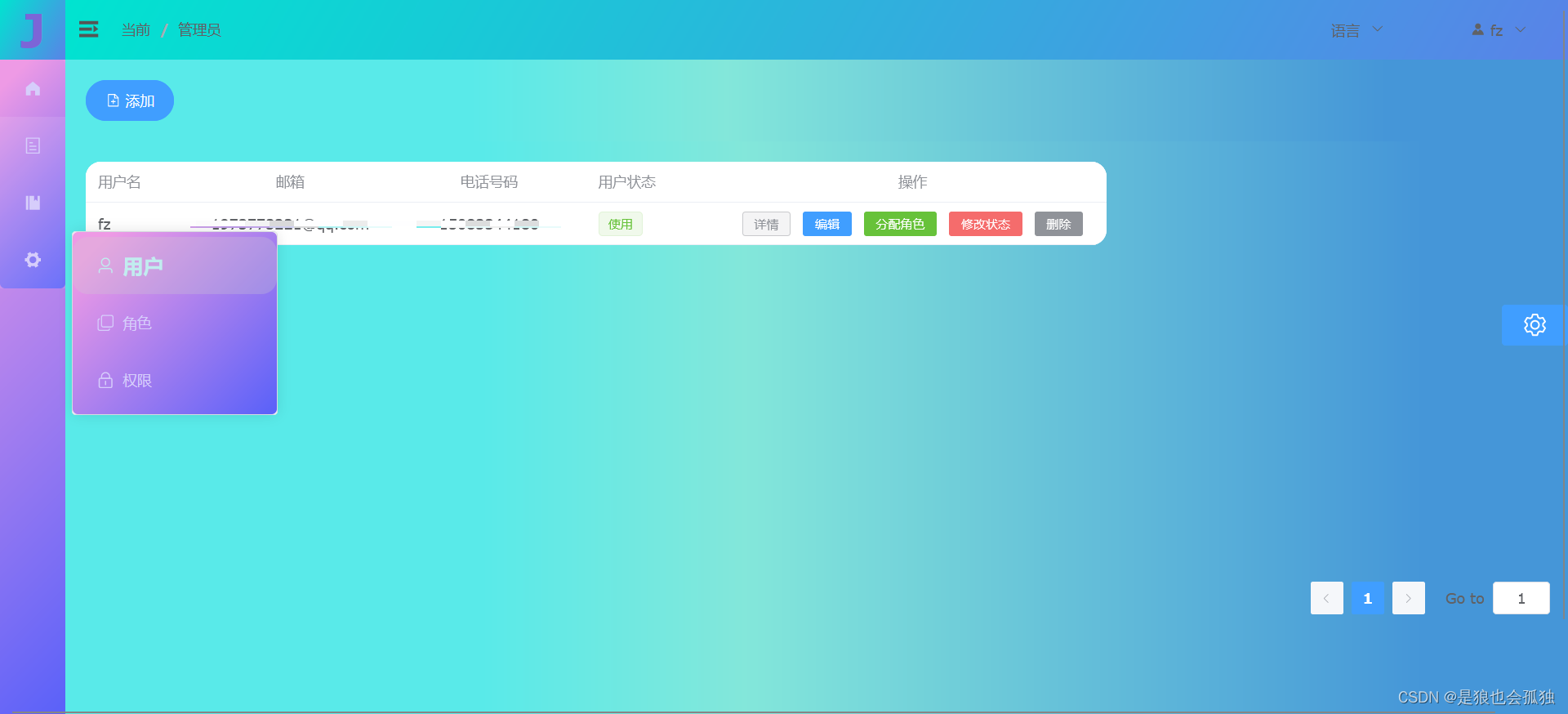效果演示
先给大家看一下效果吧
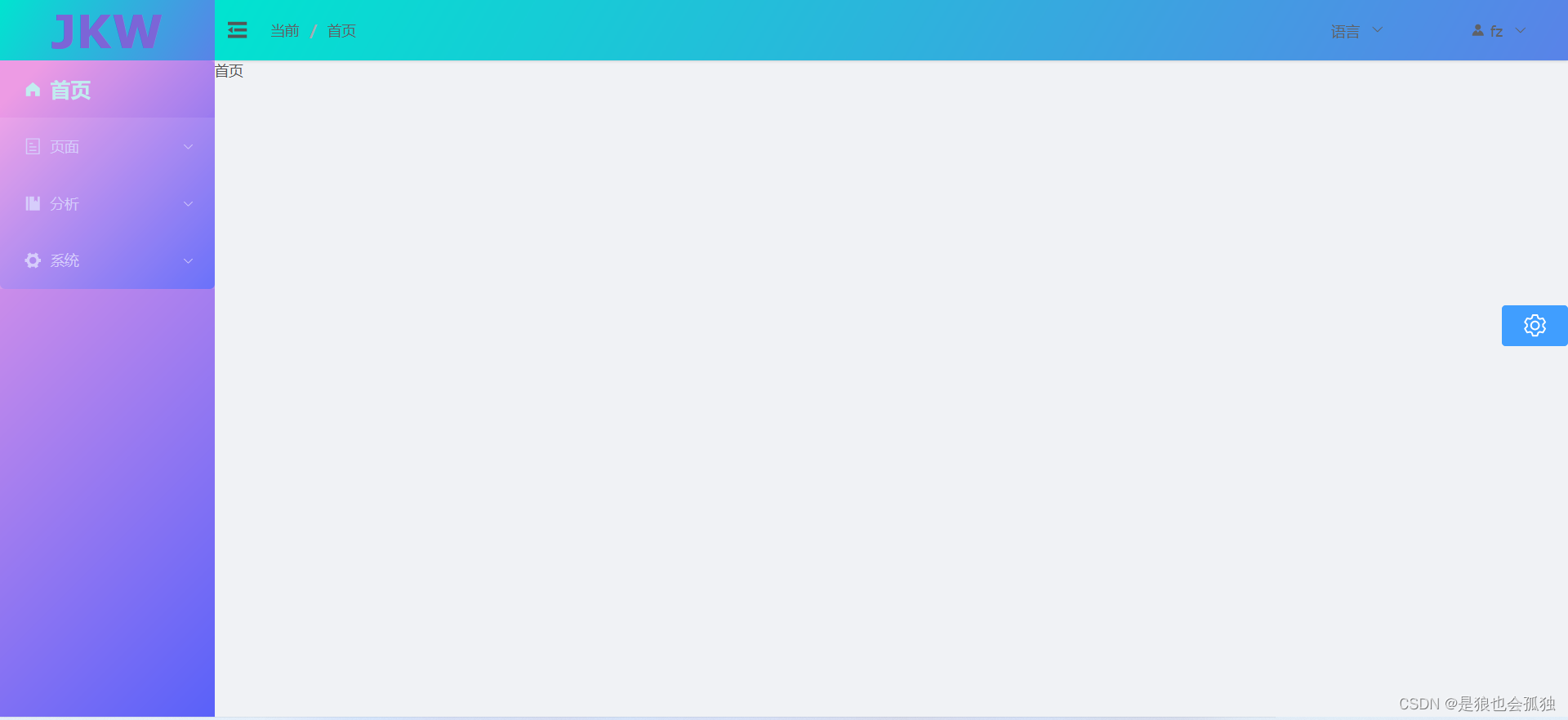
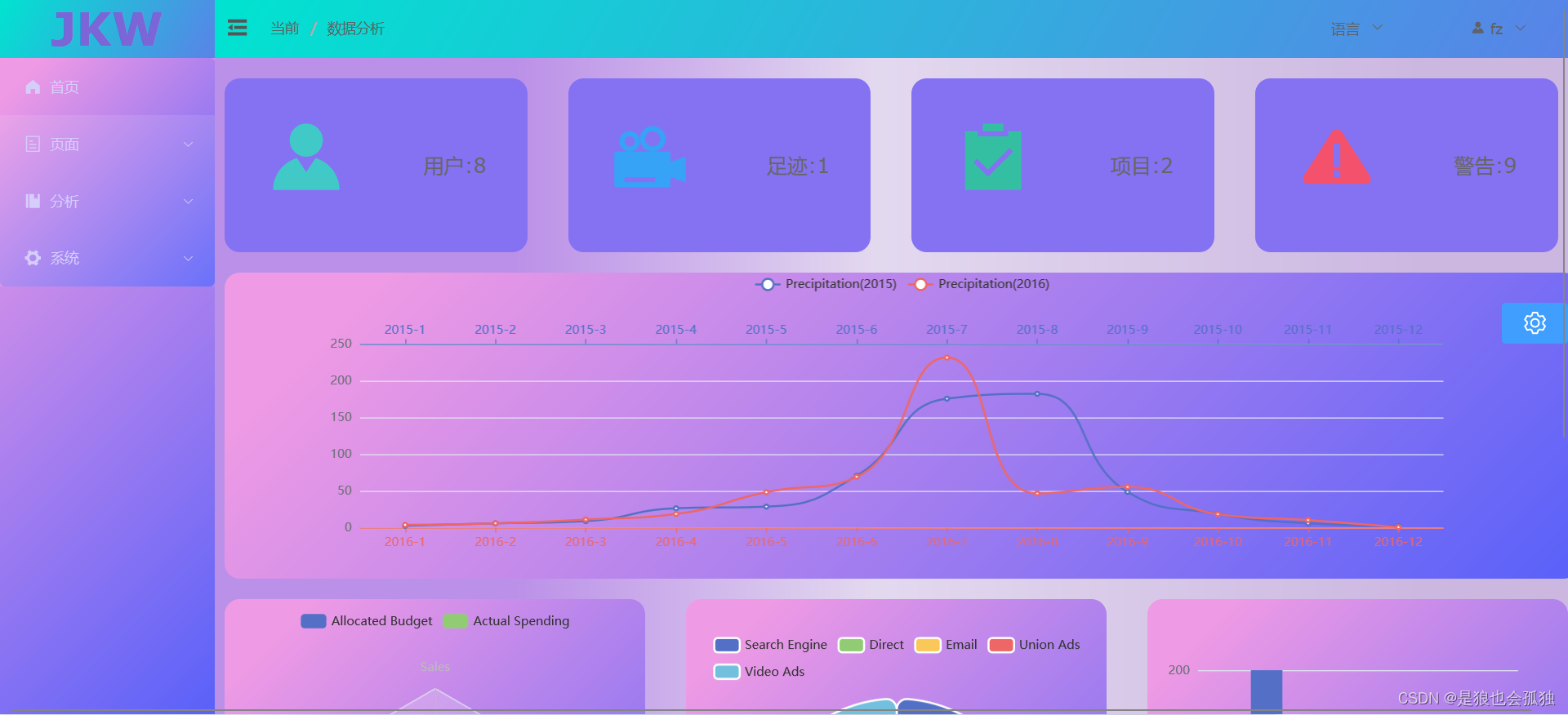
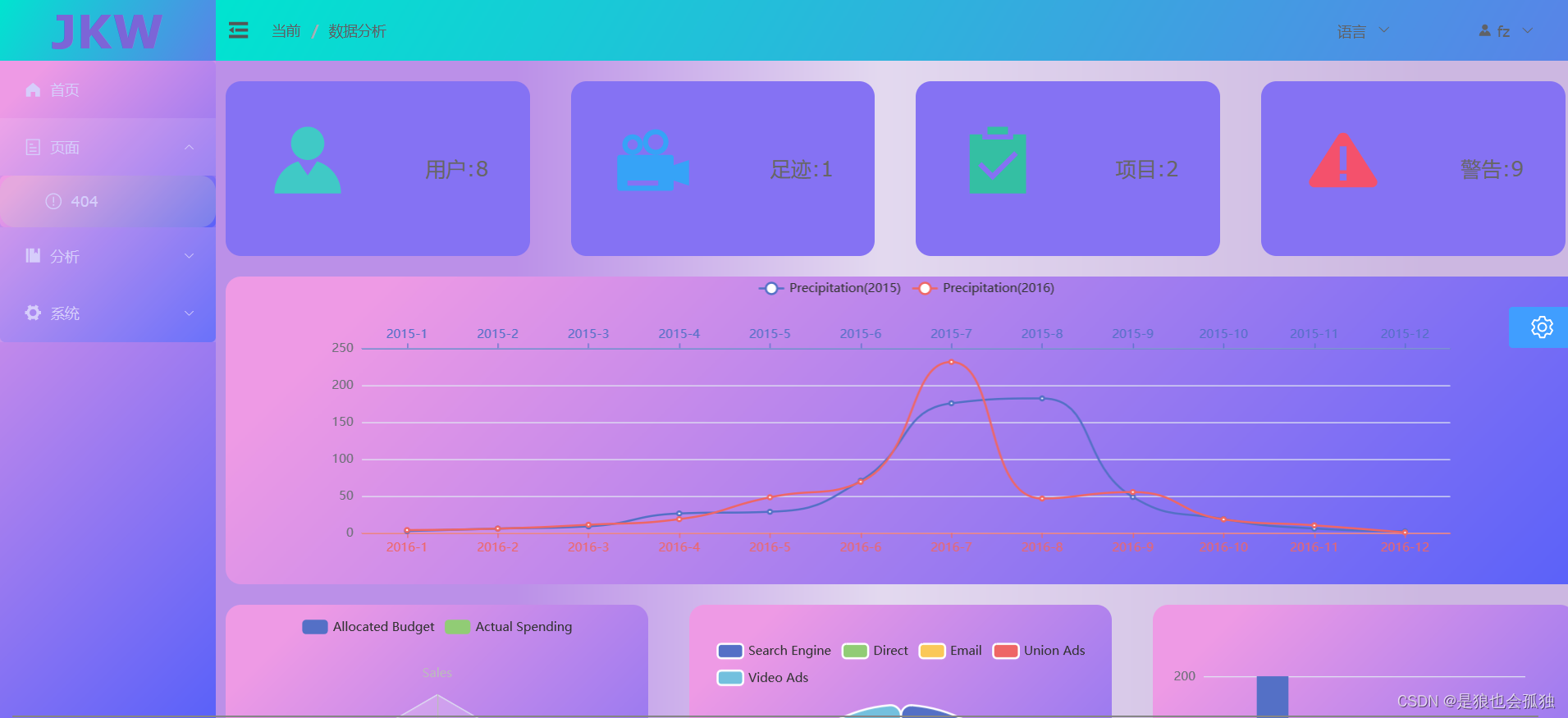
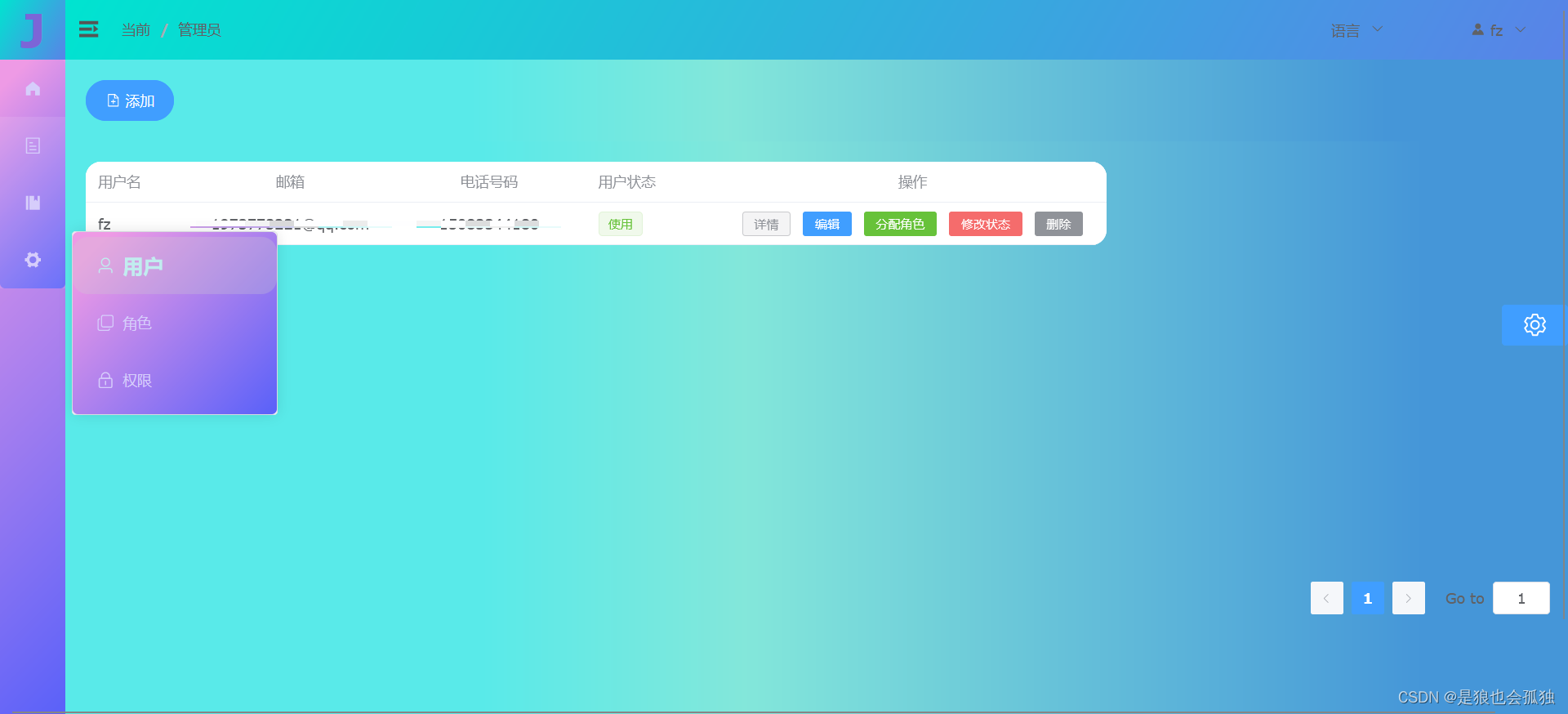
el-menu详解
官方属性
| 属性名 | 说明 | 类型 | 可选值 | 默认值 |
|---|
| mode | 菜单展示模式 | string | horizontal / vertical | vertical |
| collapse | 是否水平折叠收起菜单(仅在 mode 为 vertical 时可用) | boolean | — | false |
| ellipsis | 是否省略多余的子项(仅在横向模式生效) | boolean | — | true |
| background-color | 菜单的背景颜色(十六进制格式)(已被废弃,使用--bg-color) | string | — | #ffffff |
| text-color | 文字颜色(十六进制格式)(已被废弃,使用--text-color) | string | — | #303133 |
| active-text-color | 活动菜单项的文本颜色(十六进制格式)(已被废弃,使用--active-color) | string | — | #409EFF |
| default-active | 页面加载时默认激活菜单的 index | string | — | — |
| default-openeds | 默认打开的 sub-menu 的 index 的数组 | Array | — | — |
| unique-opened | 是否只保持一个子菜单的展开 | boolean | — | false |
| menu-trigger | 子菜单打开的触发方式,只在 mode 为 horizontal 时有效。 | string | hover / click | hover |
| router | 是否启用 vue-router 模式。 启用该模式会在激活导航时以 index 作为 path 进行路由跳转 使用 default-active 来设置加载时的激活项。 | boolean | — | false |
| collapse-transition | 是否开启折叠动画 | boolean | — | true |
| popper-effect | Tooltip 主题,内置了 dark / light 两种主题 | string | dark / light | dark |
| 方法名 | 说明 | 参数 |
|---|
| open | 展开指定的 sub-menu | index: 需要打开的 sub-menu 的 index |
| close | 收起指定的 sub-menu | index: 需要收起的 sub-menu 的 index |
| 事件名 | 说明 | 回调参数 |
|---|
| select | 菜单激活回调 | index: 选中菜单项的 index, indexPath: 选中菜单项的 index path, item: 选中菜单项, routeResult: vue-router 的返回值(如果 router 为 true) |
| open | sub-menu 展开的回调 | index: 打开的 sub-menu 的 index, indexPath: 打开的 sub-menu 的 index path |
| close | sub-menu 收起的回调 | index: 收起的 sub-menu 的 index, indexPath: 收起的 sub-menu 的 index path |
| 插槽名 | 说明 | 子标签 |
|---|
| — | 自定义默认内容 | SubMenu / Menu-Item / Menu-Item-Group |
| 属性名 | 说明 | 类型 | 可选值 | 默认值 |
|---|
| index | 唯一标志 | string | — | — |
| popper-class | 为 popper 添加类名 | string | — | — |
| show-timeout | 展开 sub-menu 的延时 | number | — | 300 |
| hide-timeout | 收起 sub-menu 的延时 | number | — | 300 |
| disabled | 是否禁用 | boolean | — | false |
| popper-append-to-body(已废弃) | 是否将弹出菜单插入至 body 元素。 在菜单的定位出现问题时,可尝试修改该属性 | boolean | — | 一级子菜单:true / 非一级子菜单:false |
| teleported | 是否将 popup 的下拉列表插入至 body 元素 | boolean | — | 一级子菜单:true / 非一级子菜单:false |
| popper-offset | 弹出窗口偏移 | number | — | 6 |
| expand-close-icon | 父菜单展开且子菜单关闭时的图标, expand-close-icon 和 expand-open-icon 需要一起配置才能生效 | string | Component | — | — |
| expand-open-icon | 父菜单展开且子菜单打开时的图标, expand-open-icon 和 expand-close-icon 需要一起配置才能生效 | string | Component | — | — |
| collapse-close-icon | 父菜单收起且子菜单关闭时的图标, expand-close-icon 和 expand-open-icon 需要一起配置才能生效 | string | Component | — | — |
| collapse-open-icon | 父菜单收起且子菜单打开时的图标, expand-open-icon 和 expand-close-icon 需要一起配置才能生效 | string | Component |
| 插槽名 | 说明 | 子标签 |
|---|
| — | 自定义默认内容 | SubMenu / Menu-Item / Menu-Item-Group |
| title | 自定义标题内容 | — |
| 属性名 | 说明 | 类型 | 可选值 | 默认值 |
|---|
| index | 唯一标志 | string/null | — | null |
| route | Vue Router 路径对象 | object | — | — |
| disabled | 是否禁用 | boolean | — | false |
| 事件名 | 说明 | 回调参数 |
|---|
| click | 菜单点击时的回调函数 | el-menu-item 实例 |
| 插槽名 | 说明 |
|---|
| — | 自定义默认内容 |
| title | 自定义标题内容 |
| 属性名 | 说明 | 类型 | 可选值 | 默认值 |
|---|
| title | 组标题 | string | — | — |
| 插槽名 | 说明 | 子标签 |
|---|
| — | 默认插槽内容 | Menu-Item |
| title | 自定义组标题内容 | — |
属性解析
el-menu属性
mode:菜单展示模式【horizontal水平/vertical垂直】【默认vertical】
collapse:是否水平折叠收起菜单(仅在垂直模式生效)【默认false】,可以修改为动态如::collapse="menuStore.isCollapse"
collapse-transition:是否开启折叠动画(仅在垂直模式生效)【默认true】
ellipsis:是否省略多余的子项(仅在横向模式生效)【默认true】
unique-opened:是否只保持一个子菜单的展开
router:可以把点击高亮里的index的地址变为路由地址,进行路由访问
default-active:点击高亮(与index=""搭配,在script设置默认访问/) 如::default-active="active" const active = ref("/")
background-color:菜单的背景颜色【默认#ffffff】
text-color:文字颜色【默认#303133】
active-text-color:选中文字颜色【默认#409EFF】
el-sub-menu属性
index:唯一标志
disabled:是否禁用
show-timeout:展开 sub-menu 的延时【默认300】
hide-timeout:收起 sub-menu 的延时【默认300】
el-menu-item属性
index:唯一标志
route:Router路径对象
disabled:是否禁用
修改默认样式
/**el-menu默认样式 */
.el-menu{
border-right: 0 !important;/*去掉element menu的右侧边框 */
border-radius: 5px!important;
background-image: linear-gradient(135deg, #EE9AE5 10%, #5961F9 100%) !important;
}
.el-menu-item{
border-radius: 15px!important;
}
.el-menu-item.is-active {
font-weight: 900!important;
font-size: 20px!important;
color: #c1ecef!important;
}
注意:垂直模式水平折叠收起菜单后里面item的背景色要在App.vue中设置
.el-menu {
background-image: linear-gradient(135deg, #EE9AE5 10%, #5961F9 100%) !important;
}
直接上代码
<!--添加动画效果:设置内部样式-->
<div class="slider-navs" :style="{ width: menuStore.isCollapse ? '64px' : '210px' }">
<div v-if="menuStore.toggleStore" class="logo">{{ menuStore.isCollapse ? 'J' : "JKW" }}</div>
<!--background-color:背景颜色(只有菜单这块,菜单占多少背景占多少)
text-color:文本颜色
active-text-color:选中后文本颜色
:default-active="active":点击高亮(与index=""搭配,在script设置默认访问/)
router:可以把点击高亮里的index的地址变为路由地址,进行路由访问
:collapse:是否开启折叠面板
unique-opened 是否只保持一个子菜单的展开
点击的是el-sub-menu,所以el-sub-menu 的唯一性是必须的,设置index属性来保持唯一性
-->
<el-menu background-color="rgba(255,255,255,.1)" text-color="rgb(214, 205, 251)" active-text-color="orange"
:default-active="active" router class="el-menu-vertical-demo" :collapse="menuStore.isCollapse" unique-opened>
<el-menu-item index="/home/index">
<el-icon>
<HomeFilled />
</el-icon>
<span>首页</span>
</el-menu-item>
<el-sub-menu index="99">
<template #title>
<el-icon>
<Tickets />
</el-icon>
<span>页面</span>
</template>
<el-menu-item index="/:pathMath(.*)*">
<el-icon>
<Warning />
</el-icon>
<span>404</span>
</el-menu-item>
</el-sub-menu>
<el-sub-menu index="1">
<template #title>
<el-icon>
<Management />
</el-icon>
<span>分析</span>
</template>
<el-menu-item index="/annlysis/Analysis1">
<el-icon>
<Operation />
</el-icon>
<span>样例1</span>
</el-menu-item>
</el-sub-menu>
<el-sub-menu index="2">
<template #title>
<el-icon>
<Tools />
</el-icon>
<span>系统</span>
</template>
<el-menu-item index="/sys/admin">
<el-icon>
<User />
</el-icon>
<span>用户</span>
</el-menu-item>
<el-menu-item index="/sys/role">
<el-icon>
<CopyDocument />
</el-icon>
<span>角色</span>
</el-menu-item>
<el-menu-item index="/sys/permission">
<el-icon>
<Lock />
</el-icon>
<span>权限</span>
</el-menu-item>
</el-sub-menu>
</el-menu>
</div>
<script setup>
import { ref } from 'vue';
import { useMenuStore } from "@/stores/menuStore.js";//stores
//解决页面刷新后 菜单高亮与面包屑不匹配
const menuStore = useMenuStore()
const active = ref("/")
if (localStorage.getItem("active")) {
active.value = localStorage.getItem("active")
}
</script>
<style scoped>
.slider-navs {
background-image: linear-gradient(135deg, #EE9AE5 10%, #5961F9 100%) !important;
/*固定在左侧(position: fixed生成绝对定位的元素, 相对于浏览器窗口进行定位) */
position: fixed;
left: 0;
top: 0;
bottom: 0;
/*width: 210px;*/
/*设置动画过渡 和<el-menu>内部的一样 */
transition: 0.3s ease-in;
}
.el-menu-vertical-demo {
background-image: linear-gradient(to bottom right, rgb(114, 135, 254), rgb(130, 88, 186));
}
.logo {
background-image: linear-gradient(120deg, #00e4d0, #5983e8) !important;
/*需要在App.vue设置公共样式,把element menu的右边框去掉,否则对不齐 */
width: 100%;
height: 60px;
background-color: #364e6d;
font-size: 45px;
font-weight: 900;
color: rgb(124, 101, 215);
text-align: center;
/*左右居中 */
line-height: 60px;
/*上下居中:和高度保持一致 */
}
.icon {
width: 16px;
height: 16px;
margin-right: 5px;
/*让图标和文字有空隙 */
}
</style>
app.vue全局样式的设计
/**侧边栏样式修改 */
.el-menu{
border-radius: 5px!important;
background-image: linear-gradient(135deg, #EE9AE5 10%, #5961F9 100%) !important;
}
.el-menu-item{
border-radius: 15px!important;
}
.el-menu-item.is-active {
font-weight: 900!important;
font-size: 20px!important;
color: #c1ecef!important;
}