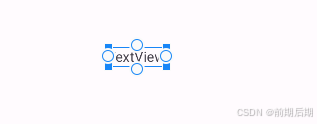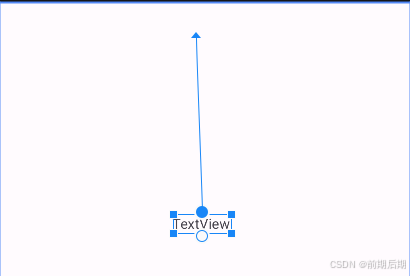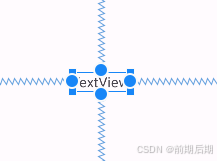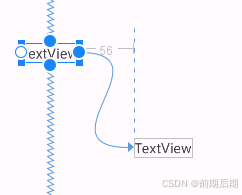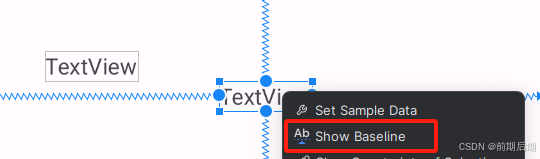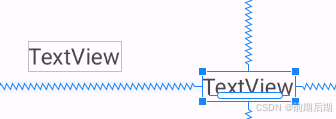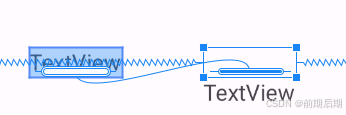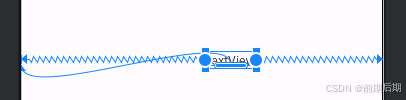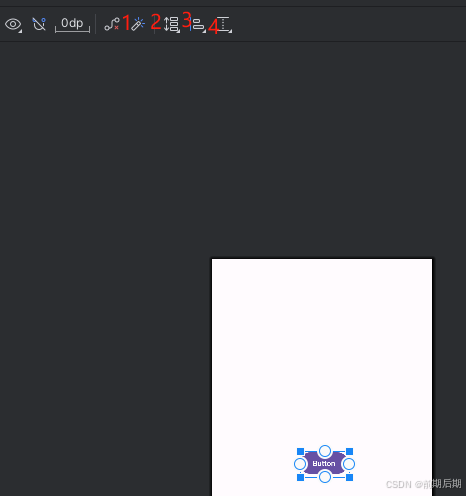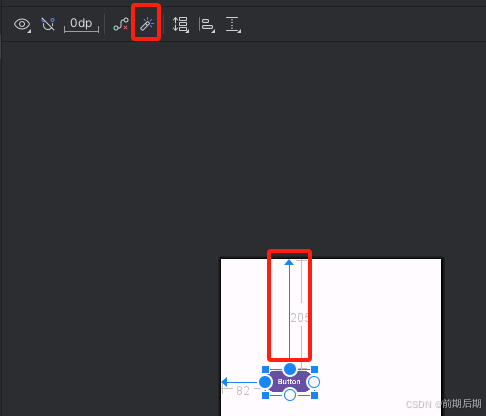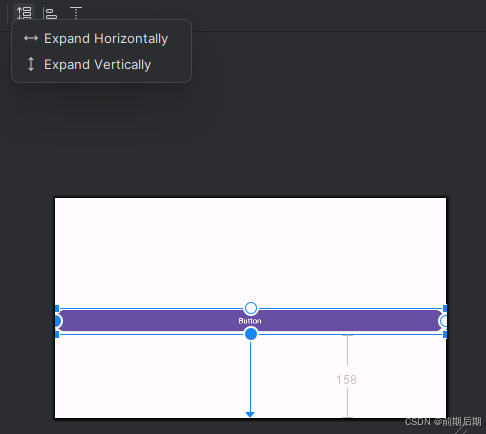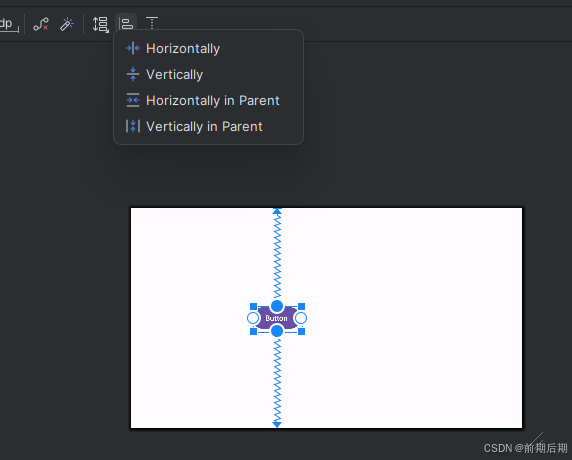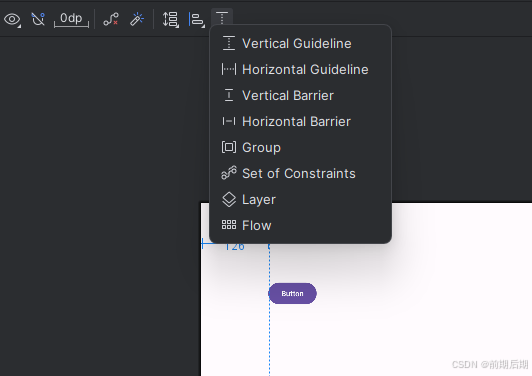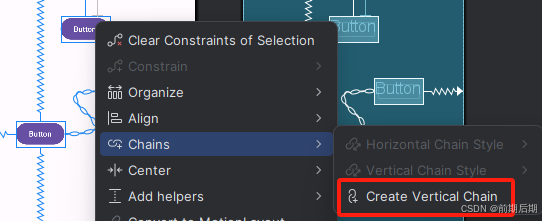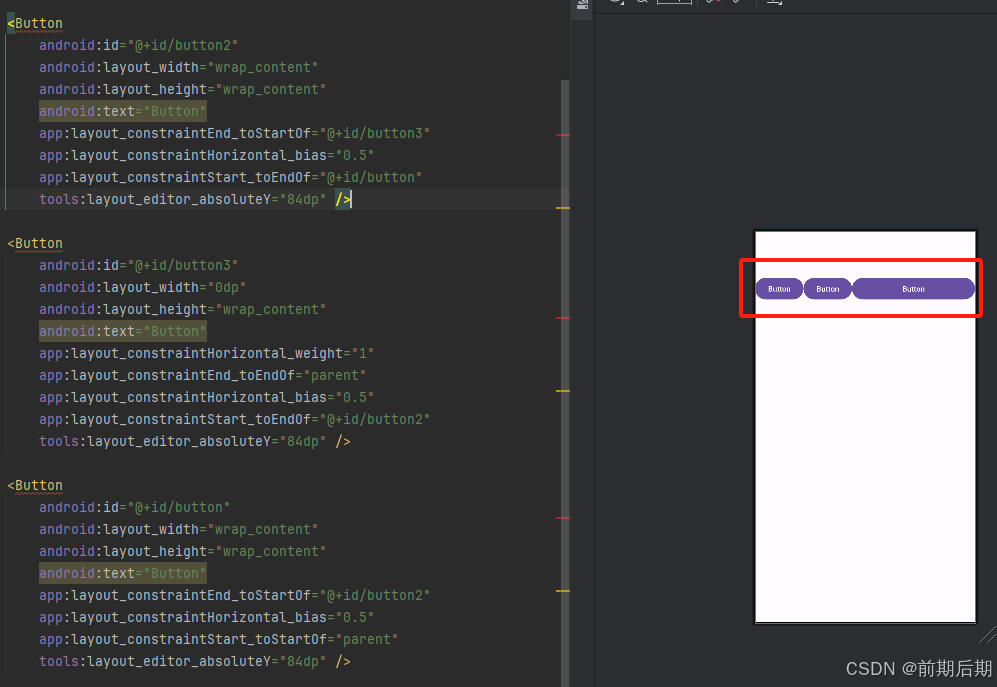目录
1)ConstraintLayout 约束布局是什么?为什么使用?
2)如何使用
3)可见性改变后的行为处理
4)图形化界面的一些工具介绍
5)Chains ( 链 )
一、ConstraintLayout 约束布局是什么
ConstraintLayout 是一个灵活且强大的布局容器,用于在 Android 应用程序中创建复杂的用户界面。并且该布局可以只有一层嵌套 , 解决了布局嵌套过多问题 , 减少了界面绘制的时间 ;
二、如何使用
推荐图形化界面+代码的方式一起。
2.1约束的基本使用
在 ConstraintLayout 中 设置 View 的位置 , 至少为 该 View 设置 一个垂直 和 一个水平 约束 ;
可以看到四个方向有四个小白圆圈,就是用于设置约束的。可以通过拖动设置约束
设置以后,它就是小实心圆圈
<androidx.constraintlayout.widget.ConstraintLayout xmlns:android="http://schemas.android.com/apk/res/android"
xmlns:app="http://schemas.android.com/apk/res-auto"
xmlns:tools="http://schemas.android.com/tools"
android:id="@+id/main"
android:layout_width="match_parent"
android:layout_height="match_parent"
tools:context=".hilt.MainActivity">
<TextView
android:id="@+id/textView"
android:layout_width="wrap_content"
android:layout_height="wrap_content"
android:text="TextView"
app:layout_constraintBottom_toBottomOf="parent" 设置组件的 Bottom ( 底部 ) 位置的约束
app:layout_constraintEnd_toEndOf="parent" 设置组件的 End ( 右部 ) 位置的约束
app:layout_constraintStart_toStartOf="parent" 设置组件的 Start ( 左部 ) 位置的约束
app:layout_constraintTop_toTopOf="parent" />设置组件的 Top ( 顶部 ) 位置的约束
</androidx.constraintlayout.widget.ConstraintLayout>
2.2 相对定位约束
相对定位的意思,就是相对于某个控件,如果这个控件移动,那么也会跟着移动。如下这一种曲线,就是相对定位。
<?xml version="1.0" encoding="utf-8"?>
<androidx.constraintlayout.widget.ConstraintLayout xmlns:android="http://schemas.android.com/apk/res/android"
xmlns:app="http://schemas.android.com/apk/res-auto"
xmlns:tools="http://schemas.android.com/tools"
android:id="@+id/main"
android:layout_width="match_parent"
android:layout_height="match_parent"
tools:context=".hilt.MainActivity">
<TextView
android:id="@+id/textView"
android:layout_width="wrap_content"
android:layout_height="wrap_content"
android:text="TextView"
app:layout_constraintBottom_toBottomOf="parent"
app:layout_constraintEnd_toEndOf="parent"
app:layout_constraintHorizontal_bias="0.575"
app:layout_constraintStart_toStartOf="parent"
app:layout_constraintTop_toTopOf="parent" />
<TextView
android:id="@+id/textView2"
android:layout_width="wrap_content"
android:layout_height="wrap_content"
android:layout_marginEnd="56dp"
android:text="TextView"
app:layout_constraintBottom_toBottomOf="parent"
app:layout_constraintEnd_toStartOf="@+id/textView" 将 被约束组件 的 结束 约束到 目标组件 的 开始
app:layout_constraintTop_toTopOf="parent"
app:layout_constraintVertical_bias="0.367" />
</androidx.constraintlayout.widget.ConstraintLayout>
可以设置的属性非常多
//将 被约束组件 的 左侧 约束到 目标组件 的左侧
layout_constraintLeft_toLeftOf
//将 被约束组件 的 左侧 约束到 目标组件 的右侧
layout_constraintLeft_toRightOf
//将 被约束组件 的 右侧 约束到 目标组件 的左侧
layout_constraintRight_toLeftOf
//将 被约束组件 的 右侧 约束到 目标组件 的右侧
layout_constraintRight_toRightOf
...
2.3 基线约束
用于文本对齐 , 如果两个视图中有 文字 , 可以使用基线约束将两个视图中的文本进行对齐操作 ;
以前我们定义的控件,可能大小不一样,导致文字老是对齐不了,或者对齐起来很麻烦,那么我们就可以使用基线约束。
(1)右键控件,点击show Baseline
可以看到文字下方就会显示出一个白色矩形,然后拖动它连接到另外一个控件的文字底部,就会实现文字对齐。
<?xml version="1.0" encoding="utf-8"?>
<androidx.constraintlayout.widget.ConstraintLayout xmlns:android="http://schemas.android.com/apk/res/android"
xmlns:app="http://schemas.android.com/apk/res-auto"
xmlns:tools="http://schemas.android.com/tools"
android:id="@+id/main"
android:layout_width="match_parent"
android:layout_height="match_parent"
tools:context=".hilt.MainActivity">
<TextView
android:id="@+id/textView"
android:layout_width="wrap_content"
android:layout_height="wrap_content"
android:text="TextView"
app:layout_constraintBaseline_toBaselineOf="@+id/textView2"
app:layout_constraintEnd_toEndOf="parent"
app:layout_constraintHorizontal_bias="0.592"
app:layout_constraintStart_toStartOf="parent" />
<TextView
android:id="@+id/textView2"
android:layout_width="wrap_content"
android:layout_height="wrap_content"
android:layout_marginStart="100dp"
android:text="TextView"
app:layout_constraintBottom_toBottomOf="parent"
app:layout_constraintStart_toStartOf="parent"
app:layout_constraintTop_toTopOf="parent"
app:layout_constraintVertical_bias="0.318" />
</androidx.constraintlayout.widget.ConstraintLayout>
三、可见性改变后的行为处理
如果说,当一个控件被GONE时,那么被约束的控件的位置会怎么样?
- Margin 置 0 : 该组件所有方向的 Margin 属性都被设置成 0 ; 即 下面 的 6 种 Margin 属性清零 ;
- 约束保留 : 该组件 四个方向的约束 仍然有效 , 其所在位置不会改变 ;
- 尺寸修改 : 该组件的宽高尺寸会被设置成 0 , 即 该组件收缩成一个点 ;
可以看到位置还是保持不变,但由于大小变了,所以相对应也会被抬高.
四、工具栏介绍
(1)第一个:删除所有约束布局
(2)第二个:自动推断要添加的约束
(3)第三个:自动横向,竖向拉伸
(3)第四个:设置对齐方式
(5)第五个:增加辅助工具,引导线,用于控件的参考对象
五、Chains ( 链 )
Chains ( 链 )的功能,就是控制一组控件,只能垂直,或者水平移动,如果设置了垂直,就不能水平移动,也就是不能左右移动。
比如我们设置以后,只能垂直方向,那么我们就可以设置它的权重。为什么可以设置权重呢,因为这个方向已经不能移动。