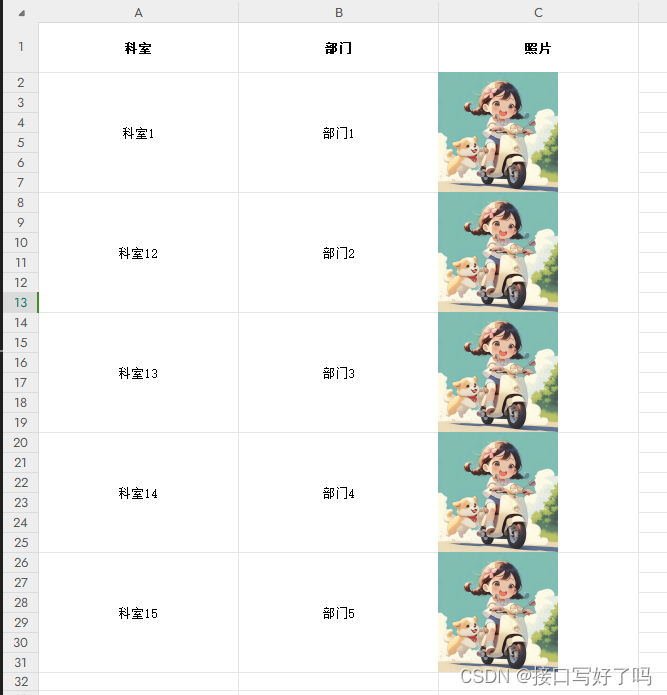效果图
代码
1,js代码,把这个代码复制到一个js文件内
表格样式可以在这里面调整,就是直接加在表格的标签上写样式,tr td 之类的
/* eslint-disable */
let idTmr;
const getExplorer = () => {
let explorer = window.navigator.userAgent;
//ie
if (explorer.indexOf("MSIE") >= 0) {
return 'ie';
}
//firefox
else if (explorer.indexOf("Firefox") >= 0) {
return 'Firefox';
}
//Chrome
else if (explorer.indexOf("Chrome") >= 0) {
return 'Chrome';
}
//Opera
else if (explorer.indexOf("Opera") >= 0) {
return 'Opera';
}
//Safari
else if (explorer.indexOf("Safari") >= 0) {
return 'Safari';
}
}
// 判断浏览器是否为IE
const exportToExcel = (data,name) => {
// 判断是否为IE
if (getExplorer() == 'ie') {
tableToIE(data, name)
} else {
tableToNotIE(data,name)
}
}
const Cleanup = () => {
window.clearInterval(idTmr);
}
// ie浏览器下执行
const tableToIE = (data, name) => {
let curTbl = data;
let oXL = new ActiveXObject("Excel.Application");
//创建AX对象excel
let oWB = oXL.Workbooks.Add();
//获取workbook对象
let xlsheet = oWB.Worksheets(1);
//激活当前sheet
let sel = document.body.createTextRange();
sel.moveToElementText(curTbl);
//把表格中的内容移到TextRange中
sel.select;
//全选TextRange中内容
sel.execCommand("Copy");
//复制TextRange中内容
xlsheet.Paste();
//粘贴到活动的EXCEL中
oXL.Visible = true;
//设置excel可见属性
try {
let fname = oXL.Application.GetSaveAsFilename("Excel.xls", "Excel Spreadsheets (*.xls), *.xls");
} catch (e) {
print("Nested catch caught " + e);
} finally {
oWB.SaveAs(fname);
oWB.Close(savechanges = false);
//xls.visible = false;
oXL.Quit();
oXL = null;
// 结束excel进程,退出完成
window.setInterval("Cleanup();", 1);
idTmr = window.setInterval("Cleanup();", 1);
}
}
// 非ie浏览器下执行
const tableToNotIE = (function() {
// 编码要用utf-8不然默认gbk会出现中文乱码
let uri = 'data:application/vnd.ms-excel;base64,',
template = '<html xmlns:o="urn:schemas-microsoft-com:office:office" xmlns:x="urn:schemas-microsoft-com:office:excel" xmlns="http://www.w3.org/TR/REC-html40"><head><meta charset="UTF-8"><!--[if gte mso 9]><xml><x:ExcelWorkbook><x:ExcelWorksheets><x:ExcelWorksheet><x:Name>{worksheet}</x:Name><x:WorksheetOptions><x:DisplayGridlines/></x:WorksheetOptions></x:ExcelWorksheet></x:ExcelWorksheets></x:ExcelWorkbook></xml><![endif]--></head><body><table>{table}</table></body></html>',
base64 = function(s) {
return window.btoa(unescape(encodeURIComponent(s)));
},
format = (s, c) => {
return s.replace(/{(\w+)}/g,
(m, p) => {
return c[p];
})
}
return (table, name) => {
let ctx = {
worksheet: name,
table
}
//创建下载
let link = document.createElement('a');
link.setAttribute('href', uri + base64(format(template, ctx)));
link.setAttribute('download', name);
// window.location.href = uri + base64(format(template, ctx))
link.click();
}
})()
// 导出函数
const export2Excel = (theadData, tbodyData, dataname) => {
let re = /http/ // 字符串中包含http,则默认为图片地址
let th_len = theadData.length // 表头的长度
let tb_len = tbodyData.length // 记录条数
let width = 120 // 设置图片大小
let height = 120
// 添加表头信息
let thead = '<thead><tr style="width:' + 200 + 'px;height:' + 50 + 'px;">'
for (let i = 0; i < th_len; i++) {
thead += '<th>' + theadData[i] + '</th>'
}
thead += '</tr></thead>'
// 添加每一行数据
let tbody = '<tbody>'
for (let i = 0; i < tb_len; i++) {
tbody += '<tr>'
let row = tbodyData[i] // 获取每一行数据
for (let key in row) {
if (re.test(row[key])) { // 如果为图片,则需要加div包住图片
//
tbody += '<td style="width:' + width + 'px; height:' + height + 'px; text-align: center; vertical-align: middle"><div style="display:inline"><img src=\'' + row[key] + '\' ' + ' ' + 'width=' + '\"' + width + '\"' + ' ' + 'height=' + '\"' + height + '\"' + '></div></td>'
} else {
tbody += '<td style="text-align:center">' + row[key] + '</td>'
}
}
tbody += '</tr>'
}
tbody += '</tbody>'
let table = thead + tbody
// 导出表格
exportToExcel(table, dataname)
}
2,使用方法,组好表头和内容就行,图片会自动识别的。
<!DOCTYPE html>
<html lang="en">
<head>
<meta charset="UTF-8">
<!-- 公共css文件 -->
<link rel="stylesheet" href="/statics/css/common/common.css">
<!-- 公共js文件 -->
<script type="text/javascript" src="/statics/vue_element/common.js"></script>
<!-- vue方面文件 -->
<link rel="stylesheet" href="/statics/vue_element/element.css">
<script src="/statics/vue_element/vue.js"></script>
<script src="/statics/vue_element/element.js"></script>
<script src="/statics/vue_element/axios.js"></script>
<!-- 引入excel导出组件 -->
<script src="./qdcs.js"></script>
<title>测试</title>
</head>
<body>
<div id="app">
<div @click="ceshi">
导出测试
</div>
</div>
</body>
<script>
new Vue({
el: '#app',
data() {
return {
tHeader: [
'科室',
'部门',
'照片'
],
tbody: [
{
name: '科室1',
color: '部门1',
img: 'https://nimg.ws.126.net/?url=http%3A%2F%2Fdingyue.ws.126.net%2F2024%2F0510%2F11290a01j00sd90qe001dd000hs00hsg.jpg&thumbnail=660x2147483647&quality=80&type=jpg'
},
{
name: '科室12',
color: '部门2',
img: 'https://nimg.ws.126.net/?url=http%3A%2F%2Fdingyue.ws.126.net%2F2024%2F0510%2F11290a01j00sd90qe001dd000hs00hsg.jpg&thumbnail=660x2147483647&quality=80&type=jpg'
},
{
name: '科室13',
color: '部门3',
img: 'https://nimg.ws.126.net/?url=http%3A%2F%2Fdingyue.ws.126.net%2F2024%2F0510%2F11290a01j00sd90qe001dd000hs00hsg.jpg&thumbnail=660x2147483647&quality=80&type=jpg'
},
{
name: '科室14',
color: '部门4',
img: 'https://nimg.ws.126.net/?url=http%3A%2F%2Fdingyue.ws.126.net%2F2024%2F0510%2F11290a01j00sd90qe001dd000hs00hsg.jpg&thumbnail=660x2147483647&quality=80&type=jpg'
},
{
name: '科室15',
color: '部门5',
imgs: 'https://nimg.ws.126.net/?url=http%3A%2F%2Fdingyue.ws.126.net%2F2024%2F0510%2F11290a01j00sd90qe001dd000hs00hsg.jpg&thumbnail=660x2147483647&quality=80&type=jpg'
}
]
}
},
methods: {
ceshi(){
export2Excel(this.tHeader, this.tbody, '我爱花朵')
}
}
})
</script>
</html>
第二种写法(根据表头的key找表体内的内容一一对应)
js文件的内容
/* eslint-disable */
let idTmr;
const getExplorer = () => {
let explorer = window.navigator.userAgent;
//ie
if (explorer.indexOf("MSIE") >= 0) {
return 'ie';
}
//firefox
else if (explorer.indexOf("Firefox") >= 0) {
return 'Firefox';
}
//Chrome
else if (explorer.indexOf("Chrome") >= 0) {
return 'Chrome';
}
//Opera
else if (explorer.indexOf("Opera") >= 0) {
return 'Opera';
}
//Safari
else if (explorer.indexOf("Safari") >= 0) {
return 'Safari';
}
}
// 判断浏览器是否为IE
const exportToExcel = (data, name) => {
// 判断是否为IE
if (getExplorer() == 'ie') {
tableToIE(data, name)
} else {
tableToNotIE(data, name)
}
}
const Cleanup = () => {
window.clearInterval(idTmr);
}
// ie浏览器下执行
const tableToIE = (data, name) => {
let curTbl = data;
let oXL = new ActiveXObject("Excel.Application");
//创建AX对象excel
let oWB = oXL.Workbooks.Add();
//获取workbook对象
let xlsheet = oWB.Worksheets(1);
//激活当前sheet
let sel = document.body.createTextRange();
sel.moveToElementText(curTbl);
//把表格中的内容移到TextRange中
sel.select;
//全选TextRange中内容
sel.execCommand("Copy");
//复制TextRange中内容
xlsheet.Paste();
//粘贴到活动的EXCEL中
oXL.Visible = true;
//设置excel可见属性
try {
let fname = oXL.Application.GetSaveAsFilename("Excel.xls", "Excel Spreadsheets (*.xls), *.xls");
} catch (e) {
print("Nested catch caught " + e);
} finally {
oWB.SaveAs(fname);
oWB.Close(savechanges = false);
//xls.visible = false;
oXL.Quit();
oXL = null;
// 结束excel进程,退出完成
window.setInterval("Cleanup();", 1);
idTmr = window.setInterval("Cleanup();", 1);
}
}
// 非ie浏览器下执行
const tableToNotIE = (function () {
// 编码要用utf-8不然默认gbk会出现中文乱码
let uri = 'data:application/vnd.ms-excel;base64,',
template = '<html xmlns:o="urn:schemas-microsoft-com:office:office" xmlns:x="urn:schemas-microsoft-com:office:excel" xmlns="http://www.w3.org/TR/REC-html40"><head><meta charset="UTF-8"><!--[if gte mso 9]><xml><x:ExcelWorkbook><x:ExcelWorksheets><x:ExcelWorksheet><x:Name>{worksheet}</x:Name><x:WorksheetOptions><x:DisplayGridlines/></x:WorksheetOptions></x:ExcelWorksheet></x:ExcelWorksheets></x:ExcelWorkbook></xml><![endif]--></head><body><table>{table}</table></body></html>',
base64 = function (s) {
return window.btoa(unescape(encodeURIComponent(s)));
},
format = (s, c) => {
return s.replace(/{(\w+)}/g,
(m, p) => {
return c[p];
})
}
return (table, name) => {
let ctx = {
worksheet: name,
table
}
//创建下载
let link = document.createElement('a');
link.setAttribute('href', uri + base64(format(template, ctx)));
link.setAttribute('download', name);
// window.location.href = uri + base64(format(template, ctx))
link.click();
}
})()
// 导出函数(表头,表体,导出名称)
const export2Excel = (theadData, tbodyData, dataname) => {
let re = /http/ // 字符串中包含http,则默认为图片地址
let th_len = theadData.length // 表头的长度
let tb_len = tbodyData.length // 记录条数
let width = 120 // 设置图片大小
let height = 120
// 添加表头信息
let thead = '<thead><tr style="width:' + 200 + 'px;height:' + 50 + 'px;">'
for (let i = 0; i < th_len; i++) {
thead += '<th>' + theadData[i].name + '</th>'
}
thead += '</tr></thead>'
// 添加每一行数据
let tbody = '<tbody>'
for (let i = 0; i < tb_len; i++) {
tbody += '<tr>'
let row = tbodyData[i] // 获取每一行数据
for (let h = 0; h < th_len; h++) {
if (re.test(row[theadData[h].key])) { // 如果为图片,则需要加div包住图片
console.log(row[theadData[h].key], 'row[key]');
tbody += '<td style="width:' + width + 'px; height:' + height + 'px; text-align: center; vertical-align: middle"><div style="display:inline"><img src=\'' + row[theadData[h].key] + '\' ' + ' ' + 'width=' + '\"' + width + '\"' + ' ' + 'height=' + '\"' + height + '\"' + '></div></td>'
} else {
tbody += '<td style="text-align:center">' + row[theadData[h].key] + '</td>'
}
}
tbody += '</tr>'
}
tbody += '</tbody>'
let table = thead + tbody
// 导出表格
exportToExcel(table, dataname)
}
html使用的方法
<!DOCTYPE html>
<html lang="en">
<head>
<meta charset="UTF-8">
<!-- 公共css文件 -->
<link rel="stylesheet" href="/statics/css/common/common.css">
<!-- 公共js文件 -->
<script type="text/javascript" src="/statics/vue_element/common.js"></script>
<!-- vue方面文件 -->
<link rel="stylesheet" href="/statics/vue_element/element.css">
<script src="/statics/vue_element/vue.js"></script>
<script src="/statics/vue_element/element.js"></script>
<script src="/statics/vue_element/axios.js"></script>
<!-- 引入excel导出组件 -->
<script src="./qdcs.js"></script>
<title>测试</title>
</head>
<body>
<div id="app">
<div @click="ceshi">
导出测试
</div>
</div>
</body>
<script>
new Vue({
el: '#app',
data() {
return {
tHeader: [
{
name:'科室',
key:'name',
},
{
name:'部门',
key:'color',
},
{
name:'照片',
key:'img',
}
],
tbody: [
{
name: '科室1',
color: '部门1',
img: 'https://nimg.ws.126.net/?url=http%3A%2F%2Fdingyue.ws.126.net%2F2024%2F0510%2F11290a01j00sd90qe001dd000hs00hsg.jpg&thumbnail=660x2147483647&quality=80&type=jpg'
},
{
name: '科室12',
color: '部门2',
img: 'https://nimg.ws.126.net/?url=http%3A%2F%2Fdingyue.ws.126.net%2F2024%2F0510%2F11290a01j00sd90qe001dd000hs00hsg.jpg&thumbnail=660x2147483647&quality=80&type=jpg'
},
{
name: '科室13',
color: '部门3',
img: 'https://nimg.ws.126.net/?url=http%3A%2F%2Fdingyue.ws.126.net%2F2024%2F0510%2F11290a01j00sd90qe001dd000hs00hsg.jpg&thumbnail=660x2147483647&quality=80&type=jpg'
},
{
name: '科室14',
color: '部门4',
img: 'https://nimg.ws.126.net/?url=http%3A%2F%2Fdingyue.ws.126.net%2F2024%2F0510%2F11290a01j00sd90qe001dd000hs00hsg.jpg&thumbnail=660x2147483647&quality=80&type=jpg'
},
{
name: '科室15',
color: '部门5',
img: 'https://nimg.ws.126.net/?url=http%3A%2F%2Fdingyue.ws.126.net%2F2024%2F0510%2F11290a01j00sd90qe001dd000hs00hsg.jpg&thumbnail=660x2147483647&quality=80&type=jpg'
}
]
}
},
methods: {
ceshi(){
export2Excel(this.tHeader, this.tbody, '我爱花朵')
}
}
})
</script>
</html>```