数码相机做摄像头
Many of the popular digital SLRs and mirrorless cameras released over the past few years now offer USB webcam support — you just need to install some extra software. We break down which manufacturers support the feature and which camera models work, so you can step up your Zoom game.
过去几年中发布的许多流行的数码单反相机和无反光镜相机现在都提供USB网络摄像头支持-您只需要安装一些额外的软件即可。 我们将细分哪些制造商支持该功能以及哪些相机型号起作用,以便您加强Zoom游戏。
By Jim Fisher
由 吉姆·费舍尔
With webcams in short supply and demand skyrocketing due to the sharp spike in remote work, you might be staring at your digital SLR or mirrorless camera, wondering why you can’t connect it to your computer and enjoy better video quality than laptop webcams provide. The simple answer is, most cameras don’t support the function, at least on their own. Yes, they have USB ports, but there’s some software needed to take a digital video signal and feed it into Zoom, Google Meet, and others.
在网络摄像头供不应求的情况下,由于远程工作的急剧增加, 网络摄像头供不应求,您可能盯着数码SLR或无反光镜相机 ,想知道为什么无法将其连接到计算机并享受比笔记本电脑网络摄像头更好的视频质量。 一个简单的答案是,大多数相机至少不单独支持该功能。 是的,它们具有USB端口,但是需要一些软件来采集数字视频信号并将其输入到Zoom,Google Meet等中。
The good news is, the big camera makers have jumped in with software to bridge the gap. If you’re on a Windows platform you can download software for select Canon, Fujifilm, Nikon, Olympus, Panasonic, or Sony cameras and use them as a webcam.
好消息是,大型相机制造商纷纷加入软件以弥合差距。 如果您在Windows平台上,则可以下载适用于佳能,富士,尼康,奥林巴斯,松下或索尼相机的软件,并将它们用作网络摄像头。
Mac users aren’t as well serviced. To date, Canon, Fujifilm, and Panasonic have released macOS webcam software, but others are Windows only. There are hacks-I’ve been plugging my Sony a7R IV into my MacBook Pro every morning for a staff meeting for months-but you’ll need to be comfortable with Terminal commands if you want to down that route.
Mac用户的服务不太好。 迄今为止,佳能,富士和松下已经发布了macOS网络摄像头软件,但其他仅Windows。 有一些小技巧-我每天早上都会将我的Sony a7R IV插入MacBook Pro中以供员工开会使用数月之久 -但是如果您想走那条路线,则需要对终端命令感到满意。
No matter what system and camera you’re using, we’re here to help.
无论您使用哪种系统和相机,我们都将为您提供帮助。
佳能EOS Webcam Utility Beta (Canon EOS Webcam Utility Beta)
The Canon EOS Webcam Utility Beta, available for macOS and Windows systems, works with select SLR, mirrorless, and fixed-lens cameras. It’s advertised as a beta, so don’t expect tech support if you’re having trouble. You’ll need a 64-bit version of Windows 10 or a macOS system running High Sierra, Mojave, or Catalina to use it. It should work with Big Sur too, when it’s released.
适用于macOS和Windows系统的Canon EOS Webcam Utility Beta可与某些SLR,无反光镜和固定镜头相机配合使用。 它被宣传为Beta版,因此如果遇到问题,请不要期待技术支持。 您需要64位版本的Windows 10或运行High Sierra,Mojave或Catalina的macOS系统才能使用它。 当它发行时,它也应该与Big Sur一起使用。
It’s limited to recent models, and while there are some low-cost options on the list, you can’t plug in a $100 PowerShot Elph. Support is limited to G series PowerShots and interchangeable lens models.
它仅限于最新型号,并且虽然列表上有一些低成本的选择,但您无法插入售价100美元的PowerShot Elph。 支持仅限于G系列PowerShots和可互换镜头型号。
The EOS Webcam Utility works with the entire spate of current-generation EOS models-Canon’s branding for its SLR and mirrorless lines-and a handful of their predecessors. This is good news if you bought a Canon camera in recent memory, but leaves owners of older bodies in the cold. If you already have one of the following cameras, you’re set.
EOS Webcam Utility可与当前EOS型号的所有型号配合使用-Canon为其SLR和无反光镜系列产品打上烙印-以及其少数几个以前的型号。 如果您是在近期记忆中购买佳能相机,但是对老旧机主却冷漠的话,这是个好消息。 如果您已经具有以下相机之一,则已设置。
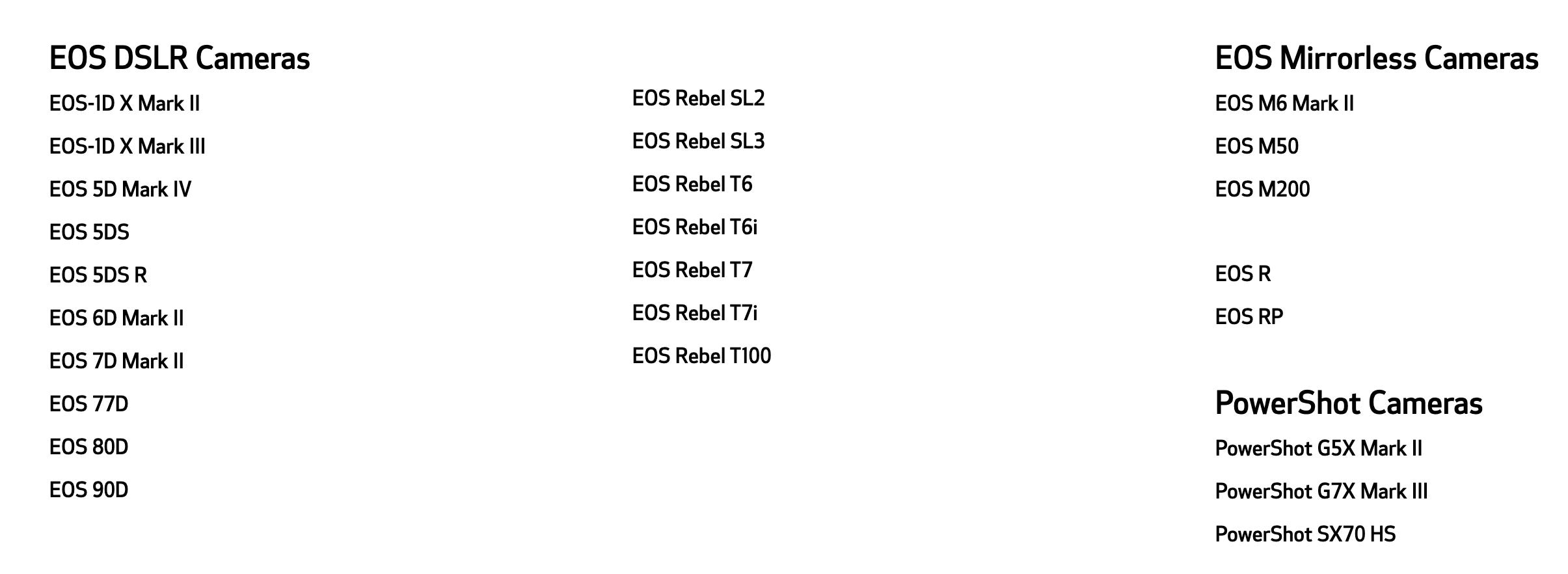
Once you’ve got the software running on your system, it’s just a matter of plugging your camera in via USB, and selecting the right source in your video chat app.
一旦您的系统上运行了该软件,只需通过USB插入相机,然后在视频聊天应用程序中选择正确的源即可。
Remember that the app is in beta, and you may find support to be hit or miss. For example, on a Mac system, it’s possible to use the EOS Webcam Utility in a Chrome browser window, but not in Safari.
请记住,该应用程序处于测试阶段,您可能会发现支持或失败的支持。 例如,在Mac系统上,可以在Chrome浏览器窗口中使用EOS Webcam Utility,但不能在Safari中使用。
Fujifilm X网络摄像头软件 (Fujifilm X Webcam Software)
Fujifilm’s webcam utility is cross-platform, with support for PCs running Windows 10 and Macs running Sierra, High Sierra, Mojave, and Catalina.
Fujifilm的网络摄像头实用程序是跨平台的,支持运行Windows 10的PC和运行Sierra,High Sierra,Mojave和Catalina的Mac。
It only works with Fujifilm’s higher-end X and GFX system cameras, with support dating back a couple of generations. You’ll need a Fujifilm X-T2, X-T3, X-T4, X-H1, X-Pro2, X-Pro3, GFX50S, GFX50R, or GFX100 to use it.
它只能与Fujifilm的高端X和GFX系统相机配合使用,支持的历史可以追溯到几代。 您需要使用Fujifilm X-T2,X-T3,X-T4,X-H1,X-Pro2,X-Pro3,GFX50S,GFX50R或GFX100才能使用它。
As for entry-level support, there are two recent models that work as USB webcams without the need for additional software. You can plug the X-A7 or X-T200 into your computer and you’ll be able to use it as a webcam in Google Meet, Microsoft Teams, Skype, and Zoom.
关于入门级支持,最近有两种型号可以用作USB网络摄像头,而无需其他软件。 您可以将X-A7或X-T200插入计算机,然后将其用作Google Meet,Microsoft Teams,Skype和Zoom中的网络摄像头。
尼康网络摄像头实用程序Beta (Nikon Webcam Utility Beta)
Nikon’s software is for Windows only. It works with PCs running 64-bit versions of Windows 10 and is available as a free download. Nikon promises that a Mac version is coming soon.
尼康的软件仅适用于Windows。 它可与运行Windows 10的64位版本的PC一起使用,可以免费下载 。 尼康承诺将很快推出Mac版本。
Camera support is limited to recent releases, so you’re out of luck if you have an older SLR. But current models are supported. At press time, the app works with the D5600, D7500, D500, D780, D850, D6, Z 50, Z 5, Z 6, and Z 7.
相机支持仅限于最新版本,因此如果您使用的是旧的SLR,您将不走运。 但是支持当前模型。 截至发稿时,该应用程序可与D5600,D7500,D500,D780,D850,D6,Z 50,Z 5,Z 6和Z 7配合使用。
奥林巴斯OM-D网络摄像头Beta (Olympus OM-D Webcam Beta)
The Olympus OM-D Webcam Beta is for Windows 10 only, but is available for both 32-bit and 64-bit installations.
Olympus OM-D网络摄像头Beta仅适用于Windows 10,但可用于32位和64位安装。
It only works with a few models, all above entry-level. They are the OM-D E-M1, OM-D E-M1 Mark II, OM-D E-M1 Mark III, OM-D E-M1X, and the OM-D E-M5 Mark II.
它仅适用于入门级以上的少数几个型号。 它们是OM-D E-M1,OM-D E-M1 Mark II,OM-D E-M1 Mark III,OM-D E-M1X和OM-D E-M5 Mark II。
Please note, the newest E-M5 Mark III isn’t supported-for once, you’re better off with an older model to take advantage of a new feature.
请注意,最新版本的E-M5 Mark III不支持-一次,最好使用旧型号,以利用新功能。
松下Lumix系绳流 (Panasonic Lumix Tether for Streaming)
The Panasonic Lumix Tether for Streaming software is cross-platform, with some beta software caveats. It works with 32-bit and 64-bit Windows 10 systems, and Macs running operating systems as old as El Capitan (10.11) through the latest Catalina release.
适用于流媒体的Panasonic Lumix Tether软件是跨平台的,带有一些Beta版软件的警告。 它适用于32位和64位Windows 10系统,以及通过最新的Catalina版本运行的操作系统早于El Capitan(10.11)的Mac。
But there are some bugs that cause weird operation on Catalina. Panasonic outlines them, and offers workarounds to help you get it running if you’re having trouble.
但是有些错误会导致对Catalina的奇怪操作。 松下对此进行了概述,并提供了变通办法来帮助您在遇到问题时使其运行。
As for camera supported, it’s limited to higher-end models. The software works with the Lumix GH5, G9, GH5S, S1, S1R, and S1H.
至于支持的相机,它仅限于高端机型。 该软件可与Lumix GH5,G9,GH5S,S1,S1R和S1H一起使用。
索尼影像边缘网络摄像头 (Sony Imaging Edge Webcam)
Sony’s webcam solution, Imaging Edge Webcam, works with 64-bit Windows 10 systems and supports a wide range of fixed-lens and interchangeable lens camera models.
索尼的网络摄像头解决方案Imaging Edge网络摄像头可与64位Windows 10系统配合使用,并支持各种固定镜头和可互换镜头相机型号。
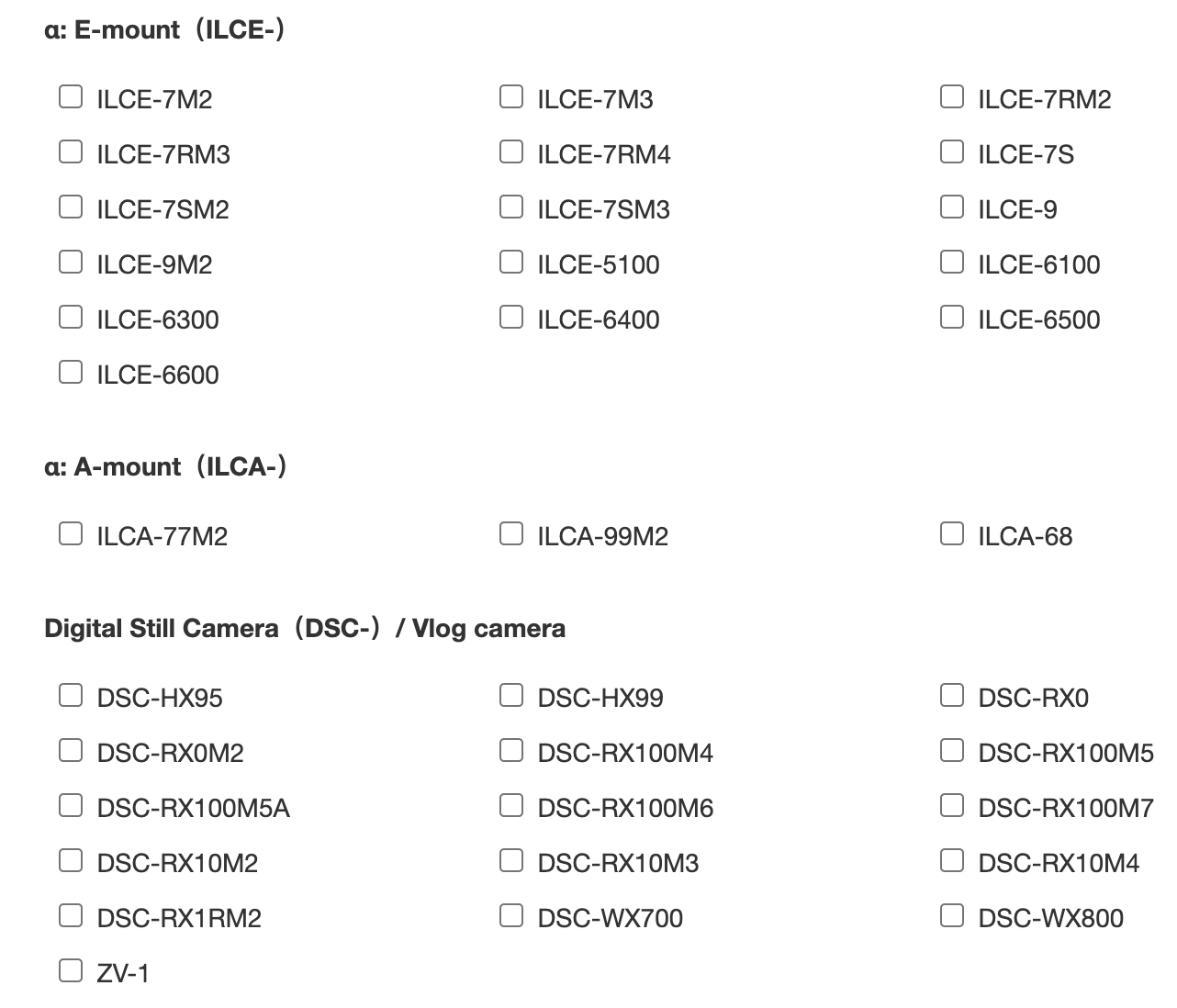
If you’ve got an a9 II, a7R IV, or ZV-1, you’ll need to make some changes to network settings in the camera menu to get things working, and there are a bunch of other models that require you to have the Mode dial set to a specific setting for the best results.
如果您拥有a9 II,a7R IV或ZV-1,则需要在摄像头菜单中对网络设置进行一些更改才能使一切正常运行,并且还有许多其他型号需要您具备将模式拨盘设置为特定设置以获得最佳效果。
Once you’ve got the software installed, you can refer to Sony’s documentation to get details for your specific camera model.
安装完软件后,您可以参考Sony的文档以获取特定相机型号的详细信息。
Mac黑客(Camera Live + CamTwist) (The Mac Hack (Camera Live + CamTwist))
Camera makers have done a good job supporting Windows systems, but not every brand offers a Mac webcam app. There are workarounds, including a hack that I’ve been using for Google and Zoom calls, detailed in a report by DPReview.
相机制造商在支持Windows系统方面做得很好,但并非每个品牌都提供Mac网络摄像头应用程序。 有一些解决方法,包括我一直用于Google和Zoom调用的一种hack, DPReview的报告中对此进行了详细介绍。
If you’re comfortable fooling around in Terminal, the command line interface offered by macOS, you can type in a couple of commands to open up your computer to a wide array of enthusiast and professional cameras. You’ll need to have Zoom installed.
如果您可以在Mac OS提供的命令行界面Terminal(终端)中随意逛逛,则可以键入几个命令,以将您的计算机开放给各种发烧友和专业相机使用。 您需要安装Zoom 。
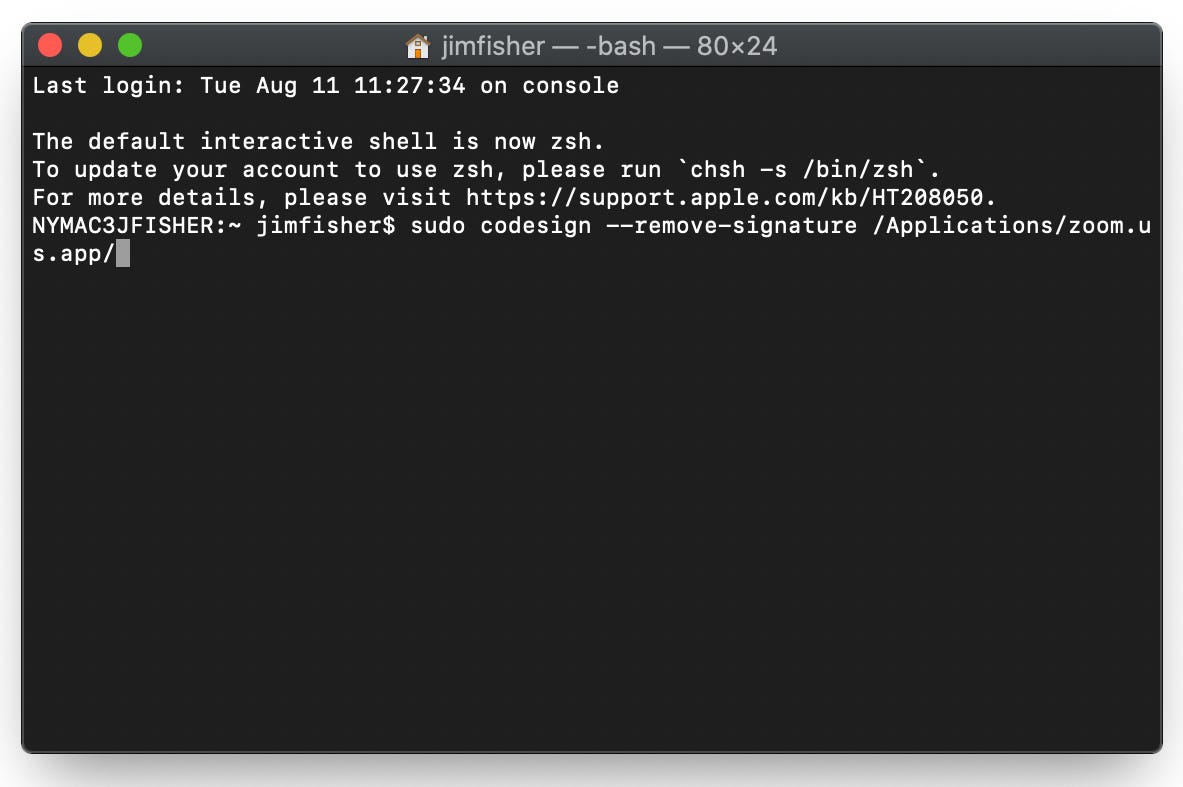
The first command, xcode-select — install, loads Apple’s Xcode development toolkit onto your Mac, if you don’t have it installed already.
第一个命令xcode-select — install ,如果尚未安装 Apple的Xcode开发工具包,则将其加载到Mac上。
The second, sudo codesign — remove-signature /Applications/zoom.us.app/, removes the signature from the Zoom application.
第二个sudo codesign — remove-signature /Applications/zoom.us.app/ ,从Zoom应用程序中删除签名。
You might be wondering, is this safe? Our senior security analyst, Max Eddy, cautions against it, warning that it may have unforeseeable consequences. As such, we don’t recommend this trick for everyone.
您可能想知道,这样安全吗? 我们的高级安全分析师Max Eddy对此表示警告,警告说它可能会带来不可预见的后果。 因此,我们不建议所有人都使用此技巧。
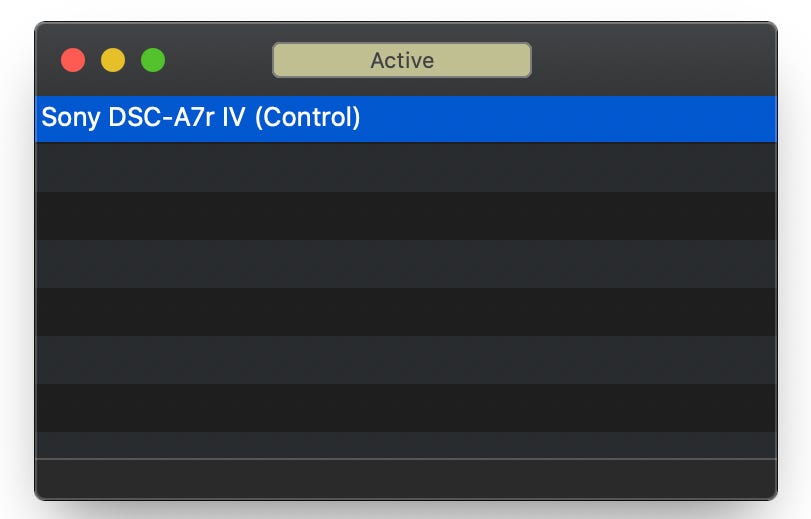
If you decide to proceed, you’ll need to download a couple of apps- Camera Live and CamTwist. Once you’ve got them installed and have your camera connected, start Camera Live-you should see your camera in its list of connected devices.
如果决定继续,则需要下载几个应用程序-Camera Live和CamTwist 。 安装好它们并连接相机后,启动Camera Live,您应该会在其已连接设备列表中看到您的相机。
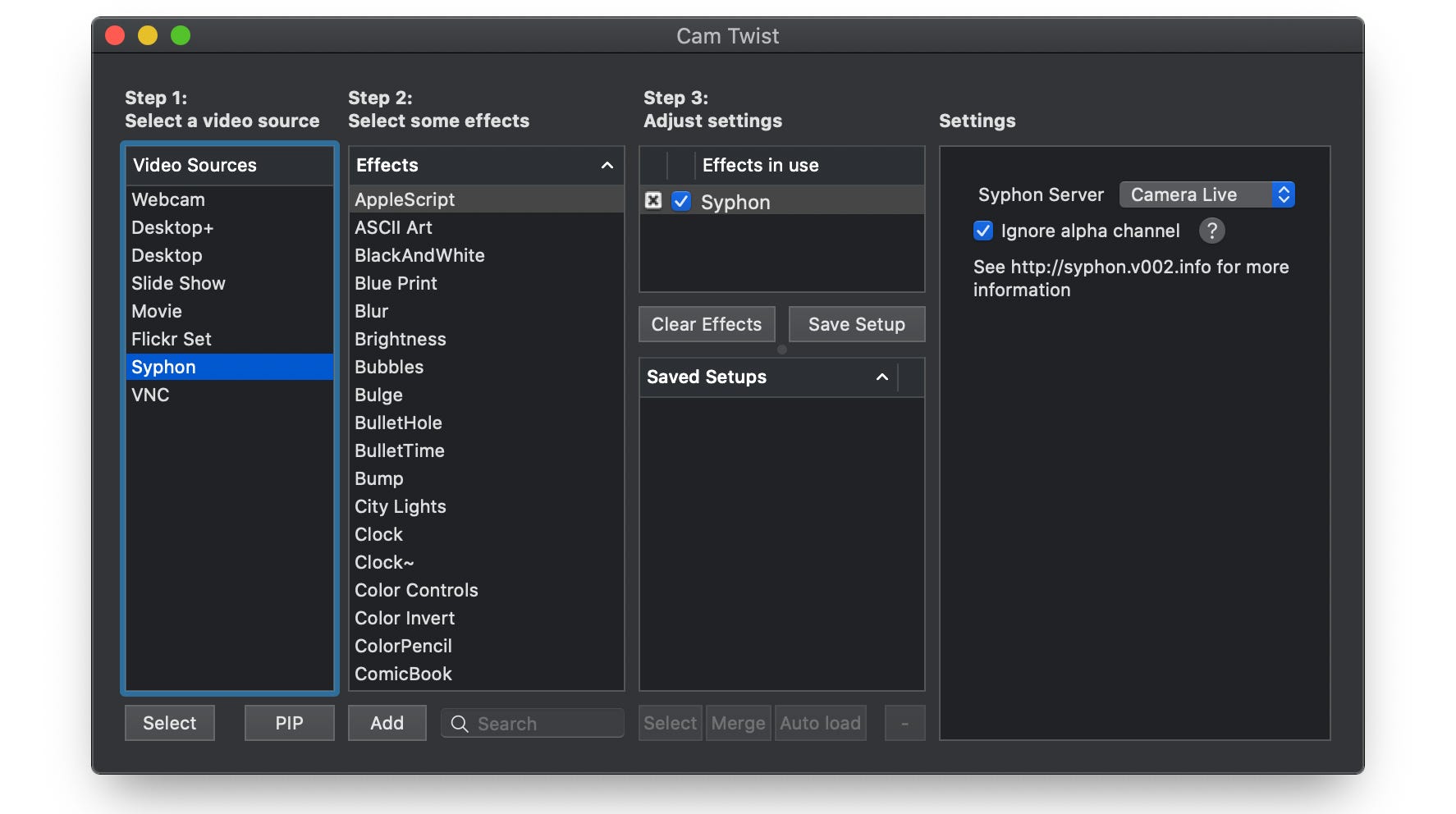
Next, launch CamTwist, select Syphon as your video source in the first column, and the Camera Live server from the drop-down on the far right portion of the screen. Once it’s running, you’ll be able to select the CamTwist app as a video source in Zoom, Google Hangouts, Google Meet, and others. Just remember to use Chrome as your web browser-Safari doesn’t let you move away from your Mac’s built-in camera.
接下来,启动CamTwist,在第一列中选择Siphon作为视频源,然后从屏幕最右侧的下拉菜单中选择Camera Live服务器。 一旦运行,您就可以在“缩放”,“ Google环聊”,“ Google Meet”等应用中选择CamTwist应用作为视频源。 请记住,将Chrome用作网络浏览器时,Safari不允许您离开Mac的内置摄像头。
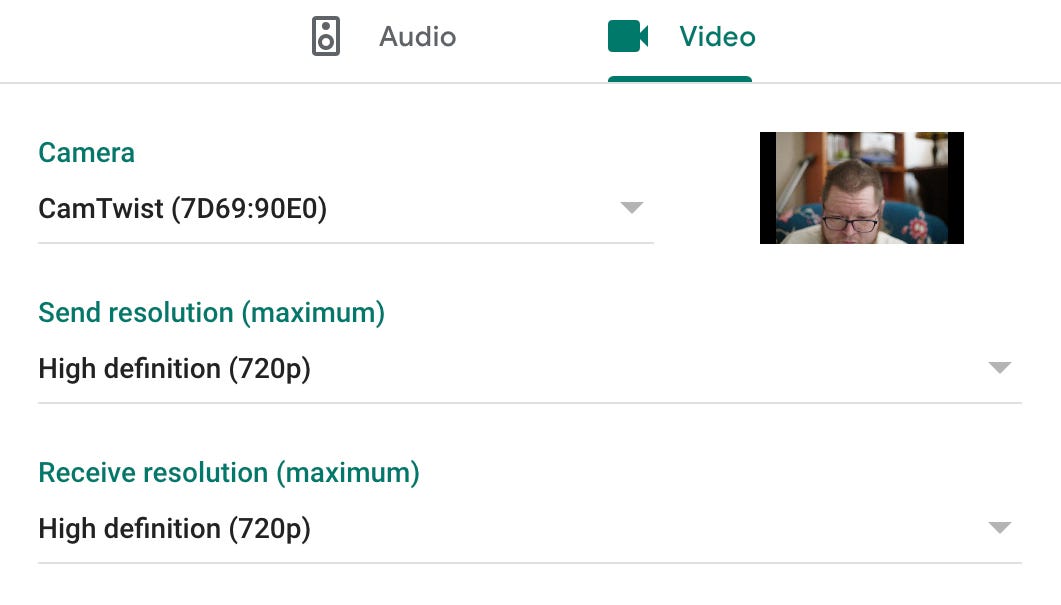
But, it’s a hack, so expect it to be a bit finicky. You might need to do a bit of a dance with Camera Live and your camera’s On/Off switch to make things work, and I’ve had to issue a Force Quit on a few occasions. Your experience might depend on your camera, too-the software was much more likely to crash with the Nikon Z 7 connected than with the Sony a7R IV.
但是,这是一个骇客,所以希望它有点挑剔。 您可能需要使用Camera Live和相机的On / Off开关进行一些跳舞才能使事情正常进行,并且我不得不在某些情况下发出“强制退出”命令。 您的体验可能还取决于您的相机-与Sony a7R IV相比,连接Nikon Z 7时该软件更有可能崩溃。
硬体选项 (Hardware Options)
Software can only get you so far. If you have a camera that’s not supported by any apps, but still want to use it as a webcam, there are some hardware options.
到目前为止,软件只能帮助您。 如果您的相机不受任何应用程序支持,但仍想将其用作网络摄像头,则可以使用一些硬件选项。
You just need to make sure that you can output a video signal via HDMI-to test this, plug your camera into your TV and see if there’s a picture. Also importantly, see if you can turn off distracting user interface elements from the video signal. Most interchangeable lens models with HDMI can, but it’s worth it to check.
您只需要确保可以通过HDMI输出视频信号即可进行测试,请将相机插入电视并查看是否有图片。 同样重要的是,请查看是否可以关闭分散用户界面元素的视频信号。 大多数具有HDMI的可互换镜头型号都可以,但是值得检查。
Products like the Elgato Cam Link 4K ($130) and the BlackMagic ATEM Mini ($295) bridge the gap between HDMI and USB. Connect either to your PC or Mac via USB, then plug your camera in via HDMI, and you’ll be able to use it as a webcam. You’ll need to spend some more money, but if you already own a nice camera without its own webcam support app, you might find them to be better investments than a standalone webcam.
Elgato Cam Link 4K ($ 130)和BlackMagic ATEM Mini ($ 295)等产品填补了HDMI和USB之间的空白。 通过USB连接到PC或Mac,然后通过HDMI插入相机,您就可以将其用作网络摄像头。 您需要花更多的钱,但是如果您已经拥有一台不错的相机而没有自己的网络摄像头支持应用程序,则可能会发现它们比独立的网络摄像头更好。
Originally published at https://www.pcmag.com.
最初发布在 https://www.pcmag.com 。
翻译自: https://medium.com/pcmag-access/how-to-use-your-digital-camera-as-a-webcam-3b0a26166beb
数码相机做摄像头