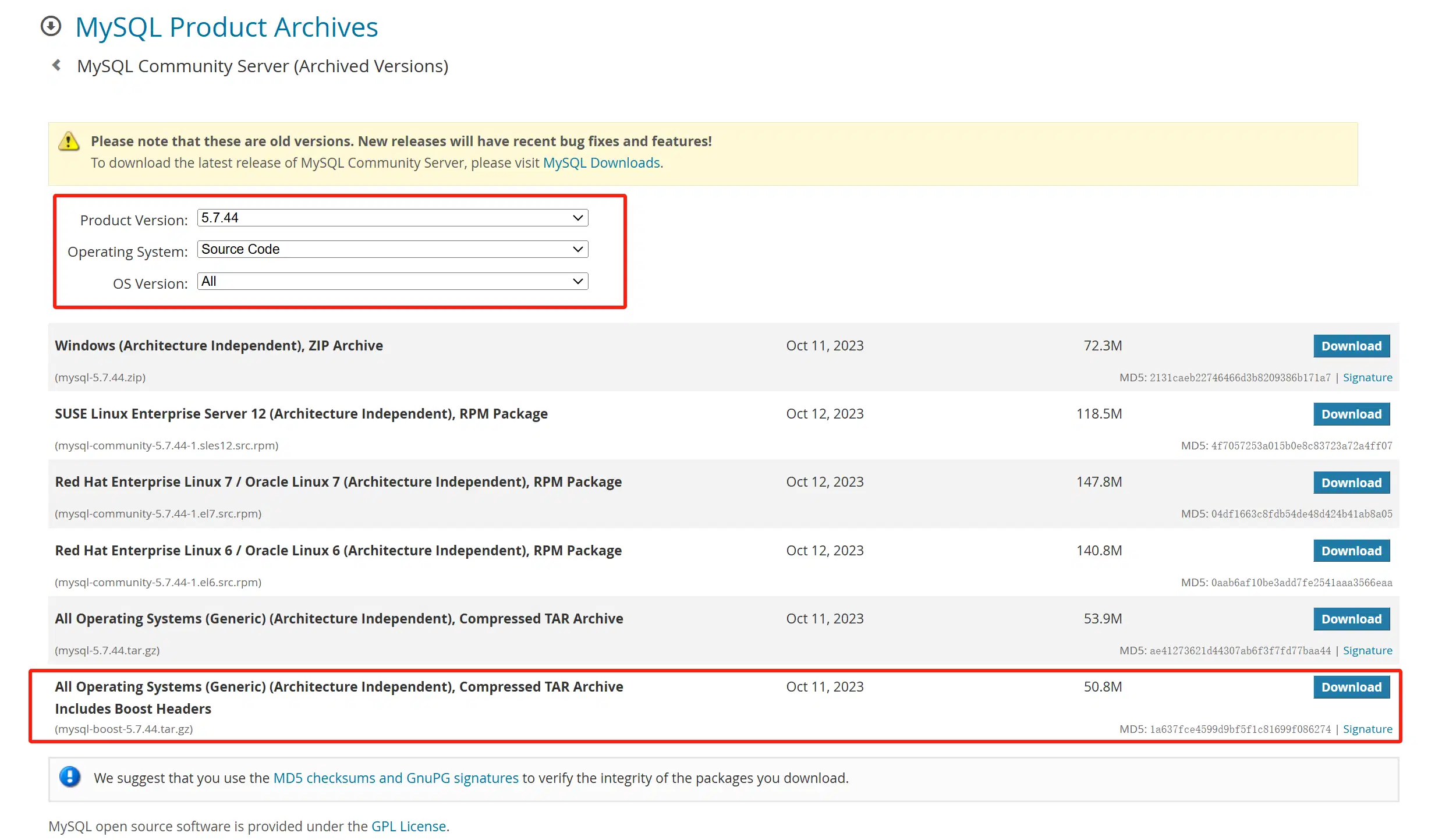原文链接:RockyLinux9编译安装MySQL5.7 - Liu Zijian's Blog | 刘子健的博客
本文最后更新于 2024年12月15日
使用源码编译安装MySQL5.7
1.下载
打开MySQL-Community-Server官方下载页面:https://downloads.mysql.com/archives/community/
筛选出要下载的版本,Product Version选择5.7.44,也就是最后一个小版本,Operating System选择Source Code,OS Version选择All,然后选择最后一个自带boost的MySQL源码包(mysql-boost-5.7.44.tar.gz),进行下载,并将下载到的源码包先放到服务器的/opt目录下。
-
mysql-boost-5.7.44.tar.gz
https://downloads.mysql.com/archives/get/p/23/file/mysql-boost-5.7.44.tar.gz
解压tar包,得到文件夹mysql-5.7.44,里面就是MySQL源码和一些构建信息
[root@localhost opt]# cd mysql-5.7.44/
[root@localhost mysql-5.7.44]# ll
total 528
drwxr-xr-x. 2 7161 31415 4096 Oct 11 2023 BUILD
-rw-r--r--. 1 7161 31415 29939 Oct 11 2023 CMakeLists.txt
drwxr-xr-x. 2 7161 31415 98 Oct 11 2023 Docs
-rw-r--r--. 1 7161 31415 67369 Oct 11 2023 Doxyfile-perfschema
-rw-r--r--. 1 7161 31415 333 Oct 11 2023 INSTALL
-rw-r--r--. 1 7161 31415 260678 Oct 11 2023 LICENSE
-rw-r--r--. 1 7161 31415 566 Oct 11 2023 README
-rw-r--r--. 1 7161 31415 88 Oct 11 2023 VERSION
drwxr-xr-x. 3 7161 31415 26 Oct 11 2023 boost
drwxr-xr-x. 6 7161 31415 4096 Oct 11 2023 client
drwxr-xr-x. 4 7161 31415 4096 Oct 11 2023 cmake
-rw-r--r--. 1 7161 31415 14584 Oct 11 2023 config.h.cmake
-rw-r--r--. 1 7161 31415 25217 Oct 11 2023 configure.cmake
drwxr-xr-x. 2 7161 31415 4096 Oct 11 2023 dbug
drwxr-xr-x. 8 7161 31415 4096 Oct 11 2023 extra
drwxr-xr-x. 5 7161 31415 4096 Oct 11 2023 include
drwxr-xr-x. 5 7161 31415 135 Oct 11 2023 libbinlogevents
drwxr-xr-x. 3 7161 31415 39 Oct 11 2023 libbinlogstandalone
drwxr-xr-x. 4 7161 31415 4096 Oct 11 2023 libmysql
drwxr-xr-x. 3 7161 31415 4096 Oct 11 2023 libmysqld
drwxr-xr-x. 2 7161 31415 4096 Oct 11 2023 libservices
drwxr-xr-x. 2 7161 31415 4096 Oct 11 2023 man
drwxr-xr-x. 10 7161 31415 4096 Oct 11 2023 mysql-test
drwxr-xr-x. 2 7161 31415 4096 Oct 11 2023 mysys
drwxr-xr-x. 2 7161 31415 4096 Oct 11 2023 mysys_ssl
drwxr-xr-x. 10 7161 31415 131 Oct 11 2023 packaging
drwxr-xr-x. 18 7161 31415 4096 Oct 11 2023 plugin
drwxr-xr-x. 4 7161 31415 36 Oct 11 2023 rapid
drwxr-xr-x. 2 7161 31415 4096 Oct 11 2023 regex
drwxr-xr-x. 4 7161 31415 4096 Oct 11 2023 scripts
drwxr-xr-x. 2 7161 31415 6 Oct 11 2023 source_downloads
drwxr-xr-x. 8 7161 31415 20480 Oct 11 2023 sql
drwxr-xr-x. 2 7161 31415 4096 Oct 11 2023 sql-common
drwxr-xr-x. 13 7161 31415 175 Oct 11 2023 storage
drwxr-xr-x. 2 7161 31415 4096 Oct 11 2023 strings
drwxr-xr-x. 4 7161 31415 4096 Oct 11 2023 support-files
drwxr-xr-x. 2 7161 31415 98 Oct 11 2023 testclients
drwxr-xr-x. 5 7161 31415 70 Oct 11 2023 unittest
drwxr-xr-x. 3 7161 31415 4096 Oct 11 2023 vio
drwxr-xr-x. 2 7161 31415 32 Oct 11 2023 win进入boost/文件夹下,可以看到目前版本依赖的boost版本是哪个,一会编译时会用到。
[root@localhost mysql-5.7.44]# cd boost/
[root@localhost boost]# ll
total 0
drwxr-xr-x. 3 7161 31415 19 Oct 11 2023 boost_1_59_02.编译安装前准备
1.新添加一个用户: mysql
useradd mysql2.安装编译所需要的软件包依赖
yum -y install make gcc-c++ cmake bison perl autoconf ncurses-devel openssl-devel libtirpc在Rocky9上,有的依赖包没有自带,也无法通过yum安装,需要下载.rpm到本地,然后通过rpm -ivh安装
-
libtirpc-devel-1.3.3-9.el9.x86_64.rpm
-
rpcgen-1.4-9.el9.x86_64.rpm
https://dl.rockylinux.org/pub/rocky/9/AppStream/x86_64/os/Packages/r/rpcgen-1.4-9.el9.x86_64.rpm
3./usr/local/下必须新建文件夹mysql
mkdir /usr/local/mysql3.编译安装
1.在源码目录下执行cmake命令,进行编译前的检查和配置,使用CMake配置和生成MySQL源码编译所需的构建系统文件,安装MySQL到/usr/local/mysql目录下,-DWITH_BOOST=的路径根据源码包内自带boost的版本而定,默认端口3306,数据路径/usr/local/mysql/data,字符集utf8mb4
cmake \
-DCMAKE_INSTALL_PREFIX=/usr/local/mysql \
-DMYSQL_DATADIR=/usr/local/mysql/data \
-DMYSQL_UNIX_ADDR=/usr/local/mysql/mysql.sock \
-DSYSCONFDIR=/usr/local/mysql \
-DWITH_MYISAM_STORAGE_ENGINE=1 \
-DWITH_ARCHIVE_STORAGE_ENGINE=1 \
-DWITH_BLACKHOLE_STORAGE_ENGINE=1 \
-DWITH_INNOBASE_STORAGE_ENGINE=1 \
-DWITH_MEMORY_STORAGE_ENGINE=1 \
-DWITH_READLINE=1 \
-DMYSQL_TCP_PORT=3306 \
-DENABLED_LOCAL_INFILE=1 \
-DWITH_PARTITION_STORAGE_ENGINE=1 \
-DEXTRA_CHARSETS=all \
-DDEFAULT_CHARSET=utf8mb4 \
-DDEFAULT_COLLATION=utf8mb4_general_ci \
-DWITH_BOOST=boost/boost_1_59_0/2.cmake命令执行成功后,执行以下make命令开始编译安装
make && make install执行后,开始编译,不断输出日志,编译的过程很耗时间,需要等待很久,编译完成后,可以在/usr/local/mysql目录下看到编译好的MySQL
[root@localhost mysql-5.7.44]# cd /usr/local/mysql/
[root@localhost mysql]# ll
total 280
-rw-r--r--. 1 root root 260678 Oct 11 2023 LICENSE
-rw-r--r--. 1 root root 566 Oct 11 2023 README
-rw-r--r--. 1 root root 566 Oct 11 2023 README-test
drwxr-xr-x. 2 root root 4096 Dec 15 20:12 bin
drwxr-xr-x. 2 root root 73 Dec 15 20:12 docs
drwxr-xr-x. 3 root root 4096 Dec 15 20:12 include
drwxr-xr-x. 4 root root 192 Dec 15 20:12 lib
drwxr-xr-x. 4 root root 30 Dec 15 20:12 man
drwxr-xr-x. 10 root root 4096 Dec 15 20:12 mysql-test
drwxr-xr-x. 28 root root 4096 Dec 15 20:12 share
drwxr-xr-x. 2 root root 90 Dec 15 20:12 support-files4.安装后配置
1.在/usr/local/mysql创建一个mysql配置文件,并写入字符集相关配置进去。
vi /usr/local/mysql/my.cnf[mysqld]
# 设置字符集为 utf8mb4
character-set-server = utf8mb4
collation-server = utf8mb4_unicode_ci
# 可选: 设置客户端和连接的字符集
[client]
default-character-set = utf8mb4
[mysql]
default-character-set = utf8mb42.在/usr/local/mysql下执行命令初始化MySQL数据库
./bin/mysqld --defaults-file=/usr/local/mysql/my.cnf --initialize --user=mysql命令执行完成后,会为我们生成一个临时的root密码TKwei-cPH7>?,初始化完成后,目录内会多出一个data文件夹
[root@localhost mysql]# ./bin/mysqld --defaults-file=/usr/local/mysql/my.cnf --initialize --user=mysql
2024-12-15T13:56:33.192253Z 0 [Warning] TIMESTAMP with implicit DEFAULT value is deprecated. Please use --explicit_defaults_for_timestamp server option (see documentation for more details).
2024-12-15T13:56:34.692706Z 0 [Warning] InnoDB: New log files created, LSN=45790
2024-12-15T13:56:34.976850Z 0 [Warning] InnoDB: Creating foreign key constraint system tables.
2024-12-15T13:56:35.074466Z 0 [Warning] No existing UUID has been found, so we assume that this is the first time that this server has been started. Generating a new UUID: 658fc67b-baec-11ef-9db1-000c29c17c8f.
2024-12-15T13:56:35.079233Z 0 [Warning] Gtid table is not ready to be used. Table 'mysql.gtid_executed' cannot be opened.
2024-12-15T13:56:35.873224Z 0 [Warning] A deprecated TLS version TLSv1 is enabled. Please use TLSv1.2 or higher.
2024-12-15T13:56:35.873307Z 0 [Warning] A deprecated TLS version TLSv1.1 is enabled. Please use TLSv1.2 or higher.
2024-12-15T13:56:35.882642Z 0 [Warning] CA certificate ca.pem is self signed.
2024-12-15T13:56:36.037915Z 1 [Note] A temporary password is generated for root@localhost: TKwei-cPH7>?[root@localhost mysql]# cd /usr/local/mysql/
[root@localhost mysql]# ll
total 284
-rw-r--r--. 1 root root 260678 Oct 11 2023 LICENSE
-rw-r--r--. 1 root root 566 Oct 11 2023 README
-rw-r--r--. 1 root root 566 Oct 11 2023 README-test
drwxr-xr-x. 2 root root 4096 Dec 15 20:12 bin
drwxr-x---. 5 mysql mysql 4096 Dec 15 21:56 data
drwxr-xr-x. 2 root root 73 Dec 15 20:12 docs
drwxr-xr-x. 3 root root 4096 Dec 15 20:12 include
drwxr-xr-x. 4 root root 192 Dec 15 20:12 lib
drwxr-xr-x. 4 root root 30 Dec 15 20:12 man
-rw-r--r--. 1 root root 0 Dec 15 21:56 my.cnf
drwxr-xr-x. 10 root root 4096 Dec 15 20:12 mysql-test
drwxr-xr-x. 28 root root 4096 Dec 15 20:12 share
drwxr-xr-x. 2 root root 90 Dec 15 20:12 support-files
3.在/usr/local/mysql目录执行以下命令,将文件所有者设置为之前新建的mysql用户
chown -R mysql:mysql ./[root@localhost mysql]# ll
total 284
-rw-r--r--. 1 mysql mysql 260678 Oct 11 2023 LICENSE
-rw-r--r--. 1 mysql mysql 566 Oct 11 2023 README
-rw-r--r--. 1 mysql mysql 566 Oct 11 2023 README-test
drwxr-xr-x. 2 mysql mysql 4096 Dec 15 20:12 bin
drwxr-x---. 5 mysql mysql 4096 Dec 15 21:56 data
drwxr-xr-x. 2 mysql mysql 73 Dec 15 20:12 docs
drwxr-xr-x. 3 mysql mysql 4096 Dec 15 20:12 include
drwxr-xr-x. 4 mysql mysql 192 Dec 15 20:12 lib
drwxr-xr-x. 4 mysql mysql 30 Dec 15 20:12 man
-rw-r--r--. 1 mysql mysql 0 Dec 15 21:56 my.cnf
drwxr-xr-x. 10 mysql mysql 4096 Dec 15 20:12 mysql-test
drwxr-xr-x. 28 mysql mysql 4096 Dec 15 20:12 share
drwxr-xr-x. 2 mysql mysql 90 Dec 15 20:12 support-files启动和测试MySQL Server
在/usr/local/mysql下执行启动脚本文件启动数据库
./support-files/mysql.server start关闭
./support-files/mysql.server stop重启
./support-files/mysql.server restart登录数据库测试,切换到目录/usr/local/mysql,在执行./bin/mysql -uroot -p命令登录数据库操作时,系统提示我们需要修改默认的root密码
[root@localhost mysql]# ./bin/mysql -uroot -p
Enter password:
Welcome to the MySQL monitor. Commands end with ; or \g.
Your MySQL connection id is 5
Server version: 5.7.44
Copyright (c) 2000, 2023, Oracle and/or its affiliates.
Oracle is a registered trademark of Oracle Corporation and/or its
affiliates. Other names may be trademarks of their respective
owners.
Type 'help;' or '\h' for help. Type '\c' to clear the current input statement.
mysql> show databases;
ERROR 1820 (HY000): You must reset your password using ALTER USER statement before executing this statement.修改默认密码
mysql> SET PASSWORD = PASSWORD('lzj');修改后要刷新权限
mysql> FLUSH PRIVILEGES;刷新权限后退出使用新密码再次登录,此时已经可以正常操作数据库了。
[root@localhost mysql]# ./bin/mysql -uroot -plzj
mysql: [Warning] Using a password on the command line interface can be insecure.
Welcome to the MySQL monitor. Commands end with ; or \g.
Your MySQL connection id is 7
Server version: 5.7.44 Source distribution
Copyright (c) 2000, 2023, Oracle and/or its affiliates.
Oracle is a registered trademark of Oracle Corporation and/or its
affiliates. Other names may be trademarks of their respective
owners.
Type 'help;' or '\h' for help. Type '\c' to clear the current input statement.
mysql> show databases;
+--------------------+
| Database |
+--------------------+
| information_schema |
| mysql |
| performance_schema |
| sys |
+--------------------+
4 rows in set (0.00 sec)
mysql> select version();
+-----------+
| version() |
+-----------+
| 5.7.44 |
+-----------+
1 row in set (0.00 sec)
mysql> SHOW VARIABLES LIKE 'character_set%';
+--------------------------+----------------------------------+
| Variable_name | Value |
+--------------------------+----------------------------------+
| character_set_client | utf8mb4 |
| character_set_connection | utf8mb4 |
| character_set_database | utf8mb4 |
| character_set_filesystem | binary |
| character_set_results | utf8mb4 |
| character_set_server | utf8mb4 |
| character_set_system | utf8 |
| character_sets_dir | /usr/local/mysql/share/charsets/ |
+--------------------------+----------------------------------+
8 rows in set (0.01 sec)至此,就完成了在RockyLinux9上面安装和运行MySQL5.7