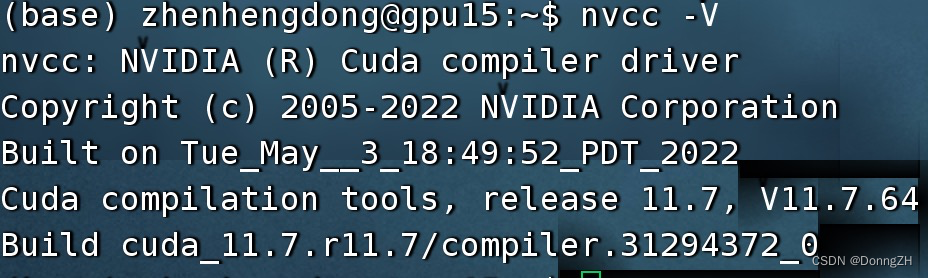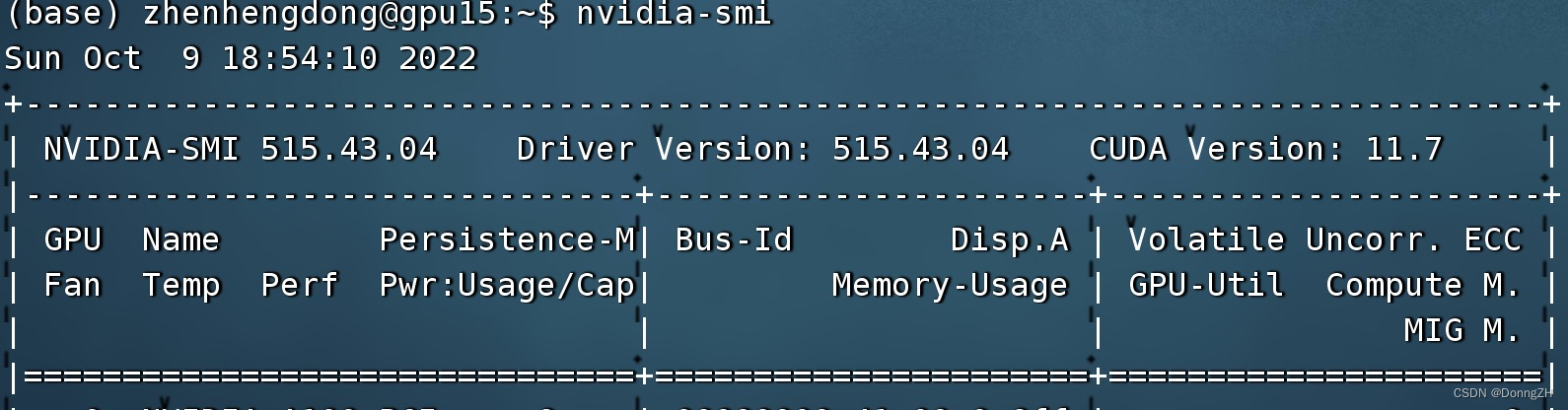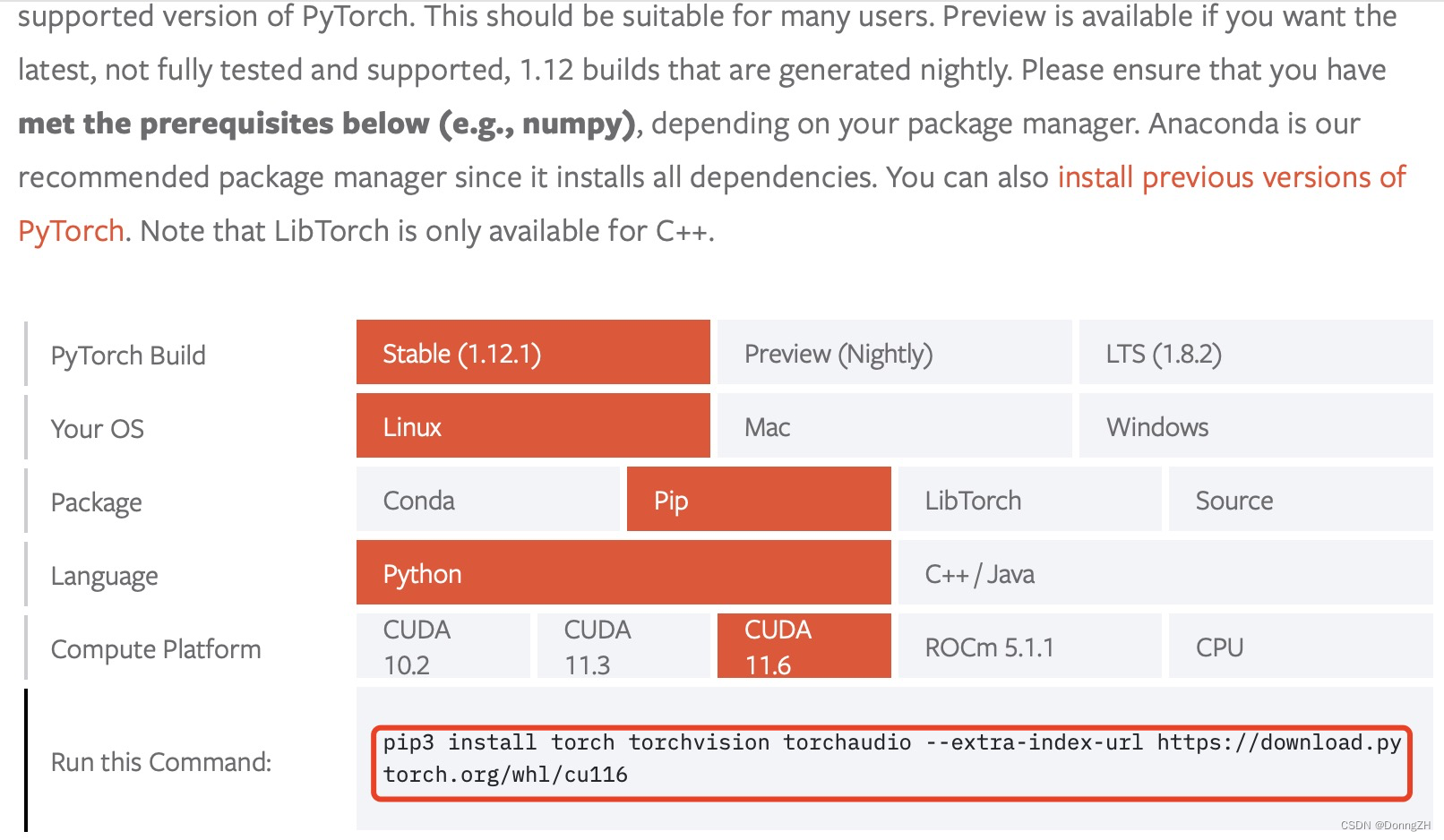1.前言
工作环境中,因为环境统一升级,会出现torch和cuda版本不对应的现象,就需要根据服务器的cuda版本,下载相对应的pytorch。使用Start Locally | PyTorch官方网站提供的下载链接下载torch时,总是出现断线或下载失败现象,现在有两种办法解决上述问题。
2.解决方法
2-1 使用conda安装
1.首先使用使用nvcc-V 或nvidia-smi查看服务器cuda版本。
nvcc -V或nvidia-smi2.使用conda安装
安装前添加清华源,可以在终端创建的虚拟环境中输入下面的命令:
# 添加清华源的pytorch
conda config --add channels https://mirrors.tuna.tsinghua.edu.cn/anaconda/pkgs/free/
conda config --add channels https://mirrors.tuna.tsinghua.edu.cn/anaconda/pkgs/main/
conda config --add channels https://mirrors.tuna.tsinghua.edu.cn/anaconda/cloud/pytorch/
conda config --set show_channel_urls yes
3.打开pytorch官网,根据conda版本选择下载命令
官方的下载命令 :
conda install pytorch torchvision torchaudio cudatoolkit=11.6 -c pytorch -c conda-forge实际的下载命令:
conda install pytorch torchvision torchaudio cudatoolkit=11.6 将下载命令后面的 -c pytorch -c conda-forge删除,才会用我们添加的清华源。
2-2 使用pip安装(推荐)
1.打开pytorch官网,根据pip命令和conda版本选择下载命令。
官方的下载命令为:
pip3 install torch torchvision torchaudio --extra-index-url https://download.pytorch.org/whl/cu1162.临时换源
下载时可以使用清华源进行临时换源,更改后的命令如下:
pip3 install torch torchvision torchaudio --extra-index-url https://download.pytorch.org/whl/cu116 -i https://pypi.tuna.tsinghua.edu.cn/simple 平时使用pip下载别的包时,也可以使用临时换源提升下载速度,比如:
#下载时,将lightgbm更换为需要的包名即可
pip install lightgbm -i http://pypi.douban.com/simple/ --trusted-host pypi.douban.com
pip install selenium -i https://pypi.tuna.tsinghua.edu.cn/simple --trusted-host https://pypi.tuna.tsinghua.edu.cn3.其他源
清华:https://pypi.tuna.tsinghua.edu.cn/simple
中国科技大学 https://pypi.mirrors.ustc.edu.cn/simple/
华中理工大学:http://pypi.hustunique.com/
山东理工大学:http://pypi.sdutlinux.org/
豆瓣:http://pypi.douban.com/simple/