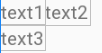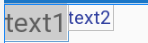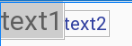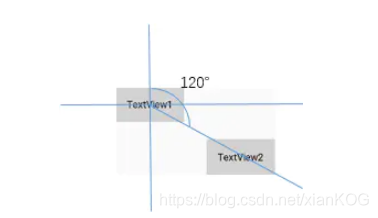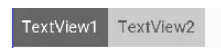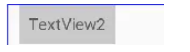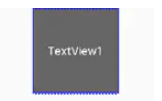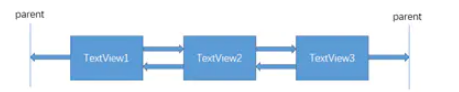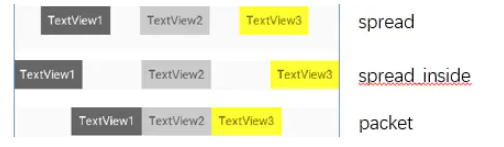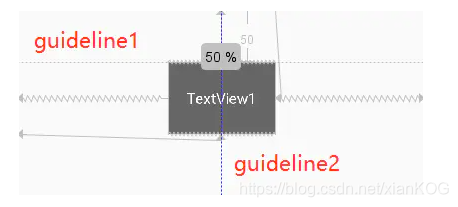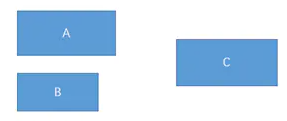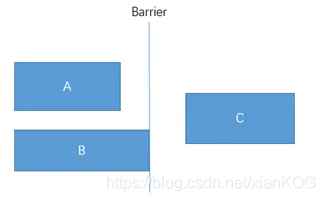0、ContraintLayout(约束布局)
(约束布局)ConstraintLayout 类似于 (相对布局)RelativeLayout,但约束布局比相对布局更灵活,性能更出色。而且ContraintLayout可以按照比例约束控件位置和尺寸,能够更好地适配屏幕不同的机型。
1、添加依赖
需要在app/build.gradle文件中添加ContraintLayout的依赖
implementation ‘com.android.support.constraint:constraint-layout:1.1.3’
2、相对定位
常用属性
左右
layout_constraintLeft_toLeftOf 控件的左边和指定控件的左边对齐
layout_constraintLeft_toRightOf 控件的左边和指定控件的右边对齐(在控件右边)
layout_constraintRight_toLeftOf 控件的右边和指定控件的左边对齐(在控件左边)
layout_constraintRight_toRightOf 控件的右边和指定控件的右边对齐
上下
layout_constraintTop_toTopOf 控件的上边和指定控件的上边对齐
layout_constraintTop_toBottomOf 控件的上边和指定控件的下边对齐(在控件下边)
layout_constraintBottom_toTopOf 控件的下边和指定控件的上边对齐(在控件上边)
layout_constraintBottom_toBottomOf 控件的下边和指定控件的下边对齐
开始结束
layout_constraintStart_toStartOf 控件的开始位置(左)和指定控件的开始位置处于同一垂直线(即左边对其),同 left_toLeftOf
layout_constraintStart_toEndOf 控件的开始位置(左)和指定控件的结束为止(右)处于同一垂直线(即指定控件的右边),同 left_toRightOf
layout_constraintEnd_toStartOf 控件的结束为止(右)和指定控件的开始位置(左)处于同一垂直线(即指定控件的左边),同right_toLeftOf
layout_constraintEnd_toEndOf 控件的结束为止(右)和指定控件的结束为止(右)处于同一垂直线(即右边对其),同 right_toRightOf
举例:
texy1在左上角,text2在text1的右边,text3在text1的下边
<TextView
app:layout_constraintStart_toStartOf="parent" //靠左
app:layout_constraintTop_toTopOf="parent" //考上
android:id="@+id/text1"
android:layout_width="wrap_content"
android:layout_height="wrap_content"
android:text="text1" />
<TextView
android:id="@id/text2"
android:layout_width="wrap_content"
android:layout_height="wrap_content"
android:text="text2"
app:layout_constraintTop_toTopOf="@id/text1" //和text1顶部对齐
app:layout_constraintLeft_toRightOf="@+id/text1" /> //处于text1的右边
<TextView
android:id="@+id/text3"
android:layout_width="wrap_content"
android:layout_height="wrap_content"
android:text="text3"
app:layout_constraintStart_toStartOf="@+id/text1" //和text1的左边对齐
app:layout_constraintTop_toBottomOf="@+id/text1" /> //在text的下边
特殊属性
layout_constraintBaseline_toBaselineOf 文字底部对齐
如图,text1和text2的文字不对齐,可以通过该属性将文字对齐
举例
<TextView
android:textSize="20sp"
android:background="@color/grey"
app:layout_constraintStart_toStartOf="parent"
app:layout_constraintTop_toTopOf="parent"
android:id="@+id/text1"
android:layout_width="wrap_content"
android:layout_height="wrap_content"
android:text="text1" />
<TextView
app:layout_constraintBaseline_toBaselineOf="@id/text1" //text2的文字底部与text1的文字底部对齐
android:textColor="@color/colorPrimaryDark"
android:id="@id/text2"
android:layout_width="wrap_content"
android:layout_height="wrap_content"
android:text="text2"
app:layout_constraintTop_toTopOf="@id/text1"
app:layout_constraintLeft_toRightOf="@+id/text1" />
效果如下:
3、角度定位
角度定位是指 用一个角度和一个距离来约束两个空间的中心,举例:
<TextView
app:layout_constraintStart_toStartOf="parent"
app:layout_constraintTop_toTopOf="parent"
android:id="@+id/text1"
android:layout_width="wrap_content"
android:layout_height="wrap_content"
android:text="text1" />
<TextView
app:layout_constraintCircle="@id/text1"
app:layout_constraintCircleAngle="120" //角度
app:layout_constraintCircleRadius="150dp"//距离
android:id="@id/text2"
android:layout_width="wrap_content"
android:layout_height="wrap_content"
android:text="text2" />
是指 text2的中心在text1的中心的120度,距离150dp的位置
4、边距
android:layout_marginStart
android:layout_marginEnd
android:layout_marginLeft
android:layout_marginTop
android:layout_marginRight
android:layout_marginBottom
以上属性必须在控件被约束(确定相对位置)的情况下才能生效,且margin只能大于等于0.
goneMargin 用于约束的控件可见性被设置为gone的时候使用的margin值,属性如下:
layout_goneMarginStart
layout_goneMarginEnd
layout_goneMarginLeft
layout_goneMarginTop
layout_goneMarginRight
layout_goneMarginBottom
举例:假设text2约束到text的右边,并给text2设一个‘layout_goneMarginLeft="10dp’
<TextView
android:id="@+id/TextView1"
.../>
<TextView
android:id="@+id/TextView2"
...
app:layout_constraintLeft_toRightOf="@+id/TextView1"
app:layout_goneMarginLeft="10dp"
/>
效果如下,TextView2在TextView1的右边,且没有边距
如果把TextView1的可见性设置为gone,效果如下:
TextView1消失后,TextView2有一个距离左右10dp的边距。
5、居中和偏移
在RelativeLayout中,把控件放在布局中间,可以设置layout_centerInParent 为true,而在ConstraintLayout中的写法是:
app:layout_constraintBottom_toBottomOf="parent"
app:layout_constraintLeft_toLeftOf="parent"
app:layout_constraintRight_toRightOf="parent"
app:layout_constraintTop_toTopOf="parent"
意思是将控件的上下左右约束在布局的上下左右,就相当于放在中央了。
由于ConstraintLayout中的局中已经为控件约束了一个相对位置,所以可以使用margin,如下:
<TextView
android:id="@+id/TextView1"
...
android:layout_marginLeft="100dp"
app:layout_constraintLeft_toLeftOf="parent"
app:layout_constraintRight_toRightOf="parent" />
除了这种偏移外,ConstraintLayout还提供了另外一种偏移的属性:
layout_constraintHorizontal_bias 水平偏移
layout_constraintVertical_bias 垂直偏移
举例:
<TextView
android:id="@+id/TextView1"
...
app:layout_constraintHorizontal_bias="0.3"
app:layout_constraintLeft_toLeftOf="parent"
app:layout_constraintRight_toRightOf="parent" />
水平和垂直偏移是给属性赋值一个范围 0-1的值,假如赋值为0,则extView1在最左侧,假如赋值为1,则TextView1在布局的最右侧。
6、尺寸约束
控件的尺寸可以通过四种不同的方式制指定:
- 使用指定的尺寸
- 使用wrap_content ,让控件自己计算大小
当控件的高度或者宽度为wrap_content 时,可以使用下列属性来控制最大、最小值:
android:minWidth 最小的宽度
android:minHeight 最小的高度
android:maxWidth 最大的宽度
android:maxHeight 最大的高度 - 使用0dp(match_constraint)
官方不推荐在ContraintLayout中使用match_parent,可以设置0dp(match_constraint)配合约束代替match_patent,举例:
宽度约束为0dp,左右两边约束parent的左右两边,并设置左边边距50dp,效果:<TextView android:id="@+id/TextView1" android:layout_width="0dp" android:layout_height="wrap_content" android:layout_marginLeft="50dp" app:layout_constraintLeft_toLeftOf="parent" app:layout_constraintRight_toRightOf="parent" android:visibility="visible" />
- 宽度比
当宽或高至少有一个尺寸被设置为0dp时,可以通过layout_constraintDimensionRadio 设置宽高比,举例:
宽设置为0dp,宽高比设置为1:1,这个时候textview1是一个正方形,效果如下:<TextView android:id="@+id/TextView1" android:layout_width="0dp" android:layout_height="wrap_content" app:layout_constraintDimensionRatio="1:1" app:layout_constraintLeft_toLeftOf="parent" app:layout_constraintRight_toRightOf="parent" />
除此之外,在设置宽高比的值的时候,还可以在前面加W或H,分别指定宽度或高度限制。例如:
layout_constraintDimensionRatio="H,2;3 指的是 高度被约束
layout_constraintDimensionRatio="W,2:3 指的是 宽度被约束
7、链
如果两个或以上控件通过下图的方式约束在一起,就可以认为他们是一条链(横纵同理)
代码如下:
<TextView
android:id="@+id/TextView1"
android:layout_width="wrap_content"
android:layout_height="wrap_content"
app:layout_constraintLeft_toLeftOf="parent"
app:layout_constraintRight_toLeftOf="@+id/TextView2" />
<TextView
android:id="@+id/TextView2"
android:layout_width="wrap_content"
android:layout_height="wrap_content"
app:layout_constraintLeft_toRightOf="@+id/TextView1"
app:layout_constraintRight_toLeftOf="@+id/TextView3"
app:layout_constraintRight_toRightOf="parent" />
<TextView
android:id="@+id/TextView3"
android:layout_width="wrap_content"
android:layout_height="wrap_content"
app:layout_constraintLeft_toRightOf="@+id/TextView2"
app:layout_constraintRight_toRightOf="parent" />
三个TextView相互约束,两端两个TextView分别与parent约束,称为一条链,效果如下:
一条链的第一个控件是这条链的链头,我们可以在链头中设置layout_contraintHorizontal_chainStyle 来改变整条链的样式.chains提供了3中样式,分别是:
chains_spread --展开元素(默认)
chains_spread_inside–展开元素,但链的两端贴近parent
chains_packed–链的元素被打包在一起
效果如下:
上面的例子创建了样式链,除了样式链外,还可以创建一个权重链。
上面的链的控件宽度都是warp_content,如果我们把宽度都设为0,这个时候可以在每个控件中设置横向权重
layout_constraintHorizontal_weight 来创建一个权重链,如下所示:
<TextView
android:id="@+id/TextView1"
android:layout_width="0dp"
android:layout_height="wrap_content"
app:layout_constraintLeft_toLeftOf="parent"
app:layout_constraintRight_toLeftOf="@+id/TextView2"
app:layout_constraintHorizontal_weight="2" />
<TextView
android:id="@+id/TextView2"
android:layout_width="0dp"
android:layout_height="wrap_content"
app:layout_constraintLeft_toRightOf="@+id/TextView1"
app:layout_constraintRight_toLeftOf="@+id/TextView3"
app:layout_constraintRight_toRightOf="parent"
app:layout_constraintHorizontal_weight="3" />
<TextView
android:id="@+id/TextView3"
android:layout_width="0dp"
android:layout_height="wrap_content"
app:layout_constraintLeft_toRightOf="@+id/TextView2"
app:layout_constraintRight_toRightOf="parent"
app:layout_constraintHorizontal_weight="4" />
8、辅助工具
1、Guideline
Guideline像辅助线一样,在预览的时候帮助你完成布局(不会显示在界面上)
Guideline的主要属性:
android:orientation 垂直vertical,水平horizontal
layout_constraintGuide_begin开始位置
layout_contraintGuide_end结束位置
layout_constraintGuide_percent 距离顶部的百分比(orientation=horizontal时为距离左边)
举例:
<android.support.constraint.Guideline
android:id="@+id/guideline1"
android:layout_width="wrap_content"
android:layout_height="wrap_content"
android:orientation="horizontal"
app:layout_constraintGuide_begin="50dp" />
<android.support.constraint.Guideline
android:id="@+id/guideline2"
android:layout_width="wrap_content"
android:layout_height="wrap_content"
android:orientation="vertical"
app:layout_constraintGuide_percent="0.5" />
guideline1 为水平辅助线,开始位置是距离顶部50dp的位置,guideline2垂直辅助线,开始位置为屏幕宽的0.5(中间位置),效果如下:
2、Placeholder
Placeholder指的是占位符。在Placeholder中可以使用setContent()设置另一个控件的id,使这个控件移动到占位符的位置,举例:
<android.support.constraint.Placeholder
android:id="@+id/placeholder"
android:layout_width="wrap_content"
android:layout_height="wrap_content"
app:content="@+id/textview"
app:layout_constraintLeft_toLeftOf="parent"
app:layout_constraintTop_toTopOf="parent" />
<TextView
android:id="@+id/textview"
android:layout_width="wrap_content"
android:layout_height="wrap_content"
android:background="#cccccc"
android:padding="16dp"
android:text="TextView"
android:textColor="#000000"
app:layout_constraintRight_toRightOf="parent"
app:layout_constraintTop_toTopOf="parent" />
先创建一个Placeholder约束在屏幕的左上角,新建一个TextView约束在屏幕的右上角,在Placeholder中设置app:content="@+id/textview,这时textiew会跑到屏幕的左上角,效果:
3、Group
Group可以把多个控件归为一组,方便隐藏或者显示一组控件,举例:
<TextView
android:id="@+id/TextView1"
android:layout_width="wrap_content"
android:layout_height="wrap_content" />
<TextView
android:id="@+id/TextView2"
android:layout_width="wrap_content"
android:layout_height="wrap_content"
app:layout_constraintLeft_toRightOf="@+id/TextView1" />
<TextView
android:id="@+id/TextView3"
android:layout_width="wrap_content"
android:layout_height="wrap_content"
app:layout_constraintLeft_toRightOf="@id/TextView2" />
现在有三个并排的控件,用Group控件把TextView1和TextView3归为一组,再设置Group控件的可见性,如下:
<android.support.constraint.Group
android:id="@+id/group"
android:layout_width="wrap_content"
android:layout_height="wrap_content"
android:visibility="invisible"
app:constraint_referenced_ids="TextView1,TextView3" />
这样TextView1和TextView3 同时不可见,效果如下:
4、Barrier
假设有三个控件ABC,C在AB的右边,但是AB的宽度是不固定的,这个时候C无论约束在A的右边还是B得右边都不对。当出现这种情况时,可以用Barrier来解决。Barrier可以在多个控件的一侧建立一个屏障,如下:
这个时候C只要约束在Barrier的右边就可以了,代码如下:
<TextView
android:id="@+id/TextView1"
android:layout_width="wrap_content"
android:layout_height="wrap_content" />
<TextView
android:id="@+id/TextView2"
android:layout_width="wrap_content"
android:layout_height="wrap_content"
app:layout_constraintTop_toBottomOf="@+id/TextView1" />
<android.support.constraint.Barrier
android:id="@+id/barrier"
android:layout_width="wrap_content"
android:layout_height="wrap_content"
app:barrierDirection="right"
app:constraint_referenced_ids="TextView1,TextView2" />
<TextView
android:id="@+id/TextView3"
android:layout_width="wrap_content"
android:layout_height="wrap_content"
app:barrierDirection为屏障所在的位置,可设置的值有:bottom、end、left、right、start、top
app:contraint_referenced_ids为屏障引用的控件,可设置多个(用“,”隔开)
参考:https://www.jianshu.com/p/17ec9bd6ca8a