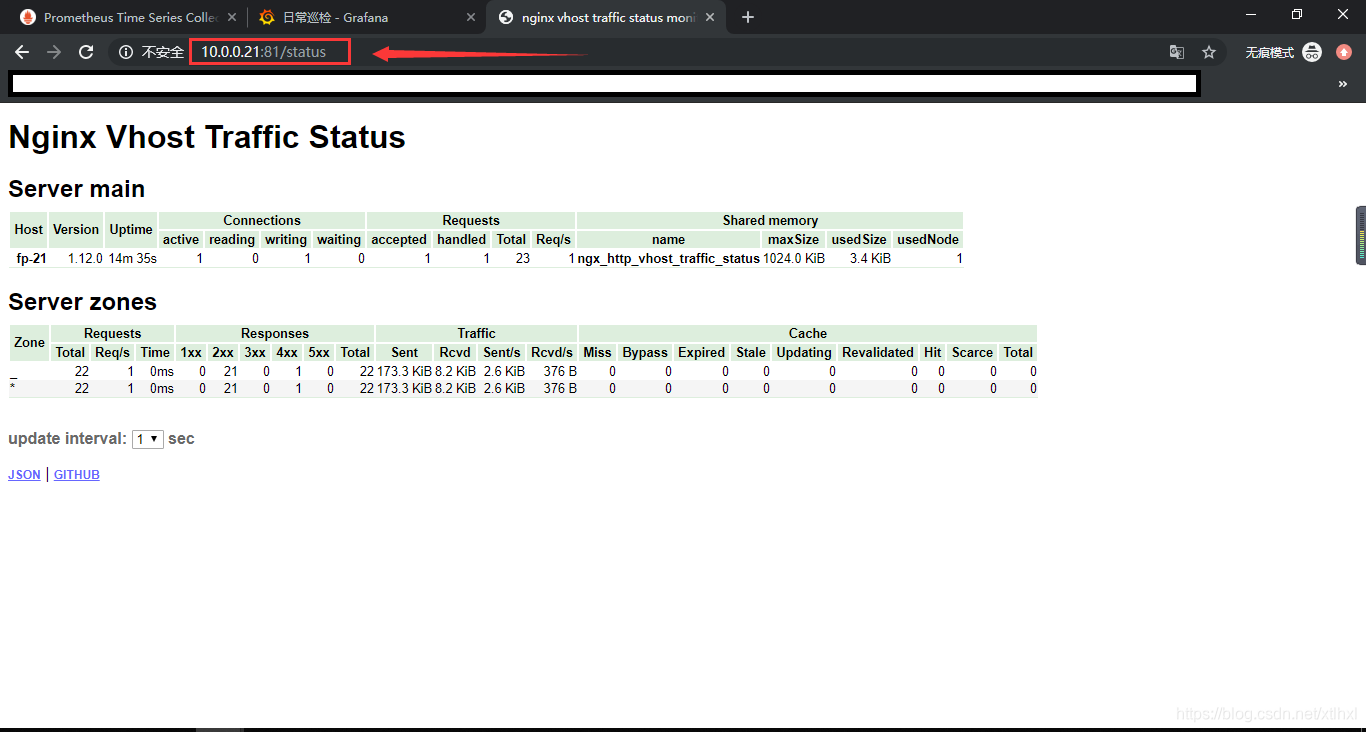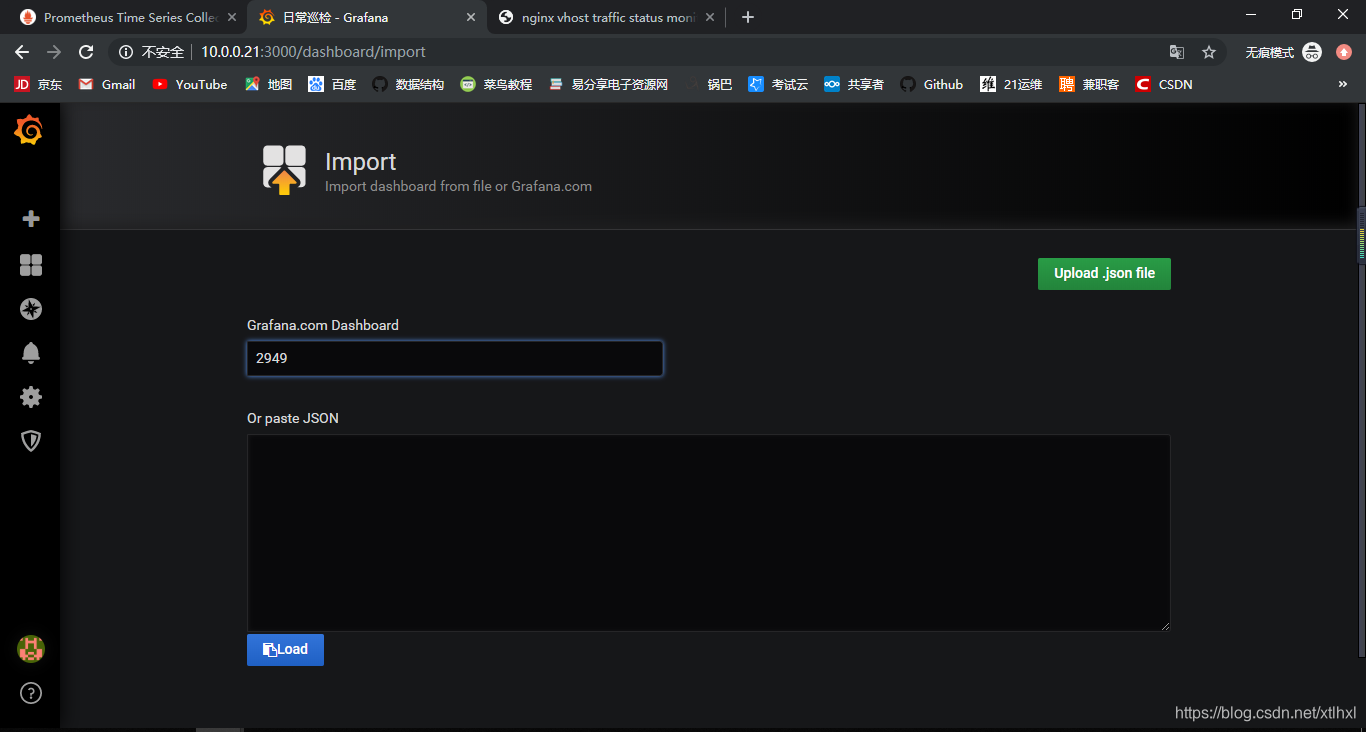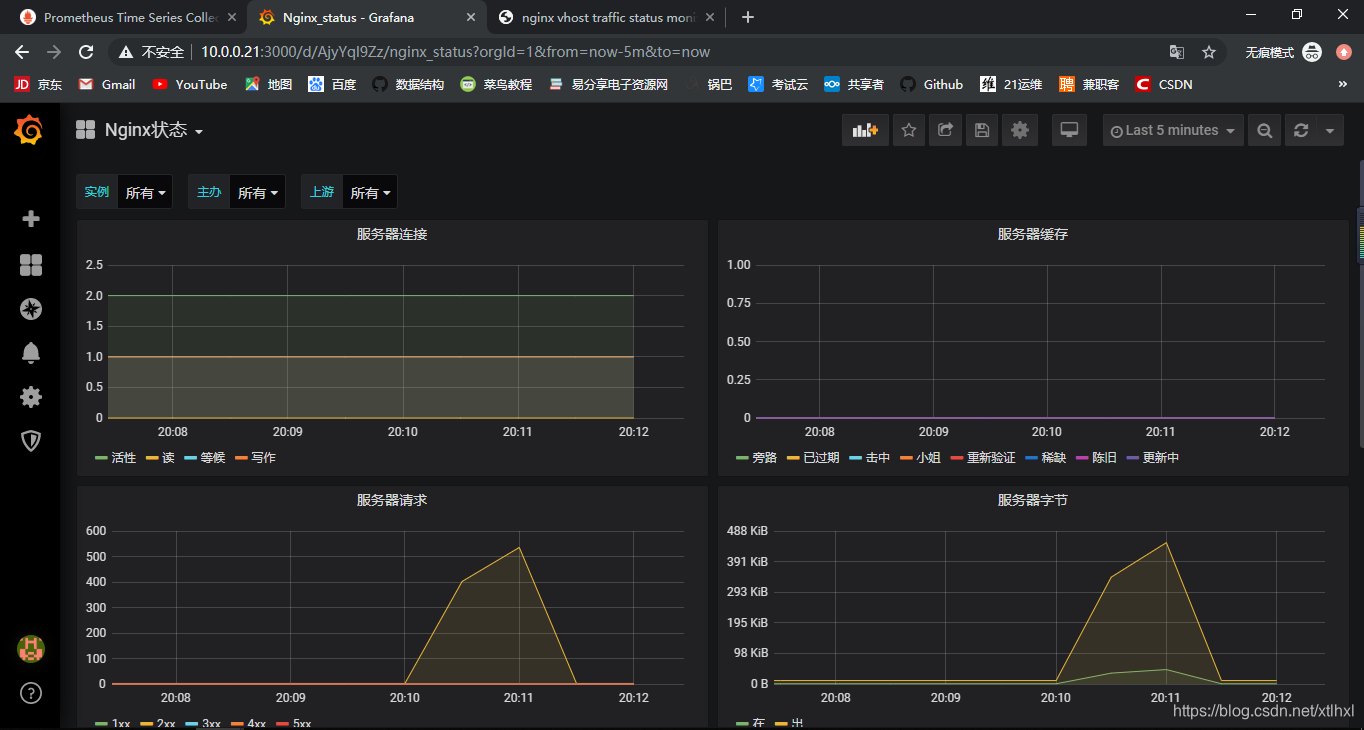通过上一篇(四)Prometheus + Grafana 可视化 的学习,我们已经对 prometheus 做了一个精美的可视化,本篇详细讲解 Prometheus + Grafana 监控 nignx 服务。
准备环境
# 这里使用的是(四)Prometheus + Grafana 可视化 完成时的环境
centos 7
prometheus 运行正常
grafana 运行正常
[root@fp-21 ~]# getenforce
Permissive
[root@fp-21 ~]# ss -lntp |grep prometheus
LISTEN 0 128 :::9090 :::* users:(("prometheus",pid=10531,fd=6))
[root@fp-21 ~]# ss -lntp |grep grafana
LISTEN 0 128 10.0.0.21:3000 *:* users:(("grafana-server",pid=10690,fd=7))
上传安装包,解压
[root@fp-21 ~]# cd /opt/ ; mkdir nginx ; cd nginx
[root@fp-21 nginx]# ls
nginx-1.12.0.tar.gz
# 解压
[root@fp-21 nginx]# tar xf nginx-1.12.0.tar.gz
# 安装依赖
[root@fp-21 nginx]# yum -y install openssl-devel pcre-devel
编译安装,点击下载
[root@fp-21 nginx]# ls
nginx-1.12.0 nginx-1.12.0.tar.gz
# 这里用到的一个模块
[root@fp-21 nginx]# ls
nginx-1.12.0 nginx-1.12.0.tar.gz nginx-module-vts.tar.gz
# 解压模块
[root@fp-21 nginx]# tar xf nginx-module-vts.tar.gz
[root@fp-21 nginx]# ls
nginx-1.12.0 nginx-1.12.0.tar.gz nginx-module-vts nginx-module-vts.tar.gz
# 移动位置
[root@fp-21 nginx]# mv nginx-module-vts /usr/local/
[root@fp-21 nginx]# cd nginx-1.12.0/
# 检测编译环境,指定模块
[root@fp-21 nginx-1.12.0]# ./configure --add-modules=/usr/local/nginx-module-vts
# 安装
[root@fp-21 nginx-1.12.0]# make && make install
修改配置文件
[root@fp-21 nginx]# cd /usr/local/nginx/conf
[root@fp-21 conf]# cp nginx.conf nginx.conf.bak
[root@fp-21 conf]# vim nginx.conf
# 再http中插入一下内容,位置无所谓
117 vhost_traffic_status_zone;
118 server {
119 listen 81; # 端口不要和已有端口冲突
120 location /status {
121 vhost_traffic_status_display;
122 vhost_traffic_status_display_format html;
123 }
124 }
检查文件正确性
# 做个软连接
[root@fp-21 conf]# ln -s /usr/local/nginx/sbin/nginx /usr/local/bin‘
# 查看文件语法
[root@fp-21 conf]# nginx -t
nginx: the configuration file /usr/local/nginx/conf/nginx.conf syntax is ok
nginx: configuration file /usr/local/nginx/conf/nginx.conf test is successful
添加开机自启
# 编译系统启动文件
[root@fp-21 ~]# vim /usr/lib/systemd/system/nginx.service
[Unit]
Description=nginx
After=network.target
[Service]
Type=forking
PIDFile=/usr/local/nginx/logs/nginx.pid
ExecStart=/usr/local/nginx/sbin/nginx
ExecReload=killall -s HUP $(cat /usr/local/nginx/logs/nginx.pid)
ExecStop=killall -s QUIT $(cat /usr/local/nginx/logs/nginx.pid)
PrivateTmp=Flase
[Install]
WantedBy=multi-user.target
# 重新加载
[root@fp-21 conf]# systemctl daemon-reload
# 添加开机自启
[root@fp-21 conf]# systemctl enable nginx.service
Created symlink from /etc/systemd/system/multi-user.target.wants/nginx.service to /usr/lib/systemd/system/nginx.service.
# 启动服务
[root@fp-21 ~]# systemctl start nginx
# 查看进程
[root@fp-21 ~]# ps -ef |grep nginx
root 14926 1 0 18:31 ? 00:00:00 nginx: master process /usr/local/nginx/sbin/nginx
nobody 14927 14926 0 18:31 ? 00:00:00 nginx: worker process
root 14929 9751 0 18:31 pts/0 00:00:00 grep --color=auto nginx
# 查看端口
[root@fp-21 ~]# ss -lntp |grep nginx
LISTEN 0 128 *:80 *:* users:(("nginx",pid=14927,fd=6),("nginx",pid=14926,fd=6))
LISTEN 0 128 *:81 *:* users:(("nginx",pid=14927,fd=7),("nginx",pid=14926,fd=7))
访问查看nginx数据页
安装 exporter 收集 nginx 的 json 数据,点击下载
# 下载
[root@fp-21 ~]# cd /opt/ ;mkdir nginx_exporter ; cd nginx_exporter/
[root@fp-21 nginx_exporter]# ls
nginx-vts-exporter-0.9.1.linux-amd64.tar.gz
# 解压
[root@fp-21 nginx_exporter]# tar xf nginx-vts-exporter-0.9.1.linux-amd64.tar.gz
[root@fp-21 nginx_exporter]# ls
nginx-vts-exporter-0.9.1.linux-amd64 nginx-vts-exporter-0.9.1.linux-amd64.tar.gz
# 移动位置添加
[root@fp-21 nginx_exporter]# mv nginx-vts-exporter-0.9.1.linux-amd64 /usr/local/nginx-vts-exporter
[root@fp-21 nginx_exporter]# cd !$
cd /usr/local/nginx-vts-exporter
[root@fp-21 nginx-vts-exporter]# cp nginx-vts-exporter /usr/local/bin
启动 nginx_exporter
[root@fp-21 nginx-vts-exporter]# ./nginx-vts-exporter -nginx.scrape_timeout 10 -nginx.scrape_uri http://10.0.0.21:81/status/format/json
2020/03/31 19:41:12 Starting nginx_vts_exporter (version=0.9.1, branch=HEAD, revision=06ade92fb9e98ddd9544d1118983459e489b180c)
2020/03/31 19:41:12 Build context (go=go1.10, user=root@66925540c2cc, date=20180227-13:06:29)
2020/03/31 19:41:12 Starting Server at : :9913
2020/03/31 19:41:12 Metrics endpoint: /metrics
2020/03/31 19:41:12 Metrics namespace: nginx
2020/03/31 19:41:12 Scraping information from : http://10.0.0.21:81/status/format/json
另开一个窗口,查看端口
[root@fp-21 ~]# ss -lntp |grep 9913
LISTEN 0 128 :::9913 :::* users:(("nginx-vts-expor",pid=15020,fd=3))
添加监控至 Prometheus
[root@fp-21 ~]# vim /usr/local/prometheus/conf/prometheus.yml
35 - job_name: 'nginx_status'
36 static_configs:
37 - targets: ['10.0.0.21:9913']
重启 Prometheus
[root@fp-21 ~]# systemctl restart prometheus.service