HTML 显示器纯色亮点检测工具
相关资源文件已经打包成html等文件,可双击直接运行程序,且文章末尾已附上相关源码,以供大家学习交流,博主主页还有更多Html相关程序案例,秉着开源精神的想法,望大家喜欢,点个关注不迷路!!!
1. 简介:
纯色循环显示HTML,家里经常买显示器,需要测试亮点坏点
这个是用浏览器技术做的纯色亮点测试网页工具。
用浏览器打开后按F11进全屏,一直换显示器。
使用方式:
拖进浏览器,按下F11快捷键进入全屏,退出也是F11。
闪烁时间更改:
window.setInterval(swichcolor, 1000);
最后里两行 , 这里是毫秒. 1秒=1000毫秒
改好刷新就可以用了.
2. 运行效果:
3. 相关源码:
<!DOCTYPE html>
<html lang="en">
<head>
<meta charset="UTF-8">
<meta name="viewport" content="width=device-width, initial-scale=1.0">
<title>显示器测试-每秒自动切换颜色</title>
</head>
<body style="height: 100%;width: 100%;"
onLoad="javascript:window.resizeTo(screen.availWidth,screen.availHeight);window.moveTo(0,0)">
<script>
function formatDate(date) {
var date = new Date(Date.now());
var YY = date.getFullYear() + '-';
var MM = (date.getMonth() + 1 < 10 ? '0' + (date.getMonth() + 1) : date.getMonth() + 1) + '-';
var DD = (date.getDate() < 10 ? '0' + (date.getDate()) : date.getDate());
var hh = (date.getHours() < 10 ? '0' + date.getHours() : date.getHours()) + ':';
var mm = (date.getMinutes() < 10 ? '0' + date.getMinutes() : date.getMinutes()) + ':';
var ss = (date.getSeconds() < 10 ? '0' + date.getSeconds() : date.getSeconds());
return YY + MM + DD + " " + hh + mm + ss;
}
var color = 0;
var ci = 0;
function swichcolor() {
switch (color) {
case 0:
document.getElementsByTagName("body")[0].style.backgroundColor = '#000000';
color = 1;
console.log(`当前时间${formatDate()},脚本已经执行了${ci}次,当前:黑色`);
break;
case 1:
document.getElementsByTagName("body")[0].style.backgroundColor = '#FF0000';
color = 2;
console.log(`当前时间${formatDate()},脚本已经执行了${ci}次,当前:红色`);
break;
case 2:
document.getElementsByTagName("body")[0].style.backgroundColor = '#00FF00';
color = 3;
console.log(`当前时间${formatDate()},脚本已经执行了${ci}次,当前:绿色`);
break;
case 3:
document.getElementsByTagName("body")[0].style.backgroundColor = '#0000FF';
color = 4;
console.log(`当前时间${formatDate()},脚本已经执行了${ci}次,当前:蓝色`);
break;
case 4:
document.getElementsByTagName("body")[0].style.backgroundColor = '#FFFF00';
color = 5;
console.log(`当前时间${formatDate()},脚本已经执行了${ci}次,当前:黄色`);
break;
case 5:
document.getElementsByTagName("body")[0].style.backgroundColor = '#00FFFF';
color = 6;
console.log(`当前时间${formatDate()},脚本已经执行了${ci}次,当前:青色`);
break;
case 6:
document.getElementsByTagName("body")[0].style.backgroundColor = '#FF00FF';
color = 7;
console.log(`当前时间${formatDate()},脚本已经执行了${ci}次,当前:紫红色`);
break;
case 7:
document.getElementsByTagName("body")[0].style.backgroundColor = '#C0C0C0';
color = 8;
console.log(`当前时间${formatDate()},脚本已经执行了${ci}次,当前:灰色`);
break;
case 8:
document.getElementsByTagName("body")[0].style.backgroundColor = '#FFFFFF';
color = 0;
console.log(`当前时间${formatDate()},脚本已经执行了${ci}次,当前:白色`);
break;
default:
break;
}
ci += 1;
}
window.setInterval(swichcolor, 1000);
</script>
</body>
</html>