glibc安装
https://www.mysql.com/ 官⽹
官网下载安装
https://downloads.mysql.com/archives/community/
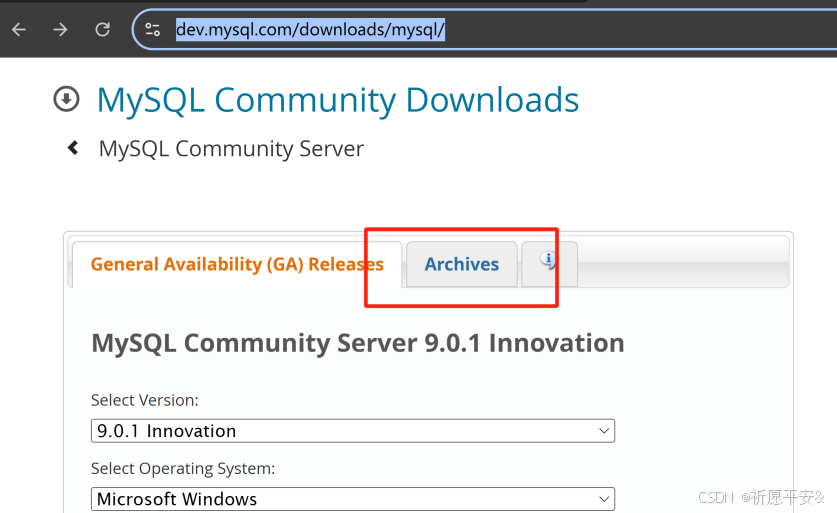
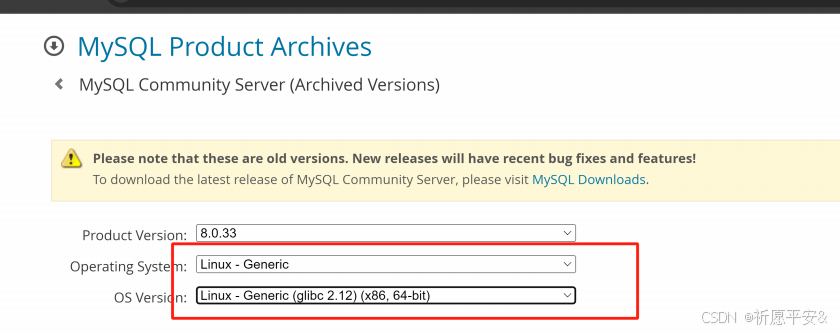
https://downloads.mysql.com/archives/get/p/23/file/mysql-8.0.33-li
nux-glibc2.12-x86_64.tar
安装步骤:
1.安装依赖库
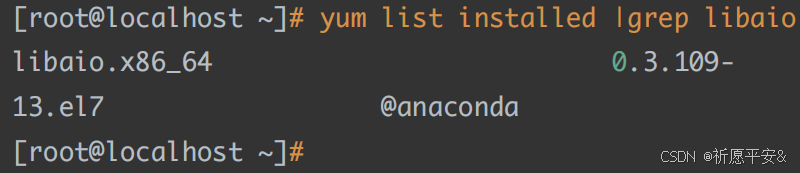
2.解压查看
[root@localhost ~]# ls
mysql-8.0.33-linux-glibc2.12-x86_64.tar
[root@localhost ~]# tar -xvf mysql-8.0.33-linux
glibc2.12-x86_64.tar
mysql-8.0.33-linux-glibc2.12-x86_64.tar.xz
mysql-router-8.0.33-linux-glibc2.12-x86_64.tar.xz
[root@localhost ~]# tar -xvf mysql-8.0.33-linux
glibc2.12-x86_64.tar.xz
mysql-8.0.33-linux-glibc2.12-x86_64
[root@localhost ~]# ls mysql-8.0.33-linux
glibc2.12-x86_64/
bin docs include lib LICENSE man README
share support-files
https://dev.mysql.com/doc/refman/8.0/en/binary-installation.html#
binary-installation-layout
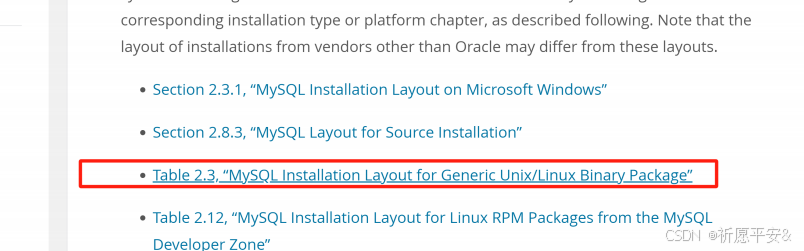
3.创建⽤户
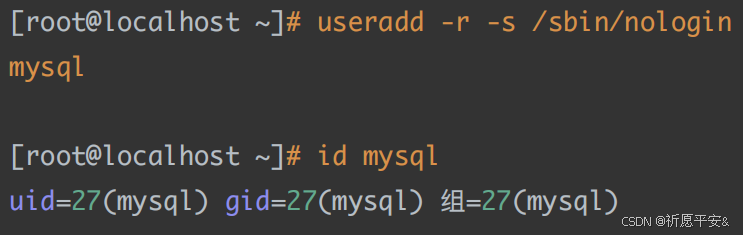
4.清空其他环境 mariadb
[root@localhost ~]# rm -rf /etc/my.cnf
5.将解压⽂件放置在根⽬录下

6.切换mysql8⽬录,创建⼀个mysq
files

7.修改mysql-files⽂件权限750和所属
mysql
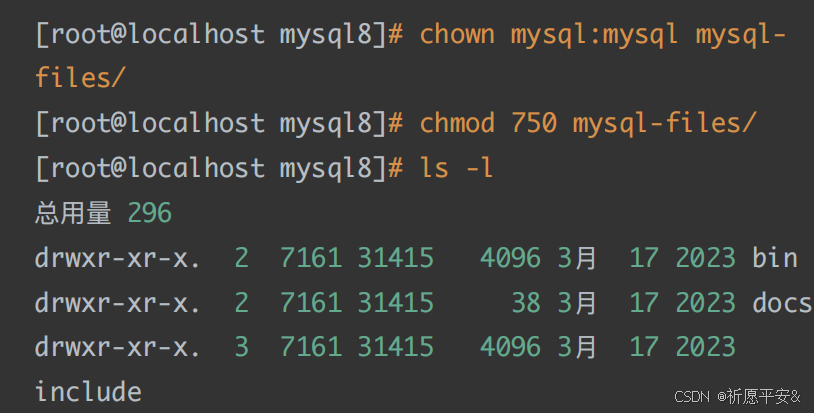
8.初始化数据库,找到初始密码
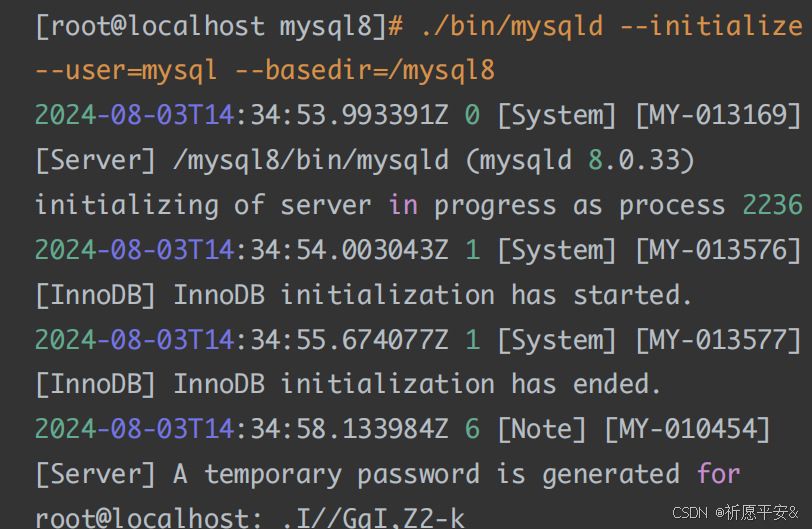
9.查看是否初始化成功过,可以看⽂件夹中
是否有data⽂件夹
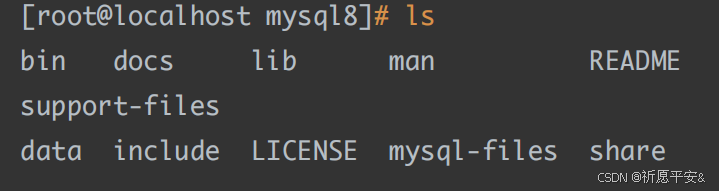
10.设置ssl安全加密连接 敏感数据
[root@localhost mysql8]# ls ./bin/*ssl*
./bin/mysql_ssl_rsa_setup
[root@localhost mysql8]# ./bin/mysql_ssl_rsa_setup
--datadir=/mysql8/data
[root@localhost mysql8]# ls ./data/
auto.cnf #ib_16384_1.dblwr mysql.ibd
sys
ca-key.pem ib_buffer_pool
performance_schema undo_001
ca.pem ibdata1
private_key.pem undo_002
client-cert.pem #innodb_redo
public_key.pem
client-key.pem #innodb_temp server
cert.pem
#ib_16384_0.dblwr mysql server
key.pem
11.其他配置
[root@localhost mysql8]# cp support
files/mysql.server /etc/init.d/mysql8
[root@localhost mysql8]# ls /etc/init.d/mysql8
/etc/init.d/mysql8[root@localhost mysql8]# ls /etc/init.d/
functions mysql8 mysql8ls netconsole network
README
[root@localhost mysql8]#
# 默认情况下,启动⽂件认识安装⽬录在/usr/local/⽬录下
[root@localhost mysql8]# sed -n '/^basedir=/p'
/etc/init.d/mysql8
basedir=
[root@localhost mysql8]# sed -i
'/^basedir=/cbasedir=/mysql8' /etc/init.d/mysql8
[root@localhost mysql8]# sed -n '/^basedir=/p'
/etc/init.d/mysql8
basedir=/mysql8
[root@localhost mysql8]# sed -n '/^datadir=/p'
/etc/init.d/mysql8
datadir=
[root@localhost mysql8]# sed -i
'/^datadir=/cdatadir=/mysql8/data'
/etc/init.d/mysql812.启动服务 不能使⽤systemctl
[root@localhost mysql8]# sed -n '/^datadir=/p'
/etc/init.d/mysql8
datadir=/mysql8/data
[root@localhost mysql8]#
12.启动服务 不能使⽤systemctl
ot@localhost mysql8]# service mysql8 start
Starting MySQL.Logging to
'/mysql8/data/localhost.localdomain.err'.
.. SUCCESS!
[root@localhost mysql8]# ls /mysql8/data/*.err
/mysql8/data/localhost.localdomain.err
# 启动成功后会⽣成err⽇志⽂件,多看看,了解启动的详细原因
13.常⻅问题
1. 为什么要删除/etc/my.cnf⽂件
```
数据库初始化时候,会⾃动找my.cnf配置,但是原有的mariadb配
置⽂件,会失败
```2. mysql-files⽂件夹
```
⽬前么有⽤,必须创建,可能导致⽆法启动,数据的备份和还原,导
⼊和到处所指定的默认⽬录
```
3. 判断数据库初始化成功
```
数据库的安装容易出错的地⽅是初始化,⽆法正常启动,确认⽅式
安装⽬录下是否⽣成data⽬录
```
4. 为什么要修改mysql.server放在/etc/init.d⽬录下
```
不放也可以,但是就⽆法使⽤service mysql8 start启动
只能使⽤bin/mysqld可执⾏⽂件启动
```
5. 为什么需要修改basedir和datadir
```
glibc是⼆进制绿⾊版本,默认配置很多,需要修改
```6. 开机启动
```shell
[root@localhost mysql8]# chkconfig --list
注:该输出结果只显示 SysV 服务,并不包含
原⽣ systemd 服务。SysV 配置数据
可能被原⽣ systemd 配置覆盖。
要列出 systemd 服务,请执⾏ 'systemctl list
unit-files'。
查看在具体 target 启⽤的服务请执⾏
'systemctl list-dependencies [target]'。
netconsole 0:关 1:关 2:关 3:关 4:关 5:关 6:关
network 0:关 1:关 2:开 3:开 4:开 5:开 6:关
# 添加开机启动
[root@localhost mysql8]# chkconfig --add mysql8
#查看启动该列表
[root@localhost mysql8]# chkconfig --list
注:该输出结果只显示 SysV 服务,并不包含原⽣ systemd 服务。SysV 配置数据
可能被原⽣ systemd 配置覆盖。
要列出 systemd 服务,请执⾏ 'systemctl list
unit-files'。
查看在具体 target 启⽤的服务请执⾏
'systemctl list-dependencies [target]'。
mysql8 0:关 1:关 2:开 3:开 4:开 5:开 6:关
netconsole 0:关 1:关 2:关 3:关 4:关 5:关 6:关
network 0:关 1:关 2:开 3:开 4:开 5:开 6:关
# 启动2345
[root@localhost mysql8]# chkconfig mysql8 on
[root@localhost mysql8]# chkconfig --list
注:该输出结果只显示 SysV 服务,并不包含
原⽣ systemd 服务。SysV 配置数据
可能被原⽣ systemd 配置覆盖。
要列出 systemd 服务,请执⾏ 'systemctl list
unit-files'。
查看在具体 target 启⽤的服务请执⾏
'systemctl list-dependencies [target]'。
mysql8 0:关 1:关 2:开 3:开 4:开 5:开 6:关
netconsole 0:关 1:关 2:关 3:关 4:关 5:关 6:关network 0:关 1:关 2:开 3:开 4:开 5:开 6:关
# 3是字符界⾯,5是图形界⾯
```
## 14 .mysql glibc版本后续设置
1. 修改密码1
```shell
[root@localhost mysql8]# ./bin/mysqladmin -uroot
password '123' -p
Enter password:
mysqladmin: [Warning] Using a password on the
command line interface can be insecure.
Warning: Since password will be sent to server
in plain text, use ssl connection to ensure
password safety.
[root@localhost mysql8]# ./bin/mysql -uroot -p
Enter password: # 输⼊123
Welcome to the MySQL monitor. Commands end with ; or \g.
Your MySQL connection id is 10
Server version: 8.0.33 MySQL Community Server - GPL
Copyright (c) 2000, 2023, Oracle and/or its
affiliates.
Oracle is a registered trademark of Oracle
Corporation and/or its
affiliates. Other names may be trademarks of
their respective
owners.
Type 'help;' or '\h' for help. Type '\c' to
clear the current input statement.
mysql>
```
2. 修改密码2
```shell
mysql> set password='456';
Query OK, 0 rows affected (0.02 sec)
mysql> flush privileges;
Query OK, 0 rows affected (0.01 sec)
[root@localhost mysql8]# ./bin/mysql -uroot -p456
mysql: [Warning] Using a password on the command line
interface can be insecure.
Welcome to the MySQL monitor. Commands end with ; or \g.
Your MySQL connection id is 11
Server version: 8.0.33 MySQL Community Server - GPL
Copyright (c) 2000, 2023, Oracle and/or its
affiliates.
Oracle is a registered trademark of Oracle
Corporation and/or its
affiliates. Other names may be trademarks of
their respective
owners.
Type 'help;' or '\h' for help. Type '\c' to
clear the current input statement.
mysql>
```
3. 将mysql的bin⽬录添加到环境变量中
```shell
[root@localhost mysql8]# sed -i '$aexport
PATH=/mysql8/bin/:$PATH' /etc/profile
[root@localhost mysql8]# sed -n '$p'
/etc/profile
export PATH=/mysql8/bin/:$PATH
[root@localhost mysql8]# source /etc/profile [root@localhost mysql8]# which mysql
/mysql8/bin/mysql
[root@localhost mysql8]# mysqld
2024-08-03T15:53:05.871244Z 0 [System] [MY-
010116] [Server] /mysql8/bin/mysqld (mysqld 8.0.33)
starting as process 2861
2024-08-03T15:53:05.874283Z 0 [ERROR] [MY-
010123] [Server] Fatal error: Please read
"Security" section of the manual to find out how to
run mysqld as root!
2024-08-03T15:53:05.874333Z 0 [ERROR] [MY-
010119] [Server] Aborting
2024-08-03T15:53:05.874776Z 0 [System] [MY-
010910] [Server] /mysql8/bin/mysqld: Shutdown
complete (mysqld 8.0.33) MySQL Community Server -
GPL.
[root@localhost mysql8]#
```
4. 配置⽂件
```shell
[root@localhost mysql8]# fg
vim ./my.cnf
[mysqld]
basedir=/mysql8
datadir=/mysql8/data
socket=/tmp/mysql.sock
#重启服务
[root@localhost mysql8]# service mysql8 restart
Shutting down MySQL.. SUCCESS!
Starting MySQL.. SUCCESS!
# 查看套接字⽂件
[root@localhost mysql8]# ll /tmp/
总⽤量 12
-rwx------. 1 root root 836 8⽉ 2 23:02 ks
script-64N_oN
srwxrwxrwx. 1 mysql mysql 0 8⽉ 4 00:02
mysql.sock
-rw-------. 1 mysql mysql 5 8⽉ 4 00:02
mysql.sock.lock
srwxrwxrwx. 1 mysql mysql 0 8⽉ 4 00:02
mysqlx.sock
-rw-------. 1 mysql mysql 5 8⽉ 4 00:02
mysqlx.sock.lock
drwx------. 3 root root 17 8⽉ 3 20:49
systemd-private-23259a7f757e44ec9ab58b88e07ceefa
chronyd.service-poengE
-rw-------. 1 root root 0 8⽉ 2 22:58
yum.log
# 有套接字⽂件,就可以链接mysql服务
[root@localhost mysql8]# mysql -uroot -p456
mysql: [Warning] Using a password on the command line
interface can be insecure.
Welcome to the MySQL monitor. Commands end with ; or \g.
Your MySQL connection id is 8
Server version: 8.0.33 MySQL Community Server - GPL
14. 安全配置 ⽣产环境
Copyright (c) 2000, 2023, Oracle and/or its
affiliates.
Oracle is a registered trademark of Oracle
Corporation and/or its
affiliates. Other names may be trademarks of
their respective
owners.
Type 'help;' or '\h' for help. Type '\c' to
clear the current input statement.
mysql>
14. 安全配置 ⽣产环境
[root@localhost mysql8]# mysql_secure_installation
# ⼀路y下去 改密码,不允许远程等等Securing the MySQL server deployment.
Enter password for user root:
VALIDATE PASSWORD COMPONENT can be used to test
passwords
and improve security. It checks the strength of
password
and allows the users to set only those passwords
which are
secure enough. Would you like to setup VALIDATE
PASSWORD component?
Press y|Y for Yes, any other key for No:
Using existing password for root.
Change the password for root ? ((Press y|Y for Yes,
any other key for No) : y
New password:
Re-enter new password:
Sorry, passwords do not match.
New password:
Re-enter new password:By default, a MySQL installation has an anonymous
user,
allowing anyone to log into MySQL without having to
have
a user account created for them. This is intended
only for
testing, and to make the installation go a bit
smoother.
You should remove them before moving into a
production
environment.
Remove anonymous users? (Press y|Y for Yes, any
other key for No) : y
Success.
Normally, root should only be allowed to connect
from
'localhost'. This ensures that someone cannot guess
at
the root password from the network.
Disallow root login remotely? (Press y|Y for Yes,
any other key for No) : y
Success.By default, MySQL comes with a database named
'test' that
anyone can access. This is also intended only for
testing,
and should be removed before moving into a
production
environment.
Remove test database and access to it? (Press y|Y
for Yes, any other key for No) : y
- Dropping test database...
Success.
- Removing privileges on test database...
Success.
Reloading the privilege tables will ensure that all
changes
made so far will take effect immediately.
Reload privilege tables now? (Press y|Y for Yes,
any other key for No) : y
Success.
All done!
[root@localhost mysql8]# mysql -uroot -p456mysql: [Warning] Using a password on the command
line interface can be insecure.
Welcome to the MySQL monitor. Commands end with ;
or \g.
Your MySQL connection id is 11
Server version: 8.0.33 MySQL Community Server - GPL
Copyright (c) 2000, 2023, Oracle and/or its
affiliates.
Oracle is a registered trademark of Oracle
Corporation and/or its
affiliates. Other names may be trademarks of their
respective
owners.
Type 'help;' or '\h' for help. Type '\c' to clear
the current input statement.
mysql> quit
Bye
[root@localhost mysql8]#
$PATH
搞系统设置设置⾥头path
⽬标包含mysql 可执⾏⽂件,那么就是由使⽤
在终端使⽤
./bin/mysql -h192.168.71.164 -P3306 -uroot -proot
1.远程登录前提条件是mysql.user表中的host属性为%,如果是
localhost就不允许远程登录,update mysql.user set host="%"
where user="root",flush privileges;
2.远程管理,可以使⽤图形化⼯具,sqlyog,navicat,掌握命令⼯
具,客户端⼯具 mysql
3.mysql -h192.168.71.129 -P3306 -uzhangmin -pZhang_min123
-h 主机 ip或者是域名 如果是localshost或者是127.0.0.1可省略
-P 端⼝ 默认是3306,如果是默认的,可以省略-u ⽤户名
-p 密码,可以不换⾏直接输⼊,也可以换⾏ 不回显输⼊密码
创建账户
create user 'zhangmin'@'%' identified by
'Zhang_min123';
给权限
grant all on *.* to 'zhangmin'
创建库
create database if not exists test;
创建表use test;
create table user(
id int primary key,
username varchar(45) not null,
password varchar(45) not null
);
添加数据
insert into test.user values(1,"zhangsan","123");
insert into test.user values(2,"lisi","456");
insert into test.user values(3,"wamngwi","789");
insert into test.user values(4,"zhaoliu","aaa");
添加lilaosi账号,修改密码,查看mysql.user中的lilaosi的信息
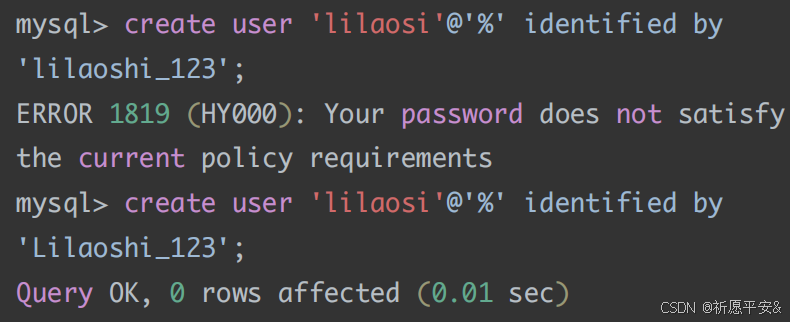
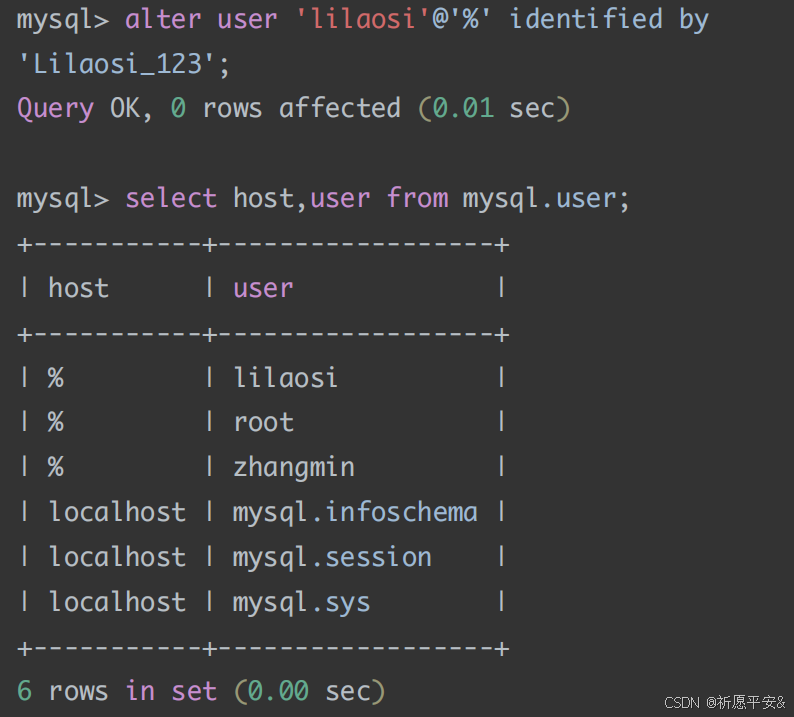
使⽤root账号,为lilaosi账号添加test库存中所有的表的所有权限
grant all on test.* to 'lilaosi';
# lilaosi就获得了test库中所有的表的操作权限,但是,由于
root没有个lilaosimysql库的权限,所以lilaosi账号⽆法查看
mysql库
1.密码安全策略
查看密码策略
修改策略
mysql> show variables like 'validate%';
+--------------------------------------+--------+
| Variable_name | Value |
+--------------------------------------+--------+
| validate_password.check_user_name | ON |
| validate_password.dictionary_file | |
| validate_password.length | 8 |
| validate_password.mixed_case_count | 1 |
| validate_password.number_count | 1 |
| validate_password.policy | MEDIUM |
| validate_password.special_char_count | 1 |
+--------------------------------------+--------+
7 rows in set (0.00 sec)
mysql> set global validate_password.length=0;
mysql> set global validate_password.policy=LOW;
mysql> show variables like 'validate%';2.⽤户
创建⽤户
+--------------------------------------+-------+
| Variable_name | Value |
+--------------------------------------+-------+
| validate_password.check_user_name | ON |
| validate_password.dictionary_file | |
| validate_password.length | 4 |
| validate_password.mixed_case_count | 0 |
| validate_password.number_count | 0 |
| validate_password.policy | LOW |
| validate_password.special_char_count | 0 |
+--------------------------------------+-----
2.⽤户
创建⽤户
+--------------------------------------+-------+
| Variable_name | Value |
+--------------------------------------+-------+
| validate_password.check_user_name | ON |
| validate_password.dictionary_file | |
| validate_password.length | 4 |
| validate_password.mixed_case_count | 0 |
| validate_password.number_count | 0 |
| validate_password.policy | LOW |
| validate_password.special_char_count | 0 |
+--------------------------------------+-------+创建三个账号,abc[abcd],ccc[a1b2c3] ,ddd[231343]
练习
创建三个账号,abc[abcd],ccc[a1b2c3] ,ddd[231343]
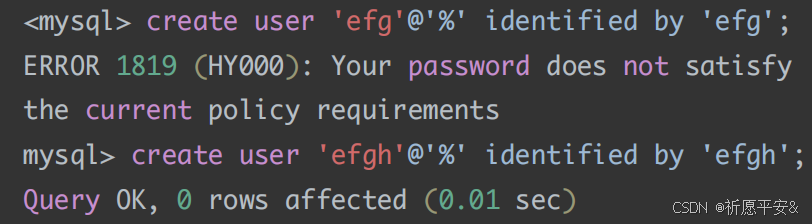
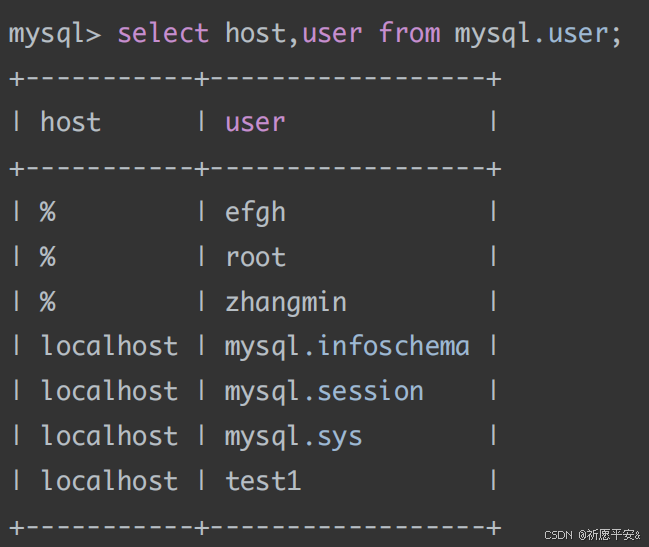
删除⽤户
<mysql> create user 'efg'@'%' identified by 'efg';
ERROR 1819 (HY000): Your password does not satisfy
the current policy requirements
mysql> create user 'efgh'@'%' identified by 'efgh';
Query OK, 0 rows affected (0.01 sec)
mysql> select host,user from mysql.user;
+-----------+------------------+
| host | user |
+-----------+------------------+
| % | efgh |
| % | root |
| % | zhangmin |
| localhost | mysql.infoschema |
| localhost | mysql.session |
| localhost | mysql.sys |
| localhost | test1 |
+-----------+------------------+
mysql> drop user 'zhangmin';
Query OK, 0 rows affected (0.02 sec)修改⽤户
mysql> select user from mysql.user;
+------------------+
| user |
+------------------+
| efgh |
| root |
| mysql.infoschema |
| mysql.session |
| mysql.sys |
| test1 |
+------------------+
6 rows in set (0.00 sec)
mysql> alter user 'zhangmin' identified by
'abc123';
Query OK, 0 rows affected (0.01 sec)
练习
abc。ccc。ddd三个账号的密码修改为1234查看⽤户
3.⻆⾊
创建⻆⾊
mysql> create role 'a';
Query OK, 0 rows affected (0.00 sec)
mysql> show grants for 'a';
+-------------------------------+
| Grants for a@% |
+-------------------------------+
| GRANT USAGE ON *.* TO `a`@`%` |
+-------------------------------+
1 row in set (0.00 sec)
练习查看⻆⾊
修改⻆⾊
1.添加jingli⻆⾊
create role 'jingli';
2.添加yuangong⻆⾊
craete role 'yaungong';
3.为jingli添加select insert delete update权限
grant select ,insert,delete,update on test.user to
'jingli';
4.为yuangong添加select,insert权限
grant select,insert on test.user to 'yuangong';
5.查看⻆⾊保存的表格
selet host,user from mysql.user;
6.查看⻆⾊的权限
show grants for 'jingli';
show grants for 'yaungogng';
新增bbb和ccc两个⽤户bbb是经理需要增删改查权限,ccc是员⼯是
只需要新增和查看的权限
grant jingli to ‘bbb’;
grant yuangong to 'ccc';
修改⻆⾊
删除⻆⾊
4.权限
刷新权限
为root账号添加权限
mysql> flush privileges;
Query OK, 0 rows affected (0.01 sec)
mysql> grant system_user on *.* to "root";
mysql> show grants for 'root';
新增权限
修改权限
mysql> show grants for "efgh";
+--------------------------------------------------
-+
| Grants for efgh@%
|
+--------------------------------------------------
-+
| GRANT SELECT, INSERT, DELETE ON *.* TO `efgh`@`%`
|
+--------------------------------------------------
-+
1 row in set (0.00 sec)
练习步骤
1.添加aaa账户,设置密码aaaa
drop user aaa;
create user 'aaa'@'%' identified by 'aaaa';
2.使⽤aaa账户访问mysql服务
mysql -h127.0.0.1 -P3306 -uaaa -paaaa3.查看test数据库发现么有权限
show databases;
4.退出并使⽤root账户登录
quit|exit
mysql -h127.0.0.1 -P3306 -uroot -proot0000
5.为aaa账户添加查看test.user表的权限
grant select on test.user to 'aaa';
6.退出root,使⽤aaa账户登录
quit|exit
mysql -h127.0.0.1 -P3306 -uaaa -paaaa
7.查看数据库,查看表,查看表内容 能够正常查看
show databases;
user test;
show tables;
select * from user;
8.输⼊数据,没有权限
insert into user values(5,"ermazi","ermazi");####
9.退出aaa使⽤root登录
quit|exit
mysql -h127.0.0.1 -P3306 -uroot -proot0000
10.为aaa添加insert权限
grant insert on test.user to 'aaa';
11.退出root使⽤aaa登录
exit|quit
mysql -h127.0.0.1 -P3306 -uaaa -paaaa
12.向user表添加⼀⾏新的数据查看权限
删除权限
insert into test.user
values(6,"zhangsanfeng","zhangsanfen");
13.修改user中⼀⾏的数据的password(密码)为111,没有
update权限
update test.user set password='zsf' where username-
'zhangsanfeng';
mysql> revoke all on *.* from "efgh";
Query OK, 0 rows affected (0.00 sec)
mysql> show grants for "efgh";
+----------------------------------+
| Grants for efgh@% |
+----------------------------------+
| GRANT USAGE ON *.* TO `efgh`@`%` |
+----------------------------------+
1 row in set (0.00 sec)
