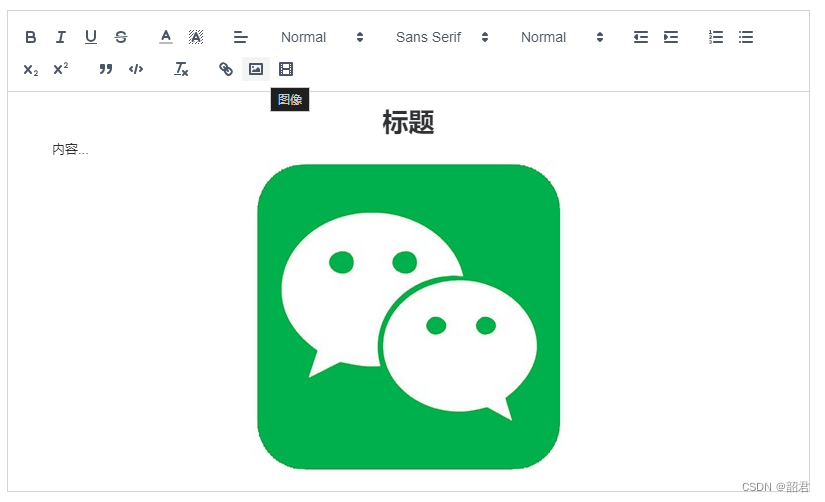1、组件效果(实现图片上传、工具栏鼠标悬浮提示)
2、安装插件
npm install @vueup/vue-quill3、components -> TextEditor.vue(富文本组件)
<template>
<quill-editor ref="editorRef" v-model:content="content" :options="options" contentType="html"></quill-editor>
</template>
<script setup lang="ts">
import { onMounted, ref,toRaw,nextTick } from 'vue'
import filesApi from '@/api/files';
import { ElMessage } from 'element-plus'
import { Quill, QuillEditor } from '@vueup/vue-quill'
import '@vueup/vue-quill/dist/vue-quill.snow.css'
import axios from 'axios';
const content=ref()
const editorRef=ref()
// 处理富文本图片上传
const imageHandler = () => {
// 创建一个文件输入元素
const input = document.createElement('input');
input.setAttribute('type', 'file');
input.setAttribute('accept', 'image/*');
// 模拟点击,打开文件选择对话框
input.click();
// 当用户选择文件后触发的事件
input.onchange = async () => {
// 获取用户选择的文件
const file = input.files ? input.files[0] : null;
if (file) {
// 创建一个 FormData 对象,用于文件上传
const formData = new FormData();
formData.append('file', file);
try {
// 使用 axios 发送 POST 请求,将文件上传到服务器
const response = await axios.post(filesApi.url(), formData, { headers: { 'Content-Type': 'multipart/form-data' } });
// 确保获取到 Quill 编辑器实例
const quill = toRaw(editorRef.value).getQuill()
if (quill) {
// 获取当前光标位置
const range = quill.getSelection(true);
// 在当前光标位置插入上传的图片
quill.insertEmbed(range.index, 'image', response.data.data);
}
} catch (error) {
ElMessage.error("图片上传失败");
}
}
};
}
let options = {
modules: {
toolbar: {
container: [
['bold', 'italic', 'underline', 'strike'], // 加粗 斜体 下划线 删除线
[{ color: [] }, { background: [] }], // 字体颜色、字体背景颜色
[{ align: [] }], // 对齐方式
[{ size: ['small', false, 'large', 'huge'] }], // 字体大小
[{ font: [] }], // 字体种类
[{ header: [1, 2, 3, 4, 5, 6, false] }], // 标题
// [{ direction: 'ltl' }], // 文本方向
// [{ direction: 'rtl' }], // 文本方向
[{ indent: '-1' }, { indent: '+1' }], // 缩进
[{ list: 'ordered' }, { list: 'bullet' }], // 有序、无序列表
[{ script: 'sub' }, { script: 'super' }], // 上标/下标
['blockquote', 'code-block'], // 引用 代码块
['clean'], // 清除文本格式
['link', 'image', 'video'], // 链接、图片、视频
],
handlers: {
image: imageHandler,
},
},
}
}
// toolbar标题
const titleConfig = [
{ Choice: '.ql-insertMetric', title: '跳转配置' },
{ Choice: '.ql-bold', title: '加粗' },
{ Choice: '.ql-italic', title: '斜体' },
{ Choice: '.ql-underline', title: '下划线' },
{ Choice: '.ql-header', title: '段落格式' },
{ Choice: '.ql-strike', title: '删除线' },
{ Choice: '.ql-blockquote', title: '块引用' },
{ Choice: '.ql-code', title: '插入代码' },
{ Choice: '.ql-code-block', title: '插入代码段' },
{ Choice: '.ql-font', title: '字体' },
{ Choice: '.ql-size', title: '字体大小' },
{ Choice: '.ql-list[value="ordered"]', title: '编号列表' },
{ Choice: '.ql-list[value="bullet"]', title: '项目列表' },
{ Choice: '.ql-direction', title: '文本方向' },
{ Choice: '.ql-header[value="1"]', title: 'h1' },
{ Choice: '.ql-header[value="2"]', title: 'h2' },
{ Choice: '.ql-align', title: '对齐方式' },
{ Choice: '.ql-color', title: '字体颜色' },
{ Choice: '.ql-background', title: '背景颜色' },
{ Choice: '.ql-image', title: '图像' },
{ Choice: '.ql-video', title: '视频' },
{ Choice: '.ql-link', title: '添加链接' },
{ Choice: '.ql-formula', title: '插入公式' },
{ Choice: '.ql-clean', title: '清除字体格式' },
{ Choice: '.ql-script[value="sub"]', title: '下标' },
{ Choice: '.ql-script[value="super"]', title: '上标' },
{ Choice: '.ql-indent[value="-1"]', title: '向左缩进' },
{ Choice: '.ql-indent[value="+1"]', title: '向右缩进' },
{ Choice: '.ql-header .ql-picker-label', title: '标题大小' },
{ Choice: '.ql-header .ql-picker-item[data-value="1"]', title: '标题一' },
{ Choice: '.ql-header .ql-picker-item[data-value="2"]', title: '标题二' },
{ Choice: '.ql-header .ql-picker-item[data-value="3"]', title: '标题三' },
{ Choice: '.ql-header .ql-picker-item[data-value="4"]', title: '标题四' },
{ Choice: '.ql-header .ql-picker-item[data-value="5"]', title: '标题五' },
{ Choice: '.ql-header .ql-picker-item[data-value="6"]', title: '标题六' },
{ Choice: '.ql-header .ql-picker-item:last-child', title: '标准' },
{ Choice: '.ql-size .ql-picker-item[data-value="small"]', title: '小号' },
{ Choice: '.ql-size .ql-picker-item[data-value="large"]', title: '大号' },
{ Choice: '.ql-size .ql-picker-item[data-value="huge"]', title: '超大号' },
{ Choice: '.ql-size .ql-picker-item:nth-child(2)', title: '标准' },
{ Choice: '.ql-align .ql-picker-item:first-child', title: '居左对齐' },
{ Choice: '.ql-align .ql-picker-item[data-value="center"]', title: '居中对齐' },
{ Choice: '.ql-align .ql-picker-item[data-value="right"]', title: '居右对齐' },
{ Choice: '.ql-align .ql-picker-item[data-value="justify"]', title: '两端对齐' }
]
// 给富文本框工具栏加上鼠标悬浮中文提示
const initTitle = () => {
for (let item of titleConfig) {
// .editor 是富文本编辑器的类名
let tip = document.querySelector('.editor ' + item.Choice);
if (tip) {
tip.setAttribute('title', item.title);
}
}
}
onMounted(async()=>{
// 确保 Quill 编辑器已完全加载
await nextTick();
// 初始化工具栏的中文提示
initTitle();
})
</script>
<style scoped lang="less">
</style>4、如何使用 TextEditor 组件
<template>
<div class="editor">
<TextEditor v-model:content="articleModel.content" />
</div>
</template>
<script setup lang="ts">
import TextEditor from '@/components/TextEditor.vue';
</script>
<style scoped lang="less">
.editor{
width: 100%;
:deep(.ql-editor) {
min-height: 200px;
}
}
</style>5、I have a question
Vue 3 + ts 中富文本组件如何实现图片大小缩放?