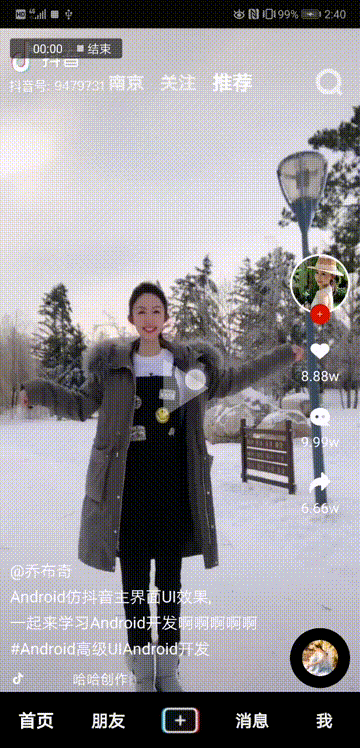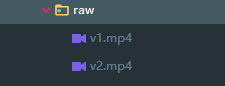目录
补充:源码地址:https://github.com/JArchie/TiktokDemo
写在前面
各位老铁,我又来啦!既然来了,那肯定又来搞事情啦,话不多说,先上图!
“抖音”都玩过吧,是不是很好玩,我反正是天天刷,作为一个非著名的Android低级攻城狮,虽然技术菜的一匹,但是也经常刷着刷着会思考:咦?这玩意是用哪个控件做的?这个效果是咋实现的啊?由于本人技术水平有限,所以今天咱就先挑个比较简单的来看看是如何实现的,思考再三,我们就拿抖音首页的这个效果来练练手吧,话不多说,开搞!
一、准备工作
我们先不急着写代码,先对抖音的这种效果做一个简单的分析,首先需要明确的是它是可以滑动的,并且可以上滑回去,也可以下滑到下一个,滑动的数量跟随视频的个数而定,到这里其实能实现这种效果的控件就已经被缩小到一个范围内了。初步判定可以使用ViewPager或者是RecyclerView来实现,你细想一下,它实际上就是一个列表啊,每一屏的视频效果就是一个单独的Item,并且它的列表Item的数量可以很大,至少目前你应该没有哪一次是能把抖音滑到底的吧,那最后咱们使用RecyclerView来实现这个效果。
为什么不用ViewPager?我们需要的是每次只加载一屏,ViewPager默认会有预加载机制,并且数据量较大的时候性能表现也是很差的。反之,RecyclerView最好的性能就是只加载一屏幕的Item,并且处理海量数据时性能更优,所以我们选用RecyclerView实现。
基础列表的承载控件我们已经选好了,然后通过上面的效果不难发现,每一屏里面实际上只有一个Item,所以基础的页面布局你应该也知道该怎么做了。然后就是视频播放了,由于这里我们只是仿照实现抖音的主页面效果,最核心的实际上是实现这个RecyclerView滑动的效果,所以代码我这里是尽量考虑简单化,因此视频播放就直接使用的Android原生的VideoView来做的,效果肯定不会多好,如果你对视频播放这块要求比较高的话,可以考虑使用基于ijkplayer实现的一些比较优秀的开源库,再或者能力强的自己基于ffmpeg定制开发播放器。
OK,到这里基本的分析就已经做完了,下面我们就先来实现基础代码吧!
先把需要的图片和视频文件准备好哦,别忘记了,视频这里放在res/raw目录下:
1.1、主页面布局
新建一个TiktokIndexActivity.java,创建布局文件activity_tiktok_layout.xml:
<?xml version="1.0" encoding="utf-8"?>
<RelativeLayout xmlns:android="http://schemas.android.com/apk/res/android"
android:layout_width="match_parent"
android:layout_height="match_parent">
<android.support.v7.widget.RecyclerView
android:id="@+id/mRecycler"
android:layout_width="match_parent"
android:layout_height="match_parent"
android:background="@color/color_01"/>
<RelativeLayout
android:layout_width="match_parent"
android:layout_height="35dp"
android:layout_marginTop="36dp">
<LinearLayout
android:layout_width="wrap_content"
android:layout_height="wrap_content"
android:layout_centerInParent="true"
android:orientation="horizontal"
android:gravity="center_vertical">
<TextView
android:layout_width="wrap_content"
android:layout_height="wrap_content"
android:layout_marginRight="16dp"
android:text="南京"
android:textColor="#f2f2f2"
android:textSize="18sp"
android:textStyle="bold" />
<TextView
android:layout_width="wrap_content"
android:layout_height="wrap_content"
android:layout_marginRight="16dp"
android:text="关注"
android:textColor="#f2f2f2"
android:textSize="18sp"
android:textStyle="bold" />
<TextView
android:layout_width="wrap_content"
android:layout_height="wrap_content"
android:text="推荐"
android:textColor="@android:color/white"
android:textSize="20sp"
android:textStyle="bold" />
</LinearLayout>
<ImageView
android:layout_width="30dp"
android:layout_height="30dp"
android:layout_alignParentRight="true"
android:layout_centerVertical="true"
android:layout_marginRight="16dp"
android:src="@drawable/search_icon"
android:tint="#f2f2f2" />
</RelativeLayout>
<LinearLayout
android:id="@+id/mBottomLayout"
android:layout_width="match_parent"
android:layout_height="?actionBarSize"
android:background="@color/color_01"
android:layout_alignParentBottom="true"
android:gravity="center_vertical"
android:orientation="horizontal">
<TextView
android:layout_width="0dp"
android:layout_height="wrap_content"
android:layout_weight="1"
android:gravity="center"
android:text="首页"
android:textColor="@android:color/white"
android:textSize="18sp"
android:textStyle="bold" />
<TextView
android:layout_width="0dp"
android:layout_height="wrap_content"
android:layout_weight="1"
android:gravity="center"
android:text="朋友"
android:textColor="#f2f2f2"
android:textSize="17sp"
android:textStyle="bold" />
<LinearLayout
android:layout_width="0dp"
android:layout_height="match_parent"
android:layout_weight="1"
android:gravity="center">
<ImageView
android:layout_width="50dp"
android:layout_height="30dp"
android:scaleType="fitCenter"
android:src="@drawable/icon_add" />
</LinearLayout>
<TextView
android:layout_width="0dp"
android:layout_height="wrap_content"
android:layout_weight="1"
android:gravity="center"
android:text="消息"
android:textColor="#f2f2f2"
android:textSize="17sp"
android:textStyle="bold" />
<TextView
android:layout_width="0dp"
android:layout_height="wrap_content"
android:layout_weight="1"
android:gravity="center"
android:text="我"
android:textColor="#f2f2f2"
android:textSize="17sp"
android:textStyle="bold" />
</LinearLayout>
</RelativeLayout>1.2、列表Item布局
由于我们的VideoView想要自己设置宽和高,所以这里自定义一个VideoView,重写onMeasure()测量方法:
public class CusVideoView extends VideoView {
public CusVideoView(Context context) {
super(context);
}
public CusVideoView(Context context, AttributeSet attrs) {
super(context, attrs);
}
public CusVideoView(Context context, AttributeSet attrs, int defStyleAttr) {
super(context, attrs, defStyleAttr);
}
@Override
protected void onMeasure(int widthMeasureSpec, int heightMeasureSpec) {
super.onMeasure(widthMeasureSpec, heightMeasureSpec);
int width = getDefaultSize(getWidth(), widthMeasureSpec);
int height = getDefaultSize(getHeight(), heightMeasureSpec);
setMeasuredDimension(width, height);
}
}然后接着来编写每一屏Item的布局文件:item_tiktok_layout.xml
<?xml version="1.0" encoding="utf-8"?>
<RelativeLayout xmlns:android="http://schemas.android.com/apk/res/android"
xmlns:app="http://schemas.android.com/apk/res-auto"
xmlns:tools="http://schemas.android.com/tools"
android:id="@+id/mRootView"
android:layout_width="match_parent"
android:layout_height="match_parent">
<com.jarchie.androidui.tiktok.CusVideoView
android:id="@+id/mVideoView"
android:layout_width="match_parent"
android:layout_height="match_parent"
android:clickable="false"
android:focusable="false" />
<ImageView
android:id="@+id/mThumb"
android:layout_width="match_parent"
android:layout_height="match_parent"
android:clickable="false"
android:focusable="false"
android:scaleType="centerCrop"
android:visibility="visible" />
<LinearLayout
android:layout_width="wrap_content"
android:layout_height="wrap_content"
android:layout_alignParentEnd="true"
android:layout_centerVertical="true"
android:layout_marginRight="10dp"
android:gravity="center"
android:orientation="vertical">
<RelativeLayout
android:layout_width="wrap_content"
android:layout_height="wrap_content">
<de.hdodenhof.circleimageview.CircleImageView
android:layout_width="60dp"
android:layout_height="60dp"
android:layout_alignParentTop="true"
android:src="@drawable/icon_avatar"
app:civ_border_color="@android:color/white"
app:civ_border_width="2dp" />
<ImageView
android:layout_width="20dp"
android:layout_height="20dp"
android:layout_centerHorizontal="true"
android:layout_marginTop="50dp"
android:background="@drawable/circle_big_red"
android:scaleType="centerInside"
android:src="@drawable/add_icon"
android:tint="@android:color/white" />
</RelativeLayout>
<TextView
android:layout_width="50dp"
android:layout_height="50dp"
android:layout_marginTop="16dp"
android:drawableTop="@drawable/heart_icon"
android:gravity="center"
android:text="8.88w"
android:textColor="@android:color/white" />
<TextView
android:layout_width="50dp"
android:layout_height="50dp"
android:layout_marginTop="16dp"
android:drawableTop="@drawable/msg_icon"
android:gravity="center"
android:text="9.99w"
android:textColor="@android:color/white" />
<TextView
android:layout_width="50dp"
android:layout_height="50dp"
android:layout_marginTop="16dp"
android:drawableTop="@drawable/share_icon"
android:gravity="center"
android:text="6.66w"
android:textColor="@android:color/white" />
</LinearLayout>
<de.hdodenhof.circleimageview.CircleImageView
android:layout_width="60dp"
android:layout_height="60dp"
android:layout_alignParentEnd="true"
android:layout_alignParentBottom="true"
android:layout_marginRight="10dp"
android:layout_marginBottom="60dp"
android:src="@drawable/header"
app:civ_border_color="@color/color_01"
app:civ_border_width="12dp" />
<LinearLayout
android:layout_width="wrap_content"
android:layout_height="wrap_content"
android:layout_alignParentBottom="true"
android:layout_marginLeft="10dp"
android:layout_marginBottom="60dp"
android:orientation="vertical">
<TextView
android:id="@+id/mTitle"
android:layout_width="wrap_content"
android:layout_height="wrap_content"
android:lineSpacingExtra="5dp"
android:textColor="@android:color/white"
android:textSize="16sp"
tools:text="测试测试数据哈哈哈哈\n家里几个垃圾了个两个垃圾" />
<LinearLayout
android:layout_width="match_parent"
android:layout_height="wrap_content"
android:layout_marginTop="10dp"
android:orientation="horizontal"
android:gravity="center_vertical">
<ImageView
android:layout_width="wrap_content"
android:layout_height="wrap_content"
android:src="@drawable/icon_douyin" />
<TextView
android:id="@+id/mMarquee"
android:layout_width="100dp"
android:layout_height="wrap_content"
android:layout_marginLeft="10dp"
android:textColor="@android:color/white"
android:singleLine="true"
android:ellipsize="marquee"
android:marqueeRepeatLimit="marquee_forever"
android:focusable="true"
android:focusableInTouchMode="true"
android:textSize="14sp"/>
</LinearLayout>
</LinearLayout>
<ImageView
android:id="@+id/mPlay"
android:layout_width="100dp"
android:layout_height="100dp"
android:layout_centerInParent="true"
android:alpha="0"
android:clickable="true"
android:focusable="true"
android:src="@drawable/play_arrow" />
</RelativeLayout>1.3、列表Item适配器
然后创建列表Item的适配器TiktokAdapter.java:这里视频封面图片我是自己弄了两张图片,效果看上去不大好,有更好的方案的可以留言一起探讨哦!
public class TiktokAdapter extends RecyclerView.Adapter<TiktokAdapter.ViewHolder> {
private int[] videos = {R.raw.v1, R.raw.v2};
private int[] imgs = {R.drawable.fm1, R.drawable.fm2};
private List<String> mTitles = new ArrayList<>();
private List<String> mMarqueeList = new ArrayList<>();
private Context mContext;
public TiktokAdapter(Context context) {
this.mContext = context;
mTitles.add("@乔布奇\nAndroid仿抖音主界面UI效果,\n一起来学习Android开发啊啊啊啊啊\n#Android高级UIAndroid开发");
mTitles.add("@乔布奇\nAndroid RecyclerView自定义\nLayoutManager的使用方式,仿抖音效果哦");
mMarqueeList.add("哈哈创作的原声-乔布奇");
mMarqueeList.add("嘿嘿创作的原声-Jarchie");
}
@NonNull
@Override
public ViewHolder onCreateViewHolder(@NonNull ViewGroup viewGroup, int i) {
return new ViewHolder(LayoutInflater.from(mContext).inflate(R.layout.item_tiktok_layout, viewGroup, false));
}
@Override
public void onBindViewHolder(@NonNull final ViewHolder holder, int pos) {
//第一种方式:获取视频第一帧作为封面图片
// MediaMetadataRetriever media = new MediaMetadataRetriever();
// media.setDataSource(mContext,Uri.parse("android.resource://" + mContext.getPackageName() + "/" + videos[pos % 2]));
// holder.mThumb.setImageBitmap(media.getFrameAtTime());
//第二种方式:使用固定图片作为封面图片
holder.mThumb.setImageResource(imgs[pos % 2]);
holder.mVideoView.setVideoURI(Uri.parse("android.resource://" + mContext.getPackageName() + "/" + videos[pos % 2]));
holder.mTitle.setText(mTitles.get(pos % 2));
holder.mMarquee.setText(mMarqueeList.get(pos % 2));
holder.mMarquee.setSelected(true);
}
@Override
public int getItemCount() {
return Integer.MAX_VALUE;
}
public class ViewHolder extends RecyclerView.ViewHolder {
RelativeLayout mRootView;
ImageView mThumb;
ImageView mPlay;
TextView mTitle;
TextView mMarquee;
CusVideoView mVideoView;
public ViewHolder(@NonNull View itemView) {
super(itemView);
mRootView = itemView.findViewById(R.id.mRootView);
mThumb = itemView.findViewById(R.id.mThumb);
mPlay = itemView.findViewById(R.id.mPlay);
mVideoView = itemView.findViewById(R.id.mVideoView);
mTitle = itemView.findViewById(R.id.mTitle);
mMarquee = itemView.findViewById(R.id.mMarquee);
}
}
}二、自定义LayoutManager
我们使用RecyclerView都知道哈,要想让RecylcerView正常工作必须要有两个东西:①、Adapter,负责界面显示适配的,这里我们已经弄好了;②、LayoutManager,告诉列表如何摆放,所以现在想要实现抖音的列表效果的关键就在于这个LayoutManager了,并且普通的LinearLayoutManager是不行的,我们需要自己去实现这个LayoutManger。这里我们取个巧,直接继承LinearLayoutManager来实现自定义布局管理器。
RecyclerView里面有这样一个接口:下面是这个接口的系统源码
//这两个方法不是成对出现的,也没有顺序
public interface OnChildAttachStateChangeListener {
void onChildViewAttachedToWindow(@NonNull View var1);
void onChildViewDetachedFromWindow(@NonNull View var1);
}它里面有两个方法,可以监听列表的Item添加进来和移除出去的两个动作,这是不是就很符合我们现在的使用场景啊,我们的每一屏只有一个Item,并且要在它被添加进来的时候播放视频,在移除时释放掉,所以我们需要实现这个接口。
需要注意的是,这个接口必须在LayoutManager成功进行初始化之后才能监听,所以我们在LayoutManager中重写onAttachedToWindow()方法,在它里面添加这个接口的监听:
@Override
public void onAttachedToWindow(RecyclerView view) {
view.addOnChildAttachStateChangeListener(this);
super.onAttachedToWindow(view);
}完了之后呢,会重写接口中的两个方法,在这两个方法里面我们就可以来实现播放和暂停的操作了。那么这里问题又来了,播放和暂停这两个动作都涉及到一个问题,你是播放上一个视频还是播放下一个视频,因为列表是可以往下滑也可以往上滑的啊,所以我们还得重写另一个监听位移变化的方法:scrollVerticallyBy(),这里dy的值为正数是往上滑,负数是往下滑
private int mDrift;//位移,用来判断移动方向
@Override
public int scrollVerticallyBy(int dy, RecyclerView.Recycler recycler, RecyclerView.State state) {
this.mDrift = dy;
return super.scrollVerticallyBy(dy, recycler, state);
}OK,这样我们就可以判断是向上滑还是向下滑了,那么上面onChildViewAttachedToWindow()这两个方法就可以写了,在这两个方法中,我们需要把具体的业务逻辑回调到Activity里面去处理,所以这里我们还需要再自定义一个接口OnPageSlideListener :
public interface OnPageSlideListener {
//释放的监听
void onPageRelease(boolean isNext, int position);
//选中的监听以及判断是否滑动到底部
void onPageSelected(int position, boolean isBottom);
}现在来处理上面的两个回调接口onChildViewAttachedToWindow()和onChildViewDetachedFromWindow():
private OnPageSlideListener mOnPageSlideListener;
//Item添加进来
@Override
public void onChildViewAttachedToWindow(@NonNull View view) {
//播放视频操作,判断将要播放的是上一个视频,还是下一个视频
if (mDrift > 0) { //向上
if (mOnPageSlideListener != null)
mOnPageSlideListener.onPageSelected(getPosition(view), true);
} else { //向下
if (mOnPageSlideListener != null)
mOnPageSlideListener.onPageSelected(getPosition(view), false);
}
}
//Item移除出去
@Override
public void onChildViewDetachedFromWindow(@NonNull View view) {
//暂停播放操作
if (mDrift >= 0) {
if (mOnPageSlideListener != null)
mOnPageSlideListener.onPageRelease(true, getPosition(view));
} else {
if (mOnPageSlideListener != null)
mOnPageSlideListener.onPageRelease(false, getPosition(view));
}
}既然这里是通过接口的方式回调到Activity中实现,所以我们还得给它设置一个接口:
//接口注入
public void setOnPageSlideListener(OnPageSlideListener mOnViewPagerListener) {
this.mOnPageSlideListener = mOnViewPagerListener;
} 写到这里,当然还不行,此时如果你去跑你的项目,你会发现它还是会像普通的RecyclerView一样随意的滑动,所以我们还需要一个类的帮助才行:PagerSnapHelper,它可以实现让RecyclerView像ViewPager一样的滑动效果,这里我们给它绑定上RecyclerView:
private PagerSnapHelper mPagerSnapHelper;
public CustomLayoutManager(Context context, int orientation, boolean reverseLayout) {
super(context, orientation, reverseLayout);
mPagerSnapHelper = new PagerSnapHelper();
}
@Override
public void onAttachedToWindow(RecyclerView view) {
view.addOnChildAttachStateChangeListener(this);
mPagerSnapHelper.attachToRecyclerView(view);
super.onAttachedToWindow(view);
}推荐阅读:让你明明白白的使用RecyclerView——SnapHelper详解
到这里已经可以实现类似ViewPager滑动的效果了,但是我们还需要重写一个方法,不然的话向下滑动播放的时候会有Bug:因为onChildViewAttachedToWindow()和onChildViewDetachedFromWindow()这两个方法并不是成对出现的,它们二者之间也是没有顺序的,因此这里我们再来监听一下滑动状态的改变:判断已经处理完成即手指抬起时的状态
@Override
public void onScrollStateChanged(int state) {
switch (state) {
case RecyclerView.SCROLL_STATE_IDLE:
View view = mPagerSnapHelper.findSnapView(this);//拿到当前进来的View
int position = getPosition(view);
if (mOnPageSlideListener != null) {
mOnPageSlideListener.onPageSelected(position, position == getItemCount() - 1);
}
break;
}
}CustomLayoutManager完整代码如下:
public class CustomLayoutManager extends LinearLayoutManager implements RecyclerView.OnChildAttachStateChangeListener {
private int mDrift;//位移,用来判断移动方向
private PagerSnapHelper mPagerSnapHelper;
private OnPageSlideListener mOnPageSlideListener;
public CustomLayoutManager(Context context) {
super(context);
}
public CustomLayoutManager(Context context, int orientation, boolean reverseLayout) {
super(context, orientation, reverseLayout);
mPagerSnapHelper = new PagerSnapHelper();
}
@Override
public void onAttachedToWindow(RecyclerView view) {
view.addOnChildAttachStateChangeListener(this);
mPagerSnapHelper.attachToRecyclerView(view);
super.onAttachedToWindow(view);
}
//Item添加进来
@Override
public void onChildViewAttachedToWindow(@NonNull View view) {
//播放视频操作,判断将要播放的是上一个视频,还是下一个视频
if (mDrift > 0) { //向上
if (mOnPageSlideListener != null)
mOnPageSlideListener.onPageSelected(getPosition(view), true);
} else { //向下
if (mOnPageSlideListener != null)
mOnPageSlideListener.onPageSelected(getPosition(view), false);
}
}
//Item移除出去
@Override
public void onChildViewDetachedFromWindow(@NonNull View view) {
//暂停播放操作
if (mDrift >= 0) {
if (mOnPageSlideListener != null)
mOnPageSlideListener.onPageRelease(true, getPosition(view));
} else {
if (mOnPageSlideListener != null)
mOnPageSlideListener.onPageRelease(false, getPosition(view));
}
}
@Override
public void onScrollStateChanged(int state) { //滑动状态监听
switch (state) {
case RecyclerView.SCROLL_STATE_IDLE:
View view = mPagerSnapHelper.findSnapView(this);
int position = getPosition(view);
if (mOnPageSlideListener != null) {
mOnPageSlideListener.onPageSelected(position, position == getItemCount() - 1);
}
break;
}
}
@Override
public int scrollVerticallyBy(int dy, RecyclerView.Recycler recycler, RecyclerView.State state) {
this.mDrift = dy;
return super.scrollVerticallyBy(dy, recycler, state);
}
//接口注入
public void setOnPageSlideListener(OnPageSlideListener mOnViewPagerListener) {
this.mOnPageSlideListener = mOnViewPagerListener;
}
}三、实现播放
我们接着在Activity中实现播放和停止的方法:
//播放
private void playVideo() {
View itemView = mRecycler.getChildAt(0);
final CusVideoView mVideoView = itemView.findViewById(R.id.mVideoView);
final ImageView mPlay = itemView.findViewById(R.id.mPlay);
final ImageView mThumb = itemView.findViewById(R.id.mThumb);
final MediaPlayer[] mMediaPlayer = new MediaPlayer[1];
mVideoView.start();
mVideoView.setOnInfoListener(new MediaPlayer.OnInfoListener() {
@Override
public boolean onInfo(MediaPlayer mp, int what, int extra) {
mMediaPlayer[0] = mp;
mp.setLooping(true);
mThumb.animate().alpha(0).setDuration(200).start();
return false;
}
});
//暂停控制
mPlay.setOnClickListener(new View.OnClickListener() {
boolean isPlaying = true;
@Override
public void onClick(View v) {
if (mVideoView.isPlaying()) {
mPlay.animate().alpha(1f).start();
mVideoView.pause();
isPlaying = false;
} else {
mPlay.animate().alpha(0f).start();
mVideoView.start();
isPlaying = true;
}
}
});
}
//释放
private void releaseVideo(int index) {
View itemView = mRecycler.getChildAt(index);
final CusVideoView mVideoView = itemView.findViewById(R.id.mVideoView);
final ImageView mThumb = itemView.findViewById(R.id.mThumb);
final ImageView mPlay = itemView.findViewById(R.id.mPlay);
mVideoView.stopPlayback();
mThumb.animate().alpha(1).start();
mPlay.animate().alpha(0f).start();
}然后处理LayoutManager中回调到Activity中的播放逻辑:
mLayoutManager.setOnPageSlideListener(new OnPageSlideListener() {
@Override
public void onPageRelease(boolean isNext, int position) {
int index;
if (isNext) {
index = 0;
} else {
index = 1;
}
releaseVideo(index);
}
@Override
public void onPageSelected(int position, boolean isNext) {
playVideo();
}
});Activity的完整代码如下:
public class TikTokIndexActivity extends AppCompatActivity {
private static final String TAG = TikTokIndexActivity.class.getSimpleName();
private RecyclerView mRecycler;
private CustomLayoutManager mLayoutManager;
@Override
protected void onCreate(@Nullable Bundle savedInstanceState) {
super.onCreate(savedInstanceState);
setContentView(R.layout.activity_tiktok_layout);
initView();
initListener();
}
//初始化监听
private void initListener() {
mLayoutManager.setOnPageSlideListener(new OnPageSlideListener() {
@Override
public void onPageRelease(boolean isNext, int position) {
int index;
if (isNext) {
index = 0;
} else {
index = 1;
}
releaseVideo(index);
}
@Override
public void onPageSelected(int position, boolean isNext) {
playVideo();
}
});
}
//初始化View
private void initView() {
mRecycler = findViewById(R.id.mRecycler);
mLayoutManager = new CustomLayoutManager(this, OrientationHelper.VERTICAL, false);
TiktokAdapter mAdapter = new TiktokAdapter(this);
mRecycler.setLayoutManager(mLayoutManager);
mRecycler.setAdapter(mAdapter);
}
//播放
private void playVideo() {
//...这里的代码见上方说明
}
//释放
private void releaseVideo(int index) {
//...这里的代码见上方说明
}
}到这里,仿抖音首页播放的效果就简单实现了,OK,咱们下期再会吧!
祝:工作顺利!