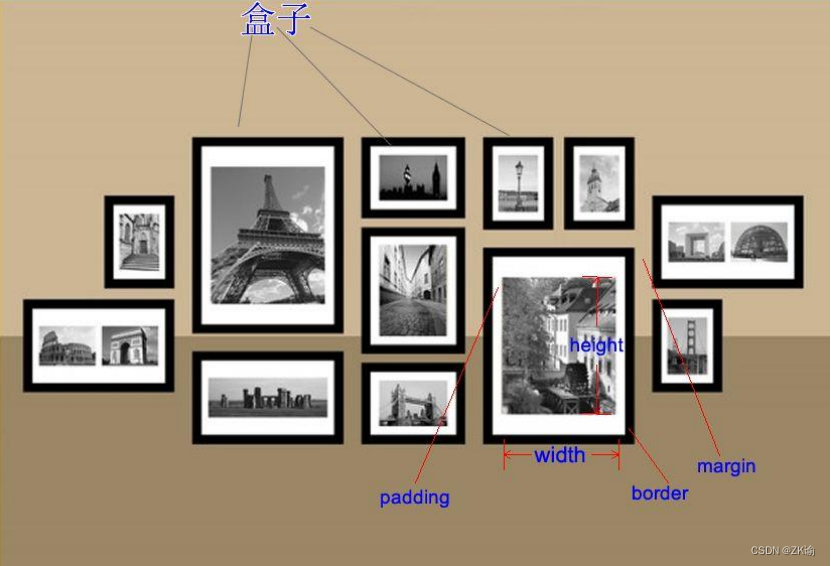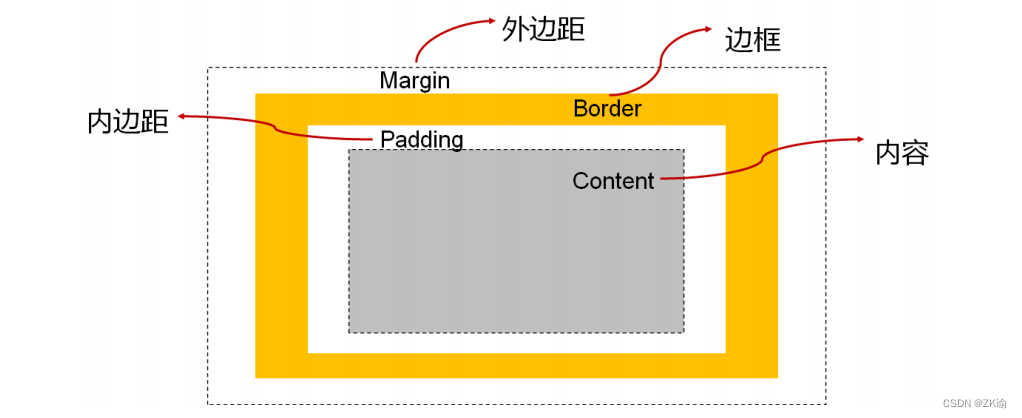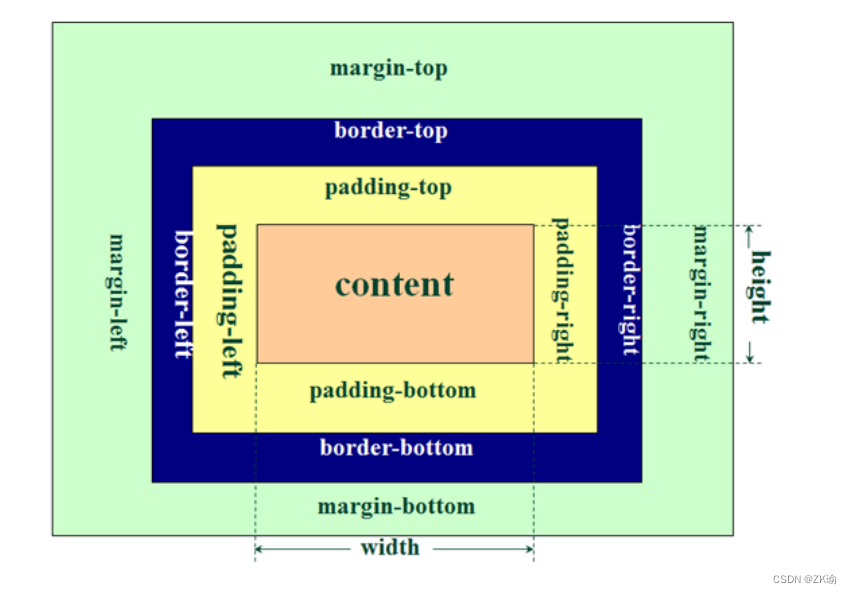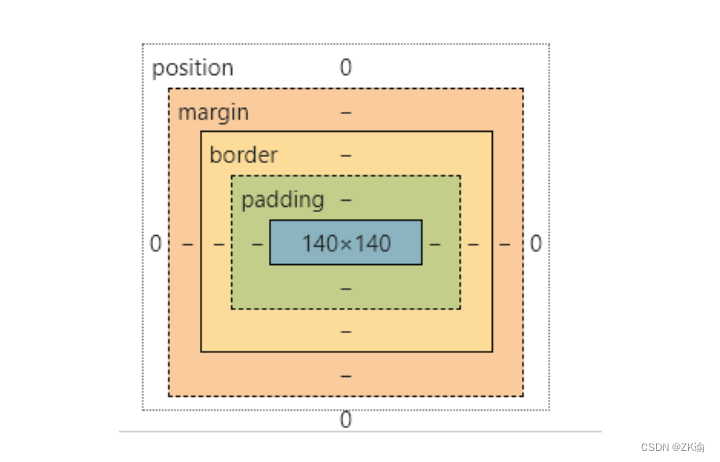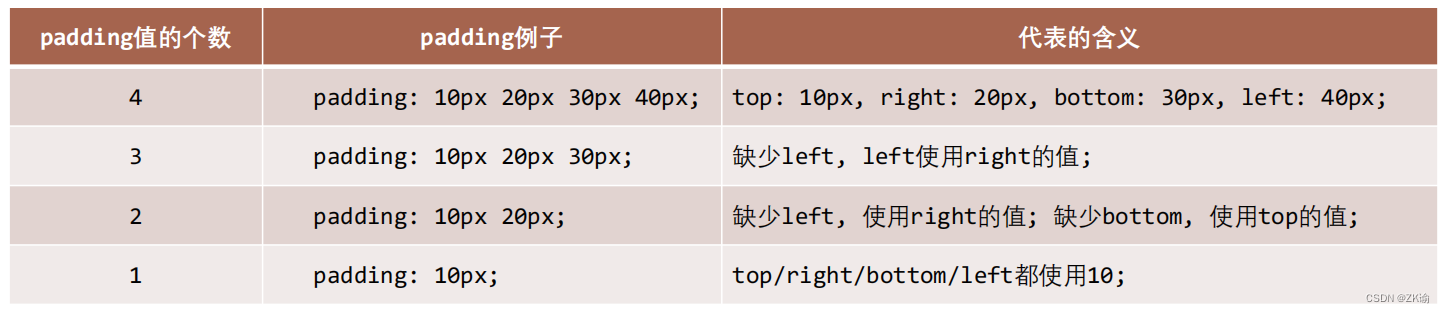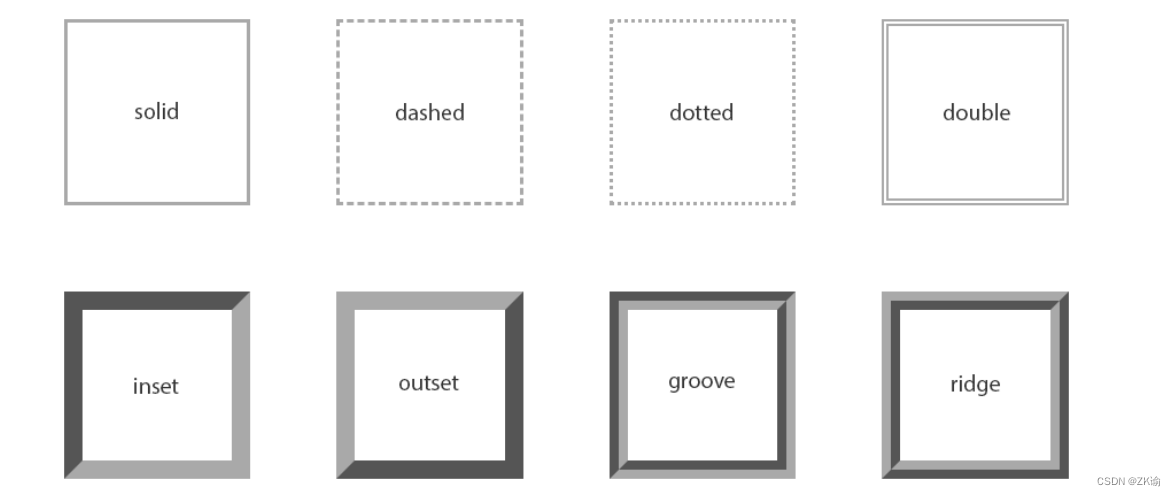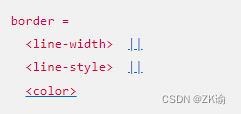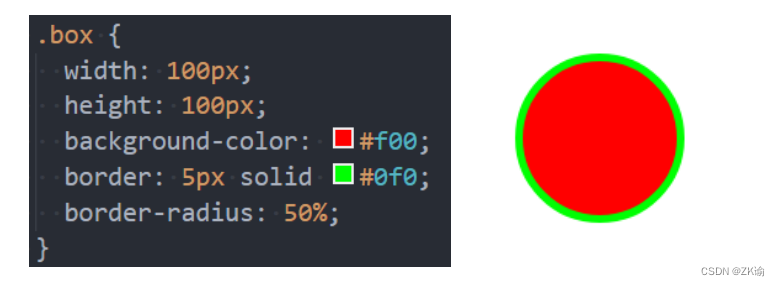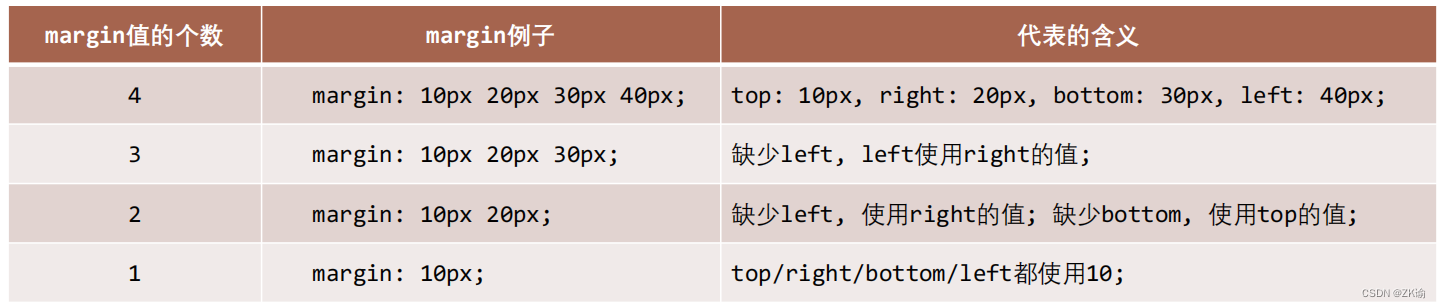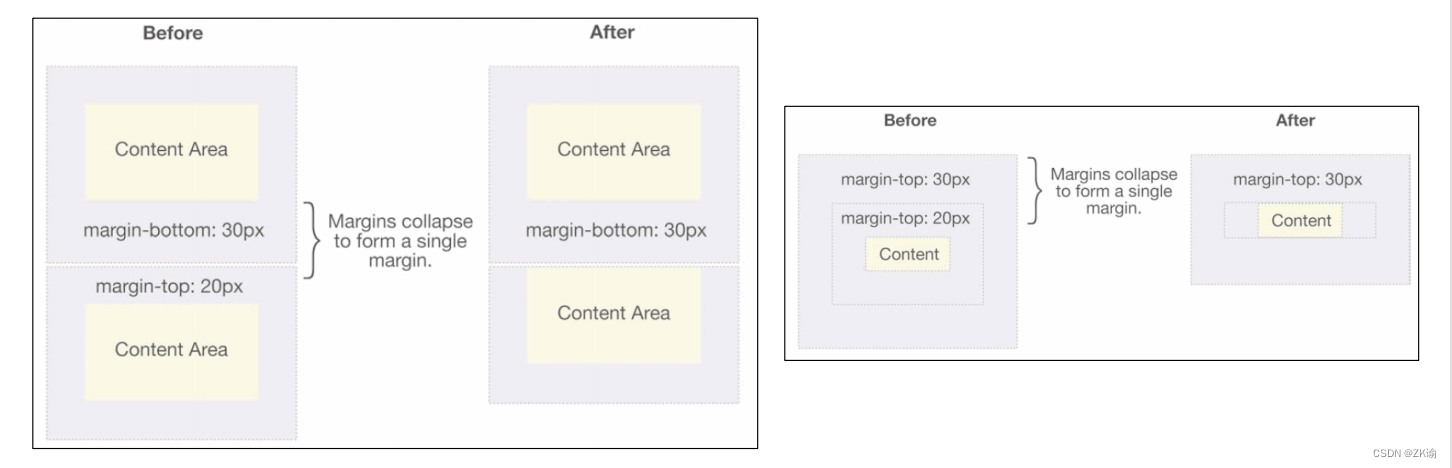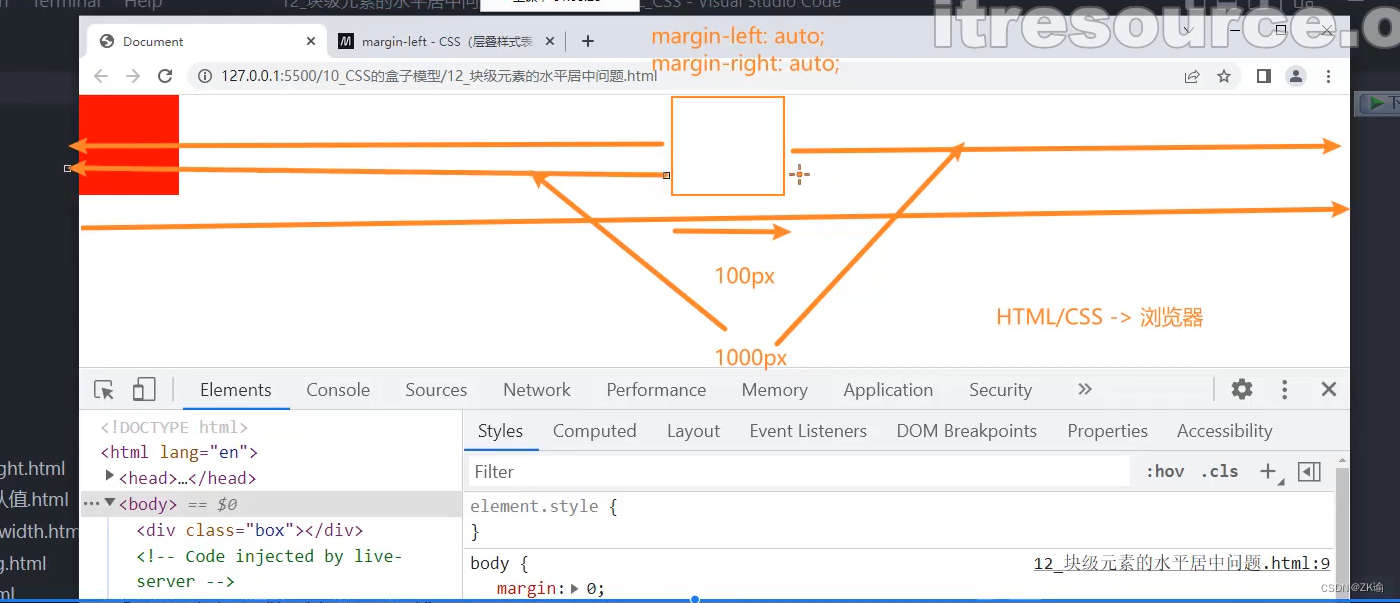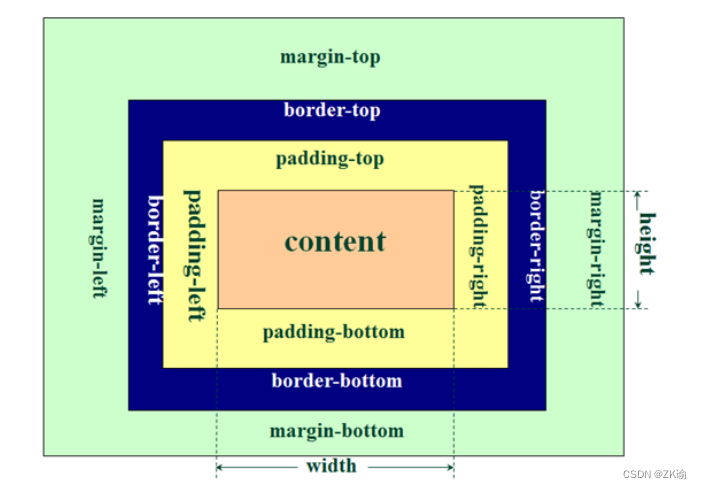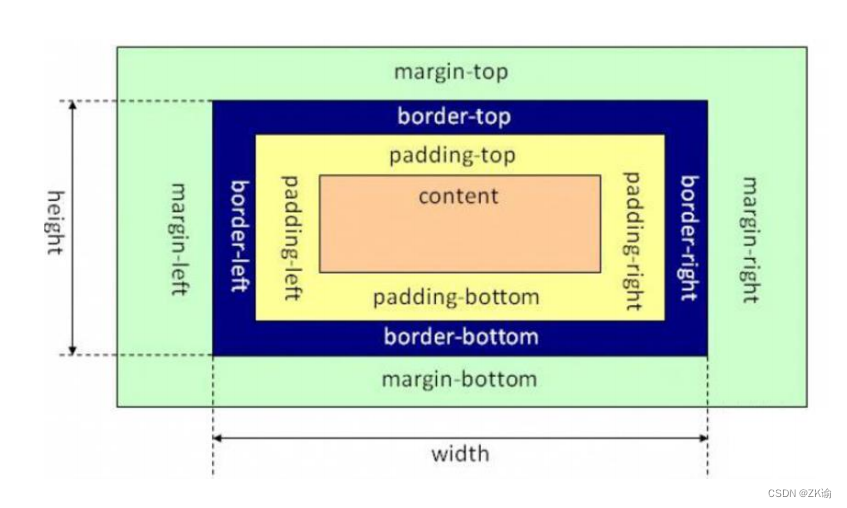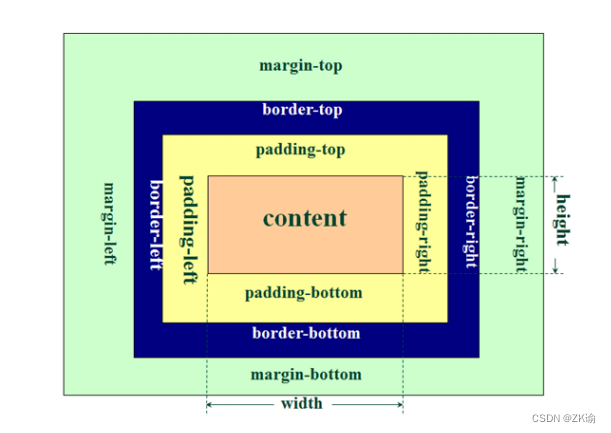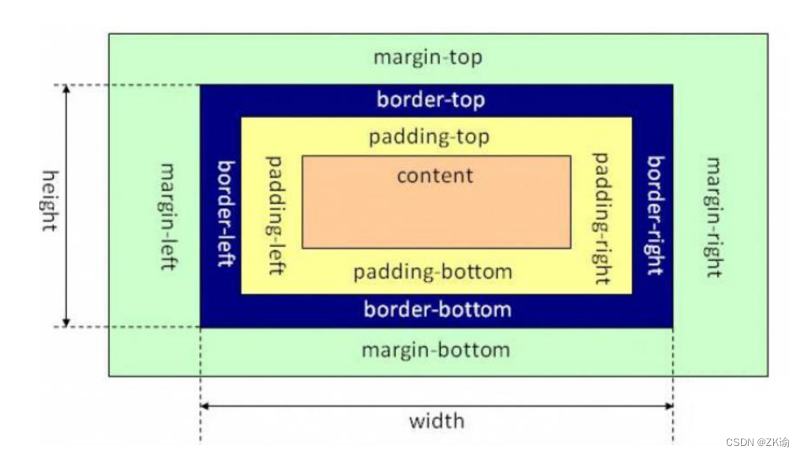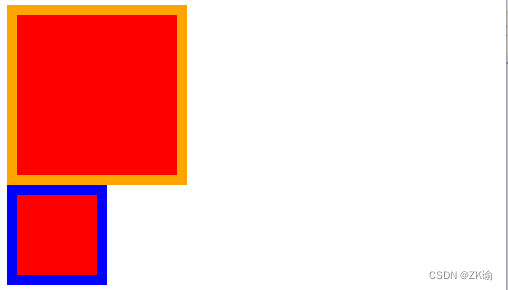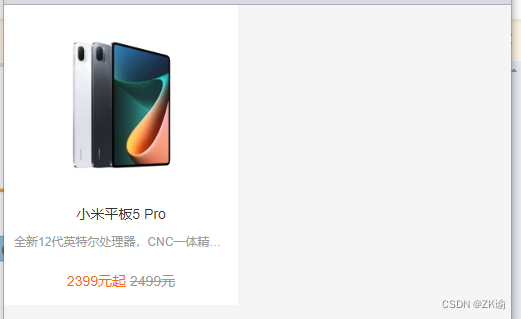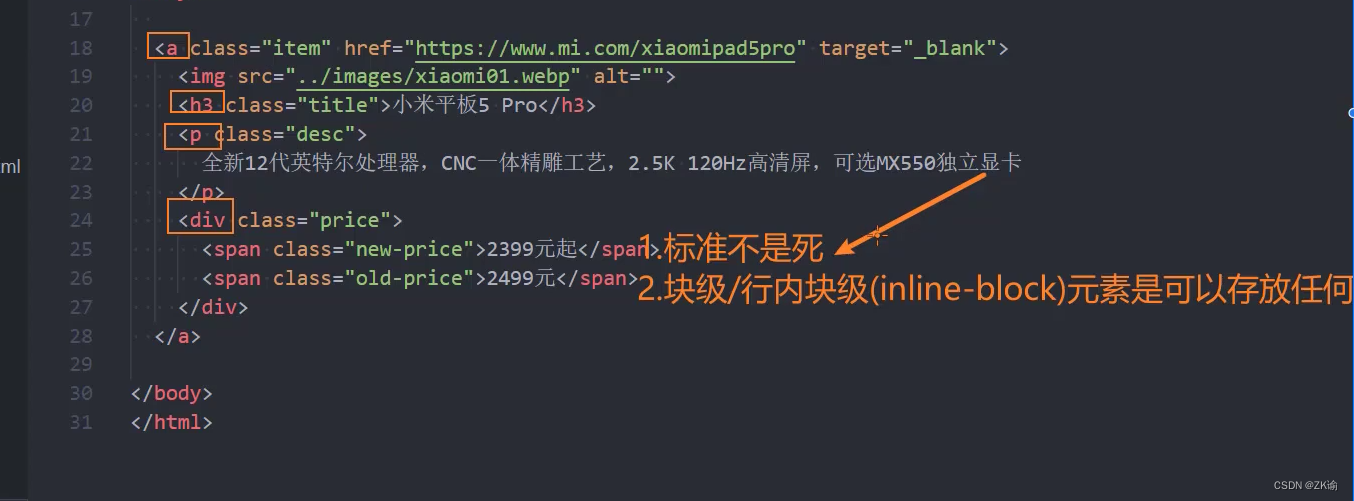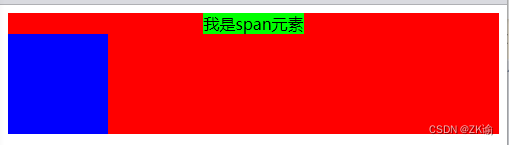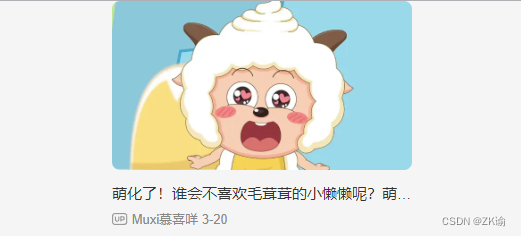CSS盒子模型
一、认识盒子模型
1、盒子模型(Box Model)
可以把HTML每一个元素看出一个个的盒子,可以具备这4个属性
(1)内容(content)
元素的内容width/height
(2)内边距(padding)
元素和内容之间的间距
(3)边框(border)
元素自己的边框
(4)外边距(margin)
元素和其他元素之间的间距
2、盒子模型的四边
因为盒子有四边, 所以margin/padding/border都包括top/right/bottom/left四个边:
在浏览器的开发工具中
<!DOCTYPE html>
<html lang="en">
<head>
<meta charset="UTF-8">
<meta http-equiv="X-UA-Compatible" content="IE=edge">
<meta name="viewport" content="width=device-width, initial-scale=1.0">
<title>Document</title>
<style>
.box {
width: 100px;
height: 100px;
background-color: #f00;
padding: 0%;
border: solid;
}
</style>
</head>
<body>
<div class="box">我是Box</div>
</body>
</html>
二、内容width/height
1、设置内容
设置内容是通过宽度和高度设置的:
-
宽度设置: width
-
高度设置: height
<!DOCTYPE html>
<html lang="en">
<head>
<meta charset="UTF-8">
<meta http-equiv="X-UA-Compatible" content="IE=edge">
<meta name="viewport" content="width=device-width, initial-scale=1.0">
<title>Document</title>
<style>
/* content */
.box {
width:200px;
height:200px;
background-color:#f00
}
</style>
</head>
<body>
<div class="box"></div>
</body>
</html>
注意: 对于行内级非替换元素来说, 设置宽高是无效的!
<!DOCTYPE html>
<html lang="en">
<head>
<meta charset="UTF-8">
<meta http-equiv="X-UA-Compatible" content="IE=edge">
<meta name="viewport" content="width=device-width, initial-scale=1.0">
<title>Document</title>
<style>
.box {
background-color: #f00;
/* width 默认是auto */
/*浏览器默认是auto*/
width: auto;
/* width: 100%; */
}
.title {
/* 行内级:包裹内容 */
display: inline-block;
width: auto;
}
img {
width: auto;
width: 200px;
}
</style>
</head>
<body>
<div class="box">我是box</div>
<span class="title">我是span元素</span>
<img src="../images/gouwujie01.jpg" alt="">
</body>
</html>
2、属性
另外我们还可以设置如下属性:
- min-width:最小宽度,无论内容多少,宽度都大于或等于min-width
- max-width:最大宽度,无论内容多少,宽度都小于或等于max-width
- 移动端适配时, 可以设置最大宽度和最小宽度
<!DOCTYPE html>
<html lang="en">
<head>
<meta charset="UTF-8">
<meta http-equiv="X-UA-Compatible" content="IE=edge">
<meta name="viewport" content="width=device-width, initial-scale=1.0">
<title>Document</title>
<style>
body {
/* inline-level boxs */
/* text-align: center; */
}
.home {
height: 2000px;
background-color: #f00;
/* 最大的宽度 */
max-width: 750px;
/* 最小的宽度 */
min-width: 500px;
/* 块级元素居中 */
margin: 0 auto;
}
</style>
</head>
<body>
<div class="home"></div>
</body>
</html>
3、不常用属性
下面两个属性不常用:
-
min-height:最小高度,无论内容多少,高度都大于或等于min-height
-
max-height:最大高度,无论内容多少,高度都小于或等于max-height
三、内边距padding
1、作用
padding属性用于设置盒子的内边距, 通常用于设置边框和内容之间的间距;
2、padding取值
padding包括四个方向, 所以有如下的取值:
-
padding-top:上内边距
-
padding-right:右内边距
-
padding-bottom:下内边距
-
padding-left:左内边距
3、padding缩写
padding单独编写是一个缩写属性
-
padding-top、padding-right、padding-bottom、padding-left的简写属性
-
padding缩写属性是从零点钟方向开始, 沿着顺时针转动的, 也就是上右下左;
3、padding其他值
padding并非必须是四个值, 也可以有其他值
<!DOCTYPE html>
<html lang="en">
<head>
<meta charset="UTF-8">
<meta http-equiv="X-UA-Compatible" content="IE=edge">
<meta name="viewport" content="width=device-width, initial-scale=1.0">
<title>Document</title>
<style>
.box {
/* 设置一个红色的实体边框 */
border: 1px solid red;
display: inline-block;
/* line-height */
/* line-height: 36px; */
/* 内边距:padding */
/* padding-top: 10px;
padding-right: 20px;
padding-bottom: 40px;
padding-left: 40px; */
/* 等价于:缩写属性 */
/* padding: 10px 20px 30px 40px; */
/* 其他值的情况 */
/* 3个值 */
padding: 10px 20px 30px; /*left = right*/
/* 2个值 */
padding: 10px 20px; /* left = right bootom = top*/
/* 1个值 */
padding: 10px; /*四个方向都一样*/
}
</style>
</head>
<body>
<div class="box">我是box</div>
</body>
</html>
四、边框/圆角border
1、作用
border用于设置盒子的边框:
2、边框得特殊属性
边框相对于content/padding/margin来说特殊一些:
-
边框具备宽度width;
-
边框具备样式style;
-
边框具备颜色color;
3、设置边框的方式
-
边框宽度
- border-top-width、border-right-width、border-bottom-width、border-left-width
- border-width是上面4个属性的简写属性
-
边框颜色
- border-top-color、border-right-color、border-bottom-color、border-left-color
- border-color是上面4个属性的简写属性
-
边框样式
- border-top-style、border-right-style、border-bottom-style、border-left-style
- border-style是上面4个属性的简写属性
<!DOCTYPE html>
<html lang="en">
<head>
<meta charset="UTF-8">
<meta http-equiv="X-UA-Compatible" content="IE=edge">
<meta name="viewport" content="width=device-width, initial-scale=1.0">
<title>Document</title>
<style>
.box {
display: inline-block;
width: 300px;
height: 300px;
/* width */
/* border-top-width: 10px;
border-right-width: 20px;
border-bottom-width: 30px;
border-left-width: 40px; */
/* border-width: 10px 20px 30px 40px; */
/* style */
/* border-top-style: solid;
border-right-style: dashed;
border-bottom-style: groove;
border-left-style: ridge; */
/* border-style: solid dashed groove ridge; */
/* color */
/* border-top-color: red;
border-right-color: blue;
border-bottom-color: green;
border-left-color: orange; */
/* border-color: red blue green orange; */
/* 总缩写属性 */
border: 10px solid red ;
}
</style>
</head>
<body>
<div class="box">我是box</div>
</body>
</html>
4、边框的样式设置值
边框的样式有很多, 我们可以了解如下的几个:
-
groove:凹槽, 沟槽, 边框看上去好象是雕刻在画布之内
-
ridge:山脊, 和grove相反,边框看上去好象是从画布中凸出来
5、同时设置的方式
-
如果我们相对某一边同时设置 宽度 样式 颜色, 可以进行如下设置:
- border-top
- border-right
- border-bottom
- border-left
- border:统一设置4个方向的边框
-
边框颜色、宽度、样式的编写顺序任意
6、圆角 – border-radius
- border-radius用于设置盒子的圆角
- border-radius常见的值
- 数值: 通常用来设置小的圆角, 比如6px;
- 百分比: 通常用来设置一定的弧度或者圆形;
7、border-radius补充
-
border-radius事实上是一个缩写属性:
- 将这四个属性 border-top-left-radius、border-top-right-radius、border-bottom-right-radius,和 border-bottom-left-radius 简写为一个属性。
-
开发中比较少见一个个圆角设置;
-
如果一个元素是正方形, 设置border-radius大于或等于50%时,就会变成一个圆
<!DOCTYPE html>
<html lang="en">
<head>
<meta charset="UTF-8">
<meta http-equiv="X-UA-Compatible" content="IE=edge">
<meta name="viewport" content="width=device-width, initial-scale=1.0">
<title>Document</title>
<style>
div {
width: 180px;
height: 100px;
background-color: #f00;
border: 10px solid green;
}
.box {
/* 设置圆角 */
/* 设置具体的数值 */
/* border-radius: 20px; */
/* 设置百分比 */
/* 百分比相对于谁, 了解即可 */
border-radius: 10%;
}
.content {
border-radius: 20px;
}
.home {
width: 100px;
height: 100px;
border: 10px solid red;
background-color: #0f0;
border-radius: 50%;
}
</style>
</head>
<body>
<div class="box"></div>
<div class="content"></div>
<div class="home"></div>
</body>
</html>
五、外边距margin
1、作用
margin属性用于设置盒子的外边距, 通常用于元素和元素之间的间距;
2、margin取值
margin包括四个方向, 所以有如下的取值:
-
margin-top:上内边距
-
margin-right:右内边距
-
margin-bottom:下内边距
-
margin-left:左内边距
<!DOCTYPE html>
<html lang="en">
<head>
<meta charset="UTF-8">
<meta http-equiv="X-UA-Compatible" content="IE=edge">
<meta name="viewport" content="width=device-width, initial-scale=1.0">
<title>Document</title>
<style>
/* 暂时解决方案 */
body {
font-size: 0;
}
.box {
display: inline-block;
width: 100px;
height: 100px;
background-color: #f00;
/* margin-bottom: 30px; */
/* margin-right: 30px; */
}
.container {
display: inline-block;
width: 100px;
height: 100px;
background-color: #0f0;
/* margin-top: 30px; */
/* margin-left: 30px; */
/* 缩写属性 */
/* margin: 10px 20px; */ /*这个的话左边div下沉了*/
margin: 0 20px;
}
</style>
</head>
<body>
<div class="box"></div>
<div class="container"></div>
</body>
</html>
3、margin缩写属性
margin单独编写是一个缩写属性
-
argin-top、margin-right、margin-bottom、margin-left的简写属性
-
margin缩写属性是从零点钟方向开始, 沿着顺时针转动的, 也就是上右下左;
-
margin也并非必须是四个值, 也可以有其他值;
4、margin的其他值
[外链图片转存失败,源站可能有
5、上下margin的传递
-
margin-top传递
- 如果块级元素的顶部线和父元素的顶部线重叠,那么这个块级元素的margin-top值会传递给父元素
-
margin-bottom传递
- 如果块级元素的底部线和父元素的底部线重写,并且父元素的高度是auto,那么这个块级元素的margin-bottom值会传递给父元素
-
如何防止出现传递问题?
- 给父元素设置padding-top\padding-bottom
- 给父元素设置border
- 触发BFC: 设置overflow为auto
-
建议
- margin一般是用来设置兄弟元素之间的间距
- padding一般是用来设置父子元素之间的间距
盒子模型-margin-bottom传递(了解)
<!DOCTYPE html>
<html lang="en">
<head>
<meta charset="UTF-8">
<meta http-equiv="X-UA-Compatible" content="IE=edge">
<meta name="viewport" content="width=device-width, initial-scale=1.0">
<title>Document</title>
<style>
.box {
width: 300px;
/* height: 300px; 不会传递,auto情况会传递 */
height: auto;
background-color: #f00;
}
.container {
width: 100px;
height: 100px;
background-color: #0f0;
margin-bottom: 100px;
}
</style>
</head>
<body>
<div class="box">
<div class="container">
</div>
</div>
<div>哈哈哈哈啊</div>
</body>
</html>
盒子模型-margin的传递
<!DOCTYPE html>
<html lang="en">
<head>
<meta charset="UTF-8">
<meta http-equiv="X-UA-Compatible" content="IE=edge">
<meta name="viewport" content="width=device-width, initial-scale=1.0">
<title>Document</title>
<style>
.box {
width: 300px;
height: 300px;
background-color: #f00;
/* 增加border则不会传递,下面代码逐渐优化 */
/* border: 1px solid #000; */
/* border: 1px solid transparent; */
/* border: 1px solid rgba(0, 0, 0, 0); 同上面的transparent */
/* border: 0 solid transparent; 不能设置为0 */
/* 触发box的BFC */
overflow: auto;
}
.container {
width: 100px;
height: 100px;
background-color: #0f0;
/* 左右是不会传递的 */
/* margin-left: 30px; */
/* 传递给了box,box就相对于div设置了 */
margin-top: 100px;
}
</style>
</head>
<body>
<div class="box">
<div class="container">
</div>
</div>
</body>
</html>
6、上下margin的折叠
-
垂直方向上相邻的2个margin(margin-top、margin-bottom)有可能会合并为1个margin,这种现象叫做collapse(折叠)
-
水平方向上的margin(margin-left、margin-right)永远不会collapse
-
折叠后最终值的计算规则
- 两个值进行比较,取较大的值
-
如何防止margin collapse?
- 只设置其中一个元素的margin
<!DOCTYPE html>
<html lang="en">
<head>
<meta charset="UTF-8">
<meta http-equiv="X-UA-Compatible" content="IE=edge">
<meta name="viewport" content="width=device-width, initial-scale=1.0">
<title>Document</title>
<style>
.box1 {
height: 100px;
background-color: #f00;
margin-bottom: 30px;
}
.box2 {
height: 100px;
background-color: #0f0;
margin-top: 50px;
}
/* collapse取最大值max(30,50) */
</style>
</head>
<body>
<div class="box1"></div>
<div class="box2"></div>
</body>
</html>
7、上下margin折叠的情况
-
两个兄弟块级元素之间上下margin的折叠
-
父子块级元素之间margin的折叠
块级元素的水平居中问题
<!DOCTYPE html>
<html lang="en">
<head>
<meta charset="UTF-8">
<meta http-equiv="X-UA-Compatible" content="IE=edge">
<meta name="viewport" content="width=device-width, initial-scale=1.0">
<title>Document</title>
<style>
body {
margin: 0;
padding: 0;
/* inline-level box */
/* 行内级别:行内非替换元素span/a 行内替换元素 img input inline-block */
/* text-align: center; */
}
.container {
width: 800px;
height: 150px;
background-color: #0f0;
}
.box {
width: 100px;
height: 100px;
background-color: #f00;
/* 块级元素block box width =width + padding + border + margin */
/* display: inline-block; */
/*0表示上下为0,左右为auto*/
margin: 0 auto;
}
</style>
</head>
<body>
<div class="container">
<div class="box"></div>
</div>
</body>
</html>
块级元素水平居中
块级元素的水平居中问题margin-auto
<!DOCTYPE html>
<html lang="en">
<head>
<meta charset="UTF-8">
<meta http-equiv="X-UA-Compatible" content="IE=edge">
<meta name="viewport" content="width=device-width, initial-scale=1.0">
<title>Document</title>
<style>
body {
margin: 0;
padding: 0;
/* inline-level box */
/* 行内级别:行内非替换元素span/a 行内替换元素 img input inline-block */
/* text-align: center; */
}
.container {
width: 800px;
height: 150px;
background-color: #0f0;
}
.box {
/*div独占一行,设置了宽度,则margin-left = 0 ,box占了width = 100px, 则将独占一行的剩余分配给margin-right*/
/*上面问题解决: margin-left和right设置为auto*/
width: 100px;
height: 100px;
background-color: #f00;
/* 块级元素block box width =width + padding + border + margin */
/* display: inline-block; */
/*margin两个属性:上下是0,左右是auto*/
margin: 0 auto;
}
</style>
</head>
<body>
<div class="container">
<div class="box"></div>
</div>
</body>
</html>
8、外轮廓 - outline
-
outline表示元素的外轮廓
- 不占用空间
- 默认显示在border的外面
-
outline相关属性有
- outline-width: 外轮廓的宽度
- outline-style:取值跟border的样式一样,比如solid、dotted等
- outline-color: 外轮廓的颜色
- outline:outline-width、outline-style、outline-color的简写属性,跟border用法类似
-
应用实例
- 去除a元素、input元素的focus轮廓效果
<!DOCTYPE html>
<html lang="en">
<head>
<meta charset="UTF-8">
<meta http-equiv="X-UA-Compatible" content="IE=edge">
<meta name="viewport" content="width=device-width, initial-scale=1.0">
<title>Document</title>
<style>
.box {
width: 100px;
height: 100px;
background-color: red;
border: 50px solid orange;
padding: 30px;
/* 外轮廓 */
outline: 10px solid #0f0;
}
/* a color: red lvlha active hover 都设置,所以下面伪类也可以设置 */
a {
/* a元素是行内级元素,设置margin效果无效 */
margin-top: 10px;
display: inline-block;
/* 不添加的话,tab选中百度一下会有一个默认的外边框 */
outline: none;
}
/* 伪类 */
/* a::focus {
outline: none;
} */
input {
outline: none;
}
</style>
</head>
<body>
<div class="box"></div>
<a href="#">百度一下</a>
<input type="text">
</body>
</html>
六、盒子和文字阴影
1、盒子阴影 – box-shadow
- box-shadow属性可以设置一个或者多个阴影
- 每个阴影用表示
- 多个阴影之间用逗号,隔开,从前到后叠加
- 的常见格式如下
-
-
第1个:offset-x, 水平方向的偏移,正数往右偏移
-
第2个:offset-y, 垂直方向的偏移,正数往下偏移
-
第3个:blur-radius, 模糊半径
-
第4个:spread-radius, 延伸半径
-
:阴影的颜色,如果没有设置,就跟随color属性的颜色
-
inset:外框阴影变成内框阴影
-
- 盒子阴影 – 在线查看
<!DOCTYPE html>
<html lang="en">
<head>
<meta charset="UTF-8">
<meta http-equiv="X-UA-Compatible" content="IE=edge">
<meta name="viewport" content="width=device-width, initial-scale=1.0">
<title>Document</title>
<style>
.box {
height: 100px;
width: 100px;
background-color: red;
/*
分别是x轴offset,y轴offset,模糊度,向四周增加模糊度 颜色属性
insert 表示向内添加阴影
*/
/* box-shadow: 5px 5px 10px 10px orange inset; */
/*阴影的叠加*/
box-shadow: 5px 5px 10px 10px orange inset,5px 5px;
}
</style>
</head>
<body>
<div class="box"></div>
</body>
</html>
2、文字阴影 - text-shadow
- text-shadow用法类似于box-shadow,用于给文字添加阴影效果
- 的常见格式如下
-
-
相当于box-shadow, 它没有spread-radius的值;
-
- 我们可以通过一个网站测试文字的阴影
<!DOCTYPE html>
<html lang="en">
<head>
<meta charset="UTF-8">
<meta http-equiv="X-UA-Compatible" content="IE=edge">
<meta name="viewport" content="width=device-width, initial-scale=1.0">
<title>Document</title>
<style>
.box {
font-size: 50px;
font-weight: 700;
/*没有扩展和向内shadow*/
text-shadow: 5px 5px 5px orange, 10px 10px 5px blue,5px 5px 10px green;
}
</style>
</head>
<body>
<div class="box">Hello ZKYAAA</div>
</body>
</html>
3、行内非替换元素的特殊性
- 以下属性对行内级非替换元素不起作用
- width、height、margin-top、margin-bottom
- 以下属性对行内级非替换元素的效果比较特殊
- padding-top、padding-bottom、上下方向的border
<!DOCTYPE html>
<html lang="en">
<head>
<meta charset="UTF-8">
<meta http-equiv="X-UA-Compatible" content="IE=edge">
<meta name="viewport" content="width=device-width, initial-scale=1.0">
<title>Document</title>
<style>
.content {
background-color: #f00;
color: white;
/* 内容:width/height 不生效 */
width: 300px;
height: 300px;
/* 内边距:padding */
/* 特殊:上下会被撑起来,但是不占据空间 */
/* padding: 50px; */
/* 边框:border */
/* 特殊:上下会被撑起来,但是不占据空间 */
/* border: 50px solid orange; */
/*外边距: margin */
/* 特殊:上下的margin不生效 */
margin: 50px;
}
</style>
</head>
<body>
<span class="content">
我是span内容,哈哈哈
</span>
aaaaa
<!-- padding的上下padding是不占空间的 -->
<div>
bbbb
</div>
</body>
</html>
背景和前景色设置的是哪些
<!DOCTYPE html>
<html lang="en">
<head>
<meta charset="UTF-8">
<meta http-equiv="X-UA-Compatible" content="IE=edge">
<meta name="viewport" content="width=device-width, initial-scale=1.0">
<title>Document</title>
<style>
/*
1> 背景色有没有设置到border下面(有设置)
2> 前景色会在border没有设置颜色的情况下, 显示出来color颜色
*/
.box {
width: 100px;
height: 100px;
background-color: #f00;
color: orange;
padding: 30px;
border: 10px solid;
}
</style>
</head>
<body>
<div class="box"></div>
</body>
</html>
七、box-sizing
1、CSS属性 - box-sizing
-
box-sizing用来设置盒子模型中宽高的行为
-
content-box
- padding、border都布置在width、height外边
-
border-box
-
padding、border都布置在width、height里边
-
box-sizing: content-box
- 元素的实际占用宽度 = border + padding + width
- 元素的实际占用高度 = border + padding + height
-
box-sizing: border-box
- 元素的实际占用宽度 = width
- 元素的实际占用高度 = height
-
IE盒子模型
-
W3C标准盒子模型
* -
IE盒子模型(IE8以下浏览器)
<!DOCTYPE html> <html lang="en"> <head> <meta charset="UTF-8"> <meta http-equiv="X-UA-Compatible" content="IE=edge"> <meta name="viewport" content="width=device-width, initial-scale=1.0"> <title>Document</title> <style> .box1 { box-sizing : content-box; width: 100px; height: 100px; background-color: #f00; padding: 30px; border: 10px solid orange; } .box2 { box-sizing: border-box; width: 100px; height: 100px; background-color: #f00; padding: 30px; border: 10px solid blue; } </style> </head> <body> <div class="box1"></div> <div class="box2"></div> </body> </html>效果展示:
-
2、元素的水平居中方案
-
在一些需求中,需要元素在父元素中水平居中显示(父元素一般都是块级元素、inline-block)
-
行内级元素(包括inline-block元素)
- 水平居中:在父元素中设置text-align: center
-
块级元素
- 水平居中:margin: 0 auto
3、案例练习
(1)盒子模型练习-案例01-京东按钮
<!DOCTYPE html>
<html lang="en">
<head>
<meta charset="UTF-8">
<meta http-equiv="X-UA-Compatible" content="IE=edge">
<meta name="viewport" content="width=device-width, initial-scale=1.0">
<title>Document</title>
<link rel="stylesheet" href="./css/reset.css">
<style>
.btn {
/* 先全局后局部 */
display: inline-block;
width: 70px;
height: 25px;
line-height: 25px;
/* 水平和垂直居中 */
line-height: 25px;
/* 内容居中 */
text-align: center;
border-radius: 13px;
}
/* a的样式 */
.new {
background-color: #e1251b;
color: #fff;
}
.vip {
background-color: #363634;
color: #e5d790;
}
</style>
</head>
<body>
<!-- 新人福利 -->
<a class="btn new" href="https://xinren.jd.com/?channel=99#/home" target="_blank">新人福利</a>
<a class="btn vip" href="https://passport.jd.com/new/login.aspx?ReturnUrl=https%3A%2F%2Fplus.jd.com%2Findex%3Fflow_system%3Dappicon%26flow_entrance%3Dappicon3%26flow_channel%3Dpc" target="_blank">PLUS会员</a>
</body>
</html>
/* a的重置 */
a {
text-decoration: none;
color: #333;
font-size: 14px;
}
(2)盒子模型练习-案例02-京东小米手机
<!DOCTYPE html>
<html lang="en">
<head>
<meta charset="UTF-8">
<meta http-equiv="X-UA-Compatible" content="IE=edge">
<meta name="viewport" content="width=device-width, initial-scale=1.0">
<title>Document</title>
<link rel="stylesheet" href="./css/reset.css">
<style>
body {
text-align: center;
}
.item {
display: inline-block;
width: 234px;
height: 300px;
padding: 20px 10px;
text-align: center;
background-color: #fff;
box-sizing: border-box;
}
.item:hover {
box-shadow: 0 2px 20px 5px rgba(0, 0, 0, .1)
}
.item img {
width: 160px;
height: 160px;
}
.item .title {
margin-top: 14px;
}
.item .desc{
color: #999;
margin-top: 8px;
/* 单行显示省略号 */
white-space: nowrap;
/* 超出部分隐藏 */
overflow: hidden;
/* 三个点 */
text-overflow: ellipsis;
}
.item .price {
margin-top: 20px;
font-size: 14px;
}
.item .new-price {
color: #ff6700;
}
.item .old-price {
color: #999;
text-decoration: line-through;
}
</style>
</head>
<body>
<a class="item" href="https://www.mi.com/xiaomipad5pro" target="_blank">
<img src="../images/xiaomi01.webp" alt="">
<h3 class="title">小米平板5 Pro</h3>
<p class="desc">
全新12代英特尔处理器,CNC一体精雕工艺,2.5K 120Hz高清屏,可选MX550独立显卡
</p>
<div class="price">
<span class="new-price">2399元起</span>
<span class="old-price">2499元</span>
</div>
</a>
</body>
</html>
body, p, h3 {
margin: 0;
padding: 0;
}
body {
background-color: #f5f5f5;
font: 12px/1.5 Helvetica Neue,Helvetica,Arial,Microsoft Yahei,Hiragino Sans GB,Heiti SC,WenQuanYi Micro Hei,sans-serif;
}
h3 {
font-weight: 400;
}
/* a的重置 */
a {
text-decoration: none;
color: #333;
font-size: 12px;
}
这里a已经修改为inline-block
(3)水平居中的总结
<!DOCTYPE html>
<html lang="en">
<head>
<meta charset="UTF-8">
<meta http-equiv="X-UA-Compatible" content="IE=edge">
<meta name="viewport" content="width=device-width, initial-scale=1.0">
<title>Document</title>
<style>
.box {
background-color: #f00;
text-align: center;
}
.box span {
background-color: #0f0;
}
.container {
background-color: #00f;
width: 100px;
height: 100px;
}
</style>
</head>
<body>
<div class="box">
<span>我是span元素</span>
<div class="container"></div>
</div>
</body>
</html>
(4)盒子模型练习-案例03
字体过多部分显示省略号
<!DOCTYPE html>
<html lang="en">
<head>
<meta charset="UTF-8">
<meta http-equiv="X-UA-Compatible" content="IE=edge">
<meta name="viewport" content="width=device-width, initial-scale=1.0">
<title>Document</title>
<link rel="stylesheet" href="./css/reset.css">
<style>
a {
/* display: inline-block; */
display: block;
}
.item {
width: 300px;
margin: 0 auto;
}
.item .album img {
width: 100%;
border-radius: 8px;
}
/* 方式1:使得多余字显示省略号
此时a的display
a {
display: inline-block;
}
*/
.item ,.info a {
width: 100%;
}
.item .info p {
font-size: 15px;
margin-top: 8px;
/* 显示一行 */
white-space: nowrap;
overflow: hidden;
text-overflow: ellipsis;
/* display: -webkit-box;
-webkit-line-clamp: 3;
-webkit-box-orient: vertical; */
}
.item .info .anchor {
font-size: 13px;
color: #888;
margin-top: 5px;
}
.item .info .anchor::before {
content: url(../images/widget-up.svg);
display: inline-block;
width: 16px;
height: 16px;
position: relative;
top: 1px;
}
</style>
</head>
<body>
<div class="item">
<div class="album">
<a href="#">
<img src="https://i0.hdslb.com/bfs/archive/9c763bf06b7765462eac62cc0a9a34b260d3f9c8.jpg@672w_378h_1c.webp" referrerpolicy="no-referrer" alt="">
</a>
</div>
<div class="info">
<a href="#">
<p>萌化了!谁会不喜欢毛茸茸的小懒懒呢?萌化了!谁会不喜欢毛茸茸的小懒懒呢?萌化了!谁会不喜欢毛茸茸的小懒懒呢?萌化了!谁会不喜欢毛茸茸的小懒懒呢?</p>
</a>
<a class="anchor" href="#">
<span class="nickname">Muxi慕喜咩</span>
<span class="time">3-20</span>
</a>
</div>
</div>
</body>
</html>